2004 FORD EXPEDITION tow
[x] Cancel search: towPage 2 of 344
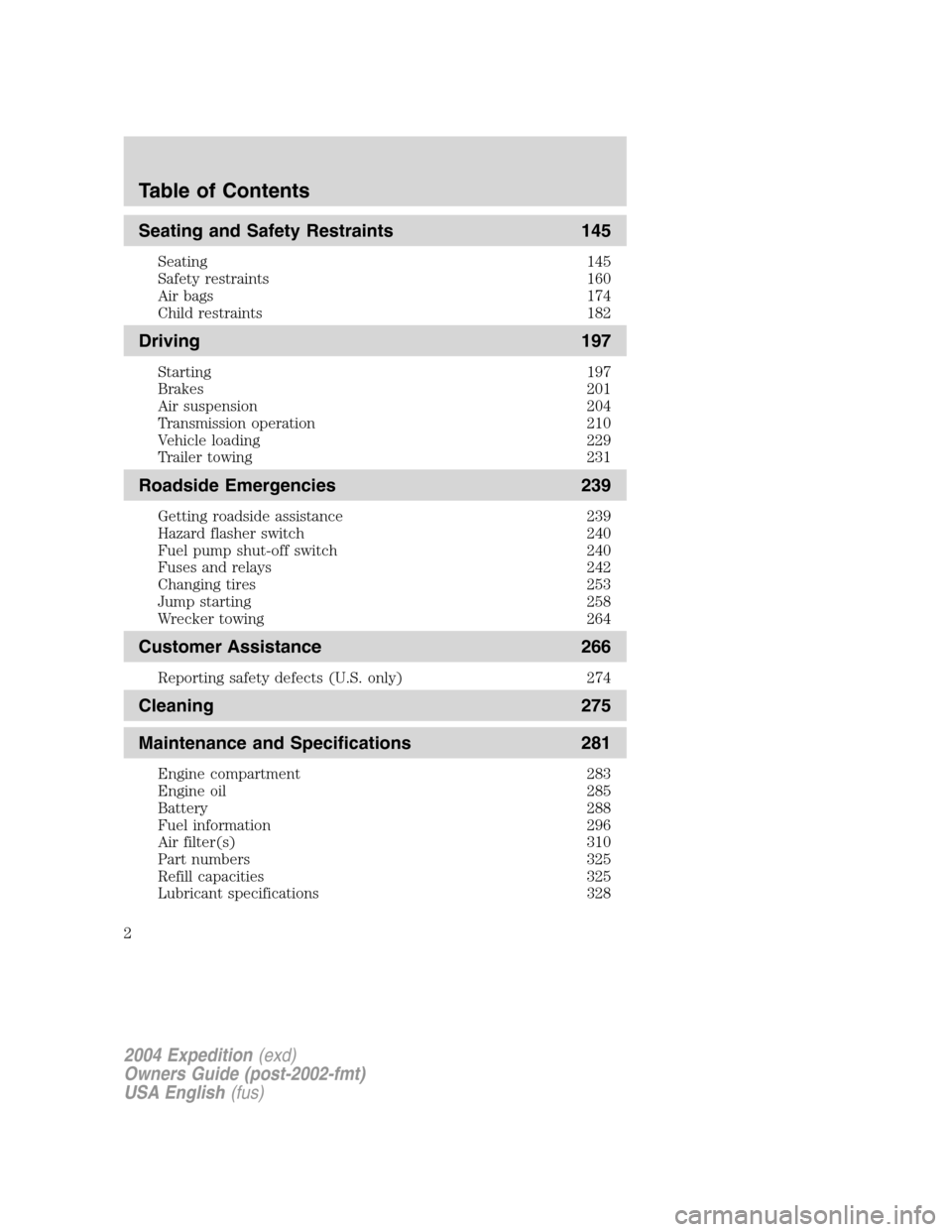
Seating and Safety Restraints 145
Seating 145
Safety restraints 160
Air bags 174
Child restraints 182
Driving 197
Starting 197
Brakes 201
Air suspension 204
Transmission operation 210
Vehicle loading 229
Trailer towing 231
Roadside Emergencies 239
Getting roadside assistance 239
Hazard flasher switch 240
Fuel pump shut-off switch 240
Fuses and relays 242
Changing tires 253
Jump starting 258
Wrecker towing 264
Customer Assistance 266
Reporting safety defects (U.S. only) 274
Cleaning 275
Maintenance and Specifications 281
Engine compartment 283
Engine oil 285
Battery 288
Fuel information 296
Air filter(s) 310
Part numbers 325
Refill capacities 325
Lubricant specifications 328
2004 Expedition(exd)
Owners Guide (post-2002-fmt)
USA English(fus)
Table of Contents
2
Page 5 of 344
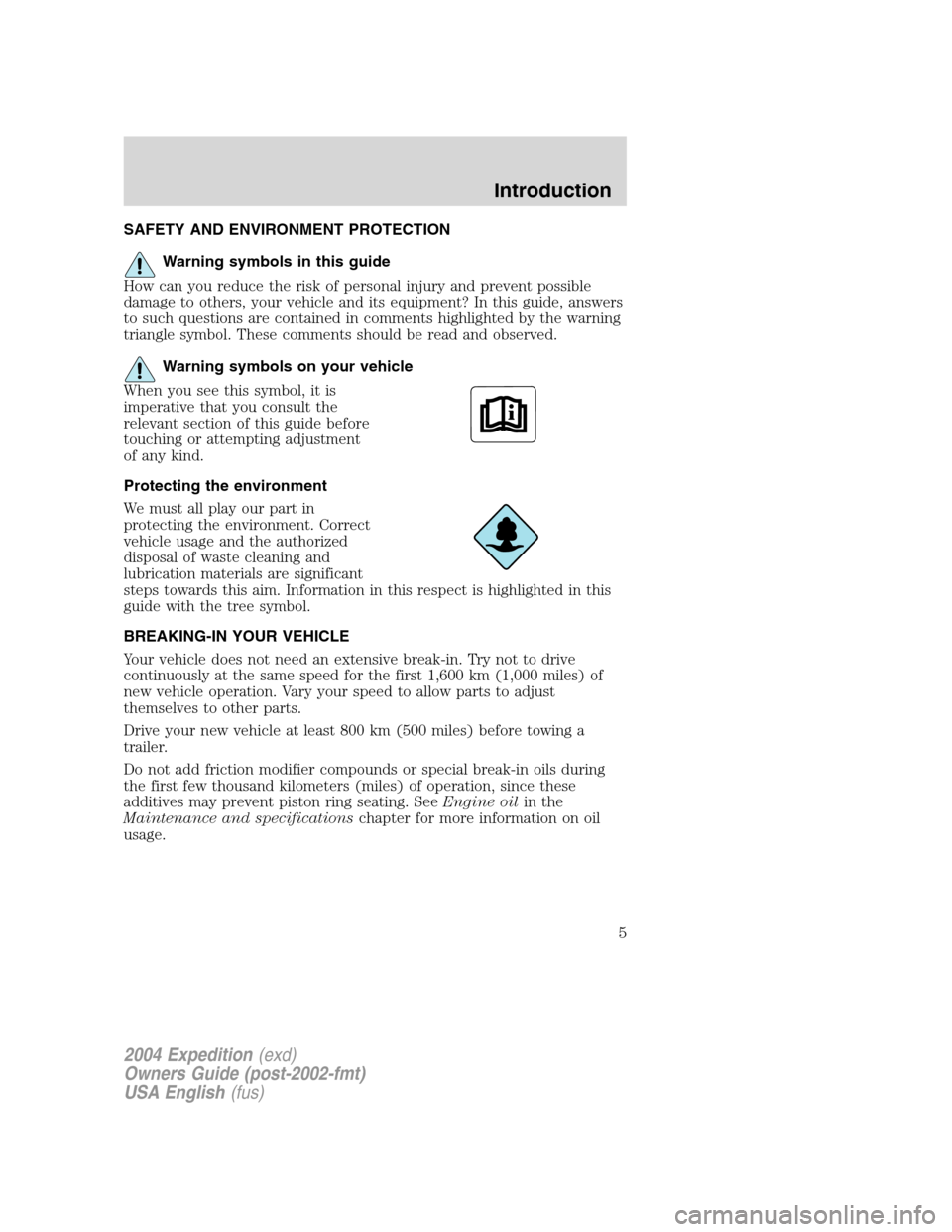
SAFETY AND ENVIRONMENT PROTECTION
Warning symbols in this guide
How can you reduce the risk of personal injury and prevent possible
damage to others, your vehicle and its equipment? In this guide, answers
to such questions are contained in comments highlighted by the warning
triangle symbol. These comments should be read and observed.
Warning symbols on your vehicle
When you see this symbol, it is
imperative that you consult the
relevant section of this guide before
touching or attempting adjustment
of any kind.
Protecting the environment
We must all play our part in
protecting the environment. Correct
vehicle usage and the authorized
disposal of waste cleaning and
lubrication materials are significant
steps towards this aim. Information in this respect is highlighted in this
guide with the tree symbol.
BREAKING-IN YOUR VEHICLE
Your vehicle does not need an extensive break-in. Try not to drive
continuously at the same speed for the first 1,600 km (1,000 miles) of
new vehicle operation. Vary your speed to allow parts to adjust
themselves to other parts.
Drive your new vehicle at least 800 km (500 miles) before towing a
trailer.
Do not add friction modifier compounds or special break-in oils during
the first few thousand kilometers (miles) of operation, since these
additives may prevent piston ring seating. SeeEngine oilin the
Maintenance and specificationschapter for more information on oil
usage.
2004 Expedition(exd)
Owners Guide (post-2002-fmt)
USA English(fus)
Introduction
5
Page 30 of 344
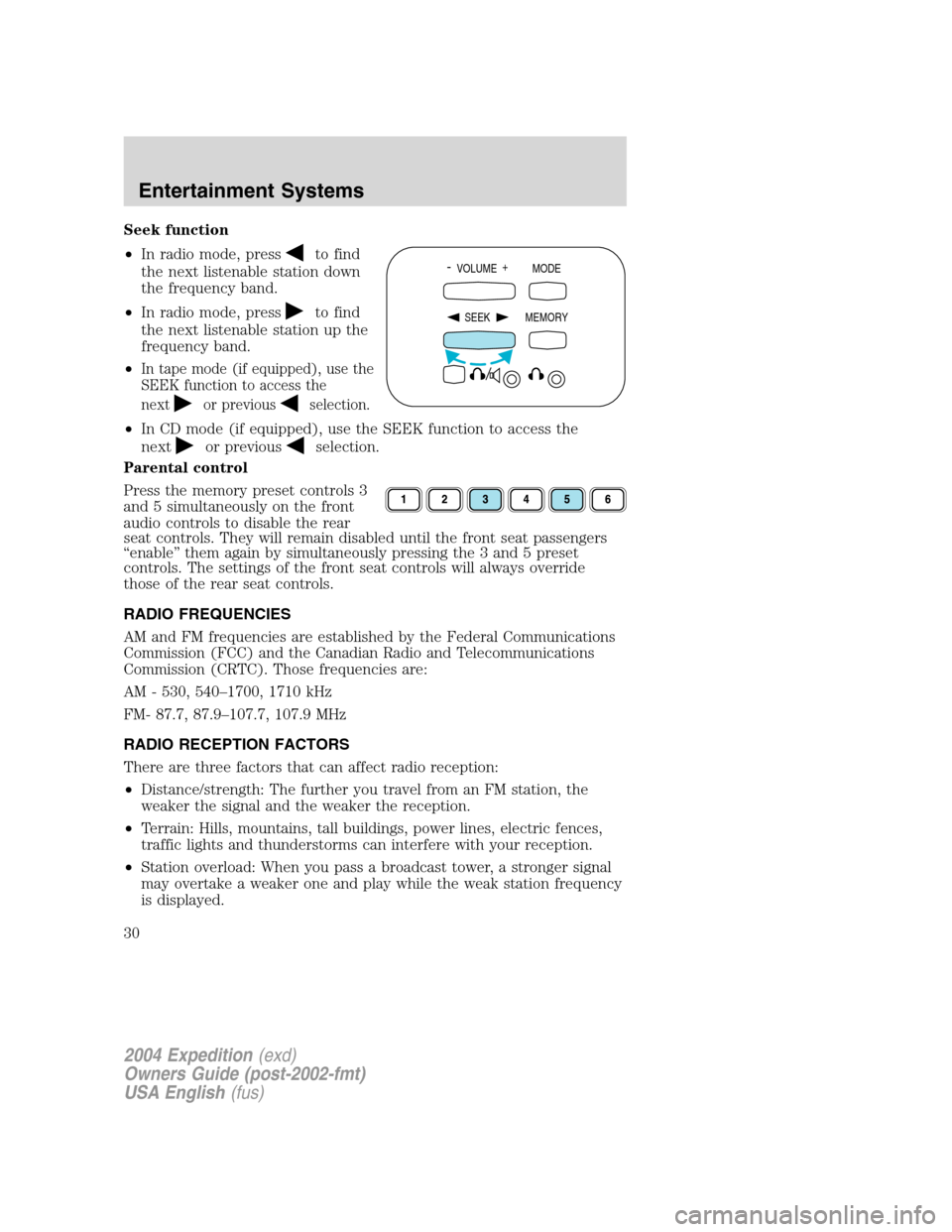
Seek function
•In radio mode, press
to find
the next listenable station down
the frequency band.
•In radio mode, press
to find
the next listenable station up the
frequency band.
•
In tape mode (if equipped), use the
SEEK function to access the
next
or previousselection.
•In CD mode (if equipped), use the SEEK function to access the
next
or previousselection.
Parental control
Press the memory preset controls 3
and 5 simultaneously on the front
audio controls to disable the rear
seat controls. They will remain disabled until the front seat passengers
“enable”them again by simultaneously pressing the 3 and 5 preset
controls. The settings of the front seat controls will always override
those of the rear seat controls.
RADIO FREQUENCIES
AM and FM frequencies are established by the Federal Communications
Commission (FCC) and the Canadian Radio and Telecommunications
Commission (CRTC). Those frequencies are:
AM - 530, 540–1700, 1710 kHz
FM- 87.7, 87.9–107.7, 107.9 MHz
RADIO RECEPTION FACTORS
There are three factors that can affect radio reception:
•Distance/strength: The further you travel from an FM station, the
weaker the signal and the weaker the reception.
•Terrain: Hills, mountains, tall buildings, power lines, electric fences,
traffic lights and thunderstorms can interfere with your reception.
•Station overload: When you pass a broadcast tower, a stronger signal
may overtake a weaker one and play while the weak station frequency
is displayed.
- VOLUME +
MODE
SEEK MEMORY
2004 Expedition(exd)
Owners Guide (post-2002-fmt)
USA English(fus)
Entertainment Systems
30
Page 52 of 344
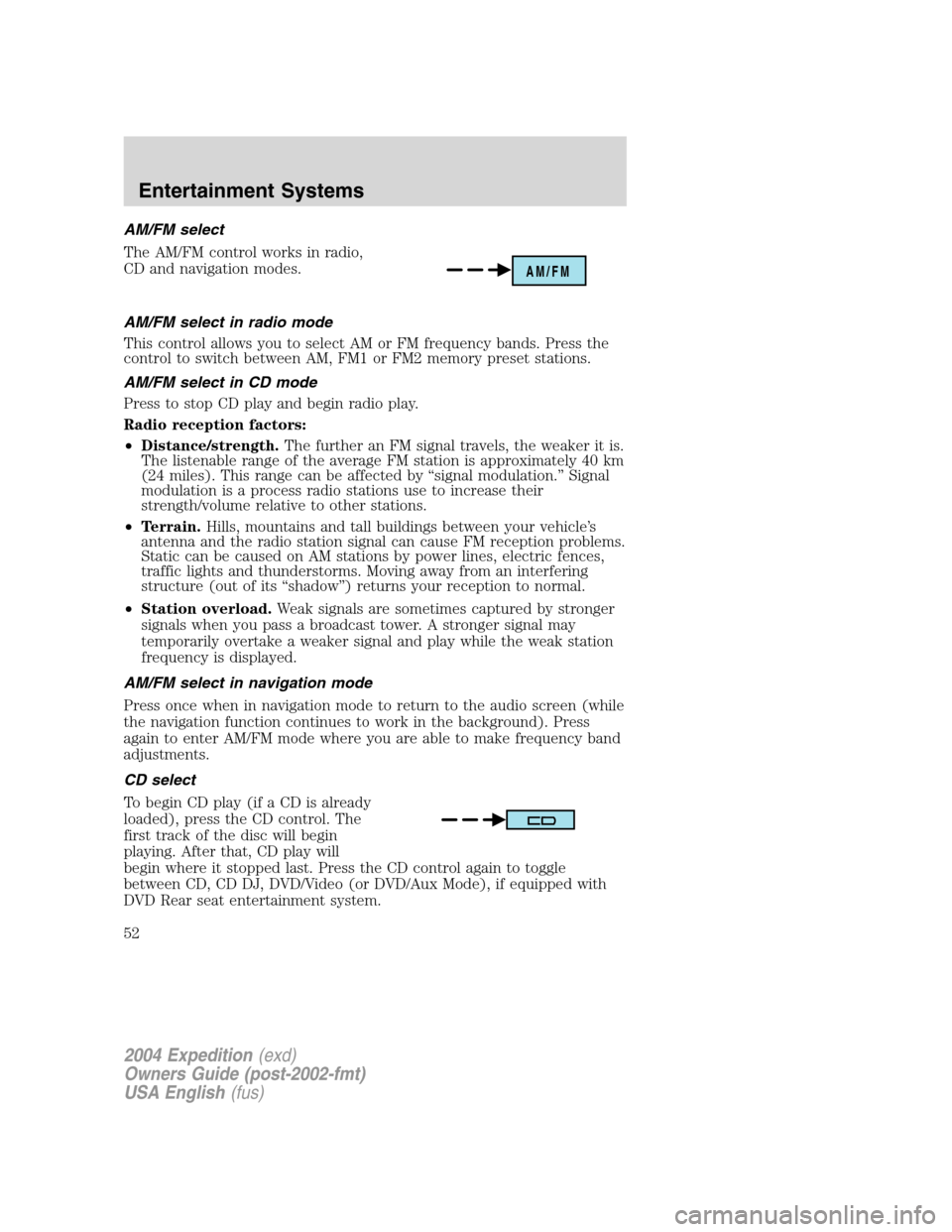
AM/FM select
The AM/FM control works in radio,
CD and navigation modes.
AM/FM select in radio mode
This control allows you to select AM or FM frequency bands. Press the
control to switch between AM, FM1 or FM2 memory preset stations.
AM/FM select in CD mode
Press to stop CD play and begin radio play.
Radio reception factors:
•Distance/strength.The further an FM signal travels, the weaker it is.
The listenable range of the average FM station is approximately 40 km
(24 miles). This range can be affected by“signal modulation.”Signal
modulation is a process radio stations use to increase their
strength/volume relative to other stations.
•Terrain.Hills, mountains and tall buildings between your vehicle’s
antenna and the radio station signal can cause FM reception problems.
Static can be caused on AM stations by power lines, electric fences,
traffic lights and thunderstorms. Moving away from an interfering
structure (out of its“shadow”) returns your reception to normal.
•Station overload.Weak signals are sometimes captured by stronger
signals when you pass a broadcast tower. A stronger signal may
temporarily overtake a weaker signal and play while the weak station
frequency is displayed.
AM/FM select in navigation mode
Press once when in navigation mode to return to the audio screen (while
the navigation function continues to work in the background). Press
again to enter AM/FM mode where you are able to make frequency band
adjustments.
CD select
To begin CD play (if a CD is already
loaded), press the CD control. The
first track of the disc will begin
playing. After that, CD play will
begin where it stopped last. Press the CD control again to toggle
between CD, CD DJ, DVD/Video (or DVD/Aux Mode), if equipped with
DVD Rear seat entertainment system.
AM/FM
2004 Expedition(exd)
Owners Guide (post-2002-fmt)
USA English(fus)
Entertainment Systems
52
Page 68 of 344
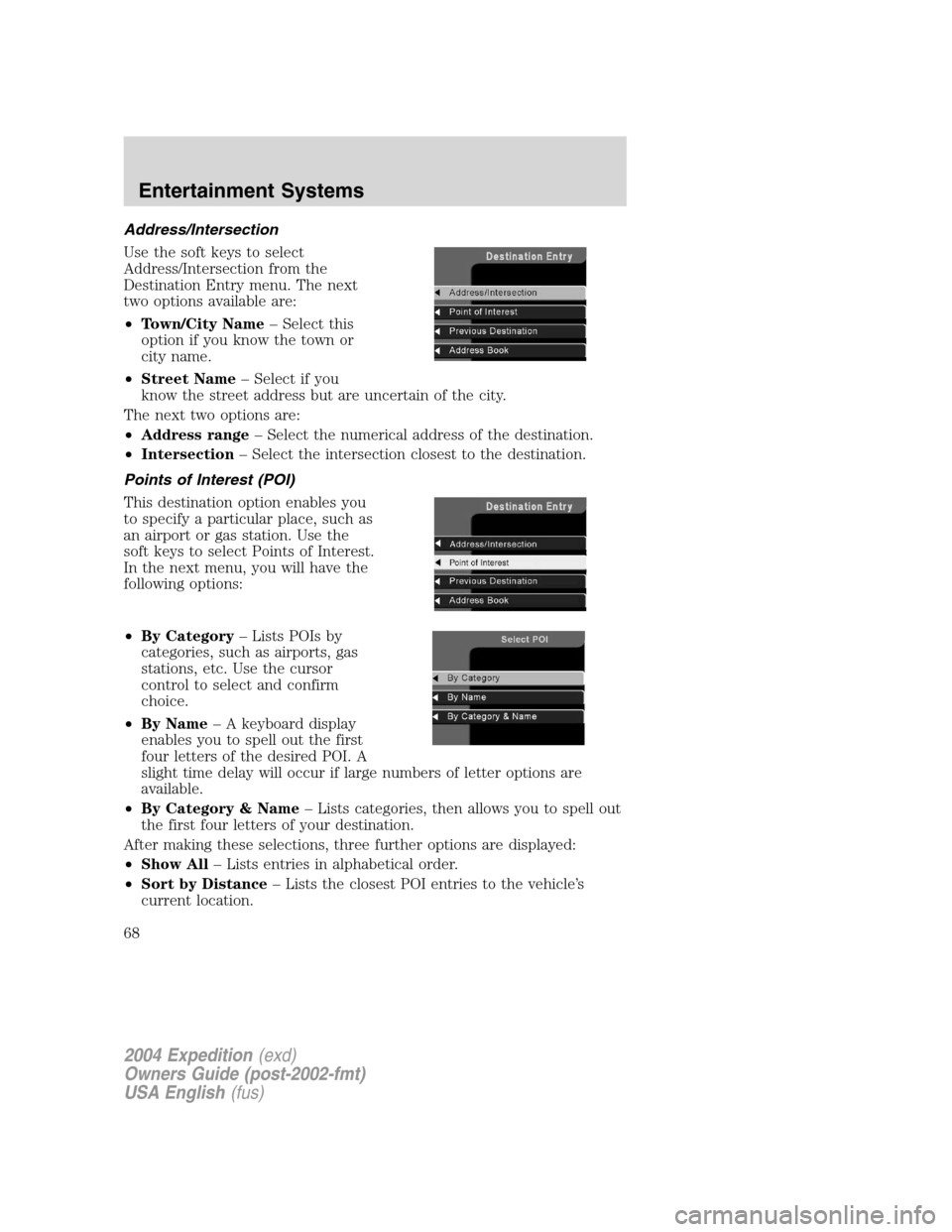
Address/Intersection
Use the soft keys to select
Address/Intersection from the
Destination Entry menu. The next
two options available are:
•Town/City Name–Select this
option if you know the town or
city name.
•Street Name–Select if you
know the street address but are uncertain of the city.
The next two options are:
•Address range–Select the numerical address of the destination.
•Intersection–Select the intersection closest to the destination.
Points of Interest (POI)
This destination option enables you
to specify a particular place, such as
an airport or gas station. Use the
soft keys to select Points of Interest.
In the next menu, you will have the
following options:
•By Category–Lists POIs by
categories, such as airports, gas
stations, etc. Use the cursor
control to select and confirm
choice.
•By Name–A keyboard display
enables you to spell out the first
four letters of the desired POI. A
slight time delay will occur if large numbers of letter options are
available.
•By Category & Name–Lists categories, then allows you to spell out
the first four letters of your destination.
After making these selections, three further options are displayed:
•Show All–Lists entries in alphabetical order.
•Sort by Distance–Lists the closest POI entries to the vehicle’s
current location.
2004 Expedition(exd)
Owners Guide (post-2002-fmt)
USA English(fus)
Entertainment Systems
68
Page 69 of 344
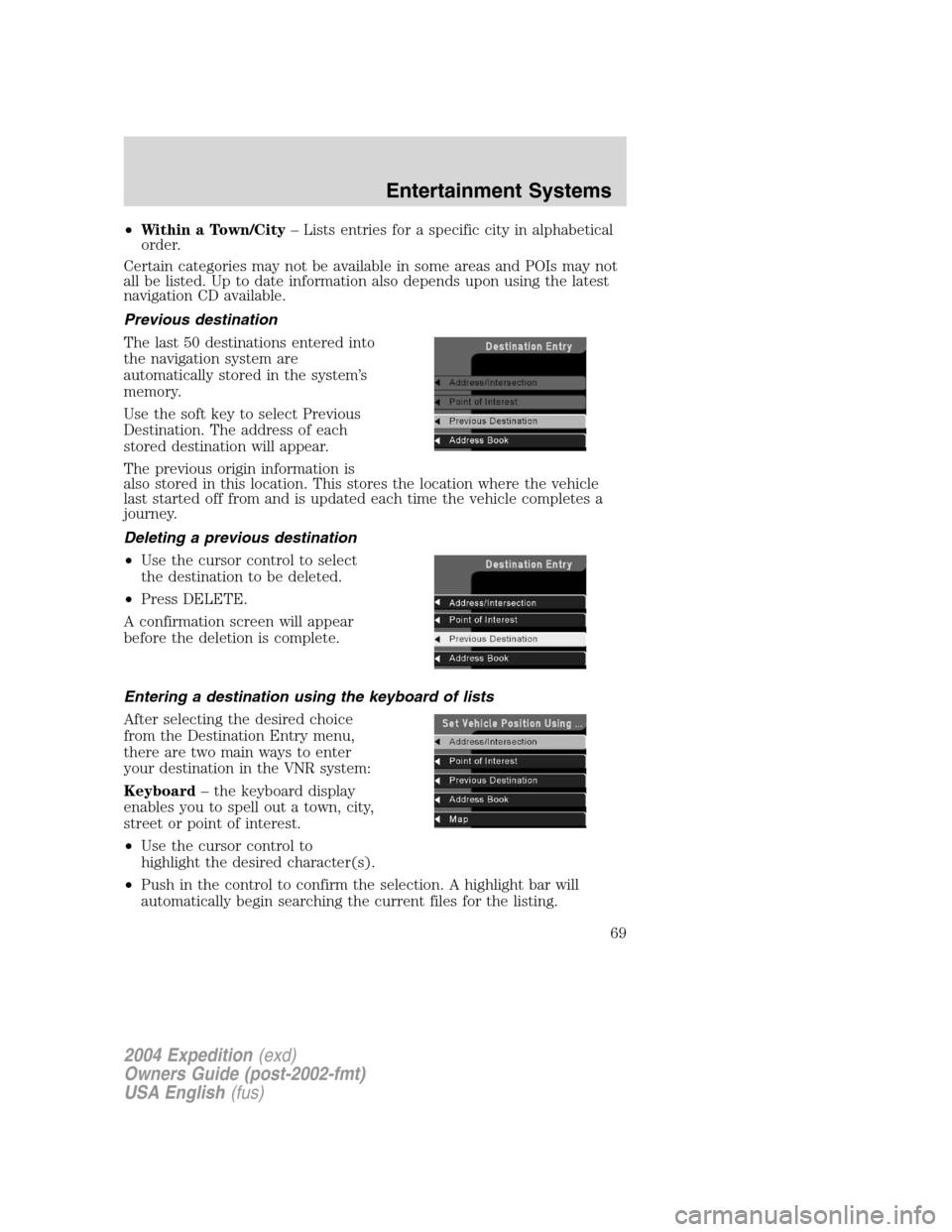
•Within a Town/City–Lists entries for a specific city in alphabetical
order.
Certain categories may not be available in some areas and POIs may not
all be listed. Up to date information also depends upon using the latest
navigation CD available.
Previous destination
The last 50 destinations entered into
the navigation system are
automatically stored in the system’s
memory.
Use the soft key to select Previous
Destination. The address of each
stored destination will appear.
The previous origin information is
also stored in this location. This stores the location where the vehicle
last started off from and is updated each time the vehicle completes a
journey.
Deleting a previous destination
•Use the cursor control to select
the destination to be deleted.
•Press DELETE.
A confirmation screen will appear
before the deletion is complete.
Entering a destination using the keyboard of lists
After selecting the desired choice
from the Destination Entry menu,
there are two main ways to enter
your destination in the VNR system:
Keyboard–the keyboard display
enables you to spell out a town, city,
street or point of interest.
•Use the cursor control to
highlight the desired character(s).
•Push in the control to confirm the selection. A highlight bar will
automatically begin searching the current files for the listing.
2004 Expedition(exd)
Owners Guide (post-2002-fmt)
USA English(fus)
Entertainment Systems
69
Page 70 of 344
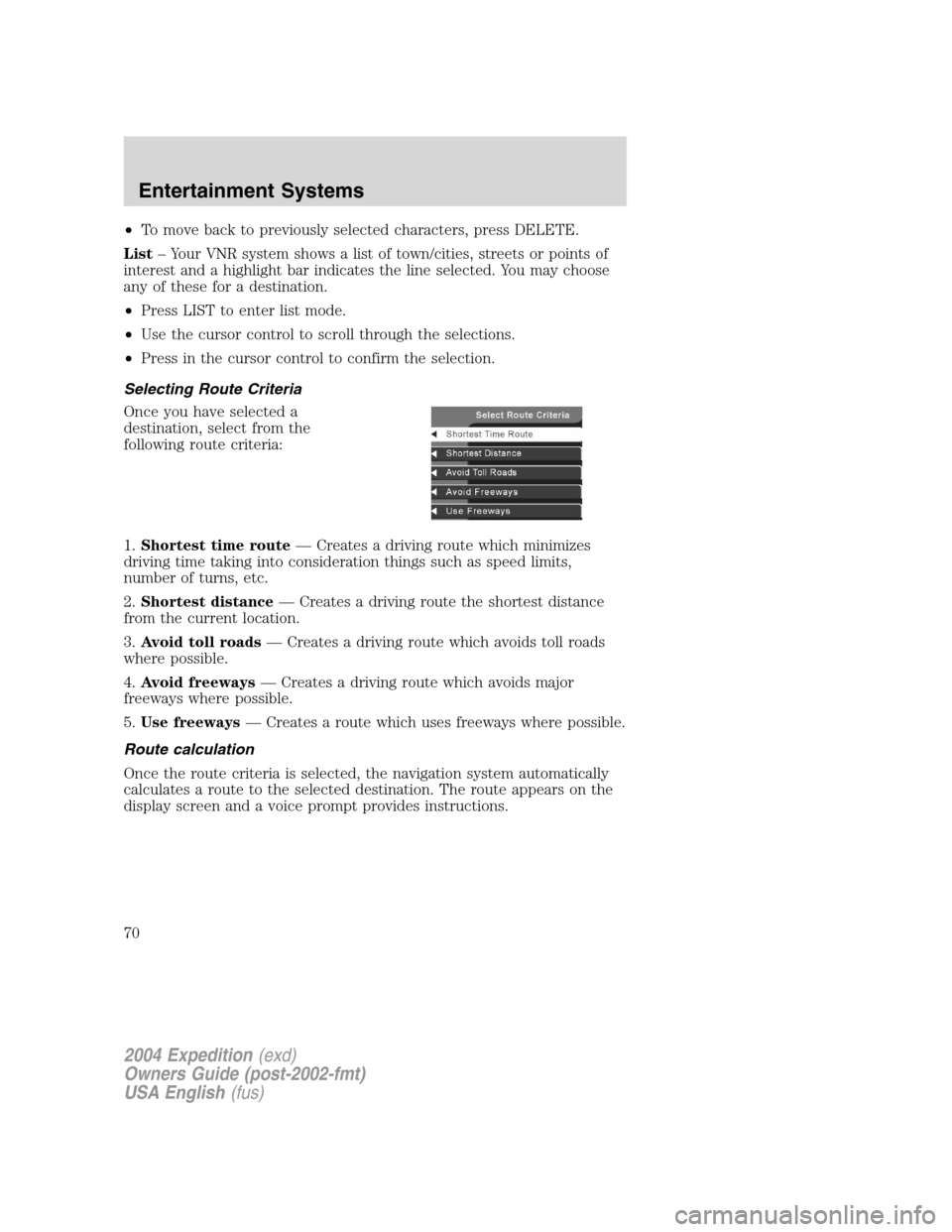
•To move back to previously selected characters, press DELETE.
List–Your VNR system shows a list of town/cities, streets or points of
interest and a highlight bar indicates the line selected. You may choose
any of these for a destination.
•Press LIST to enter list mode.
•Use the cursor control to scroll through the selections.
•Press in the cursor control to confirm the selection.
Selecting Route Criteria
Once you have selected a
destination, select from the
following route criteria:
1.Shortest time route—Creates a driving route which minimizes
driving time taking into consideration things such as speed limits,
number of turns, etc.
2.Shortest distance—Creates a driving route the shortest distance
from the current location.
3.Avoid toll roads—Creates a driving route which avoids toll roads
where possible.
4.Avoid freeways—Creates a driving route which avoids major
freeways where possible.
5.Use freeways—Creates a route which uses freeways where possible.
Route calculation
Once the route criteria is selected, the navigation system automatically
calculates a route to the selected destination. The route appears on the
display screen and a voice prompt provides instructions.
2004 Expedition(exd)
Owners Guide (post-2002-fmt)
USA English(fus)
Entertainment Systems
70
Page 76 of 344
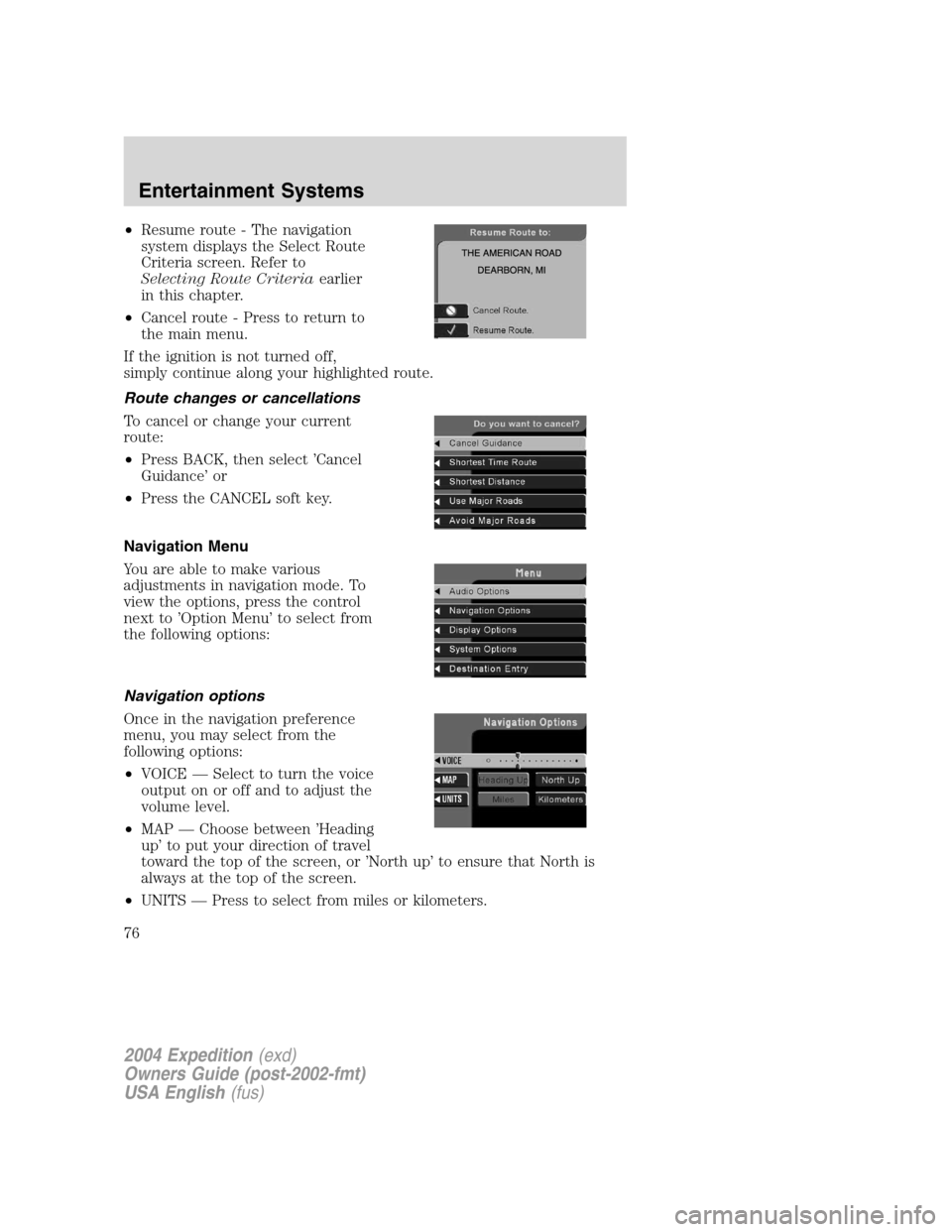
•Resume route - The navigation
system displays the Select Route
Criteria screen. Refer to
Selecting Route Criteriaearlier
in this chapter.
•Cancel route - Press to return to
the main menu.
If the ignition is not turned off,
simply continue along your highlighted route.
Route changes or cancellations
To cancel or change your current
route:
•Press BACK, then select’Cancel
Guidance’or
•Press the CANCEL soft key.
Navigation Menu
You are able to make various
adjustments in navigation mode. To
view the options, press the control
next to’Option Menu’to select from
the following options:
Navigation options
Once in the navigation preference
menu, you may select from the
following options:
•VOICE—Select to turn the voice
output on or off and to adjust the
volume level.
•MAP—Choose between’Heading
up’to put your direction of travel
toward the top of the screen, or’North up’to ensure that North is
always at the top of the screen.
•UNITS—Press to select from miles or kilometers.
2004 Expedition(exd)
Owners Guide (post-2002-fmt)
USA English(fus)
Entertainment Systems
76