Page 12 of 166
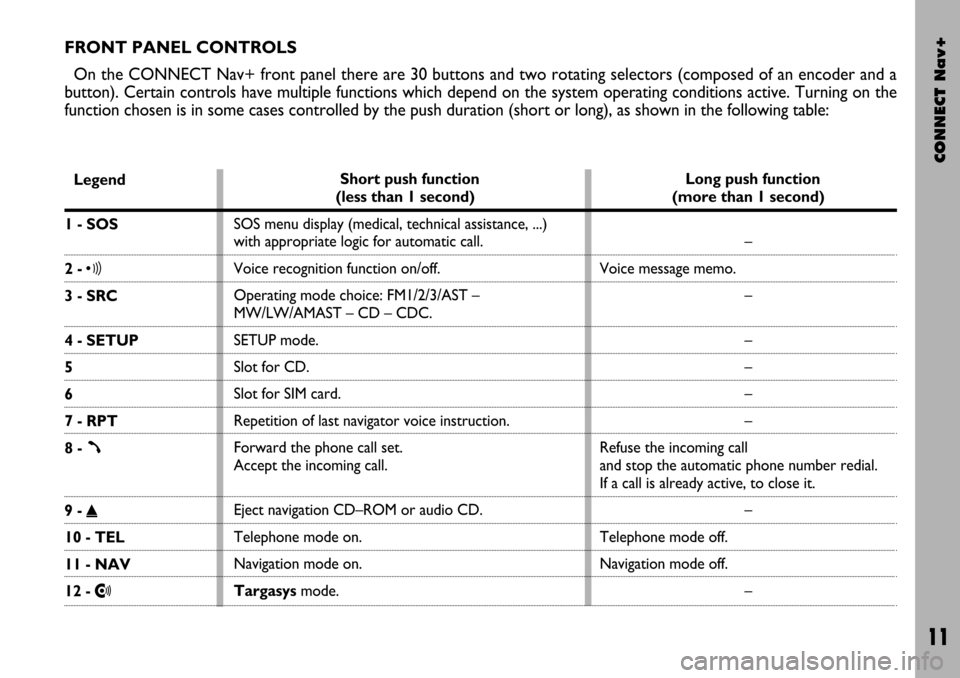
CONNECT Nav+
11
FRONT PANEL CONTROLS
On the CONNECT Nav+ front panel there are 30 buttons and two rotating selectors (composed of an encoder and a
button). Certain controls have multiple functions which depend on the system operating conditions active. Turning on the
function chosen is in some cases controlled by the push duration (short or long), as shown in the following table:
Legend
1 - SOS
2 - ô
3 - SRC
4 - SETUP
5
6
7 - RPT
8 -
ß
9 - ˚
10 - TEL
11 - NAV
12 - •
Short push function
(less than 1 second)
SOS menu display (medical, technical assistance, ...)
with appropriate logic for automatic call.
Voice recognition function on/off.
Operating mode choice: FM1/2/3/AST –
MW/LW/AMAST – CD – CDC.
SETUP mode.
Slot for CD.
Slot for SIM card.
Repetition of last navigator voice instruction.
Forward the phone call set.
Accept the incoming call.
Eject navigation CD–ROM or audio CD.
Telephone mode on.
Navigation mode on.
Targasysmode.Long push function
(more than 1 second)
–
Voice message memo.
–
–
–
–
–
Refuse the incoming call
and stop the automatic phone number redial.
If a call is already active, to close it.
–
Telephone mode off.
Navigation mode off.
–
Page 16 of 166
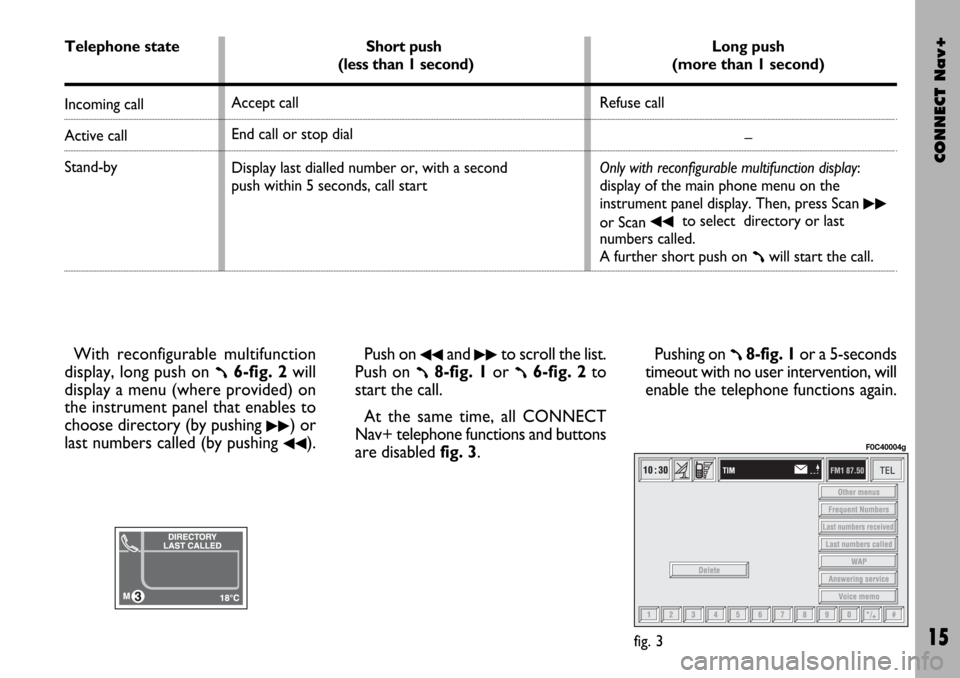
CONNECT Nav+
15
With reconfigurable multifunction
display, long push on
ß6-fig. 2will
display a menu (where provided) on
the instrument panel that enables to
choose directory (by pushing
˙˙) or
last numbers called (by pushing
¯¯).Push on
¯¯and ˙˙to scroll the list.
Push on
ß8-fig. 1or ß6-fig. 2to
start the call.
At the same time, all CONNECT
Nav+ telephone functions and buttons
are disabled fig. 3.Pushing on ß8-fig. 1or a 5-seconds
timeout with no user intervention, will
enable the telephone functions again.
fig. 3
F0C40004g
Telephone state
Incoming call
Active call
Stand-by
Short push
(less than 1 second)
Accept call
End call or stop dial
Display last dialled number or, with a second
push within 5 seconds, call start Long push
(more than 1 second)
Refuse call
–
Only with reconfigurable multifunction display:
display of the main phone menu on the
instrument panel display. Then, press Scan
˙˙
or Scan ¯¯to select directory or last
numbers called.
A further short push on
ßwill start the call.
Page 67 of 166
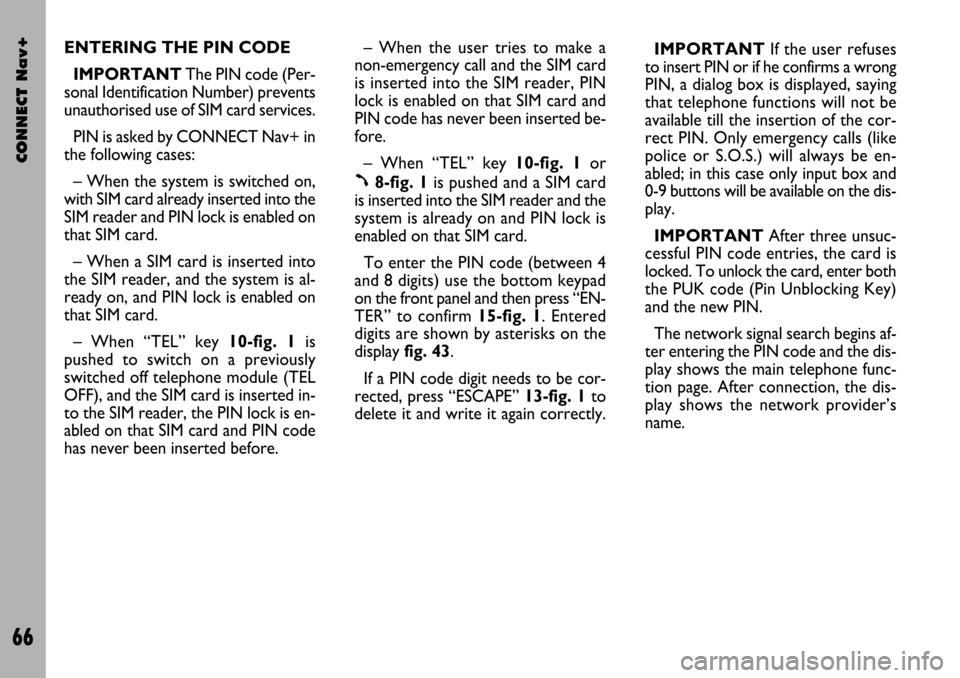
CONNECT Nav+
66
ENTERING THE PIN CODE
IMPORTANTThe PIN code (Per-
sonal Identification Number) prevents
unauthorised use of SIM card services.
PIN is asked by CONNECT Nav+ in
the following cases:
– When the system is switched on,
with SIM card already inserted into the
SIM reader and PIN lock is enabled on
that SIM card.
– When a SIM card is inserted into
the SIM reader, and the system is al-
ready on, and PIN lock is enabled on
that SIM card.
– When “TEL” key 10-fig. 1is
pushed to switch on a previously
switched off telephone module (TEL
OFF), and the SIM card is inserted in-
to the SIM reader, the PIN lock is en-
abled on that SIM card and PIN code
has never been inserted before.– When the user tries to make a
non-emergency call and the SIM card
is inserted into the SIM reader, PIN
lock is enabled on that SIM card and
PIN code has never been inserted be-
fore.
– When “TEL” key 10-fig. 1or
ß8-fig. 1is pushed and a SIM card
is inserted into the SIM reader and the
system is already on and PIN lock is
enabled on that SIM card.
To enter the PIN code (between 4
and 8 digits) use the bottom keypad
on the front panel and then press “EN-
TER” to confirm 15-fig. 1. Entered
digits are shown by asterisks on the
display fig. 43.
If a PIN code digit needs to be cor-
rected, press “ESCAPE” 13-fig. 1to
delete it and write it again correctly. IMPORTANT If the user refuses
to insert PIN or if he confirms a wrong
PIN, a dialog box is displayed, saying
that telephone functions will not be
available till the insertion of the cor-
rect PIN. Only emergency calls (like
police or S.O.S.) will always be en-
abled; in this case only input box and
0-9 buttons will be available on the dis-
play.
IMPORTANTAfter three unsuc-
cessful PIN code entries, the card is
locked. To unlock the card, enter both
the PUK code (Pin Unblocking Key)
and the new PIN.
The network signal search begins af-
ter entering the PIN code and the dis-
play shows the main telephone func-
tion page. After connection, the dis-
play shows the network provider’s
name.
Page 68 of 166
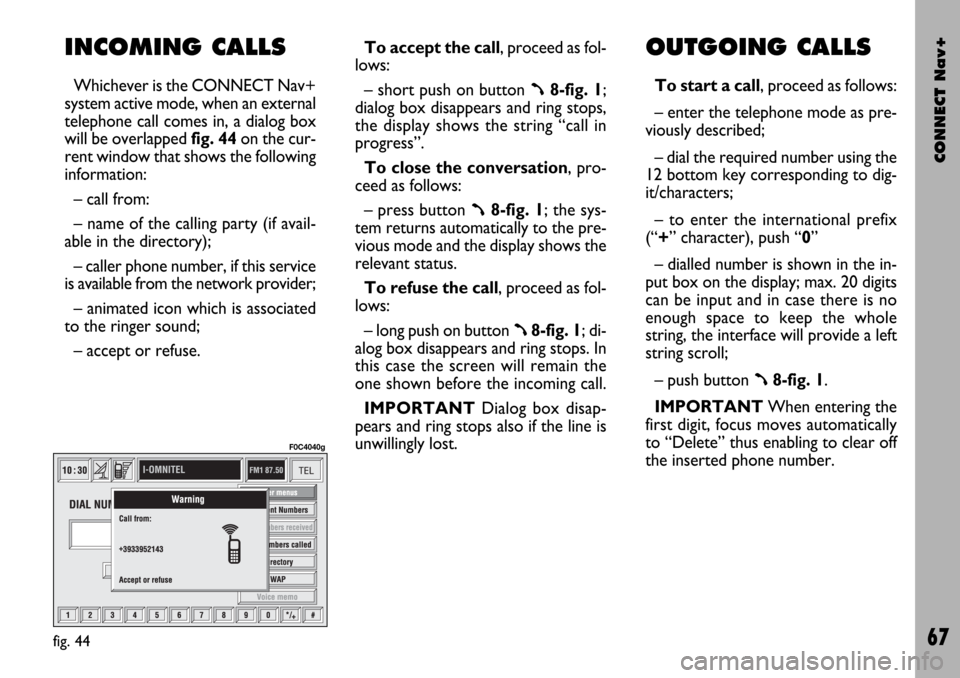
CONNECT Nav+
67
INCOMING CALLS
Whichever is the CONNECT Nav+
system active mode, when an external
telephone call comes in, a dialog box
will be overlapped fig. 44on the cur-
rent window that shows the following
information:
– call from:
– name of the calling party (if avail-
able in the directory);
– caller phone number, if this service
is available from the network provider;
– animated icon which is associated
to the ringer sound;
– accept or refuse.To accept the call, proceed as fol-
lows:
– short push on button ß8-fig. 1;
dialog box disappears and ring stops,
the display shows the string “call in
progress”.
To close the conversation, pro-
ceed as follows:
– press button
ß8-fig. 1; the sys-
tem returns automatically to the pre-
vious mode and the display shows the
relevant status.
To refuse the call, proceed as fol-
lows:
– long push on button
ß8-fig. 1; di-
alog box disappears and ring stops. In
this case the screen will remain the
one shown before the incoming call.
IMPORTANT Dialog box disap-
pears and ring stops also if the line is
unwillingly lost.
OUTGOING CALLS
To start a call, proceed as follows:
– enter the telephone mode as pre-
viously described;
– dial the required number using the
12 bottom key corresponding to dig-
it/characters;
– to enter the international prefix
(“+” character), push “0”
– dialled number is shown in the in-
put box on the display; max. 20 digits
can be input and in case there is no
enough space to keep the whole
string, the interface will provide a left
string scroll;
– push button
ß8-fig. 1.
IMPORTANTWhen entering the
first digit, focus moves automatically
to “Delete” thus enabling to clear off
the inserted phone number.
fig. 44
F0C4040g