2004 FIAT STILO lock
[x] Cancel search: lockPage 67 of 166
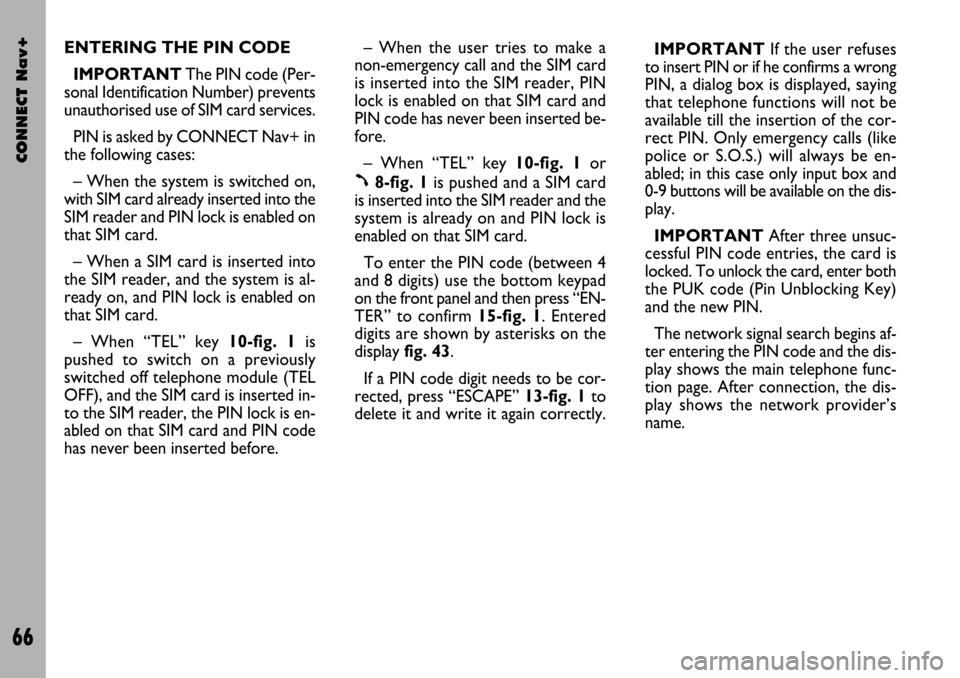
CONNECT Nav+
66
ENTERING THE PIN CODE
IMPORTANTThe PIN code (Per-
sonal Identification Number) prevents
unauthorised use of SIM card services.
PIN is asked by CONNECT Nav+ in
the following cases:
– When the system is switched on,
with SIM card already inserted into the
SIM reader and PIN lock is enabled on
that SIM card.
– When a SIM card is inserted into
the SIM reader, and the system is al-
ready on, and PIN lock is enabled on
that SIM card.
– When “TEL” key 10-fig. 1is
pushed to switch on a previously
switched off telephone module (TEL
OFF), and the SIM card is inserted in-
to the SIM reader, the PIN lock is en-
abled on that SIM card and PIN code
has never been inserted before.– When the user tries to make a
non-emergency call and the SIM card
is inserted into the SIM reader, PIN
lock is enabled on that SIM card and
PIN code has never been inserted be-
fore.
– When “TEL” key 10-fig. 1or
ß8-fig. 1is pushed and a SIM card
is inserted into the SIM reader and the
system is already on and PIN lock is
enabled on that SIM card.
To enter the PIN code (between 4
and 8 digits) use the bottom keypad
on the front panel and then press “EN-
TER” to confirm 15-fig. 1. Entered
digits are shown by asterisks on the
display fig. 43.
If a PIN code digit needs to be cor-
rected, press “ESCAPE” 13-fig. 1to
delete it and write it again correctly. IMPORTANT If the user refuses
to insert PIN or if he confirms a wrong
PIN, a dialog box is displayed, saying
that telephone functions will not be
available till the insertion of the cor-
rect PIN. Only emergency calls (like
police or S.O.S.) will always be en-
abled; in this case only input box and
0-9 buttons will be available on the dis-
play.
IMPORTANTAfter three unsuc-
cessful PIN code entries, the card is
locked. To unlock the card, enter both
the PUK code (Pin Unblocking Key)
and the new PIN.
The network signal search begins af-
ter entering the PIN code and the dis-
play shows the main telephone func-
tion page. After connection, the dis-
play shows the network provider’s
name.
Page 145 of 166
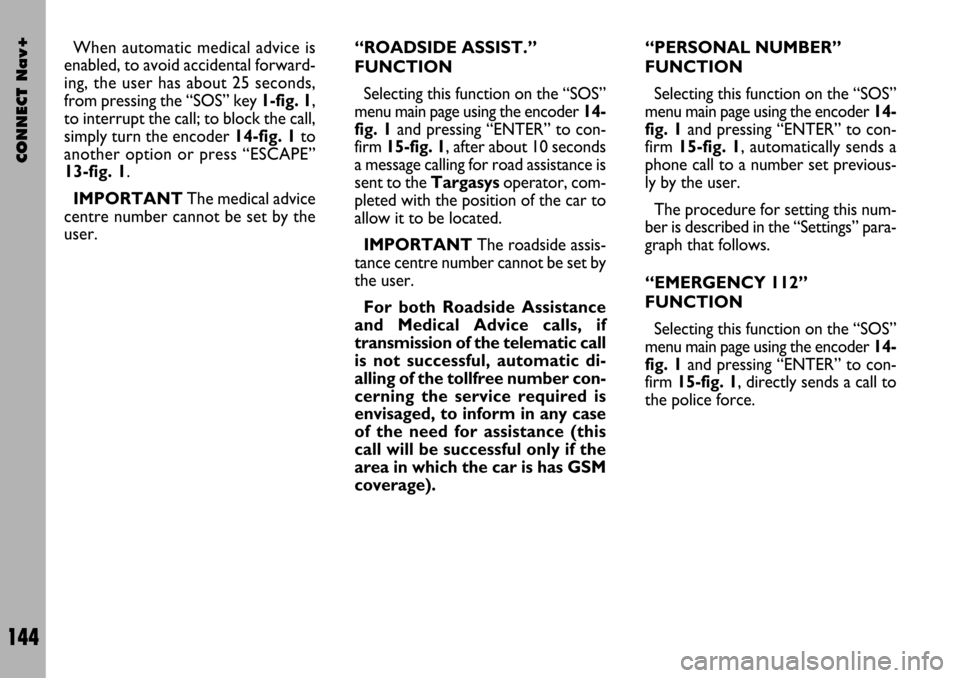
CONNECT Nav+
144
When automatic medical advice is
enabled, to avoid accidental forward-
ing, the user has about 25 seconds,
from pressing the “SOS” key 1-fig. 1,
to interrupt the call; to block the call,
simply turn the encoder 14-fig. 1to
another option or press “ESCAPE”
13-fig. 1.
IMPORTANTThe medical advice
centre number cannot be set by the
user.“ROADSIDE ASSIST.”
FUNCTION
Selecting this function on the “SOS”
menu main page using the encoder 14-
fig. 1and pressing “ENTER” to con-
firm 15-fig. 1, after about 10 seconds
a message calling for road assistance is
sent to the Targasysoperator, com-
pleted with the position of the car to
allow it to be located.
IMPORTANTThe roadside assis-
tance centre number cannot be set by
the user.
For both Roadside Assistance
and Medical Advice calls, if
transmission of the telematic call
is not successful, automatic di-
alling of the tollfree number con-
cerning the service required is
envisaged, to inform in any case
of the need for assistance (this
call will be successful only if the
area in which the car is has GSM
coverage).“PERSONAL NUMBER”
FUNCTION
Selecting this function on the “SOS”
menu main page using the encoder 14-
fig. 1and pressing “ENTER” to con-
firm 15-fig. 1, automatically sends a
phone call to a number set previous-
ly by the user.
The procedure for setting this num-
ber is described in the “Settings” para-
graph that follows.
“EMERGENCY 112”
FUNCTION
Selecting this function on the “SOS”
menu main page using the encoder 14-
fig. 1and pressing “ENTER” to con-
firm 15-fig. 1, directly sends a call to
the police force.
Page 155 of 166
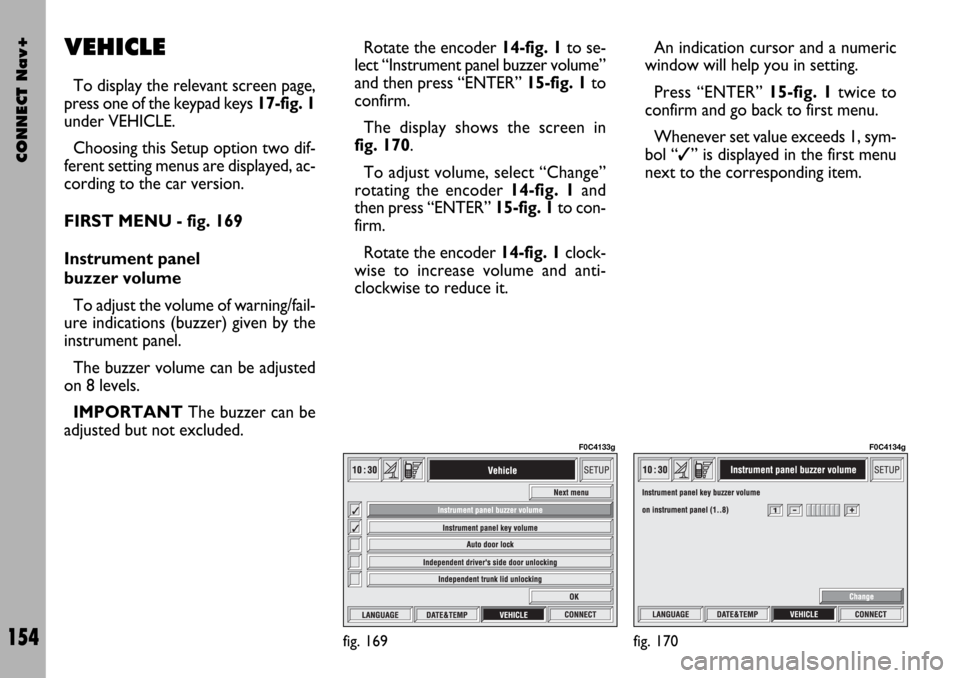
CONNECT Nav+
154
VEHICLE
To display the relevant screen page,
press one of the keypad keys 17-fig. 1
under VEHICLE.
Choosing this Setup option two dif-
ferent setting menus are displayed, ac-
cording to the car version.
FIRST MENU - fig. 169
Instrument panel
buzzer volume
To adjust the volume of warning/fail-
ure indications (buzzer) given by the
instrument panel.
The buzzer volume can be adjusted
on 8 levels.
IMPORTANT The buzzer can be
adjusted but not excluded.Rotate the encoder 14-fig. 1to se-
lect “Instrument panel buzzer volume”
and then press “ENTER” 15-fig. 1to
confirm.
The display shows the screen in
fig. 170.
To adjust volume, select “Change”
rotating the encoder 14-fig. 1and
then press “ENTER” 15-fig. 1to con-
firm.
Rotate the encoder 14-fig. 1clock-
wise to increase volume and anti-
clockwise to reduce it.An indication cursor and a numeric
window will help you in setting.
Press “ENTER” 15-fig. 1twice to
confirm and go back to first menu.
Whenever set value exceeds 1, sym-
bol “✓” is displayed in the first menu
next to the corresponding item.
fig. 169
F0C4133g
fig. 170
F0C4134g
Page 156 of 166
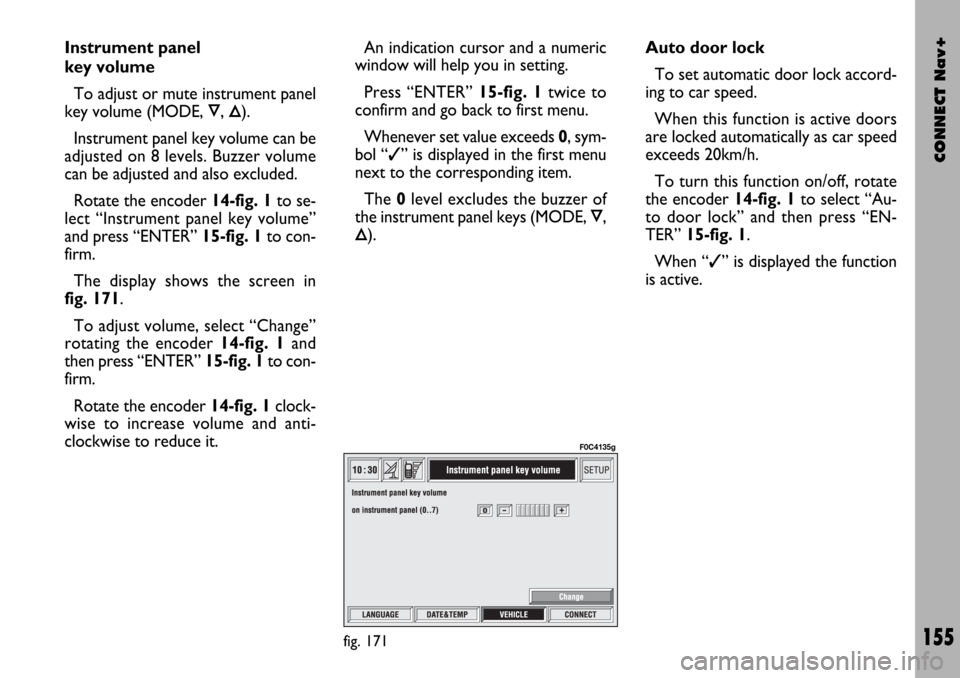
CONNECT Nav+
155
Instrument panel
key volume
To adjust or mute instrument panel
key volume (MODE,
Ô, Õ).
Instrument panel key volume can be
adjusted on 8 levels. Buzzer volume
can be adjusted and also excluded.
Rotate the encoder 14-fig. 1to se-
lect “Instrument panel key volume”
and press “ENTER” 15-fig. 1to con-
firm.
The display shows the screen in
fig. 171.
To adjust volume, select “Change”
rotating the encoder 14-fig. 1and
then press “ENTER” 15-fig. 1to con-
firm.
Rotate the encoder 14-fig. 1clock-
wise to increase volume and anti-
clockwise to reduce it.An indication cursor and a numeric
window will help you in setting.
Press “ENTER” 15-fig. 1twice to
confirm and go back to first menu.
Whenever set value exceeds 0, sym-
bol “✓” is displayed in the first menu
next to the corresponding item.
The 0level excludes the buzzer of
the instrument panel keys (MODE,
Ô,
Õ).Auto door lock
To set automatic door lock accord-
ing to car speed.
When this function is active doors
are locked automatically as car speed
exceeds 20km/h.
To turn this function on/off, rotate
the encoder 14-fig. 1to select “Au-
to door lock” and then press “EN-
TER” 15-fig. 1.
When “✓” is displayed the function
is active.
fig. 171
F0C4135g
Page 157 of 166

CONNECT Nav+
156
Independent driver’s side
door unlocking
To activate/deactivate independent
driver’s side door unlocking.
When this function is on only the dri-
ver’s door will be unlocked.
When this function is off all doors
will be unlocked.
To turn this function on/off, rotate
the encoder 14-fig. 1to select “Inde-
pendent driver’s side door unlocking”
and then press “ENTER” 15-fig. 1.
When “✓” is displayed the function
is active.
Independent trunk
lid opening
To activate/deactivate independent
trunk lid unlocking.
When this function is on, trunk lid
stays locked when the other doors are
unlocked.
When this function is off, trunk lid
is unlocked like the other doors.To turn this function on/off, rotate
the encoder 14-fig. 1 to select “In-
dependent trunk lid opening” and then
press “ENTER” 15-fig. 1.
When “✓” is displayed the function
is active.
OK
To activate and to store settings, se-
lect “OK” by rotating the encoder 14-
fig. 1and then press “ENTER” 15-
fig. 1.
SECOND MENU - fig. 172
To open the second menu from the
screen shown in fig. 169, select “Next
menu” by rotating the encoder 14-fig.
1and then press “ENTER” 15-fig. 1
to confirm.
The display shows the screen in fig.
172.
To go back to the first menu, select
“Previous menu” by rotating the en-
coder 14-fig. 1and then press “EN-
TER” 15-fig. 1to confirm.Autoclose
IMPORTANT This setting is only
possible if the car is equipped with the
EASY GOsystem (see further details in
chapter
EASY GOon the Owner Hand-
book to which this Supplement is at-
tached to).
When this function is on, doors are
locked automatically when the CID
(Customer Identification Device)
leaves the car.
When this function is off, doors are
not locked automatically when the
CID leaves the car.
fig. 172
F0C4172g
Page 159 of 166

CONNECT Nav+
158
TEL info duplication
on instrument panel
NAV info duplication
on instrument panelTo turn this function on/off, rotate
the encoder 14-fig. 1and then press
“ENTER” 15-fig. 1.
When “✓” is displayed the function
is active.
To activate and to store settings, se-
lect “OK” by rotating the encoder 14-
fig. 1and then press “ENTER” 15-
fig. 1to confirm.
IMPORTANTDisplayed settings
can only be changed with ignition key
at MAR.
Multifunction display
Reconfigurable
multifunction display
Only for reconfigurable
multifunction display
fig. 174
F0C4137g
VIDEO
Selecting the “Video” icon by rotat-
ing the encoder 14-fig. 1and press-
ing “ENTER” 15-fig. 1to confirm, will
allow the following settings fig. 175:
Daytime brightness: enables to
adjust CONNECT Nav+ screen
brightness in day mode. To perform
the adjustment, select the relevant
icon rotating the encoder 14-fig. 1
and press “ENTER” 15-fig. 1. Rotate
the encoder 14-fig. 1clockwise to in-
crease brightness and counterclock-
wise to decrease it.
Nighttime brightness: enables to
adjust CONNECT Nav+ screen
brightness in night mode. To perform
the adjustment, select the relevant
icon rotating the encoder 14-fig. 1
and press “ENTER” 15-fig. 1. Rotate
the encoder 14-fig. 1clockwise to in-
crease brightness and counterclock-
wise to decrease it.