Page 87 of 166
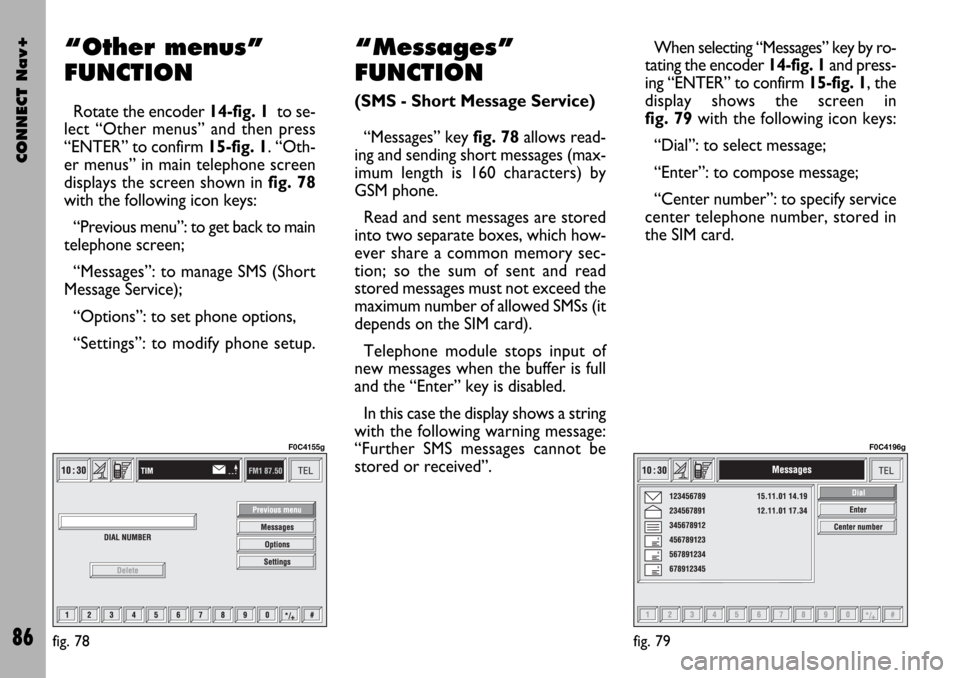
CONNECT Nav+
86
“Other menus”
FUNCTION
Rotate the encoder 14-fig. 1to se-
lect “Other menus” and then press
“ENTER” to confirm 15-fig. 1. “Oth-
er menus” in main telephone screen
displays the screen shown in fig. 78
with the following icon keys:
“Previous menu”: to get back to main
telephone screen;
“Messages”: to manage SMS (Short
Message Service);
“Options”: to set phone options,
“Settings”: to modify phone setup.
“Messages”
FUNCTION
(SMS - Short Message Service)
“Messages” key fig. 78allows read-
ing and sending short messages (max-
imum length is 160 characters) by
GSM phone.
Read and sent messages are stored
into two separate boxes, which how-
ever share a common memory sec-
tion; so the sum of sent and read
stored messages must not exceed the
maximum number of allowed SMSs (it
depends on the SIM card).
Telephone module stops input of
new messages when the buffer is full
and the “Enter” key is disabled.
In this case the display shows a string
with the following warning message:
“Further SMS messages cannot be
stored or received”.When selecting “Messages” key by ro-
tating the encoder 14-fig. 1and press-
ing “ENTER” to confirm 15-fig. 1, the
display shows the screen in
fig. 79with the following icon keys:
“Dial”: to select message;
“Enter”: to compose message;
“Center number”: to specify service
center telephone number, stored in
the SIM card.
fig. 78
F0C4155g
fig. 79
F0C4196g
Page 88 of 166
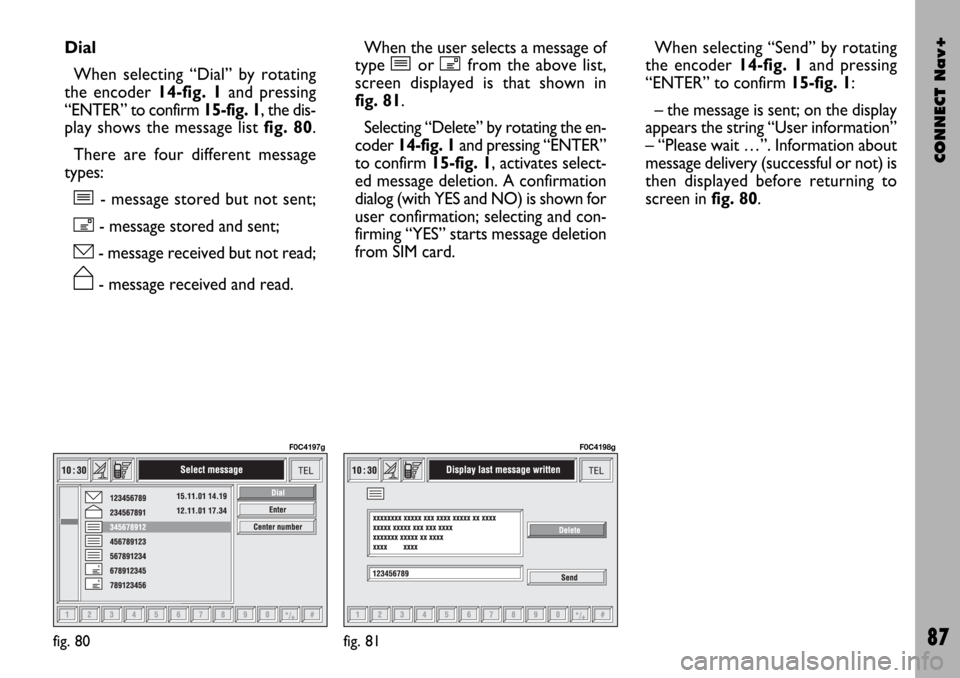
CONNECT Nav+
87
Dial
When selecting “Dial” by rotating
the encoder 14-fig. 1and pressing
“ENTER” to confirm 15-fig. 1, the dis-
play shows the message list fig. 80.
There are four different message
types:
î- message stored but not sent;
í- message stored and sent;
ó- message received but not read;
ñ- message received and read.When the user selects a message of
type îor ífrom the above list,
screen displayed is that shown in
fig. 81.
Selecting “Delete” by rotating the en-
coder 14-fig. 1and pressing “ENTER”
to confirm 15-fig. 1, activates select-
ed message deletion. A confirmation
dialog (with YES and NO) is shown for
user confirmation; selecting and con-
firming “YES” starts message deletion
from SIM card.When selecting “Send” by rotating
the encoder 14-fig. 1and pressing
“ENTER” to confirm 15-fig. 1:
– the message is sent; on the display
appears the string “User information”
– “Please wait …”. Information about
message delivery (successful or not) is
then displayed before returning to
screen in fig. 80.
fig. 80
F0C4197g
fig. 81
F0C4198g
Page 89 of 166
CONNECT Nav+
88
Press “ESCAPE” 13-fig. 1to go back
to fig. 80screen.
When selecting óor ñfrom the
above list, the display will show fig. 82
screen.Selecting “Delete” by rotating the en-
coder 14-fig. 1and pressing “ENTER”
to confirm 15-fig. 1activates message
deletion, the system will ask for con-
firmation and then the message is
deleted from the SIM card.
Selecting “Call” by rotating the en-
coder 14-fig. 1and pressing “ENTER”
to confirm 15-fig. 1, starts a call to the
sender of the message; the display
shows “Call in progress”.Selecting “Answer” by rotating the
encoder 14-fig. 1and pressing “EN-
TER” to confirm 15-fig. 1, lets the
user reply to the received message
with a new SMS; the display shows
fig. 83screen
Press “ESCAPE” 13-fig. 1to quit and
go back to fig. 80screen.
fig. 82
F0C4199g
fig. 83
F0C4200g
Page 90 of 166
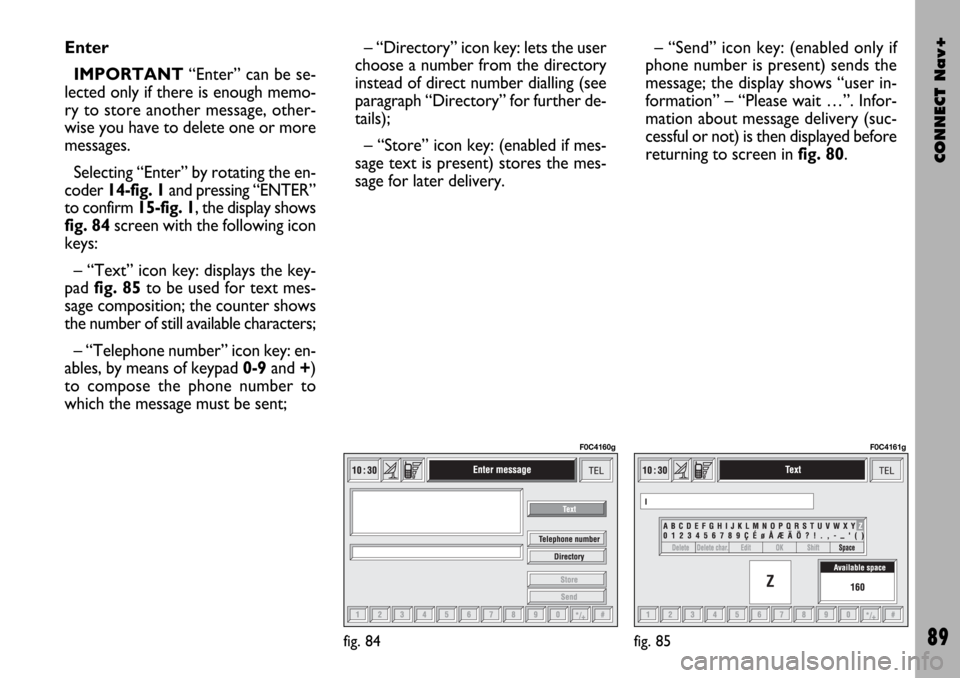
CONNECT Nav+
89
Enter
IMPORTANT“Enter” can be se-
lected only if there is enough memo-
ry to store another message, other-
wise you have to delete one or more
messages.
Selecting “Enter” by rotating the en-
coder 14-fig. 1and pressing “ENTER”
to confirm 15-fig. 1, the display shows
fig. 84screen with the following icon
keys:
– “Text” icon key: displays the key-
pad fig. 85to be used for text mes-
sage composition; the counter shows
the number of still available characters;
– “Telephone number” icon key: en-
ables, by means of keypad 0-9and +)
to compose the phone number to
which the message must be sent;– “Directory” icon key: lets the user
choose a number from the directory
instead of direct number dialling (see
paragraph “Directory” for further de-
tails);
– “Store” icon key: (enabled if mes-
sage text is present) stores the mes-
sage for later delivery. – “Send” icon key: (enabled only if
phone number is present) sends the
message; the display shows “user in-
formation” – “Please wait …”. Infor-
mation about message delivery (suc-
cessful or not) is then displayed before
returning to screen in fig. 80.
fig. 84
F0C4160g
fig. 85
F0C4161g
Page 91 of 166
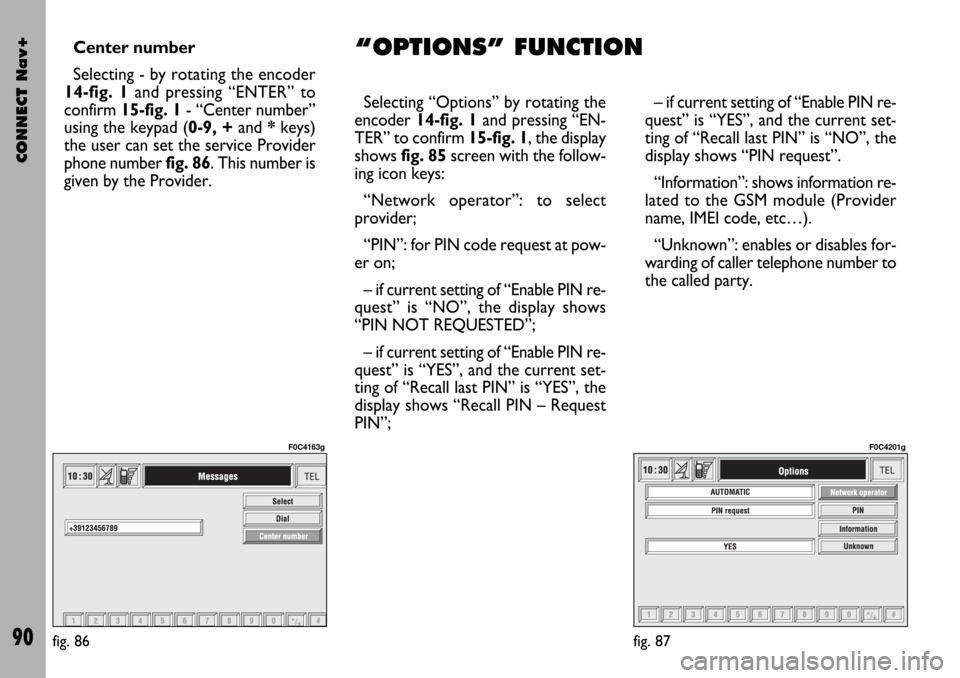
CONNECT Nav+
90
Center number
Selecting - by rotating the encoder
14-fig. 1and pressing “ENTER” to
confirm 15-fig. 1- “Center number”
using the keypad (0-9, +and *keys)
the user can set the service Provider
phone number fig. 86. This number is
given by the Provider.Selecting “Options” by rotating the
encoder 14-fig. 1and pressing “EN-
TER” to confirm 15-fig. 1, the display
shows fig. 85screen with the follow-
ing icon keys:
“Network operator”: to select
provider;
“PIN”: for PIN code request at pow-
er on;
– if current setting of “Enable PIN re-
quest” is “NO”, the display shows
“PIN NOT REQUESTED”;
– if current setting of “Enable PIN re-
quest” is “YES”, and the current set-
ting of “Recall last PIN” is “YES”, the
display shows “Recall PIN – Request
PIN”;– if current setting of “Enable PIN re-
quest” is “YES”, and the current set-
ting of “Recall last PIN” is “NO”, the
display shows “PIN request”.
“Information”: shows information re-
lated to the GSM module (Provider
name, IMEI code, etc…).
“Unknown”: enables or disables for-
warding of caller telephone number to
the called party.
fig. 87
F0C4201g
fig. 86
F0C4163g
“OPTIONS” FUNCTION
Page 92 of 166
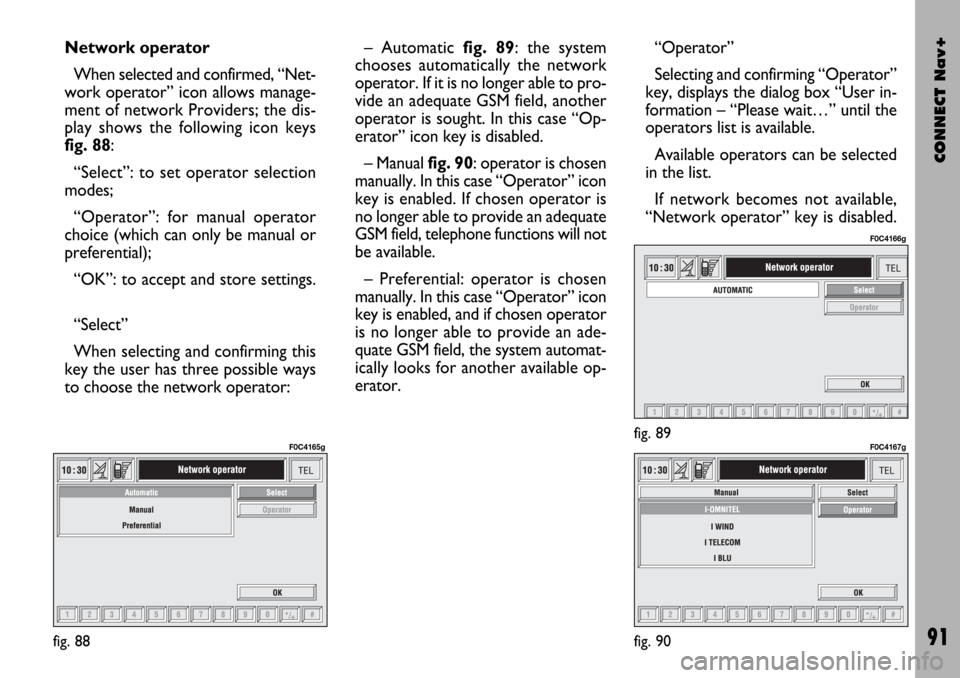
CONNECT Nav+
91
Network operator
When selected and confirmed, “Net-
work operator” icon allows manage-
ment of network Providers; the dis-
play shows the following icon keys
fig. 88:
“Select”: to set operator selection
modes;
“Operator”: for manual operator
choice (which can only be manual or
preferential);
“OK”: to accept and store settings.
“Select”
When selecting and confirming this
key the user has three possible ways
to choose the network operator:– Automatic fig. 89: the system
chooses automatically the network
operator. If it is no longer able to pro-
vide an adequate GSM field, another
operator is sought. In this case “Op-
erator” icon key is disabled.
– Manual fig. 90: operator is chosen
manually. In this case “Operator” icon
key is enabled. If chosen operator is
no longer able to provide an adequate
GSM field, telephone functions will not
be available.
– Preferential: operator is chosen
manually. In this case “Operator” icon
key is enabled, and if chosen operator
is no longer able to provide an ade-
quate GSM field, the system automat-
ically looks for another available op-
erator.“Operator”
Selecting and confirming “Operator”
key, displays the dialog box “User in-
formation – “Please wait…” until the
operators list is available.
Available operators can be selected
in the list.
If network becomes not available,
“Network operator” key is disabled.
fig. 88
F0C4165gfig. 89
F0C4166g
fig. 90
F0C4167g
Page 93 of 166
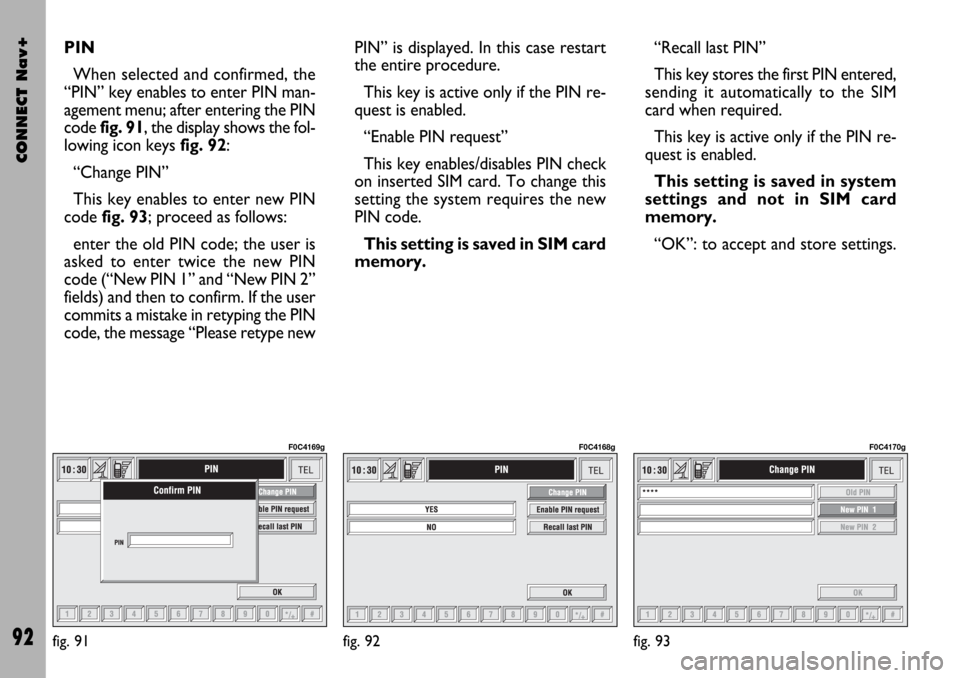
CONNECT Nav+
92
PIN
When selected and confirmed, the
“PIN” key enables to enter PIN man-
agement menu; after entering the PIN
code fig. 91, the display shows the fol-
lowing icon keysfig. 92:
“Change PIN”
This key enables to enter new PIN
code fig. 93; proceed as follows:
enter the old PIN code; the user is
asked to enter twice the new PIN
code (“New PIN 1” and “New PIN 2”
fields) and then to confirm. If the user
commits a mistake in retyping the PIN
code, the message “Please retype newPIN” is displayed. In this case restart
the entire procedure.
This key is active only if the PIN re-
quest is enabled.
“Enable PIN request”
This key enables/disables PIN check
on inserted SIM card. To change this
setting the system requires the new
PIN code.
This setting is saved in SIM card
memory.“Recall last PIN”
This key stores the first PIN entered,
sending it automatically to the SIM
card when required.
This key is active only if the PIN re-
quest is enabled.
This setting is saved in system
settings and not in SIM card
memory.
“OK”: to accept and store settings.
fig. 91
F0C4169g
fig. 92
F0C4168g
fig. 93
F0C4170g
Page 94 of 166
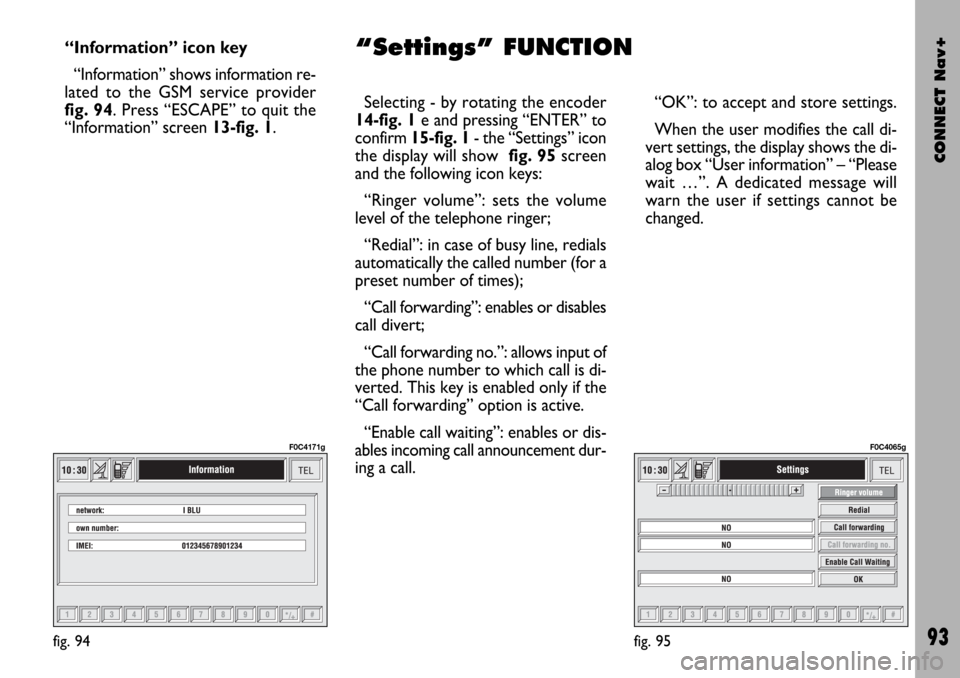
CONNECT Nav+
93
“Information” icon key
“Information” shows information re-
lated to the GSM service provider
fig. 94. Press “ESCAPE” to quit the
“Information” screen 13-fig. 1.Selecting - by rotating the encoder
14-fig. 1e and pressing “ENTER” to
confirm 15-fig. 1- the “Settings” icon
the display will show fig. 95screen
and the following icon keys:
“Ringer volume”: sets the volume
level of the telephone ringer;
“Redial”: in case of busy line, redials
automatically the called number (for a
preset number of times);
“Call forwarding”: enables or disables
call divert;
“Call forwarding no.”: allows input of
the phone number to which call is di-
verted. This key is enabled only if the
“Call forwarding” option is active.
“Enable call waiting”: enables or dis-
ables incoming call announcement dur-
ing a call.“OK”: to accept and store settings.
When the user modifies the call di-
vert settings, the display shows the di-
alog box “User information” – “Please
wait …”. A dedicated message will
warn the user if settings cannot be
changed.
fig. 95
F0C4065g
fig. 94
F0C4171g
“Settings” FUNCTION