Page 123 of 166

CONNECT Nav+
122
To change any set data, select
“Change” icon; a screen with the fol-
lowing functions is displayed fig. 149:
“Distance units”;
“Consum. units”;
“Activate Trip B on panel”;
“OK”.
IMPORTANTChanges can only be
performed with ignition key to MAR
and car stopped. With ignition key at
STOPany attempt to enter changes
is rejected and the display will show
“Setup change failed”.IMPORTANTIt will not be possi-
ble to set measures both in metric sys-
tem and in British system.
If set “Distance units” is expressed in
km (kilometres), “Consum. units”
(consumption units) shall be expressed
in l/100 km or km/l.
If set “Distance units” is expressed in
mi (miles), “Consum. units” shall be
compulsorily expressed in mpg (miles
per gallon).“Distance units”
Select “Distance units” icon with the
encoder 14-fig. 1. Press “ENTER” 15-
fig. 1 to change unit between km
(kilometres) and mi (miles).
“Consum. units”
Select “Consum. units” icon with the
encoder 14-fig. 1and then press “EN-
TER” to confirm 15-fig. 1. Rotate the
encoder 14-fig. 1to change unit be-
tween l/100 km, km/l and mpg. (see
previous specifications). Press “EN-
TER” to confirm 15-fig. 1.
fig. 149
F0C4110g
Page 124 of 166
CONNECT Nav+
123
“Activate Trip B on panel”
function
This function enables/disables Trip B
information displaying on the instru-
ment panel.
Select “Activate Trip B on panel”
with the encoder 14-fig. 1. Press “EN-
TER” 15-fig. 1to set “YES” and acti-
vate the function or “NO”.
“OK”
To confirm selected options select
“OK” with the encoder 14-fig. 1and
press “ENTER” 15-fig. 1.TRIP: INFO
Pressing one of the keypad keys 17-
fig. 1on “INFO” fig. 144 - 145, dis-
plays fig. 150screen showing the fol-
lowing functions:
“Recommended”;
“Personal info”.“Recommended” function
“Recommended” function provides
info related to next Scheduled Main-
tenance service in days and km or mi.
To display information, select “Rec-
ommended” with the encoder 14-
fig. 1and then press “ENTER” to con-
firm 15-fig. 1; screen in fig. 151is dis-
played.
fig. 150
F0C4111g
fig. 151
F0C4112g
Page 125 of 166

CONNECT Nav+
124
“Personal info” function
“Personal info” function opens a 10-
element directory fig. 152where it is
possible to store events to be re-
membered on a specified date and/or
car mileage.
As soon as this event (date and/or
car mileage) is reached, CONNECT
Nav+ display shows a reminder box
with event mnemonic string entered
at setting (see paragraph dealing with
“Add” function) fig. 153; “ESCAPE”
13-fig. 1clears off the string till next
CONNECT Nav+ switch on.To delete the message definitively
press “ENTER” 15-fig. 1. “Personal
info” function shows also the follow-
ing icon keys:
“Select”;
“Add”.
“Select”
“Select” function enables to select a
list entry and to display detailed info in
a new window fig. 154.
Push on:
“Voice”, “Date”, “km or mi” (ac-
cording to set unit), “Delete”, “OK”
to change selected entry settings.To make the change, select the re-
quired icon (Voice, Date, km or mi)
with the encoder 14-fig. 1and then
press “ENTER” to confirm 15-fig. 1.
A new screen for entering or chang-
ing letters and/or numbers will be dis-
played.
Then select “OK” and press “EN-
TER” to confirm 15-fig. 1.
“Delete” clears off the stored entry.
fig. 152
F0C4113g
fig. 153
F0C4114g
fig. 154
F0C4115g
Page 126 of 166

CONNECT Nav+
125
“Add”
“Add” function takes to a new screen
fig. 155where it is possible to enter
the mnemonic string showing event,
date and/or car mileage.
Push on:
“Voice”
“Date”, “km or mi” (according to set
unit), “Delete”, “OK”
to set the fields relevant to the new
entry. To make settings, select the required
icon (Voice, Date, km or mi) with the
encoder 14-fig. 1and then press “EN-
TER” to confirm 15-fig. 1. A new
screen for entering letters and/or
numbers will be displayed.
Then select “OK” and press “EN-
TER” to confirm 15-fig. 1.
“Delete” clears off the new entry.TRIP: RESET
“RESET” function resets on-board
computer data (trip time, distance
traveled, average speed and average
fuel consumption).
Press one of the two keys on the
keypad 17-fig. 1on “RESET”.
If “Trip B” window is active “Trip B”
fig. 145, only “Trip B” data are reset.
If “General Trip” window is active
fig. 144, both “General Trip” and
“Trip B” data are reset.
IMPORTANTTrip computer data
reset is only possible with ignition key
to MAR.
fig. 155
F0C4116g
Page 132 of 166
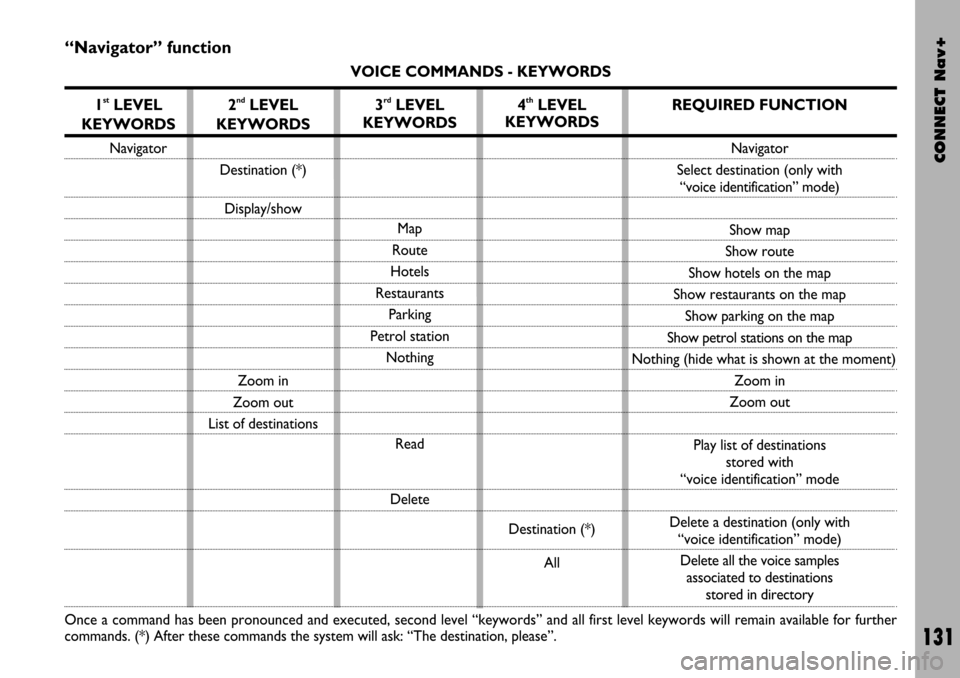
CONNECT Nav+
131
“Navigator” function
VOICE COMMANDS - KEYWORDS
1
stLEVEL
KEYWORDS
Navigator
Once a command has been pronounced and executed, second level “keywords” and all first level keywords will remain available for further
commands. (*) After these commands the system will ask: “The destination, please”.
2ndLEVEL
KEYWORDS
Destination (*)
Display/show
Zoom in
Zoom out
List of destinations
3rdLEVEL
KEYWORDS
Map
Route
Hotels
Restaurants
Parking
Petrol station
Nothing
Read
Delete
4thLEVEL
KEYWORDS
Destination (*)
All
REQUIRED FUNCTION
Navigator
Select destination (only with
“voice identification” mode)
Show map
Show route
Show hotels on the map
Show restaurants on the map
Show parking on the map
Show petrol stations on the map
Nothing (hide what is shown at the moment)
Zoom in
Zoom out
Play list of destinations
stored with
“voice identification” mode
Delete a destination (only with
“voice identification” mode)
Delete all the voice samples
associated to destinations
stored in directory
Page 144 of 166
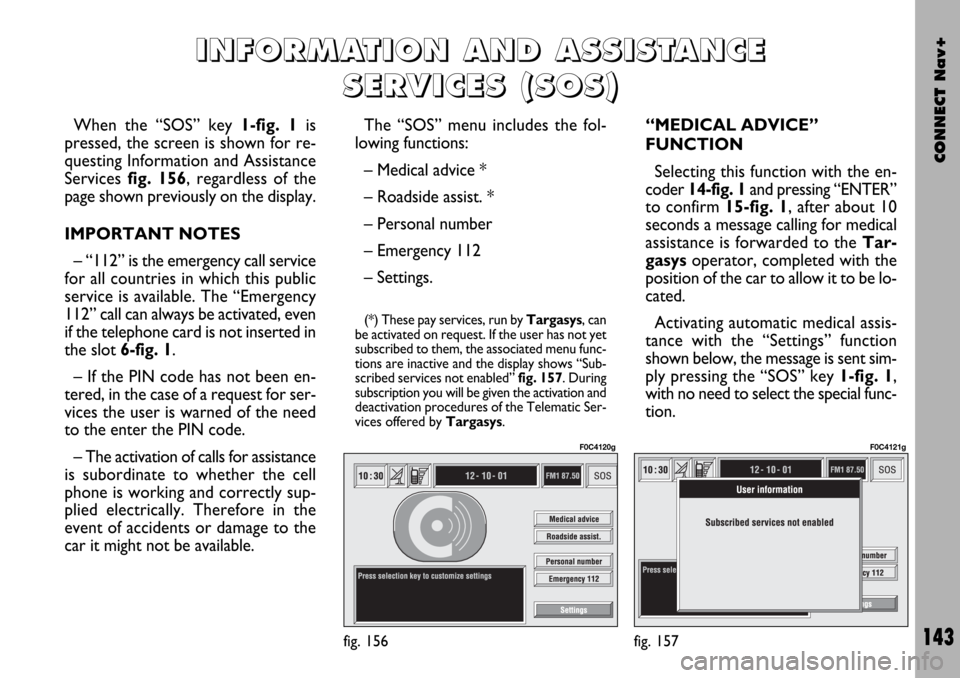
CONNECT Nav+
143
When the “SOS” key 1-fig. 1is
pressed, the screen is shown for re-
questing Information and Assistance
Services fig. 156, regardless of the
page shown previously on the display.
IMPORTANT NOTES
– “112” is the emergency call service
for all countries in which this public
service is available. The “Emergency
112” call can always be activated, even
if the telephone card is not inserted in
the slot 6-fig. 1.
– If the PIN code has not been en-
tered, in the case of a request for ser-
vices the user is warned of the need
to the enter the PIN code.
– The activation of calls for assistance
is subordinate to whether the cell
phone is working and correctly sup-
plied electrically. Therefore in the
event of accidents or damage to the
car it might not be available.The “SOS” menu includes the fol-
lowing functions:
– Medical advice *
– Roadside assist. *
– Personal number
– Emergency 112
– Settings.
(*) These pay services, run by Targasys, can
be activated on request. If the user has not yet
subscribed to them, the associated menu func-
tions are inactive and the display shows “Sub-
scribed services not enabled” fig. 157. During
subscription you will be given the activation and
deactivation procedures of the Telematic Ser-
vices offered by Targasys.
“MEDICAL ADVICE”
FUNCTION
Selecting this function with the en-
coder 14-fig. 1and pressing “ENTER”
to confirm 15-fig. 1, after about 10
seconds a message calling for medical
assistance is forwarded to the Tar-
gasysoperator, completed with the
position of the car to allow it to be lo-
cated.
Activating automatic medical assis-
tance with the “Settings” function
shown below, the message is sent sim-
ply pressing the “SOS” key 1-fig. 1,
with no need to select the special func-
tion.
I I
N N
F F
O O
R R
M M
A A
T T
I I
O O
N N
A A
N N
D D
A A
S S
S S
I I
S S
T T
A A
N N
C C
E E
S S
E E
R R
V V
I I
C C
E E
S S
( (
S S
O O
S S
) )
fig. 156
F0C4120g
fig. 157
F0C4121g
Page 147 of 166
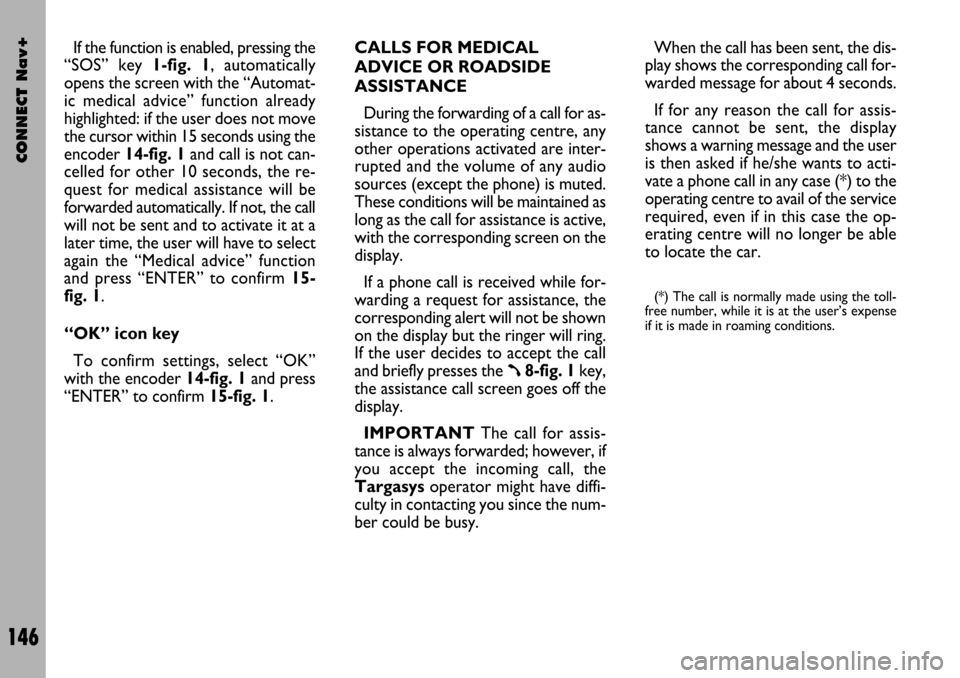
CONNECT Nav+
146
If the function is enabled, pressing the
“SOS” key 1-fig. 1, automatically
opens the screen with the “Automat-
ic medical advice” function already
highlighted: if the user does not move
the cursor within 15 seconds using the
encoder 14-fig. 1and call is not can-
celled for other 10 seconds, the re-
quest for medical assistance will be
forwarded automatically. If not, the call
will not be sent and to activate it at a
later time, the user will have to select
again the “Medical advice” function
and press “ENTER” to confirm 15-
fig. 1.
“OK” icon key
To confirm settings, select “OK”
with the encoder 14-fig. 1and press
“ENTER” to confirm 15-fig. 1.CALLS FOR MEDICAL
ADVICE OR ROADSIDE
ASSISTANCE
During the forwarding of a call for as-
sistance to the operating centre, any
other operations activated are inter-
rupted and the volume of any audio
sources (except the phone) is muted.
These conditions will be maintained as
long as the call for assistance is active,
with the corresponding screen on the
display.
If a phone call is received while for-
warding a request for assistance, the
corresponding alert will not be shown
on the display but the ringer will ring.
If the user decides to accept the call
and briefly presses the
ß8-fig. 1key,
the assistance call screen goes off the
display.
IMPORTANTThe call for assis-
tance is always forwarded; however, if
you accept the incoming call, the
Targasysoperator might have diffi-
culty in contacting you since the num-
ber could be busy. When the call has been sent, the dis-
play shows the corresponding call for-
warded message for about 4 seconds.
If for any reason the call for assis-
tance cannot be sent, the display
shows a warning message and the user
is then asked if he/she wants to acti-
vate a phone call in any case (*) to the
operating centre to avail of the service
required, even if in this case the op-
erating centre will no longer be able
to locate the car.
(*) The call is normally made using the toll-
free number, while it is at the user’s expense
if it is made in roaming conditions.
Page 148 of 166
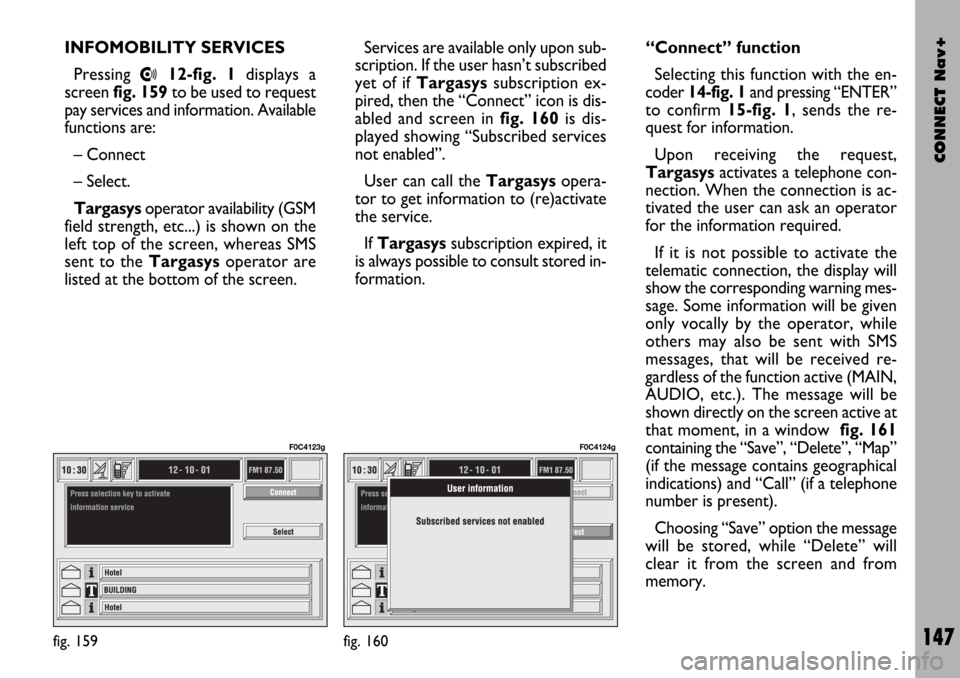
CONNECT Nav+
147
INFOMOBILITY SERVICES
Pressing
•12-fig. 1displays a
screen fig. 159to be used to request
pay services and information. Available
functions are:
– Connect
– Select.
Targasysoperator availability (GSM
field strength, etc...) is shown on the
left top of the screen, whereas SMS
sent to the Targasysoperator are
listed at the bottom of the screen.Services are available only upon sub-
scription. If the user hasn’t subscribed
yet of if Targasyssubscription ex-
pired, then the “Connect” icon is dis-
abled and screen in fig. 160 is dis-
played showing “Subscribed services
not enabled”.
User can call the Targasys opera-
tor to get information to (re)activate
the service.
If Targasyssubscription expired, it
is always possible to consult stored in-
formation.“Connect” function
Selecting this function with the en-
coder 14-fig. 1and pressing “ENTER”
to confirm 15-fig. 1, sends the re-
quest for information.
Upon receiving the request,
Targasysactivates a telephone con-
nection. When the connection is ac-
tivated the user can ask an operator
for the information required.
If it is not possible to activate the
telematic connection, the display will
show the corresponding warning mes-
sage. Some information will be given
only vocally by the operator, while
others may also be sent with SMS
messages, that will be received re-
gardless of the function active (MAIN,
AUDIO, etc.). The message will be
shown directly on the screen active at
that moment, in a window fig. 161
containing the “Save”, “Delete”, “Map”
(if the message contains geographical
indications) and “Call” (if a telephone
number is present).
Choosing “Save” option the message
will be stored, while “Delete” will
clear it from the screen and from
memory.
fig. 159
F0C4123g
fig. 160
F0C4124g