Page 114 of 166
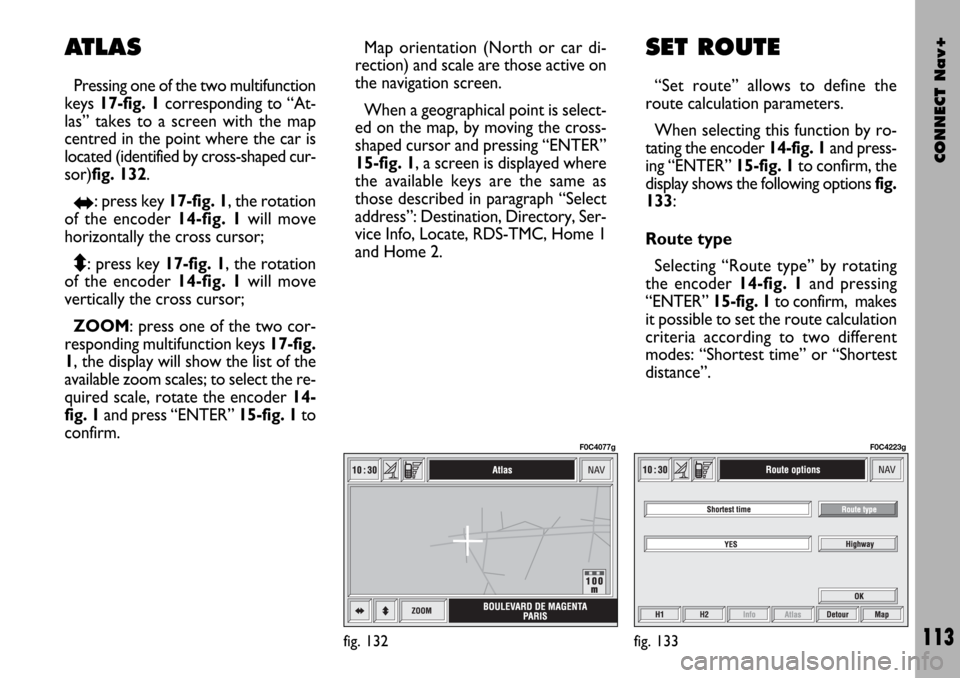
CONNECT Nav+
113
Map orientation (North or car di-
rection) and scale are those active on
the navigation screen.
When a geographical point is select-
ed on the map, by moving the cross-
shaped cursor and pressing “ENTER”
15-fig. 1, a screen is displayed where
the available keys are the same as
those described in paragraph “Select
address”: Destination, Directory, Ser-
vice Info, Locate, RDS-TMC, Home 1
and Home 2.SET ROUTE
“Set route” allows to define the
route calculation parameters.
When selecting this function by ro-
tating the encoder 14-fig. 1and press-
ing “ENTER” 15-fig. 1to confirm, the
display shows the following options fig.
133:
Route type
Selecting “Route type” by rotating
the encoder 14-fig. 1and pressing
“ENTER” 15-fig. 1to confirm, makes
it possible to set the route calculation
criteria according to two different
modes: “Shortest time” or “Shortest
distance”.
fig. 133
F0C4223g
ATLAS
Pressing one of the two multifunction
keys 17-fig. 1corresponding to “At-
las” takes to a screen with the map
centred in the point where the car is
located (identified by cross-shaped cur-
sor)fig. 132.
RE: press key 17-fig. 1, the rotation
of the encoder 14-fig. 1will move
horizontally the cross cursor;
Q
Z: press key 17-fig. 1, the rotation
of the encoder 14-fig. 1will move
vertically the cross cursor;
ZOOM: press one of the two cor-
responding multifunction keys 17-fig.
1, the display will show the list of the
available zoom scales; to select the re-
quired scale, rotate the encoder 14-
fig. 1and press “ENTER” 15-fig. 1to
confirm.
fig. 132
F0C4077g
Page 119 of 166
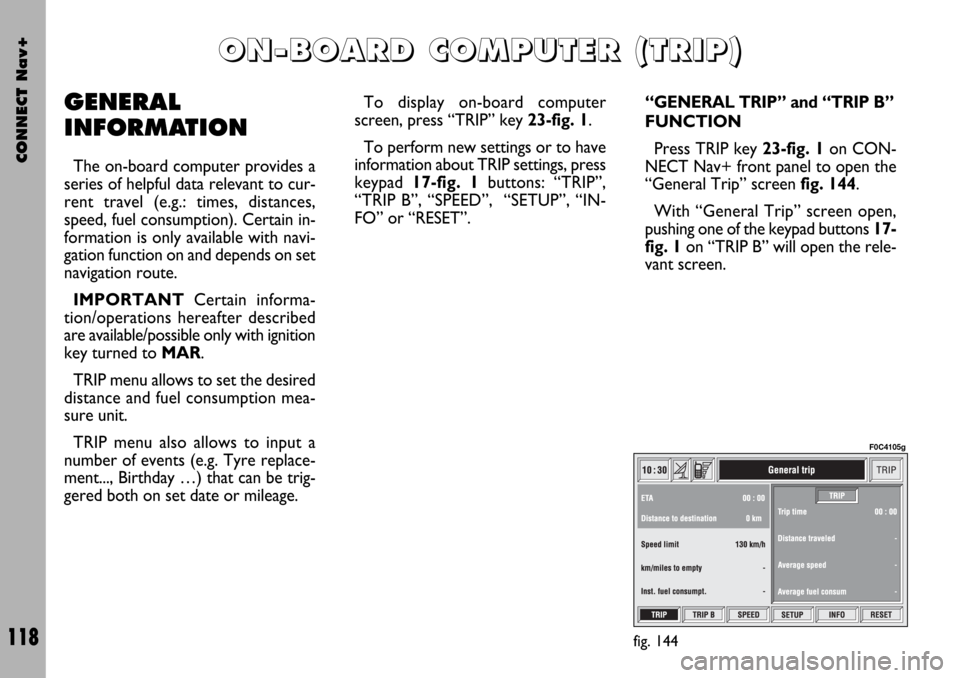
CONNECT Nav+
118
GENERAL
INFORMATION
The on-board computer provides a
series of helpful data relevant to cur-
rent travel (e.g.: times, distances,
speed, fuel consumption). Certain in-
formation is only available with navi-
gation function on and depends on set
navigation route.
IMPORTANTCertain informa-
tion/operations hereafter described
are available/possible only with ignition
key turned to MAR.
TRIP menu allows to set the desired
distance and fuel consumption mea-
sure unit.
TRIP menu also allows to input a
number of events (e.g. Tyre replace-
ment..., Birthday …) that can be trig-
gered both on set date or mileage.To display on-board computer
screen, press “TRIP” key 23-fig. 1.
To perform new settings or to have
information about TRIP settings, press
keypad 17-fig. 1buttons: “TRIP”,
“TRIP B”, “SPEED”, “SETUP”, “IN-
FO” or “RESET”.
“GENERAL TRIP” and “TRIP B”
FUNCTION
Press TRIP key 23-fig. 1on CON-
NECT Nav+ front panel to open the
“General Trip” screen fig. 144.
With “General Trip” screen open,
pushing one of the keypad buttons 17-
fig. 1on “TRIP B” will open the rele-
vant screen.
O O
N N
- -
B B
O O
A A
R R
D D
C C
O O
M M
P P
U U
T T
E E
R R
( (
T T
R R
I I
P P
) )
fig. 144
F0C4105g
Page 120 of 166
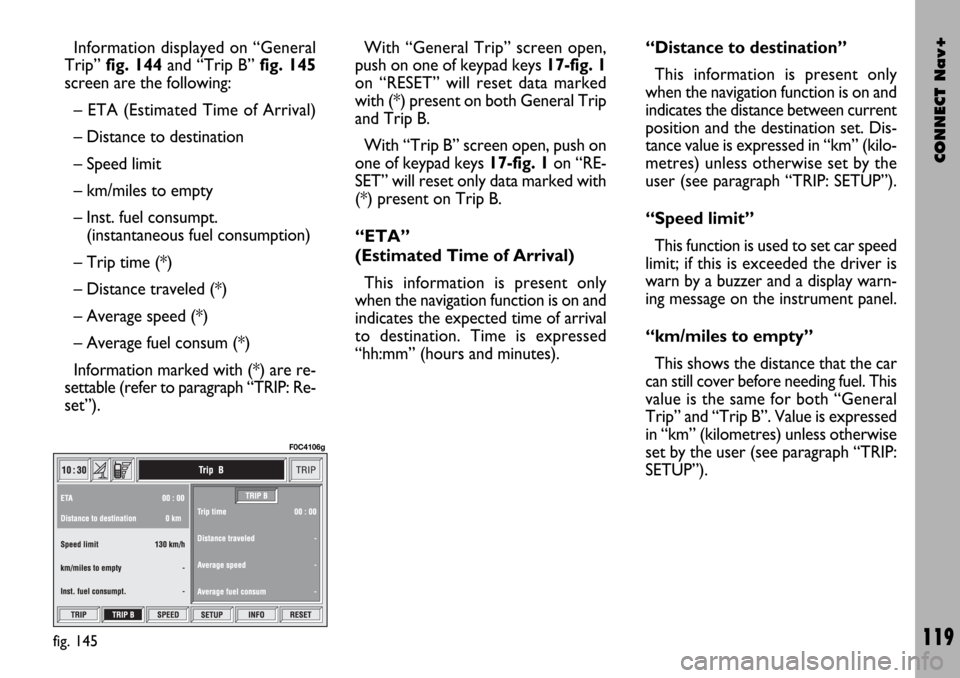
CONNECT Nav+
119
Information displayed on “General
Trip” fig. 144and “Trip B” fig. 145
screen are the following:
– ETA (Estimated Time of Arrival)
– Distance to destination
– Speed limit
– km/miles to empty
– Inst. fuel consumpt.
(instantaneous fuel consumption)
– Trip time (*)
– Distance traveled (*)
– Average speed (*)
– Average fuel consum (*)
Information marked with (*) are re-
settable (refer to paragraph “TRIP: Re-
set”).With “General Trip” screen open,
push on one of keypad keys 17-fig. 1
on “RESET” will reset data marked
with (*) present on both General Trip
and Trip B.
With “Trip B” screen open, push on
one of keypad keys 17-fig. 1on “RE-
SET” will reset only data marked with
(*) present on Trip B.
“ETA”
(Estimated Time of Arrival)
This information is present only
when the navigation function is on and
indicates the expected time of arrival
to destination. Time is expressed
“hh:mm” (hours and minutes).“Distance to destination”
This information is present only
when the navigation function is on and
indicates the distance between current
position and the destination set. Dis-
tance value is expressed in “km” (kilo-
metres) unless otherwise set by the
user (see paragraph “TRIP: SETUP”).
“Speed limit”
This function is used to set car speed
limit; if this is exceeded the driver is
warn by a buzzer and a display warn-
ing message on the instrument panel.
“km/miles to empty”
This shows the distance that the car
can still cover before needing fuel. This
value is the same for both “General
Trip” and “Trip B”. Value is expressed
in “km” (kilometres) unless otherwise
set by the user (see paragraph “TRIP:
SETUP”).
fig. 145
F0C4106g
Page 127 of 166

CONNECT Nav+
126
GENERAL
INFORMATION
With the “Voice recognition” func-
tion the user can control the CON-
NECT Nav+ by voice. By means of
“Voice recognition”, the user can
send commands to the system to the
system through a microphone: short
push on
ô2-fig. 1set on front pan-
el or on
ô3-fig. 2set on the steer-
ing wheel enables voice command in-
terpretation; CONNECT Nav+ will
then provide voice help to guide the
user get the required function.
Press again
ô2-fig. 1or ô3-fig. 2
to stop procedure.Voice recognition is performed two
ways:
– voice recognition without
voice identification;
– voice recognition with voice
identification.
Commands without voice identi-
ficationactivate the main system
functions (TEL, RADIO, CD etc.).
Commands with voice identifica-
tion makes it possible to enter / recall
names in the phone directory and/or
navigation addresses.
In the first case (voice recognition
without voice identification), the sys-
tem is able to receive the voice com-
mands regardless of the user’s sex and
voice tone and inflexion.No preliminary training phase is re-
quired, just follow the instructions giv-
en by the system each time.
In the second case (voice recognition
with voice identification), the system
is able to recognise the required com-
mand comparing the voice command
pronounced to the corresponding
voice sample previously stored by the
user.
IMPORTANTThe voice recogni-
tion and message store operations are
immediately interrupted in the event
of incoming calls; in this case, at the
end of the call, the whole operation
must be repeated. Conversely, in-
coming SMS text messages do not in-
terrupt the operations.
V V
O O
I I
C C
E E
R R
E E
C C
O O
G G
N N
I I
T T
I I
O O
N N
Page 149 of 166

CONNECT Nav+
148
Choosing “Map” will automatically
display the point on the map, with the
possibility to enter it as navigation sys-
tem destination. In this case the mes-
sage will also be stored automatically.
Choosing “Call” the telephone num-
ber contained in the message will be
dialled automatically and the message
will be stored.
Should a sequence of messages be
received, a specific window will be
opened for each of them and for each
of them it will be possible to perform
the storage, deletion, display on the
map or call phone number operations.“Select” function
If they are not deleted, all the mes-
sages received are stored. The list with
all the messages can be seen in the
bottom of the display, in the screen
with “Infomobility” function fig. 162.
A maximum of ten messages can be
stored: further arrivals overwrite the
oldest one. Every message is identified
by an icon recalling the message type
and an envelope recalling the message
status: read or not (sealed envelope =
unread message, open envelope =
read message).To access single messages of the list
which may contain information on the
traffic, points of interest or weather
information, activate the “Select” func-
tion with the encoder 14-fig. 1and
press “ENTER” to confirm 15-fig. 1,
then turn the encoder 14-fig. 1to
scroll the list of messages (also the in-
visible part).
When the message you want to read
is highlighted, press “ENTER” 15-fig. 1
to view to on the display.
fig. 161
F0C4125g
fig. 162
F0C4126g
Page 162 of 166
CONNECT Nav+
161
Hardware module
Audio
CD player
Telephone
CONNECT Nav+
Press “ESCAPE” to exit the dialogue box 13-fig. 1; the involved module will feature limited functions as described in the
following table:
Application
Audio (Radio, CD, CDC)
Telephone (voice)
Navigator (voice)
Voice recognition (voice)
Audio (CD only)
Navigation
Cell phone, SOS
All
Displayed message
Limited audio volume
CD player OFF
Telephone OFF (TEL OFF)
Whole system OFF
Page 163 of 166

CONNECT Nav+
162
“Audio” module overheating
In case of “Audio” module over-
heating, current audio volume is au-
tomatically limited regardless of the
current audio source (radio, CD, CD
Changer).
The display will show a proper warn-
ing message.“CD player” module
overheating
In case of “CD player” module over-
heating, no CD will be played: no au-
dio CD or MP3 CD will be played and
the navigation functions will not be
guaranteed (unless navigation without
CD has been previously activated).
The display will show a proper warn-
ing message.
“Telephone” module
overheating
In case of “Telephone” module over-
heating, the module is deactivated
(TEL OFF), thus inhibiting information
and assistance functions (SOS).
The display will show a proper warn-
ing message.CONNECT Nav+ auto-off
In case of excessive overtempera-
ture, a warning message will inform
the user that the auto-off procedure
has been activated. The system can be
switched on normally when regular
operating temperature values are re-
stored.
Page:
< prev 1-8 9-16 17-24