2004 FIAT STILO navigation
[x] Cancel search: navigationPage 98 of 166

CONNECT Nav+
97
k
The navigator CD-ROM player 5-fig.
1is located on the CONNECT Nav+
front panel and it is the same used for
the audio CD. Therefore, it is not pos-
sible to use the player for audio and
navigation CD-ROM at the same time:
however, the navigation system can
operate partially even without insert-
ing the navigation CD-ROM.
In this case, when pressing key
˚
9-fig.1to remove the CD-ROM with
navigation function engaged (to then
insert an audio CD), the following two
cases may occur:1) If no route has been calculated,
when ejecting the CD ROM only the
information on the car position (co-
ordinates) fig. 96will be available.
2) The route previously calculated is
still valid, the system provides the user
with any instruction to reach the des-
tination.
If the route previously calculated is
still valid, the system will show the
screen in fig. 97. If the user selects and confirms
“YES”, the system will store the navi-
gation data required to reach the set
destination; this operation requires a
few seconds and the display will
prompt the message to waitfig. 98.
After loading, the CD-ROM is eject-
ed and the system restarts its naviga-
tion function with the maximum scale
of “2 km”; therefore it may be possi-
ble that not all of the route is visible.
If the user selects and confirms
“NO”, route guide will be deactivated
and the display will go back to screen
in fig. 96.
fig. 96
F0C4059g
fig. 97
F0C4060g
fig. 98
F0C4061g
NAVIGATION CD-ROM PLAYER
Page 99 of 166

CONNECT Nav+
98
Moreover, navigation in these con-
ditions involves limitations and there-
fore some functions and commands
will not be available. Also information
shown on the map will be limited.
When the navigation system is no
longer able to continue destination
guidance or the car is now out of the
loaded map section, the system
prompts for inserting the navigation
CD-ROM fig. 99. If the user does not
insert the CD-ROM, the system re-
turns to the status shown in fig. 96.IMPORTANT
The driver is always responsible
for compliance with the enforced
traffic regulations: any indication
based on wrong map data leading
to unauthorised driving manoeu-
vres MUST NOT be followed.MAP
If the “MAP” key 16-fig. 1is pressed,
the display shows map, route (if pre-
sent), car position (town and street
names), icons of next two crosses (on-
ly if route is present fig. 100.
To modify the map scale, proceed as
follows:
– rotate the encoder 14-fig. 1and
select the required scale;
– press “ENTER” to confirm 15-fig.
1.
If the user gets near a cross, the map
is replaced by a zoom of the area fig.
101(zoom intersection option).
fig. 99
F0C4101g
fig. 100
F0C4062g
fig. 101
F0C4064g
Page 100 of 166

CONNECT Nav+
99
MAIN SCREEN
Main navigator screen fig. 102
shows the following information:
– Current time.
– GPS and GSM signal strengths.
– Date.
– Audio info.
– Active mode (NAV).
– Car position on the map (icon).
– Map scale.At the bottom of the screen are dis-
played the following options, that can
be activated by the corresponding
multifunction keys:
H1and H2(Home 1 and Home 2):
start route calculation towards one of
the two predefine or frequently used
destinations. If no point has been de-
fined as “Home 1” or “Home 2”, a
warning reminds the user that the
function is not available.
Info: displays info on car position and
destination.The display will show the following
information fig. 103:
– compass representation indicating
the car position (in degrees) with ref-
erence to the North;
– longitude, latitude and height;
– visible satellites number;
– destination (available only with nav-
igation on);
– time of arrival and distance to des-
tination (available only with navigation
on).
Pressing “ESCAPE” 13-fig. 1or
“NAV” 11-fig. 1, takes back to the
main navigation screen.
Atlas: enables map drawing in atlas
mode (for further details see the rel-
evant paragraph “ATLAS”).
fig. 102
F0C4063g
fig. 103
F0C4066g
Page 101 of 166

CONNECT Nav+
100
Detour: allows the user to choose
(if possible) an alternative route to
reach the selected destination, avoid-
ing a specified portion of the current-
ly calculated route.
To activate this function, select the
route portion to be avoided fig. 104
using the encoder 14-fig. 1and then
press “ENTER” 15-fig. 1to confirm.
The display will then show the new
distance and the time necessary to
reach the destination fig. 105.
Selecting “YES” or “NO” by the en-
coder 14-fig. 1and pressing “ENTER”
to confirm 15-fig. 1, the user can ac-
cept or reject the new route.If there is no alternative route, then
the display shows “No alternative
route” fig. 106.
Mute: enables/disables navigation
voice guidance.
Right vertical bar icons are:
Other menus: shows a second page
of navigation menu.
Select address: lets the user select
a geographical point (through address,
directory...).
Activate RG: enables/disables route
guide. If RG is disabled, then voice mes-
sages, cross icons and zooms are no
more available. If a route is active whenRG is disabled, it remains visible on the
map, while automatic route recalcula-
tion (if user leaves route) is not active.
Volume: sets the voice instruction
volume level.
Set route: defines route calculation
parameters.
Scale: allows change of map scale.
Push on the icon key shows available
scales (100m ÷ 200km).
If the user arrives near a cross and
cross zoom function is enabled, the
system provides cross zoom as shown
infig. 107.
fig. 104
F0C4067g
fig. 105
F0C4068g
fig. 106
F0C4069g
Page 102 of 166

CONNECT Nav+
101
OTHER MENUS
Selecting “Other menus” by rotating
the encoder 14-fig. 1and pressing
“ENTER” to confirm 15-fig. 1, takes
to a second navigation menu fig. 108
featuring the following:
Previous menu: to get back to the
previous menu.
Change display: to change map dis-
play between the following:
– Map;
– Whole route;
– Highway info;
– Graphic symbols.
fig. 107
F0C4104g
Delete destination: to delete cur-
rent destination.
Map options: map view parameters
setting:
– Draw map
– Draw areas
– Draw icon
– Draw RDS-TMC
– Draw wording
– Zoom intersection
– OK
Voice directory: controls naviga-
tor voice directory:
– Here voice directory
– Delete voice directory
fig. 108
F0C4070g
SELECT ADDRESS
Selecting “Select address” in the main
menu by rotating the encoder 14-
fig. 1and pressing “ENTER” to con-
firm 15-fig. 1, will display the screen
in fig. 109.
The available icons are:
Address: to select a point through
an address.
Points of interest: to select a
“point of interest” by the relevant sub-
menu.
Last destinations: to select a point
from the list of previous destinations.
Directory: to select a point from
the navigator directory.
fig. 109
F0C4071g
Page 104 of 166

CONNECT Nav+
103
If in place of “Street” the user spec-
ifies “C”, it means “downtown” and
so neither “Street number” and “2nd
street” must be input.
The navigation system always guide
you downtown in case of small towns.
After setting the street name, press
“ENTER” 15-fig. 1to confirm and to
go to next screen to input the street
number. Push on “ESCAPE” 13-fig. 1
gets to previous screen without set-
ting the street name.
“Street number”
Destination street number is ob-
tained after entering the street name.
Select “Street number” by rotating the
encoder 14-fig. 1and pressing “EN-
TER” to confirm 15-fig. 1.
To input digits, select them by rotating
the encoder 14-fig. 1and then press
“ENTER” to confirm 15-fig. 1.“2nd street”
This option is used to enter the name
of a second street that intersects the
first entered street, so that the se-
lected destination is the intersection
between the two streets.
The second street name can be en-
tered, after entering the place name
and the first street name. Select “2nd
street” by rotating the encoder 14-fig.
1and press “ENTER” to confirm 15-
fig. 1.
To input the 2nd street name char-
acters, select them by rotating the en-
coder 14-fig. 1and then press “EN-
TER” to confirm 15-fig. 1.
“Calculate route”
This option will activate route calcu-
lation to the required destination.
If a destination is already set, the sys-
tem will ask for confirmation before
changing destination.“Other options”
– Directory
This function is used to store the se-
lected address into the navigation sys-
tem directory and to associate it to a
name for easy retrieval fig. 111.
The name to be associated with the
destination can be entered, after se-
lecting and confirming “Name”, by ro-
tating the encoder 14-fig. 1and press-
ing “ENTER” to confirm 15-fig. 1.
IMPORTANTWhen selecting
“Name”, remember that it is not pos-
sible to add a name already present in
the Telephone (TEL) function direc-
tory.
fig. 111
F0C4212g
Page 106 of 166

CONNECT Nav+
105
Q
Z: press the corresponding multi-
function key 17-fig. 1, a rotation of the
encoder 14-fig. 1will move the cross
cursor vertically;
ZOOM: pressing one of the corre-
sponding two multifunction keys 17-
fig. 1, the list of the available scales is
shown; to select the required scale ro-
tate the encoder 14-fig. 1and press
“ENTER” to confirm 15-fig. 1.
When a geographical point is select-
ed on the map, by moving the cross-
shaped cursor and pressing “ENTER”
15-fig. 1, the display will show the
screen in fig. 113with the following
options: Destination, Directory, Ser-
vice Info, Locate, RDS-TMC, Home 1,
Home 2.– Destination
When selecting “Destination” by ro-
tating the encoder 14-fig. 1and press-
ing “ENTER” to confirm 15-fig. 1, the
display shows the screen in fig. 115:
“Enter“: enters the new point in the
desired position of the list. The list can
include a maximum of 10 destinations.
To select required position, rotate
the encoder 14-fig. 1and press “EN-
TER” to confirm 15-fig. 1.
“Replace”: this function is used to re-
place one of the previous set destina-
tions with the new one.
IMPORTANTThe list is displayed
if at least one destination is present;
otherwise, the new destination is au-
tomatically entered in the first desti-
nation list location.“Delete“: deletes the destination se-
lected from the list. To delete a desti-
nation, select it with the encoder 14-
fig. 1and then press “ENTER” to con-
firm 15-fig. 1.
“Delete all”: deletes the entire des-
tination list.
“Calculate route”: starts route cal-
culation to the first destination in the
list. When destination is reached, the
system will calculate the route to the
next destination (if present in the list),
after receiving the user confirmation.
– Directory
This function is used to store the se-
lected address into the navigation sys-
tem directory and to associate it to a
name (e.g.: “Casa” - Home), for easy
retrieval fig. 111.
The name to be associated with the
destination can be entered, after se-
lecting and confirming “Name”, by ro-
tating the encoder 14-fig. 1 and press-
ing “ENTER” to confirm 15-fig. 1.
fig. 114
F0C4077g
fig. 115
F0C4074g
Page 108 of 166
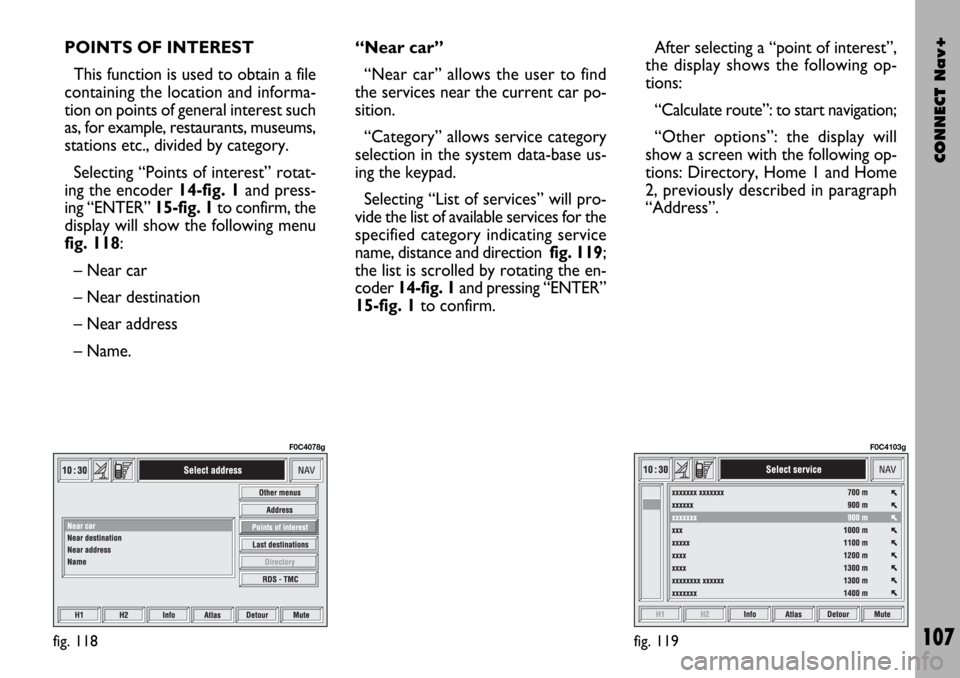
CONNECT Nav+
107
POINTS OF INTEREST
This function is used to obtain a file
containing the location and informa-
tion on points of general interest such
as, for example, restaurants, museums,
stations etc., divided by category.
Selecting “Points of interest” rotat-
ing the encoder 14-fig. 1and press-
ing “ENTER” 15-fig. 1to confirm, the
display will show the following menu
fig. 118:
– Near car
– Near destination
– Near address
– Name. “Near car”
“Near car” allows the user to find
the services near the current car po-
sition.
“Category” allows service category
selection in the system data-base us-
ing the keypad.
Selecting “List of services” will pro-
vide the list of available services for the
specified category indicating service
name, distance and direction fig. 119;
the list is scrolled by rotating the en-
coder 14-fig. 1and pressing “ENTER”
15-fig. 1to confirm.After selecting a “point of interest”,
the display shows the following op-
tions:
“Calculate route”: to start navigation;
“Other options”: the display will
show a screen with the following op-
tions: Directory, Home 1 and Home
2, previously described in paragraph
“Address”.
fig. 118
F0C4078g
fig. 119
F0C4103g