2004 FIAT STILO Button
[x] Cancel search: ButtonPage 32 of 166

CONNECT Nav+
31
IMPORTANTIt may occur that
the Autostore function is unable to
find 6 stations with a strong signal; in
this case only the stations found are
stored.
IMPORTANTActivating the “Au-
tostore” function cancels the stations
stored previously in the FMAST or
AMAST band.“Band Scan” FUNCTION
The “Band scan” function activates
station scanning in the chosen fre-
quency band. Each station frequency
will be displayed for about 10 seconds.
To turn on the “Band scan” function,
select the “Band scan” icon with the
encoder 14-fig. 1, then press “EN-
TER” 15-fig. 1to confirm.
During scanning, the display will
show “Band Scan”.
To stop the band scan function, press
“ENTER” 15-fig. 1again.“Preset Scan” FUNCTION
The “Preset scan” function activates
stored station scanning in the chosen
frequency band. Each stored station
will be played for about 10 seconds.
To turn on the “Preset scan” func-
tion, select the “Preset scan” icon with
the encoder 14-fig. 1, then press
“ENTER” 15-fig. 1to confirm.
During stations scan, the scanned
one is highlighted in the stored sta-
tions window and corresponding low-
bar button too. During operations the
string “Preset Scan” is displayed in the
main window.
To stop the preset scan function,
press “ENTER” 15-fig. 1again.
Page 34 of 166

CONNECT Nav+
33
Regional function
This function enables or disables a
RDS regional service.
To turn on/off the “Regional” func-
tion, press button 15-fig. 1, after se-
lecting the “Regional” function by turn-
ing the encoder 14-fig. 1. This func-
tion is only available on FM band. The
display shows
– “DISABLED”
or
– “ENABLED”.NEWS function
This function shortly enables or not
the PTY code News.
To turn on/off the “NEWS” function,
press button 15-fig. 1 after selecting
the “NEWS” function by turning the
encoder 14-fig. 1. This function is on-
ly available on FM band. The display
shows
– “ON”
or
– “OFF”.OK
Choosing “OK” with the encoder 14-
fig. 1and confirming it by pressing the
button 15-fig. 1goes back to the pre-
vious screen storing the adjustments
set. Pressing “ESCAPE” 13-fig. 1goes
back to the previous screen resuming
the settings stored previously.
Page 41 of 166
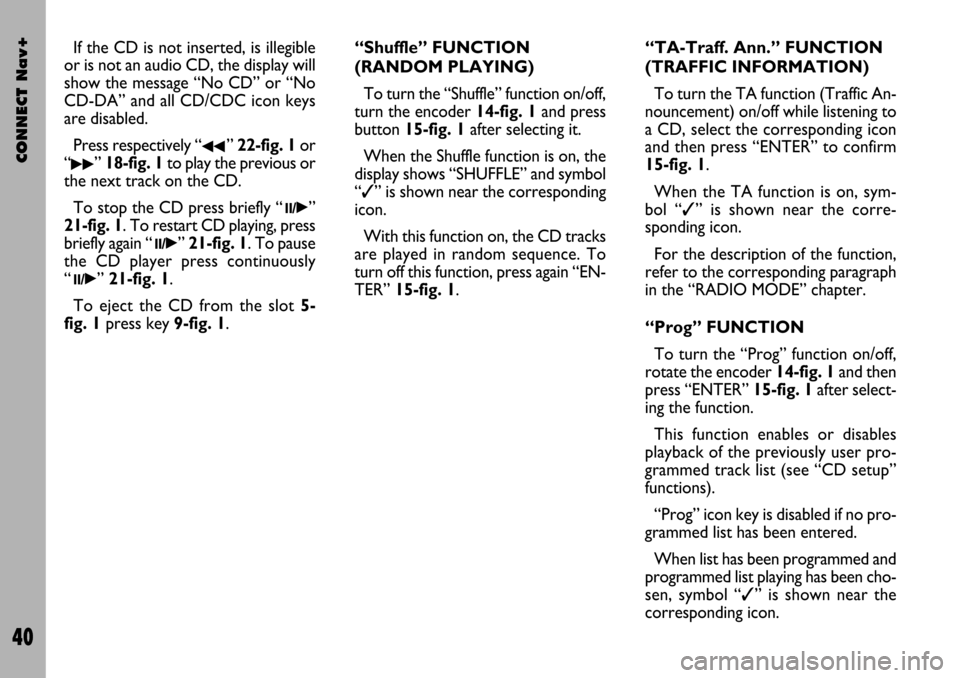
CONNECT Nav+
40
If the CD is not inserted, is illegible
or is not an audio CD, the display will
show the message “No CD” or “No
CD-DA” and all CD/CDC icon keys
are disabled.
Press respectively “
¯¯” 22-fig. 1or
“
˙˙” 18-fig. 1to play the previous or
the next track on the CD.
To stop the CD press briefly “
11/˙”
21-fig. 1. To restart CD playing, press
briefly again “
11/˙” 21-fig. 1. To pause
the CD player press continuously
“
11/˙” 21-fig. 1.
To eject the CD from the slot 5-
fig. 1press key9-fig. 1.“Shuffle” FUNCTION
(RANDOM PLAYING)
To turn the “Shuffle” function on/off,
turn the encoder 14-fig. 1and press
button 15-fig. 1after selecting it.
When the Shuffle function is on, the
display shows “SHUFFLE” and symbol
“✓” is shown near the corresponding
icon.
With this function on, the CD tracks
are played in random sequence. To
turn off this function, press again “EN-
TER” 15-fig. 1. “TA-Traff. Ann.” FUNCTION
(TRAFFIC INFORMATION)
To turn the TA function (Traffic An-
nouncement) on/off while listening to
a CD, select the corresponding icon
and then press “ENTER” to confirm
15-fig. 1.
When the TA function is on, sym-
bol “✓” is shown near the corre-
sponding icon.
For the description of the function,
refer to the corresponding paragraph
in the “RADIO MODE” chapter.
“Prog” FUNCTION
To turn the “Prog” function on/off,
rotate the encoder 14-fig. 1and then
press “ENTER” 15-fig. 1after select-
ing the function.
This function enables or disables
playback of the previously user pro-
grammed track list (see “CD setup”
functions).
“Prog” icon key is disabled if no pro-
grammed list has been entered.
When list has been programmed and
programmed list playing has been cho-
sen, symbol “✓” is shown near the
corresponding icon.
Page 42 of 166

CONNECT Nav+
41
“Scan” FUNCTION
(BRIEF PLAYBACK)
The “Scan” function is turned on/off
selecting the relevant icon key with
the encoder 14-fig. 1and pressing
button 15-fig. 1.
When this function is on, all the CD
tracks are played for about 10 seconds
in the actual sequence on the CD.
Press “ENTER” again 15-fig. 1to
turn the function off. “Compression” FUNCTION
This function activates dynamic
sound compression when playing a
CD in the car.
To turn this function on/off, select
the “Compression” icon with the en-
coder 14-fig. 1and press “ENTER”
15-fig. 1.
When the “Compression” function
is on, symbol “✓” is shown near the
corresponding icon.
“CD setup” FUNCTION
Select the “CD setup” icon with the
encoder 14-fig. 1and press “ENTER”
15-fig. 1to access the CD setup
menu fig. 19:
– Time mode
– CD Prog
– CD name
– OK.Time mode
The “Time mode” function defines
time information about the CD shown
on the display:
–
TRACK ELAPSED TIME(time elapsed
from start of track)
–
TOTAL ELAPSED TIME(total time
elapsed from start of CD)
–
TOTAL REMAINING TIME(total re-
maining time to the end of CD)
To choose an option, select “OK”
with the encoder 14-fig. 1and press
“ENTER” 15-fig. 1.
fig. 19
F0C4016g
Page 44 of 166

CONNECT Nav+
43
OK
To confirm the chosen option, select
“OK” with the encoder 14-fig. 1and
then press “ENTER” 15-fig. 1.
During the operations available in the
“CD Prog” function, buttons 18, 21
and 22-fig. 1are disabled.
When removing the Compact Disc
from the player, a new playback se-
quence shall be programmed.
CD name
This function can be selected only if
a Compact Disc is inserted.
If the CD already has a name, this will
be shown on the display.
“CD name” function allows to name
max. 30 CDs with 20 characters max.
Selecting the “CD name” function by
rotating the encoder 14-fig. 1and
pressing “ENTER” 15-fig. 1goes to
next menu fig. 21:
– Name
– Prog CD
– Delete
– Delete name
– OK.Name
Select “Name” icon with the en-
coder 14-fig. 1and press “ENTER” to
confirm 15-fig. 1, in this way you go
to a screen showing and alphanumer-
ic sequencefig. 22to be used to name
the CD inserted. Proceed as follows:
– select the first letter rotating the
encoder14-fig. 1;
– press “ENTER” to confirm 15-fig. 1;
– proceed in the same way for the
other letters until completing the
name;
– select and press “OK” to confirm
the CD name. After confirming the CD name, the
previous screen is shown automati-
cally.
The CD name is automatically asso-
ciated to CD track number and total
time duration.
Prog CD
Selecting “Prog CD” icon with the
encoder 14-fig. 1and pressing “EN-
TER” 15-fig. 1gives access to a menu
similar to the one shown in fig. 20
with the option to associate a name to
a preset track sequence.
Proceed as described before.
fig. 21
F0C4018g
fig. 22
F0C4035g
Page 46 of 166

CONNECT Nav+
45
The CONNECT Nav+ system can
control 5 CDs.
At the bottom of the screen are
shown the functions that can be acti-
vated through the corresponding mul-
tifunction keys 17-fig. 1on the CON-
NECT Nav+ system:
– FMallows audio source change
through the following loop FM1, FM2,
FM3, FMAST, FM1….
– AMallows audio source change
through the following loop MW, LW,
AMAST, MW…
– CDactivates CD
– CDC activates CD Changer
– CD1 …CD5selects the corre-
sponding CD in the multiple player
(only the keys corresponding to the
actual CDs inside the player are active)
– RPTenables the Repeat function:
Repeat one (repeat one track)/Repeat
all (repeat all tracks)/Repeat off (re-
peat function off)
– AUXpresetting for connection to
an external video source (not available
yet).
– ÙMUTE on/off (regardless of the
audio source active).The main screen shows also the fol-
lowing information fig. 24:
– number of the track being played;
– CD name, only if the CD when in-
serted has been named;
– TA wording if the TA-Traff. Ann
function (traffic announcement) is en-
abled);
– playback track number;
– current status of CDC source
(play, pause, stop);
– CD time information;– the numbers of the next 10 tracks
that will be played and symbol “
§” if
there are more than 10 tracks; with
the Shuffle function on (for random
playing sequence), the first 10 CD
tracks of the random numeric se-
quence are displayed.
Selecting the CD-Changer, playback
starts from the last CD heard previ-
ously or from the first CD following
the last one being heard (if this one
was removed) present in the loader.
To change the current CD use the
keypad buttons 17-fig. 1corre-
sponding to CD1….CD5. To hear the
previous or next track of the current
CD respectively press buttons “
¯¯”
22-fig. 1or “
˙˙” 18-fig. 1.
If the selected CD is not in the
loader, the relevant button is disabled.
fig. 24
F0C4019g
Page 47 of 166

CONNECT Nav+
46
“Shuffle” FUNCTION
(RANDOM PLAYING)
To turn the “Shuffle” function on/off,
turn the encoder 14-fig. 1and press
button 15-fig. 1after selecting it.
When the Shuffle function is on, the
display shows “SHUFFLE” and symbol
“✓” is shown near the corresponding
icon.
With this function on, the CD tracks
are played in random sequence (just
the tracks in the current CD). To turn
off this function, press “ENTER” again
15-fig. 1. “Shuffle” function is disabled
automatically when changing CD. To stop the CD, press briefly button
“
11/˙”21-fig. 1. To restart CD play-
ing, press briefly again button “
11/˙”
21-fig. 1. To pause the CD player
press continuously button “
11/˙” 21-
fig. 1.
During “CD stop” or “CD pause”
any information concerning the CD
(time info, CD name…) are not dis-
played and icon keys CD1…CD5 are
disabled. When requesting to restart
playing (Play), the following situations
can take place:
– after “CD stop” (if the CD is still
present in the player in same position,
without temporary ejection), playing
starts from first CD track;
– after “CD pause” (if the CD is still
present in the player in same position,
without temporary ejection), playing
continues from stopped point;– after “CD stop” or “CD pause”,
playing starts from first track of default
CD (*) if previous CD has been (also
temporary) ejected;
– after “CD stop” or “CD pause”,
no CD starts playing and the string
“NO CD” is displayed if all the CDs
have been removed from the multiple
player.
(*) Consider as default CD the first available
CD (increasing numeric order) starting from
previously played CD.
Page 50 of 166

CONNECT Nav+
49
OK
To confirm the chosen option, select
“OK” with the encoder 14-fig. 1and
press “ENTER” 15-fig. 1.
During the operations available in the
“CDC Prog” function, buttons 18, 21
and 22-fig. 1are disabled.
When removing the Compact Disc
from the multiple player or changing
the CD sequence, a new playback se-
quence shall be programmed.
CD name
This function can be selected only if
a Compact Disc is inserted in the mul-
tiple player.
If the CD already has a name, this will
be shown on the display.
“CD name” function allows to name
max. 30 CDs with 20 characters max.
For the description of the different
functions, refer to “CD Mode”.“AUDIO SETUP” FUNCTION
(AUDIO ADJUSTMENTS)
To access the audio setup menu
while listening to a CD, select the “Au-
dio setup” icon rotating the encoder
14-fig. 1and then press “ENTER” to
confirm 15-fig. 1.
For the description of the different
functions available in the menu, see the
corresponding paragraph of the “RA-
DIO MODE” chapter.MP3 MODE
CONNECT Nav+ can recognize the
type of Compact Disc inserted. Dur-
ing the reading procedure to recognize
the disk the display shows “Reading
CD...”. If the inserted CD is a MP3 one,
a specific management is activated.
IMPORTANTNever use 8 cm au-
dio or MP3 CDs, even with the spe-
cific adapter, since this format damages
the system.
IMPORTANTCONNECT Nav+
builds MP3 CD folder-organized struc-
ture of files; folders are organized in
sequence with their own MP3 tracks
(up to max. four levels of folders/sub-
directories). Folder and file name
length shall not exceed 20 characters.
Characters: blank, ’(apostrophe), (
and )(open and closed brackets) are
not admitted in MP3 track names.
When creating MP3 CD you must not
use these characters to name files oth-
erwise CONNECT Nav+ will not be
able to play it.