2004 FIAT STILO Button
[x] Cancel search: ButtonPage 55 of 166

CONNECT Nav+
54
PLAYING THE PLAYLIST
Inserting a MP3 CD with associated
playlist starts sequence playing auto-
matically.
The main screen shows also the fol-
lowing information:
– audio source (MP3);
– when available, author and song
name fig. 30, or file name fig. 31;
– current track numberfig. 30;
– current status of MP3 CD source
(play fig. 30, pause fig. 32, stop
fig. 33);– playback time info;
– list of available tracks;
– TA, SHUFFLE, REPEAT… accord-
ing to the active function.Icon keys on the right of the screen
are all enabled, excluding “Define
playlist” and “Playlist” under “Play” and
“Pause” conditions fig. 30 and 32;
stop the MP3 CD (“Stop”) to enable
these two functions fig. 33.
When playing MP3 CD, buttons
“
¯¯” 22-fig. 1and “˙˙” 18-fig. 1on
the left of the CONNECT Nav+ key-
pad, perform the following functions:
– with short push skips to previ-
ous/next track in playlist;
– with long push skips 10 tracks
back/forward in playlist.
fig. 30
F0C4025gfig. 31
F0C4024g
fig. 32
F0C4026g
fig. 33
F0C4027g
Page 56 of 166

CONNECT Nav+
55
Starting from “Stop” state (stop play-
ing by pressing “
11/˙”21-fig. 1, user
can modify the playlist by means of the
“Define playlist” function or set a track
sequence by means of the “Playlist”
function. It is then possible to play the
MP3 CD by pressing again “
11/˙” 21-
fig. 1(“Play” key).
PLAYING MP3 CD
Inserting a MP3 CD when no playlist
is found, the CONNECT Nav+ sys-
tem displays for 5 seconds the name
of the first “not empty” folder. Playing
starts automatically from the first track
of the first folder of the MP3 CD, go-
ing on in sequence. When actual fold-
er tracks are all played, the sequence
continues with the next MP3 CD fold-
er tracks. Before starting to play the first track
of the new folder, the display shows
for five seconds the new folder name.
The main screen shows also the fol-
lowing information:
– audio source (MP3);
– when available, author and song
name fig. 30, or file name fig. 31;
– current track number fig. 30;
– current status of MP3 CD source
(playfig. 30, pause fig. 32, stop
fig. 33);
– playback time info;
– list of available tracks;
– TA, SHUFFLE, REPEAT… accord-
ing to the active function.Icon keys on the right of the screen
are all enabled, excluding “Define
playlist” and “Playlist” under “Play” and
“Pause” conditions fig. 30 and 32;
stop the MP3 CD (“Stop”) to enable
these two functions fig. 33.
When playing MP3 CD, buttons
“
¯¯” 22-fig. 1and “˙˙”18-fig. 1on
the left of the CONNECT Nav+ key-
pad, perform the following functions:
– with short push skips to previ-
ous/next track in playlist, any change
from one folder to another displays
the name of the new folder for 5 sec-
onds;
– with long push skips to previ-
ous/next not-empty folder. During this
operation the name of the new fold-
er is displayed for five seconds.
Page 57 of 166

CONNECT Nav+
56
Starting from “Stop” state (stop play-
ing by pressing “
11/˙” 21-fig. 1, user
can create or modify the playlist (if
any) by means of the “Define playlist”
function or set a track sequence by
means of the “Playlist” function. It is
then possible to play the MP3 CD by
pressing again “
11/˙” 21-fig. 1(“Play”
key).DEFINE PLAYLIST
FUNCTION
The “Define playlist” function enables
to create a playlist.
Select “Define playlist” function on
the main screen by rotating the en-
coder 14-fig. 1and then press button
15-fig. 1, in this way you go to a win-
dow displaying the following functions
fig. 34and 35:
– Add
– Info
– Start of list
– End of list
– View Playlist
– OK.The left side of the screen displays
(folder-organized) MP3 CD structure.
Max. 10 rows with all the folders and
file names are displayed. To scroll
names, press the multifunction key 17-
fig. 1symbols “
▲” and “▼” at the bot-
tom of the screen.
The top of the screen shows the
number of selected tracks in playlist
(100 max.).
At the bottom of the screen are
shown the functions that can be acti-
vated by pressing the corresponding
multifunction keys 17-fig. 1on the
CONNECT Nav+ system:
– “
▲” and “▼” allow to scroll
up/down between folders and tracks
shown on the screen. Arrows are
greyed when reaching the top or the
bottom of the list.
– {allows to skip to next folder
(greyed when positioned on last folder)
– ]allows to skip to previous fold-
er (greyed when positioned on first
folder)
– ÙMUTE on/off (regardless of the
audio source active).
fig. 34
F0C4029g
fig. 35
F0C4028g
Page 58 of 166

CONNECT Nav+
57
To define the playlist proceed as fol-
lows:
– select the preferred track scrolling
the available ones pressing buttons
“
▲” or “▼” on the keypad 17-fig. 1.
– press “ENTER” to confirm 15-
fig. 1.
Proceed in the same way for all the
tracks you want to add to the playlist.When the max. limit is reached (100
max.), the display will show the fol-
lowing message: “Playlist is complete.
Eliminate at least one track in order to
enter the current track”fig. 36.
To store settings, select “OK” with
the encoder 14-fig. 1and then press
“ENTER” 15-fig. 1.
Pressing “ESCAPE” 13-fig. 1takes
back to MP3 mode main screen, loos-
ing set modifications.
During “Define playlist” operations,
buttons 18, 21and 22 fig. 1are dis-
abled.Changing mode without abandoning
“Define playlist” menu, on the screen
section dedicated to AUDIO info ap-
pears the message “MP3 Def.” (in the
middle of the main screen fig. 37or
in top right box fig. 38).
fig. 36
F0C4030g
fig. 37
F0C4031g
fig. 38
F0C4032g
Page 64 of 166
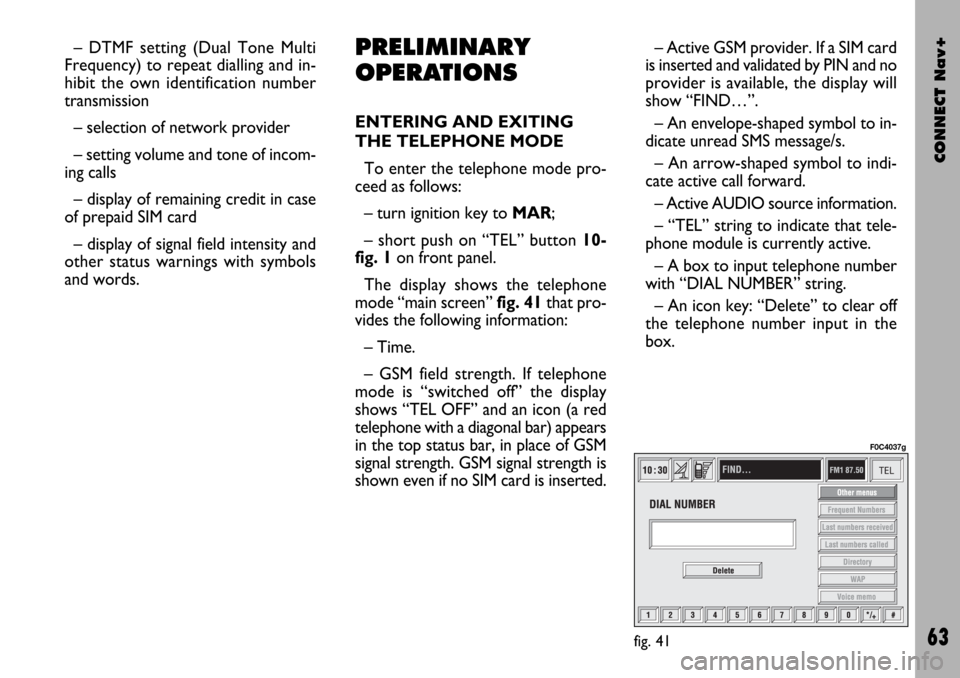
CONNECT Nav+
63
– DTMF setting (Dual Tone Multi
Frequency) to repeat dialling and in-
hibit the own identification number
transmission
– selection of network provider
– setting volume and tone of incom-
ing calls
– display of remaining credit in case
of prepaid SIM card
– display of signal field intensity and
other status warnings with symbols
and words.PRELIMINARY
OPERATIONS
ENTERING AND EXITING
THE TELEPHONE MODE
To enter the telephone mode pro-
ceed as follows:
– turn ignition key to MAR;
– short push on “TEL” button 10-
fig. 1on front panel.
The display shows the telephone
mode “main screen”fig. 41that pro-
vides the following information:
– Time.
– GSM field strength. If telephone
mode is “switched off” the display
shows “TEL OFF” and an icon (a red
telephone with a diagonal bar) appears
in the top status bar, in place of GSM
signal strength. GSM signal strength is
shown even if no SIM card is inserted.– Active GSM provider. If a SIM card
is inserted and validated by PIN and no
provider is available, the display will
show “FIND…”.
– An envelope-shaped symbol to in-
dicate unread SMS message/s.
– An arrow-shaped symbol to indi-
cate active call forward.
– Active AUDIO source information.
– “TEL” string to indicate that tele-
phone module is currently active.
– A box to input telephone number
with “DIAL NUMBER” string.
– An icon key: “Delete” to clear off
the telephone number input in the
box.
fig. 41
F0C4037g
Page 65 of 166
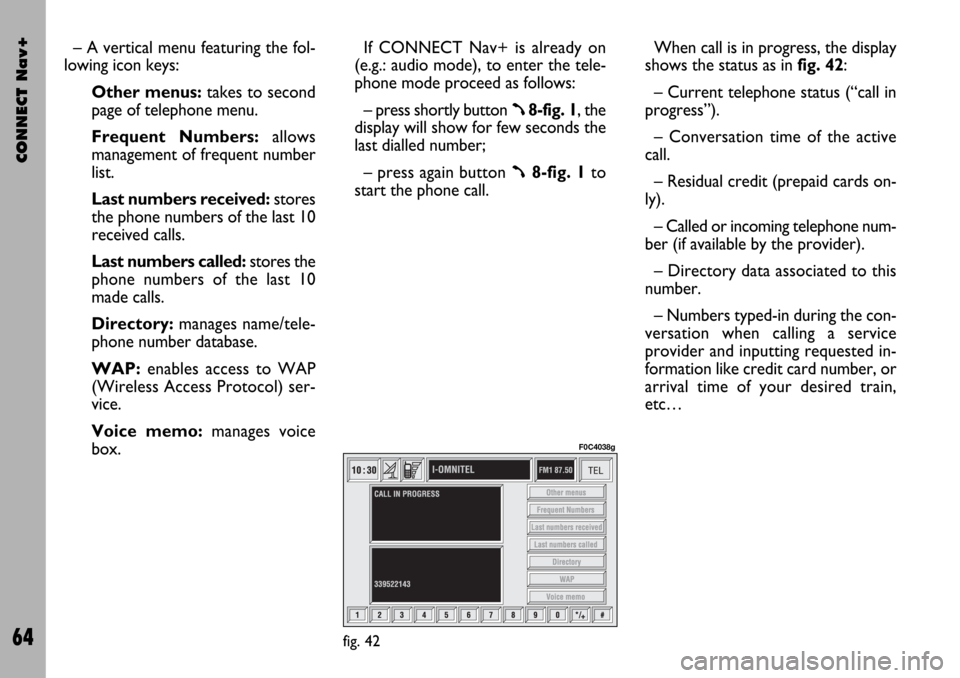
CONNECT Nav+
64
– A vertical menu featuring the fol-
lowing icon keys:
Other menus:takes to second
page of telephone menu.
Frequent Numbers: allows
management of frequent number
list.
Last numbers received:stores
the phone numbers of the last 10
received calls.
Last numbers called: stores the
phone numbers of the last 10
made calls.
Directory:manages name/tele-
phone number database.
WAP:enables access to WAP
(Wireless Access Protocol) ser-
vice.
Voice memo:manages voice
box.If CONNECT Nav+ is already on
(e.g.: audio mode), to enter the tele-
phone mode proceed as follows:
– press shortly button
ß8-fig. 1, the
display will show for few seconds the
last dialled number;
– press again button
ß8-fig. 1to
start the phone call.When call is in progress, the display
shows the status as in fig. 42:
– Current telephone status (“call in
progress”).
– Conversation time of the active
call.
– Residual credit (prepaid cards on-
ly).
– Called or incoming telephone num-
ber (if available by the provider).
– Directory data associated to this
number.
– Numbers typed-in during the con-
versation when calling a service
provider and inputting requested in-
formation like credit card number, or
arrival time of your desired train,
etc…
fig. 42
F0C4038g
Page 66 of 166

CONNECT Nav+
65
Press “ESCAPE” to return to main
telephone screen 13-fig. 1.
– A long push on “TEL” button 10-
fig. 1switches off (the display shows
an hourglass during this operation) the
telephone mode (TEL OFF). To switch
it on again, a short push on the same
button will be required.INSERTING THE
TELEPHONE CARD
If no valid SIM card is inserted when
calling the telephone function, the dis-
play shows the relevant warning mes-
sage.
The insertion of a valid SIM card
makes it possible to make the tele-
phone operational and access its func-
tions. The telephone card is to be in-
serted in the special slot 6-fig. 1with
the integrated chip at the front right
in relation to the direction of travel,
until it is held in.
IMPORTANTWhen necessary,
only use the SIM card adapter provid-
ed with the car; in the event of loss,
breakage or for buying other adapters
contact Fiat Dealership.
Correct card insertion is confirmed
by the prompt to type the card PIN
code fig. 43.
When the card is already inserted,
access to the operating system is ob-
tained by pressing the “TEL” key 10-
fig. 1or
ß8-fig. 1.To remove the SIM card, slightly
press into its housing and then release
it; it will come out a little so that you
can extract it.
IMPORTANT Removing the
SIM card with the telephone on
may cause temporary faults; be-
fore removing the SIM card the
user should always turn the tele-
phone off through the “TEL” but-
ton 10-fig. 1 or turn the CON-
NECT Nav+ system off using the
“ON” button 19-fig. 1. In the
event of faults due to removing
the SIM card with the phone
working, normal operation will
be resumed switching the system
off and on again.
fig. 43
F0C4039g
Page 67 of 166
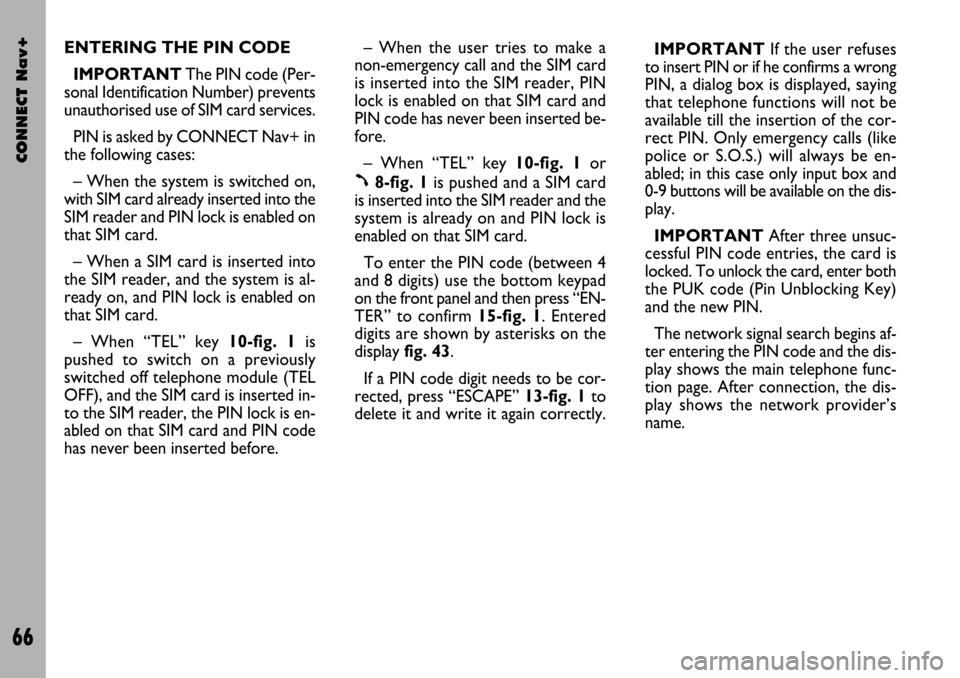
CONNECT Nav+
66
ENTERING THE PIN CODE
IMPORTANTThe PIN code (Per-
sonal Identification Number) prevents
unauthorised use of SIM card services.
PIN is asked by CONNECT Nav+ in
the following cases:
– When the system is switched on,
with SIM card already inserted into the
SIM reader and PIN lock is enabled on
that SIM card.
– When a SIM card is inserted into
the SIM reader, and the system is al-
ready on, and PIN lock is enabled on
that SIM card.
– When “TEL” key 10-fig. 1is
pushed to switch on a previously
switched off telephone module (TEL
OFF), and the SIM card is inserted in-
to the SIM reader, the PIN lock is en-
abled on that SIM card and PIN code
has never been inserted before.– When the user tries to make a
non-emergency call and the SIM card
is inserted into the SIM reader, PIN
lock is enabled on that SIM card and
PIN code has never been inserted be-
fore.
– When “TEL” key 10-fig. 1or
ß8-fig. 1is pushed and a SIM card
is inserted into the SIM reader and the
system is already on and PIN lock is
enabled on that SIM card.
To enter the PIN code (between 4
and 8 digits) use the bottom keypad
on the front panel and then press “EN-
TER” to confirm 15-fig. 1. Entered
digits are shown by asterisks on the
display fig. 43.
If a PIN code digit needs to be cor-
rected, press “ESCAPE” 13-fig. 1to
delete it and write it again correctly. IMPORTANT If the user refuses
to insert PIN or if he confirms a wrong
PIN, a dialog box is displayed, saying
that telephone functions will not be
available till the insertion of the cor-
rect PIN. Only emergency calls (like
police or S.O.S.) will always be en-
abled; in this case only input box and
0-9 buttons will be available on the dis-
play.
IMPORTANTAfter three unsuc-
cessful PIN code entries, the card is
locked. To unlock the card, enter both
the PUK code (Pin Unblocking Key)
and the new PIN.
The network signal search begins af-
ter entering the PIN code and the dis-
play shows the main telephone func-
tion page. After connection, the dis-
play shows the network provider’s
name.