Page 20 of 166
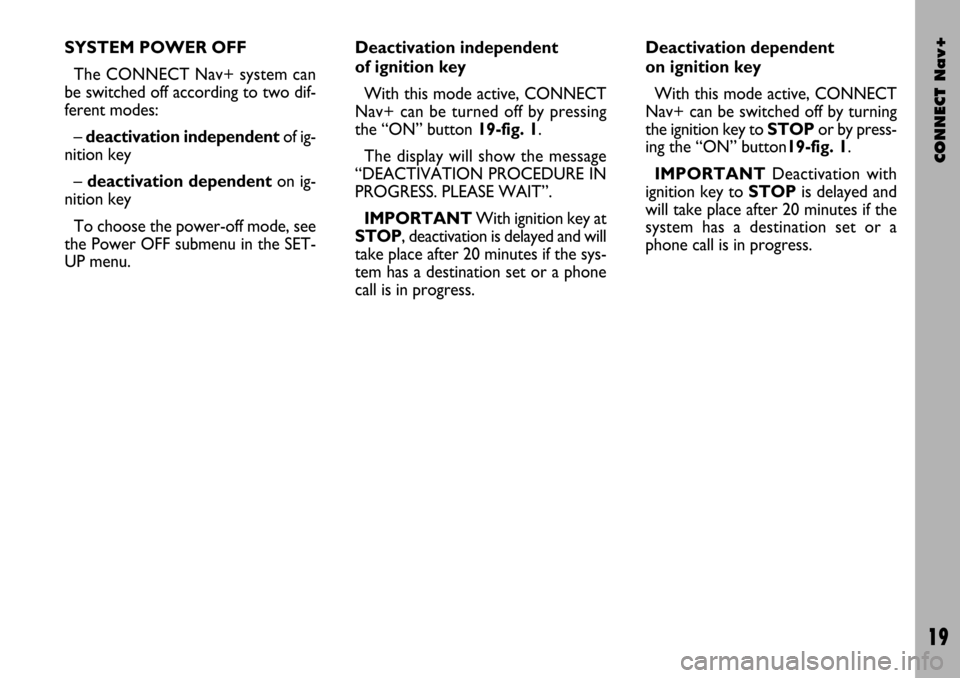
CONNECT Nav+
19
SYSTEM POWER OFF
The CONNECT Nav+ system can
be switched off according to two dif-
ferent modes:
– deactivation independentof ig-
nition key
– deactivation dependenton ig-
nition key
To choose the power-off mode, see
the Power OFF submenu in the SET-
UP menu.Deactivation independent
of ignition key
With this mode active, CONNECT
Nav+ can be turned off by pressing
the “ON” button 19-fig. 1.
The display will show the message
“DEACTIVATION PROCEDURE IN
PROGRESS. PLEASE WAIT”.
IMPORTANTWith ignition key at
STOP, deactivation is delayed and will
take place after 20 minutes if the sys-
tem has a destination set or a phone
call is in progress.Deactivation dependent
on ignition key
With this mode active, CONNECT
Nav+ can be switched off by turning
the ignition key to STOPor by press-
ing the “ON” button19-fig. 1.
IMPORTANTDeactivation with
ignition key to STOPis delayed and
will take place after 20 minutes if the
system has a destination set or a
phone call is in progress.
Page 21 of 166

CONNECT Nav+
20
MAIN MODE
The MAIN mode is activated by
pushing the “MAIN” button 25-fig. 1
on the front panel. Information re-
garding the four main modules of the
system is displayed fig. 4 - 5:
– AUDIO
– TELEPHONE
– NAVIGATOR
– TRIP.
The top status bar shows current
time, GPS and GSM field strength, date
(format dd, mm, yyyy), external tem-
perature and current active mode (i.e.
MAIN).IMPORTANTWith ignition key at
STOP, information concerning time,
date , external temperature and Trip
data is not available since in this con-
dition the car data transmission de-
vices are not operating.
The different panels on the left side
of the screen are dedicated to tele-
phone, audio and trip modes.The panel dedicated to the phone in-
cludes:
– GSM provider (if no provider is
present, then string “No Network” is
shown. If phone is switched off, the
string will be “TEL OFF” and emer-
gency calls will not be possible);
– Unread SMS message envelope-
shaped icon;
– Active call forward arrow-shaped
icon.
The panel dedicated to the current
audio source includes:
– RDS string, tuned band and fre-
quency, or CD playback track.
fig. 4
F0C4117g
fig. 5
F0C4118g
Page 22 of 166
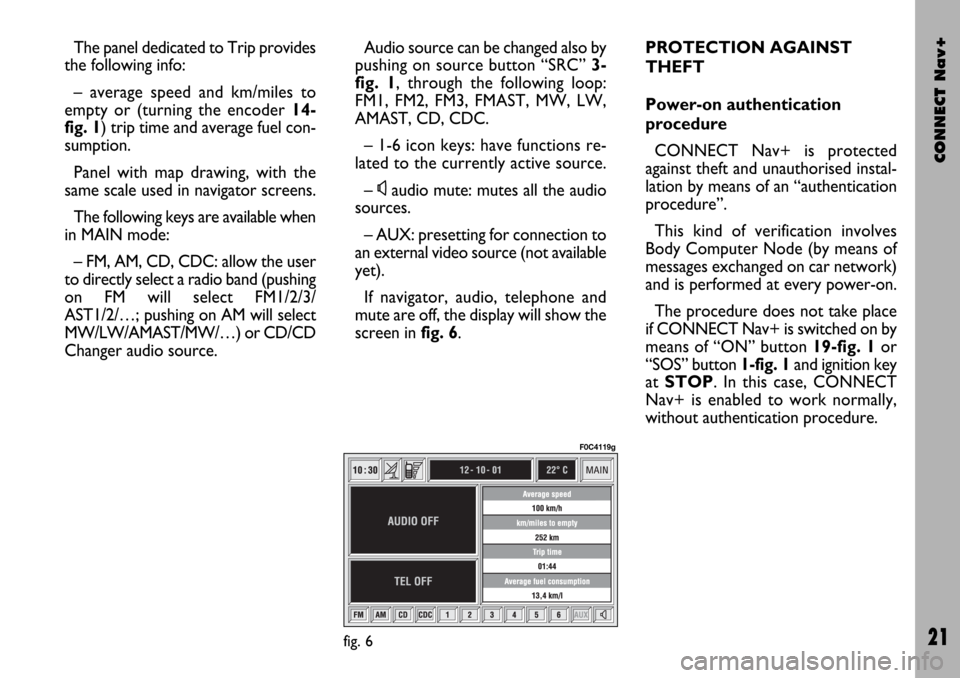
CONNECT Nav+
21
The panel dedicated to Trip provides
the following info:
– average speed and km/miles to
empty or (turning the encoder 14-
fig. 1) trip time and average fuel con-
sumption.
Panel with map drawing, with the
same scale used in navigator screens.
The following keys are available when
in MAIN mode:
– FM, AM, CD, CDC: allow the user
to directly select a radio band (pushing
on FM will select FM1/2/3/
AST1/2/…; pushing on AM will select
MW/LW/AMAST/MW/…) or CD/CD
Changer audio source.Audio source can be changed also by
pushing on source button “SRC” 3-
fig. 1, through the following loop:
FM1, FM2, FM3, FMAST, MW, LW,
AMAST, CD, CDC.
– 1-6 icon keys: have functions re-
lated to the currently active source.
–
Ùaudio mute: mutes all the audio
sources.
– AUX: presetting for connection to
an external video source (not available
yet).
If navigator, audio, telephone and
mute are off, the display will show the
screen in fig. 6.PROTECTION AGAINST
THEFT
Power-on authentication
procedure
CONNECT Nav+ is protected
against theft and unauthorised instal-
lation by means of an “authentication
procedure”.
This kind of verification involves
Body Computer Node (by means of
messages exchanged on car network)
and is performed at every power-on.
The procedure does not take place
if CONNECT Nav+ is switched on by
means of “ON” button 19-fig. 1or
“SOS” button 1-fig. 1and ignition key
at STOP. In this case, CONNECT
Nav+ is enabled to work normally,
without authentication procedure.
fig. 6
F0C4119g
Page 23 of 166
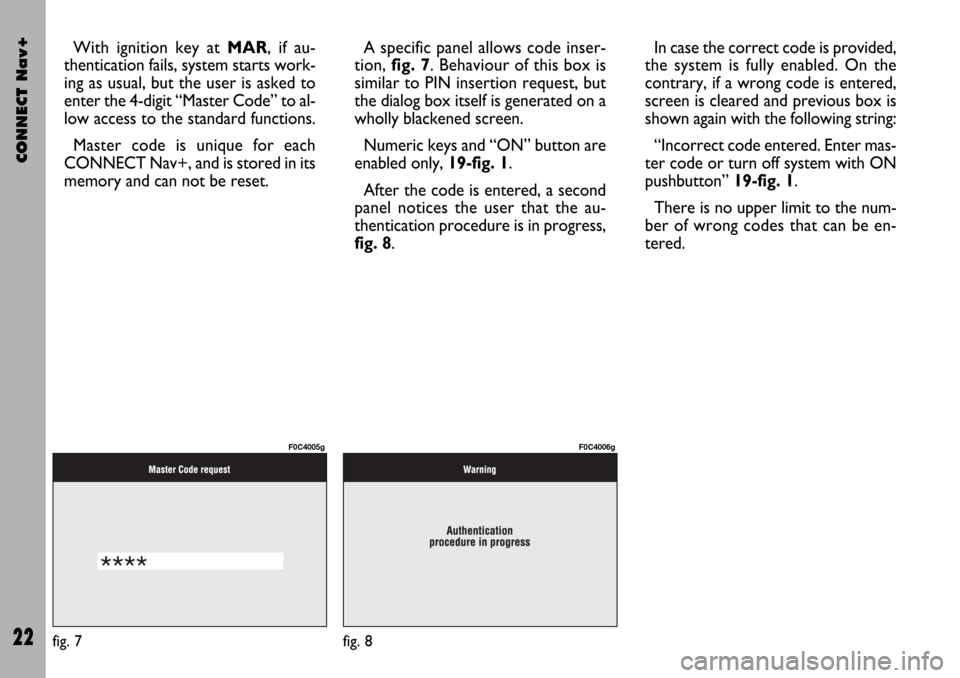
CONNECT Nav+
22
With ignition key at MAR, if au-
thentication fails, system starts work-
ing as usual, but the user is asked to
enter the 4-digit “Master Code” to al-
low access to the standard functions.
Master code is unique for each
CONNECT Nav+, and is stored in its
memory and can not be reset.A specific panel allows code inser-
tion, fig. 7. Behaviour of this box is
similar to PIN insertion request, but
the dialog box itself is generated on a
wholly blackened screen.
Numeric keys and “ON” button are
enabled only, 19-fig. 1.
After the code is entered, a second
panel notices the user that the au-
thentication procedure is in progress,
fig. 8.In case the correct code is provided,
the system is fully enabled. On the
contrary, if a wrong code is entered,
screen is cleared and previous box is
shown again with the following string:
“Incorrect code entered. Enter mas-
ter code or turn off system with ON
pushbutton” 19-fig. 1.
There is no upper limit to the num-
ber of wrong codes that can be en-
tered.
fig. 7
F0C4005g
fig. 8
F0C4006g
Page 24 of 166

CONNECT Nav+
23
The audio system is turned by press-
ing briefly the “AUDIO” key 24-fig. 1
which displays the main functions of
the radio fig. 9.
Keeping the button 24-fig. 1pressed
longer, with the audio system on and
any operating mode active, the “stand-
by” mode is switched on: this way the
radio is turned off and the display
shows the message “AUDIO OFF”.
To turn the radio on again, briefly
press the key 24-fig. 1, reactivating
the audio function with the corre-
sponding screen.
Through the audio system of the
CONNECT Nav+ it is possible to
control:
– RDS radio with FM/AM reception;
– Compact Disc player;
– CD-Changer (if installed);
– equalizer;
– MP3 player.SCREEN OPTIONS
AND FUNCTIONS
Pressing repeatedly the “SRC” key 3-
fig. 1the available audio sources are
displayed cyclically:
– Radio (FM1, FM2, FM3, FMAST,
LW, MW, AMAST)
– CD (if the CD is inserted)
– CD-Changer (if installed).The audio source is automatically
changed in one of the following cases:
– broadcasting of traffic information,
if the TA function is on and an enabled
station is tuned (TP)
– forwarding a phone call
– receiving a phone call
– voice recognition function activa-
tion.
The right-hand side of the display fea-
tures the following icons:
– Next menu
– TA-Traff. Ann.
– AF-Alt. Freq.
– RDS
– PTY-Prog.Type
– Autostore
– Band Scan.
A A
U U
D D
I I
O O
fig. 9
F0C4007g
Page 25 of 166

CONNECT Nav+
24
The main screen is as follows fig. 10:
– the top section on the left of the
screen describes the radio status:
– active frequency band (e.g. FM1);
– tuned station frequency (e.g.
102.50);
– frequency measure unit (MHz for
FM band and kHz for AM band);
– RDS channel name (if available) or
current station frequency;
– channel information (stereo signal,
TP, EON, etc..).
Two panels at the bottom of the
screen show the list of stored stations
(in the current band) and the corre-
sponding storage button numbers.
There are 6 available memories for
each band.RADIO MODE
Choosing the radio source will dis-
play the following functions fig. 10:
– TA-Traff. Ann. (active only on the
FM band)
– AF-Alt. Freq. (active only on the
FM band)
– RDS (active only on the FM band)
– PTY-Prog.-Type (active only on the
FM band)
– Autostore (active only on the
FMAST and AMAST bands)
– Band scan.Choosing “Next menu” by turning
the encoder 14-fig. 1and confirming
by pressing “ENTER” 15-fig. 1, will
display the following options fig. 11:
– Preset
– Radio setup
– Audio setup.
“Previous menu” icon enables to go
back to the previous menu.
The radio is always set to receive sta-
tions in the RDS (Radio Data System)
mode.
fig. 10
F0C4007g
fig. 11
F0C4013g
Page 26 of 166

CONNECT Nav+
25
At the screen bottom there are the
functions that can be activated by
pressing the corresponding multifunc-
tion keys 17-fig. 1, on the front pan-
el:
– FMactivates, on successive push-
es FM1, FM2, FM3, FMAST, FM1… ra-
dio bands in a loop.
– AMactivates, on successive push-
es MW, LW, AMAST, MW… radio
bands in a loop
– CD activates CD
– CDCactivates CD Changer
– 1-6buttons (short push), select a
pre-stored station
– 1-6 buttons (long push), store the
currently active station at the select-
ed button.
– AUX, presetting for connection to
an external video source (not available
yet).
– Ùactivates/deactivates the MUTE
function (regardless of the selected au-
dio source).Tuning
This function seeks stations in the
chosen band.
Proceed as follows:
– select the frequency band (FM1,
FM2, FM3, MW, LW) pressing the
“SRC” key repeatedly 3-fig. 1;
– press key “
¯¯” 22-fig. 1or “˙˙”
18-fig. 1to start the automatic search
for tuning the next or previous station
that can be received.
If the “TA” function is on (traffic in-
formation), the tuner only seeks sta-
tions that broadcast traffic bulletins.
If the “PTY” function is on, the tuner
only seeks PTY stations.Manual station storage
The station being heard can be
stored in the range chosen with key-
pad buttons 17-fig. 1numbered from
“1” to “6” at the bottom of the main
screen.
Keep one of these keys pressed un-
til the display shows the number of the
key with which the station has been
stored; a confirmation beep will indi-
cate that the station has been stored.
Page 29 of 166
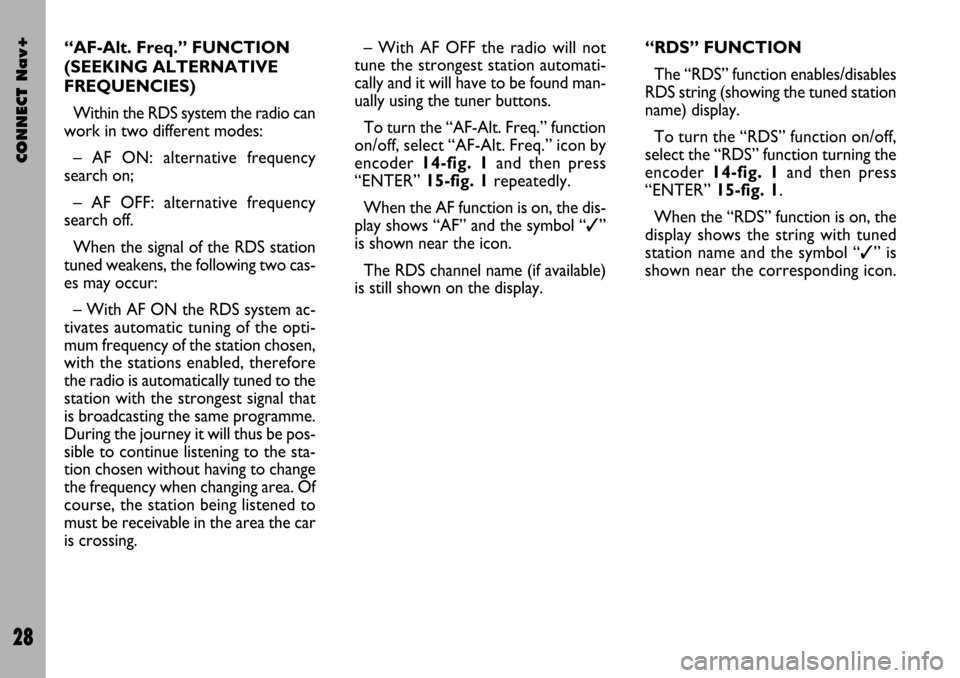
CONNECT Nav+
28
– With AF OFF the radio will not
tune the strongest station automati-
cally and it will have to be found man-
ually using the tuner buttons.
To turn the “AF-Alt. Freq.” function
on/off, select “AF-Alt. Freq.” icon by
encoder 14-fig. 1and then press
“ENTER” 15-fig. 1repeatedly.
When the AF function is on, the dis-
play shows “AF” and the symbol “✓”
is shown near the icon.
The RDS channel name (if available)
is still shown on the display.“RDS” FUNCTION
The “RDS” function enables/disables
RDS string (showing the tuned station
name) display.
To turn the “RDS” function on/off,
select the “RDS” function turning the
encoder 14-fig. 1and then press
“ENTER” 15-fig. 1.
When the “RDS” function is on, the
display shows the string with tuned
station name and the symbol “✓” is
shown near the corresponding icon. “AF-Alt. Freq.” FUNCTION
(SEEKING ALTERNATIVE
FREQUENCIES)
Within the RDS system the radio can
work in two different modes:
– AF ON: alternative frequency
search on;
– AF OFF: alternative frequency
search off.
When the signal of the RDS station
tuned weakens, the following two cas-
es may occur:
– With AF ON the RDS system ac-
tivates automatic tuning of the opti-
mum frequency of the station chosen,
with the stations enabled, therefore
the radio is automatically tuned to the
station with the strongest signal that
is broadcasting the same programme.
During the journey it will thus be pos-
sible to continue listening to the sta-
tion chosen without having to change
the frequency when changing area. Of
course, the station being listened to
must be receivable in the area the car
is crossing.