Page 165 of 202
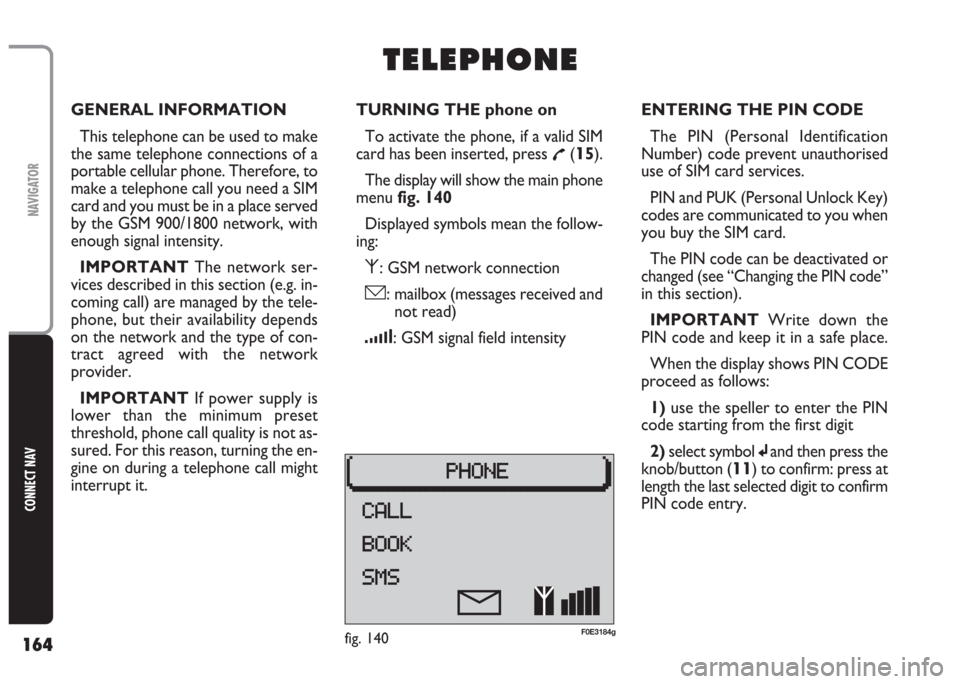
164
CONNECT NAV
NAVIGATOR
GENERAL INFORMATION
This telephone can be used to make
the same telephone connections of a
portable cellular phone. Therefore, to
make a telephone call you need a SIM
card and you must be in a place served
by the GSM 900/1800 network, with
enough signal intensity.
IMPORTANT The network ser-
vices described in this section (e.g. in-
coming call) are managed by the tele-
phone, but their availability depends
on the network and the type of con-
tract agreed with the network
provider.
IMPORTANT If power supply is
lower than the minimum preset
threshold, phone call quality is not as-
sured. For this reason, turning the en-
gine on during a telephone call might
interrupt it.TURNING THE phone on
To activate the phone, if a valid SIM
card has been inserted, press
£(15).
The display will show the main phone
menu fig. 140
Displayed symbols mean the follow-
ing:
⁄: GSM network connection
ó: mailbox (messages received and
not read)
¿: GSM signal field intensity
T T
E E
L L
E E
P P
H H
O O
N N
E E
ENTERING THE PIN CODE
The PIN (Personal Identification
Number) code prevent unauthorised
use of SIM card services.
PIN and PUK (Personal Unlock Key)
codes are communicated to you when
you buy the SIM card.
The PIN code can be deactivated or
changed (see “Changing the PIN code”
in this section).
IMPORTANT Write down the
PIN code and keep it in a safe place.
When the display shows PIN CODE
proceed as follows:
1) use the speller to enter the PIN
code starting from the first digit
2)select symbol
jand then press the
knob/button (
11) to confirm: press at
length the last selected digit to confirm
PIN code entry.
fig. 140F0E3184g
Page 166 of 202
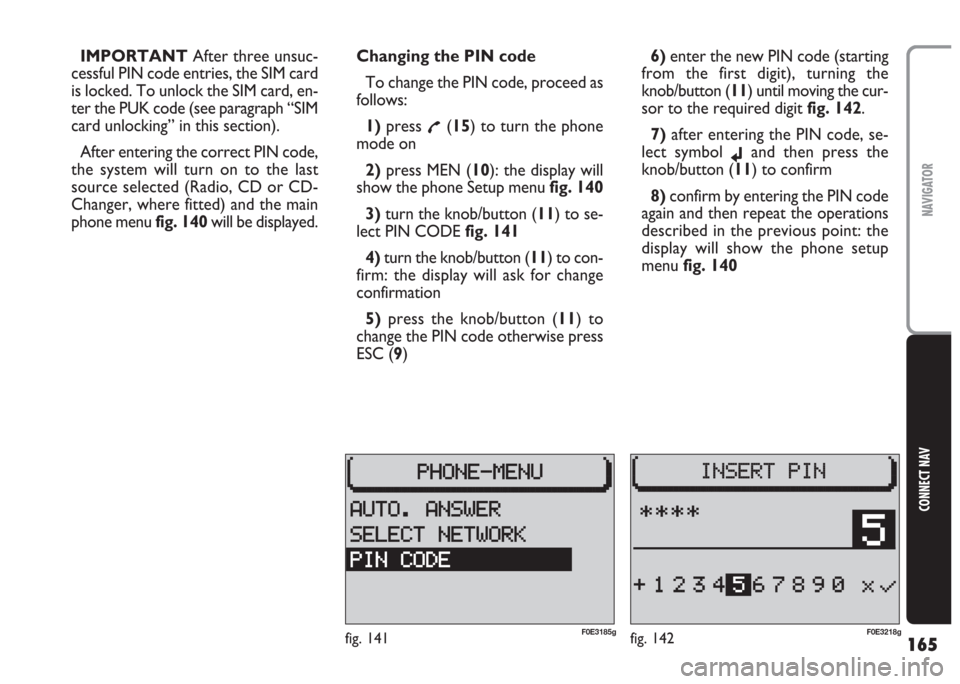
165
CONNECT NAV
NAVIGATOR
IMPORTANT After three unsuc-
cessful PIN code entries, the SIM card
is locked. To unlock the SIM card, en-
ter the PUK code (see paragraph “SIM
card unlocking” in this section).
After entering the correct PIN code,
the system will turn on to the last
source selected (Radio, CD or CD-
Changer, where fitted) and the main
phone menu fig. 140will be displayed.Changing the PIN code
To change the PIN code, proceed as
follows:
1) press
£(15) to turn the phone
mode on
2) press MEN (10): the display will
show the phone Setup menufig. 140
3) turn the knob/button (11) to se-
lect PIN CODE fig. 141
4)turn the knob/button (11) to con-
firm: the display will ask for change
confirmation
5)press the knob/button (11) to
change the PIN code otherwise press
ESC (9)6)enter the new PIN code (starting
from the first digit), turning the
knob/button (11) until moving the cur-
sor to the required digit fig. 142.
7) after entering the PIN code, se-
lect symbol
jand then press the
knob/button (11) to confirm
8) confirm by entering the PIN code
again and then repeat the operations
described in the previous point: the
display will show the phone setup
menu fig. 140
fig. 142F0E3218gfig. 141F0E3185g
Page 168 of 202
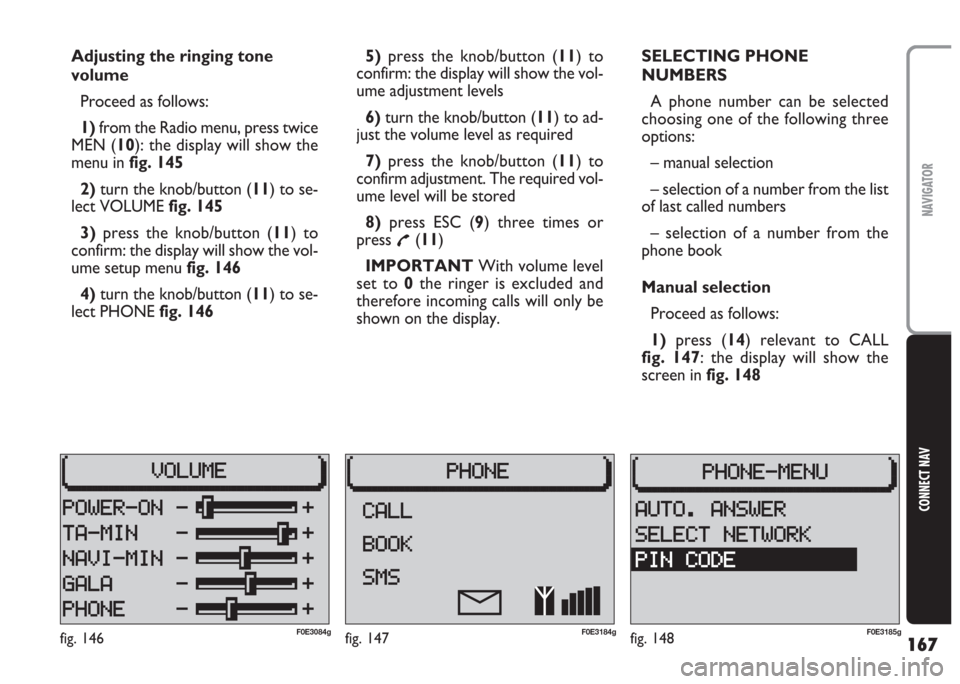
167
CONNECT NAV
NAVIGATOR
Adjusting the ringing tone
volume
Proceed as follows:
1) from the Radio menu, press twice
MEN (10): the display will show the
menu in fig. 145
2) turn the knob/button (11) to se-
lect VOLUME fig. 145
3)press the knob/button (11) to
confirm: the display will show the vol-
ume setup menu fig. 146
4)turn the knob/button (11) to se-
lect PHONE fig. 1465) press the knob/button (11) to
confirm: the display will show the vol-
ume adjustment levels
6)turn the knob/button (11) to ad-
just the volume level as required
7)press the knob/button (11) to
confirm adjustment. The required vol-
ume level will be stored
8) press ESC (9) three times or
press
£(11)
IMPORTANT With volume level
set to 0the ringer is excluded and
therefore incoming calls will only be
shown on the display.SELECTING PHONE
NUMBERS
A phone number can be selected
choosing one of the following three
options:
– manual selection
– selection of a number from the list
of last called numbers
– selection of a number from the
phone book
Manual selection
Proceed as follows:
1) press (14) relevant to CALL
fig. 147: the display will show the
screen in fig. 148
fig. 147F0E3184gfig. 146F0E3084gfig. 148F0E3185g
Page 169 of 202
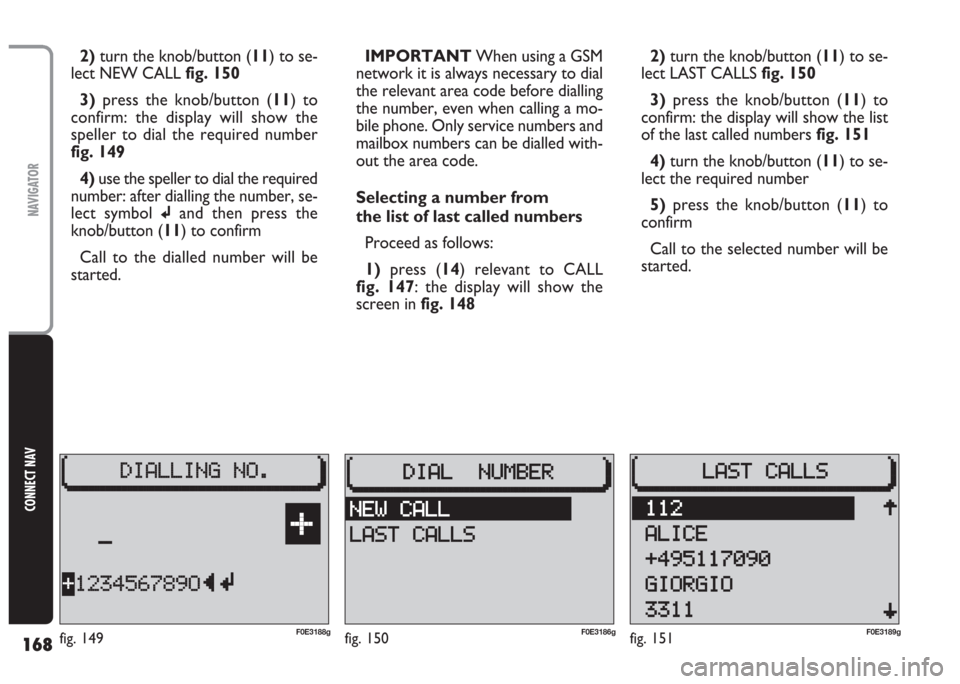
168
CONNECT NAV
NAVIGATOR
2)turn the knob/button (11) to se-
lect NEW CALL fig. 150
3) press the knob/button (11) to
confirm: the display will show the
speller to dial the required number
fig. 149
4) use the speller to dial the required
number: after dialling the number, se-
lect symbol
jand then press the
knob/button (11) to confirm
Call to the dialled number will be
started.IMPORTANT When using a GSM
network it is always necessary to dial
the relevant area code before dialling
the number, even when calling a mo-
bile phone. Only service numbers and
mailbox numbers can be dialled with-
out the area code.
Selecting a number from
the list of last called numbers
Proceed as follows:
1)press (14) relevant to CALL
fig. 147: the display will show the
screen in fig. 1482)turn the knob/button (11) to se-
lect LAST CALLS fig. 150
3) press the knob/button (11) to
confirm: the display will show the list
of the last called numbers fig. 151
4)turn the knob/button (11) to se-
lect the required number
5)press the knob/button (11) to
confirm
Call to the selected number will be
started.
fig. 150F0E3186gfig. 151F0E3189gF0E3188gfig. 149
Page 170 of 202
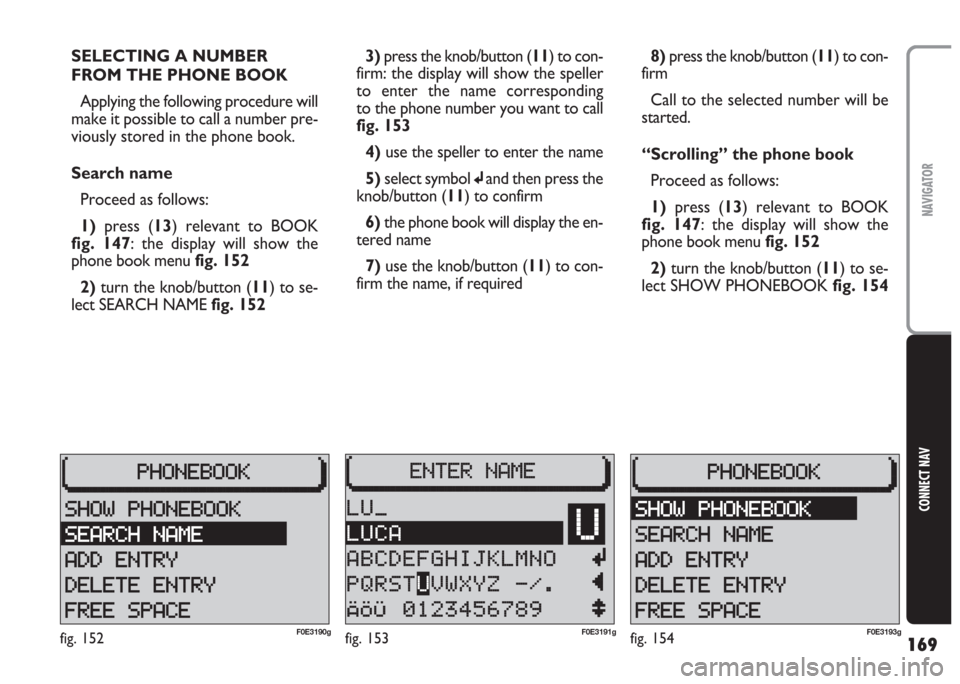
169
CONNECT NAV
NAVIGATOR
SELECTING A NUMBER
FROM THE PHONE BOOK
Applying the following procedure will
make it possible to call a number pre-
viously stored in the phone book.
Search name
Proceed as follows:
1)press (13) relevant to BOOK
fig. 147: the display will show the
phone book menu fig. 152
2)turn the knob/button (11) to se-
lect SEARCH NAME fig. 1523)press the knob/button (11) to con-
firm: the display will show the speller
to enter the name corresponding
to the phone number you want to call
fig. 153
4) use the speller to enter the name
5) select symbol
jand then press the
knob/button (11) to confirm
6) the phone book will display the en-
tered name
7)use the knob/button (11) to con-
firm the name, if required8) press the knob/button (11) to con-
firm
Call to the selected number will be
started.
“Scrolling” the phone book
Proceed as follows:
1) press (13) relevant to BOOK
fig. 147: the display will show the
phone book menu fig. 152
2)turn the knob/button (11) to se-
lect SHOW PHONEBOOK fig. 154
fig. 152F0E3190gfig. 153F0E3191gfig. 154F0E3193g
Page 171 of 202
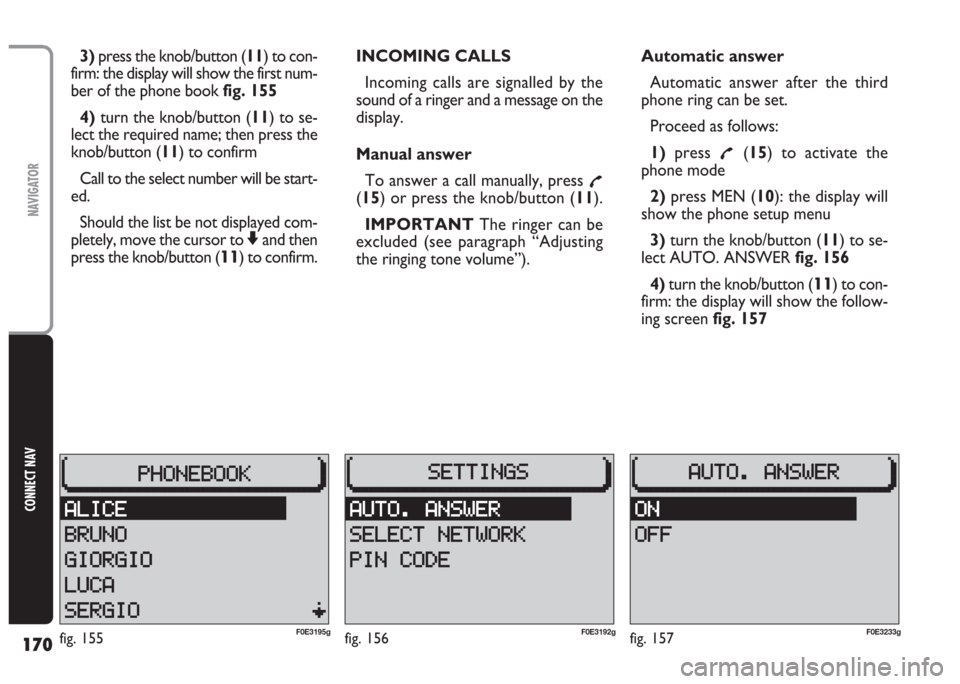
170
CONNECT NAV
NAVIGATOR
3)press the knob/button (11) to con-
firm: the display will show the first num-
ber of the phone book fig. 155
4) turn the knob/button (11) to se-
lect the required name; then press the
knob/button (11) to confirm
Call to the select number will be start-
ed.
Should the list be not displayed com-
pletely, move the cursor to
Zand then
press the knob/button (
11) to confirm.INCOMING CALLS
Incoming calls are signalled by the
sound of a ringer and a message on the
display.
Manual answer
To answer a call manually, press
£(15) or press the knob/button (11).
IMPORTANT The ringer can be
excluded (see paragraph “Adjusting
the ringing tone volume”).Automatic answer
Automatic answer after the third
phone ring can be set.
Proceed as follows:
1)press
£(15) to activate the
phone mode
2)press MEN (10): the display will
show the phone setup menu
3)turn the knob/button (11) to se-
lect AUTO. ANSWER fig. 156
4)turn the knob/button (
11) to con-
firm: the display will show the follow-
ing screen fig. 157
fig. 156F0E3192gfig. 155F0E3195gfig. 157F0E3233g
Page 172 of 202
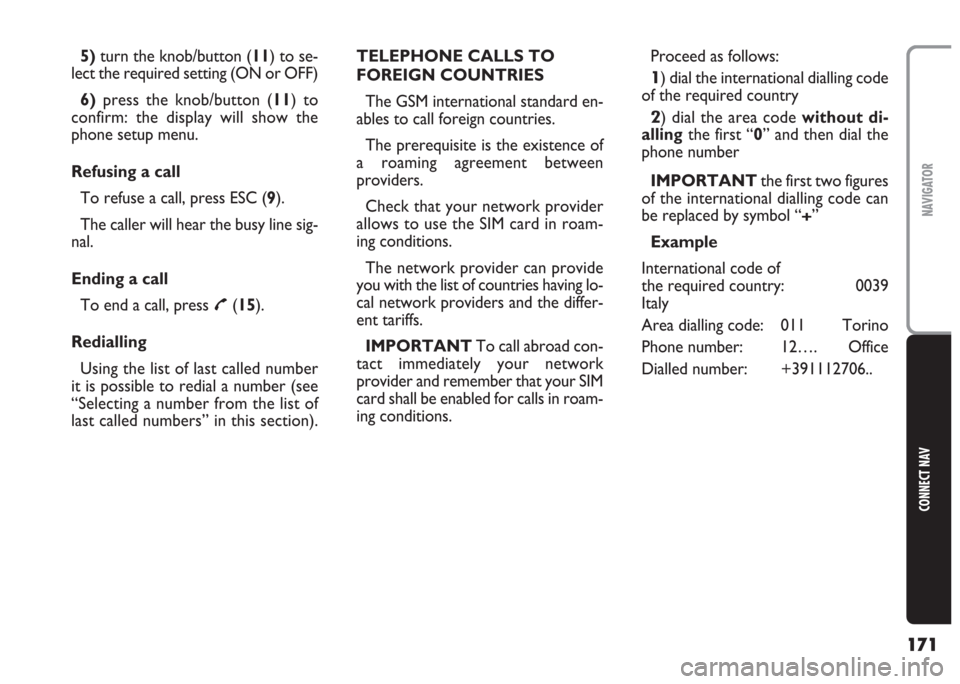
171
CONNECT NAV
NAVIGATOR
5) turn the knob/button (11) to se-
lect the required setting (ON or OFF)
6)press the knob/button (11) to
confirm: the display will show the
phone setup menu.
Refusing a call
To refuse a call, press ESC (9).
The caller will hear the busy line sig-
nal.
Ending a call
To end a call, press
£(15).
Redialling
Using the list of last called number
it is possible to redial a number (see
“Selecting a number from the list of
last called numbers” in this section).TELEPHONE CALLS TO
FOREIGN COUNTRIES
The GSM international standard en-
ables to call foreign countries.
The prerequisite is the existence of
a roaming agreement between
providers.
Check that your network provider
allows to use the SIM card in roam-
ing conditions.
The network provider can provide
you with the list of countries having lo-
cal network providers and the differ-
ent tariffs.
IMPORTANT To call abroad con-
tact immediately your network
provider and remember that your SIM
card shall be enabled for calls in roam-
ing conditions.Proceed as follows:
1) dial the international dialling code
of the required country
2) dial the area code without di-
allingthe first “0” and then dial the
phone number
IMPORTANT the first two figures
of the international dialling code can
be replaced by symbol “
+”
Example
International code of
the required country: 0039
Italy
Area dialling code: 011 Torino
Phone number: 12…. Office
Dialled number: +391112706..
Page 173 of 202
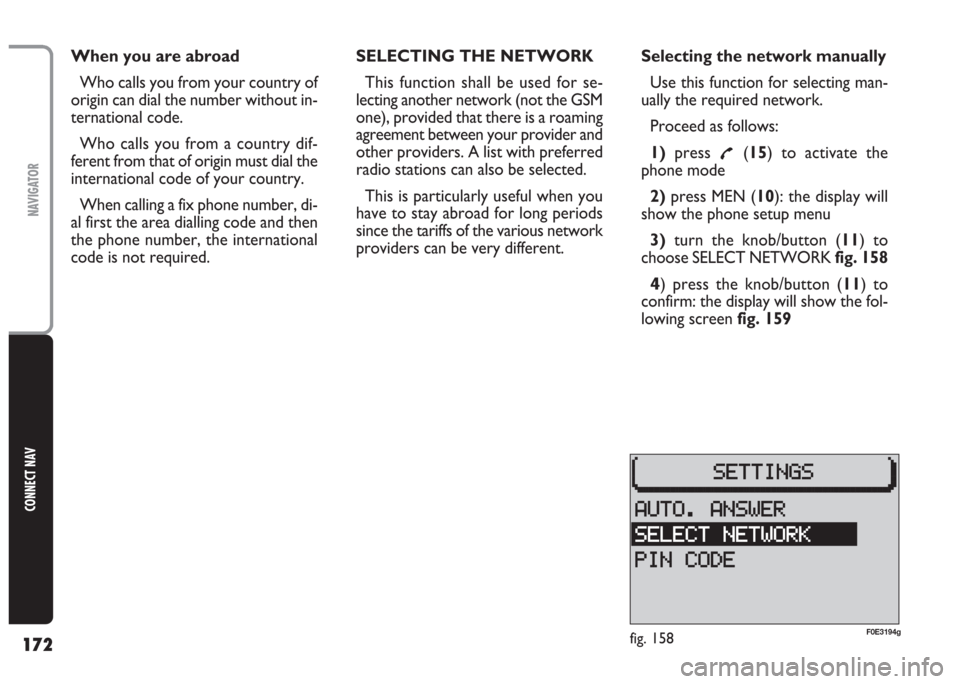
172
CONNECT NAV
NAVIGATOR
When you are abroad
Who calls you from your country of
origin can dial the number without in-
ternational code.
Who calls you from a country dif-
ferent from that of origin must dial the
international code of your country.
When calling a fix phone number, di-
al first the area dialling code and then
the phone number, the international
code is not required.SELECTING THE NETWORK
This function shall be used for se-
lecting another network (not the GSM
one), provided that there is a roaming
agreement between your provider and
other providers. A list with preferred
radio stations can also be selected.
This is particularly useful when you
have to stay abroad for long periods
since the tariffs of the various network
providers can be very different.Selecting the network manually
Use this function for selecting man-
ually the required network.
Proceed as follows:
1)press
£(15) to activate the
phone mode
2)press MEN (10): the display will
show the phone setup menu
3)turn the knob/button (11) to
choose SELECT NETWORK fig. 158
4) press the knob/button (11) to
confirm: the display will show the fol-
lowing screen fig. 159
fig. 158F0E3194g