Page 155 of 202

154
CONNECT NAV
NAVIGATOR
According to the phone and SIM card
state, when requesting the MEDICAL
ADVICE, the following could take
place:
–Targa Infomobilityservices not
enabled or SIM card not recognised:
emergency call is directly forwarded
to the international number “112”,
– Targa Infomobilityservices en-
abled and SIM card not recorded:
emergency call is forwarded to the
personal number stored according to
the procedure described in the pre-
vious paragraph “Entering the personal
number”.
– Targa Infomobilityservices not
enabled and SIM card enabled: emer-
gency call is forwarded to the personal
number stored according to the pro-
cedure described in paragraph “En-
tering the personal number ".
According to the selected setting, this
function can be activated in “Auto-
matic” or “Manual” mode (see next
paragraphs).
IMPORTANT Make “112” emer-
gency calls only when there is a real
emergency. Emergency call misuse is li-
able to punishment.Manual activation
Proceed as follows:
1) press
•(7)
2) turn the knob/button (11) to se-
lect MEDICAL ADVICE fig. 122
3)press the knob/button (11) to
confirm: the display will ask for con-
firmation
4) press the knob/button (11) to
confirm: the emergency call will be
then forwarded toTarga Infomo-
bilitycontact centre.
5)press ESC (9) to interrupt.Automatic activation
Proceed as follows:
1)press
•(7)
2)turn the knob/button (11) to se-
lect MEDICAL ADVICE fig. 122
3)press the knob/button (11) to
confirm: the display will show a mes-
sage specifying that the emergency call
will be started after about 20 seconds.
The remaining time is shown on the
display and when it expires the request
will be automatically forwarded to the
Targa Infomobilitycontact centre.
4)press ESC (9) to interrupt the call
before time expiring
IMPORTANT After starting the
emergency call, a message (SMS) will
be sent to the Targa Infomobility
contact centre that will call you back
as soon as possible.
fig. 122F0E3177g
Page 157 of 202

156
CONNECT NAV
NAVIGATOR
Calls for medical advice
or road assistance
For both MEDICAL ADVICE and
ROAD ASSIST., if transmission of the
telematic call to Targa Infomobili-
tycentre is not successful, a warning
message appears on the display ask-
ing the user if he/she wants to call the
Targa Infomobility(*) centre any-
way to communicate the need for as-
sistance (call will be forwarded only if
that area is covered by the GSM
900/1800 network) (**).
(*) In this case the operating centre
will no longer be able to locate the car.
(**)The call will be made using a toll-
free number. In particular situations
the Customer might be charged with
the call according to the type of tele-
phone operator used or the roaming
conditions.INFOMOBILITY SERVICES
To access the INFOMOBILITY ser-
vices, proceed as follows:
1) press
•(7) to display the Tar-
ga Infomobilityservice menu fig.
125;
2)turn the knob/button (11) to se-
lect INFOMOBILITY fig. 125;
3)press the knob/button (11) to
confirm;
4)turn the knob/button (11) to se-
lect CONNECT fig. 126;
5)press the knob/button (11) to
confirm. 4)press the knob/button (11) to
confirm call forwarding, otherwise
press ESC (9)
According to system and SIM card
state when requesting the ROAD AS-
SIST., the same conditions as those
previously described for MEDICAL
ADVICE could take place (see previ-
ous pages).
IMPORTANT After starting the
emergency call, a message (SMS) will
be sent to the Targa Infomobility
contact centre that will call you back
as soon as possible.
fig. 125F0E3171gfig. 124F0E3179g
Page 158 of 202

157
CONNECT NAV
NAVIGATOR
These pay services run by Targa In-
fomobility are available only upon
subscription. If the user has not yet
subscribed to them or subscription
has expired, the associated functions
will be disabled and the display will
show a warning message.
The user can call the Targa Info-
mobilityoperator by phone to have
information regarding his/her sub-
scription and reactivate the service, if
required.
If subscription has expired, it is still
possible to consult stored information.
INFOMOBILITY functions are de-
scribed in the following paragraphs. The Targa Infomobilityoperator
will call you back as soon as possible
to give you the required information
(e.g.: the closest hotel, restaurant, etc
…) and, if required, he/she will send
a message with route indications to
reach destination.
Available functions fig. 126are:
– Connect
– Follow me
– Message list“FOLLOW ME” FUNCTION
The FOLLOW ME function is used
to receive at regular intervals traffic in-
formation from the Targa Infomo-
bilityoperator and to be updated by
the Targa Infomobilitycentre on
any queue along your route.
It is also possible to select the traf-
fic update frequency and to automat-
ically inform the Targa Infomobili-
tyContact Center on the distance
covered, in order to select relevant
traffic information.
This function is available only if Tar-
ga Infomobilityservices are enabled
and the SIM card used is properly con-
figured with a service profile.
fig. 126F0E3180g
Page 160 of 202
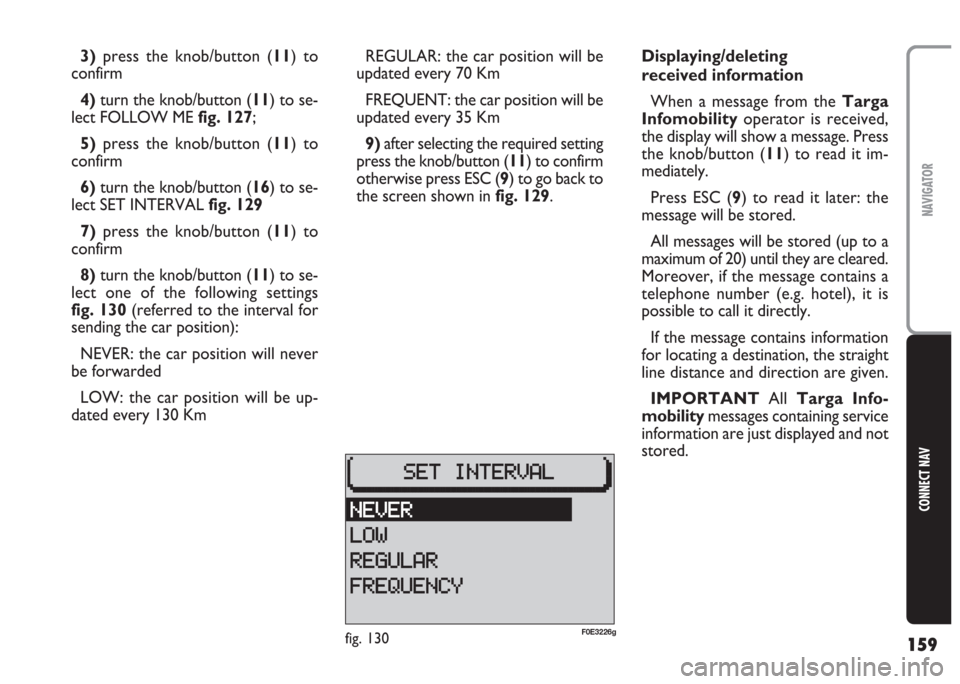
159
CONNECT NAV
NAVIGATOR
3)press the knob/button (11) to
confirm
4)turn the knob/button (11) to se-
lect FOLLOW ME fig. 127;
5)press the knob/button (11) to
confirm
6) turn the knob/button (16) to se-
lect SET INTERVAL fig. 129
7) press the knob/button (11) to
confirm
8)turn the knob/button (11) to se-
lect one of the following settings
fig. 130(referred to the interval for
sending the car position):
NEVER: the car position will never
be forwarded
LOW: the car position will be up-
dated every 130 KmREGULAR: the car position will be
updated every 70 Km
FREQUENT: the car position will be
updated every 35 Km
9)after selecting the required setting
press the knob/button (11) to confirm
otherwise press ESC (9) to go back to
the screen shown in fig. 129.Displaying/deleting
received information
When a message from the Targa
Infomobilityoperator is received,
the display will show a message. Press
the knob/button (11) to read it im-
mediately.
Press ESC (9) to read it later: the
message will be stored.
All messages will be stored (up to a
maximum of 20) until they are cleared.
Moreover, if the message contains a
telephone number (e.g. hotel), it is
possible to call it directly.
If the message contains information
for locating a destination, the straight
line distance and direction are given.
IMPORTANT All Targa Info-
mobilitymessages containing service
information are just displayed and not
stored.
fig. 130F0E3226g
Page 161 of 202
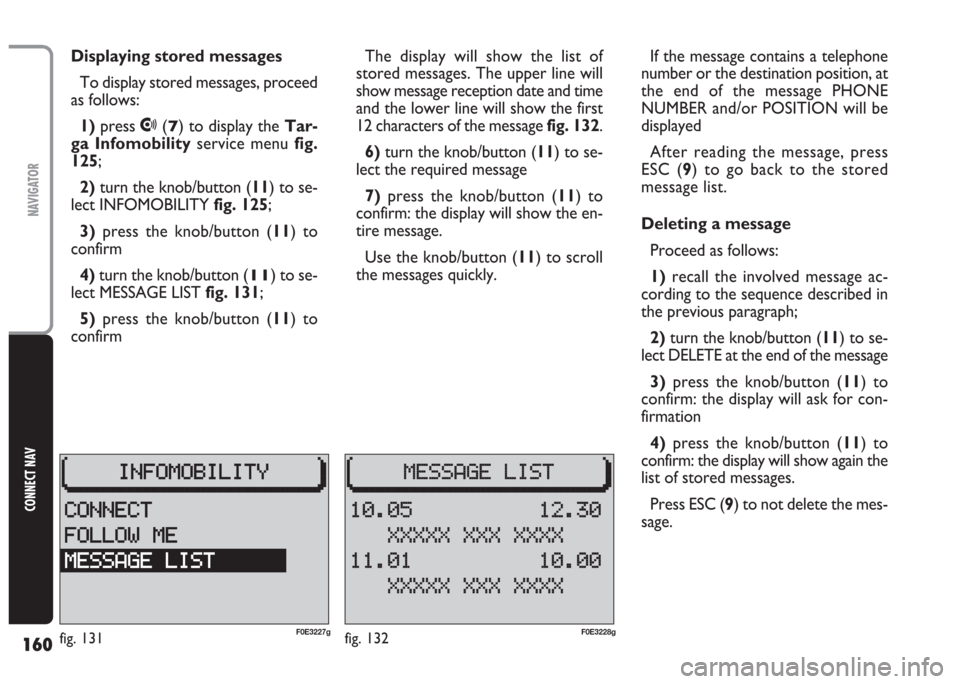
160
CONNECT NAV
NAVIGATOR
Displaying stored messages
To display stored messages, proceed
as follows:
1)press
•(7) to display the Tar-
ga Infomobilityservice menu fig.
125;
2)turn the knob/button (11) to se-
lect INFOMOBILITY fig. 125;
3)press the knob/button (11) to
confirm
4)turn the knob/button (
11) to se-
lect MESSAGE LIST fig. 131;
5)press the knob/button (11) to
confirmThe display will show the list of
stored messages. The upper line will
show message reception date and time
and the lower line will show the first
12 characters of the message fig. 132.
6) turn the knob/button (11) to se-
lect the required message
7)press the knob/button (11) to
confirm: the display will show the en-
tire message.
Use the knob/button (11) to scroll
the messages quickly.If the message contains a telephone
number or the destination position, at
the end of the message PHONE
NUMBER and/or POSITION will be
displayed
After reading the message, press
ESC (9) to go back to the stored
message list.
Deleting a message
Proceed as follows:
1)recall the involved message ac-
cording to the sequence described in
the previous paragraph;
2) turn the knob/button (11) to se-
lect DELETE at the end of the message
3)press the knob/button (11) to
confirm: the display will ask for con-
firmation
4)press the knob/button (11) to
confirm: the display will show again the
list of stored messages.
Press ESC (9) to not delete the mes-
sage.
fig. 132F0E3228gfig. 131F0E3227g
Page 162 of 202
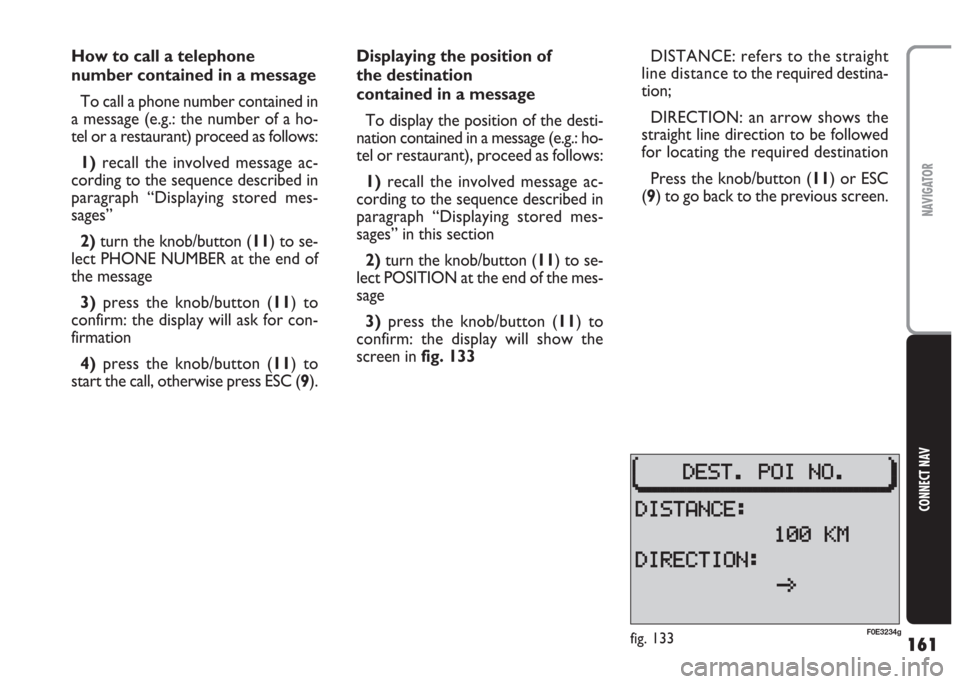
161
CONNECT NAV
NAVIGATOR
How to call a telephone
number contained in a message
To call a phone number contained in
a message (e.g.: the number of a ho-
tel or a restaurant) proceed as follows:
1)recall the involved message ac-
cording to the sequence described in
paragraph “Displaying stored mes-
sages”
2) turn the knob/button (11) to se-
lect PHONE NUMBER at the end of
the message
3)press the knob/button (11) to
confirm: the display will ask for con-
firmation
4)press the knob/button (11) to
start the call, otherwise press ESC (9).Displaying the position of
the destination
contained in a message
To display the position of the desti-
nation contained in a message (e.g.: ho-
tel or restaurant), proceed as follows:
1)recall the involved message ac-
cording to the sequence described in
paragraph “Displaying stored mes-
sages” in this section
2)turn the knob/button (11) to se-
lect POSITION at the end of the mes-
sage
3) press the knob/button (11) to
confirm: the display will show the
screen in fig. 133DISTANCE: refers to the straight
line distance to the required destina-
tion;
DIRECTION: an arrow shows the
straight line direction to be followed
for locating the required destination
Press the knob/button (11) or ESC
(9) to go back to the previous screen.
fig. 133F0E3234g
Page 163 of 202
162
CONNECT NAV
NAVIGATOR
RECALLING THE PHONE
CODE NUMBER (serial
number)
The phone serial number is essen-
tial to do the following:
– activate the phone;
– enable the SIM card.
To display the serial number, pro-
ceed as follows:
1)press
•(7) to display the Tar-
ga Infomobilityservice menu
fig. 125
2) press ESC (
9) and then MEN (10)3)turn the knob/button (11) to se-
lect CONNECT CODE fig. 134
4)press the knob/button (11) to
confirm: the display will show the se-
rial number fig. 135
Press the knob/button (11) or ESC
(9) to quit and go back to the Connect
menu fig. 134.RECALLING THE PHONE
“state” function
In order to know if your phone can
access the Targa Infomobilityser-
vices apply the following procedure:
1)press
•(7) to display the Tar-
ga Infomobilityservice menu
fig. 125
2)press ESC (9) and then MEN (10)
3)turn the knob/button (11) to se-
lect STATE fig. 136
fig. 135F0E3229gfig. 136F0E3182gfig. 134F0E3172g
Page 164 of 202
163
CONNECT NAV
NAVIGATOR
4) press the knob/button (11) to
confirm: the display will show the
phone state fig. 137:
ENABLED: phone enabled to ac-
cess Targa Infomobilityservices
DISABLED: phone not enabled to
access Targa Infomobilityservices.
Press the knob/button (11) or ESC
(9) to quit and go back to the Connect
menu fig. 134.DISPLAYING AVAILABLE
SIM PROFILES
It is possible to display SIM profiles
(max. 5) stored in the system and re-
lated SIM card numbers.
Proceed as follows:
1) press (
•) (7) to display the Tar-
ga Infomobilityservice menu
fig. 125
2)press ESC (9) and then MEN (10)3) turn the knob/button (11) to se-
lect SIM PROFILES fig. 138
4)press the knob/button (11) to
confirm: the display will show the
stored SIM profiles. The currently ac-
tive profile is indicated by the cursor
§fig. 139:
Press the knob/button (11) or ESC
(9) to quit and go back to the Connect
menu fig. 134.
fig. 139F0E3231gfig. 138F0E3183gfig. 137F0E3230g