2004 FIAT MULTIPLA service
[x] Cancel search: servicePage 85 of 202
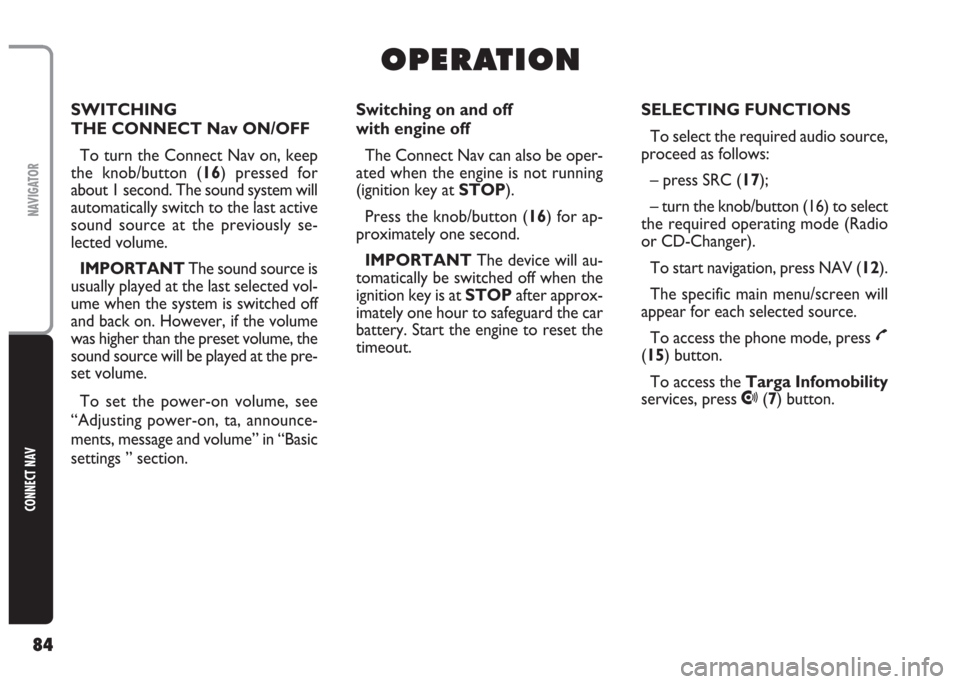
84
CONNECT NAV
NAVIGATOR
O O
P P
E E
R R
A A
T T
I I
O O
N N
Switching on and off
with engine off
The Connect Nav can also be oper-
ated when the engine is not running
(ignition key at STOP).
Press the knob/button (16) for ap-
proximately one second.
IMPORTANT The device will au-
tomatically be switched off when the
ignition key is at STOPafter approx-
imately one hour to safeguard the car
battery. Start the engine to reset the
timeout.SELECTING FUNCTIONS
To select the required audio source,
proceed as follows:
– press SRC (17);
– turn the knob/button (16) to select
the required operating mode (Radio
or CD-Changer).
To start navigation, press NAV (12).
The specific main menu/screen will
appear for each selected source.
To access the phone mode, press
£
(15) button.
To access the Targa Infomobility
services, press
•(7) button. SWITCHING
THE CONNECT Nav ON/OFF
To turn the Connect Nav on, keep
the knob/button (16) pressed for
about 1 second. The sound system will
automatically switch to the last active
sound source at the previously se-
lected volume.
IMPORTANT The sound source is
usually played at the last selected vol-
ume when the system is switched off
and back on. However, if the volume
was higher than the preset volume, the
sound source will be played at the pre-
set volume.
To set the power-on volume, see
“Adjusting power-on, ta, announce-
ments, message and volume” in “Basic
settings ” section.
Page 93 of 202

92
CONNECT NAV
NAVIGATOR
RDS FUNCTION
(Radio Data System)
The Radio Data System is a service
provided by radio stations to facilitate
FM waveband tuning.
The RDS allows - for enabled stations
- automatic tuning to the best fre-
quency of the selected station (alter-
native frequency function). This means
that you can listen to the station with-
out retuning when you change area.
Obviously, the station must be received
in the area that you are travelling in. Furthermore, the RDS displays the
station name (Program Service func-
tion, up to eight characters) and the
traffic announcement status: the sys-
tem will seek the best frequency of the
required station.
Switching on and off
Proceed as follows to use the RDS:
1) in Radio mode, press MEN (10).
The display will show the Radio menu
fig. 212)repeatedly press the button (14)
next to the RDS message to select the
required operations (VAr, FIX or
OFF) (the default setting is VAR) de-
scribed below:
FIXSwitches the Radio RDS func-
tion on. Since some stations
use RDS to broadcast adver-
tisements in addition to the
station name, you can decide
to display only the station
name.
VARBasic setting with which the
Radio RDS function is fully ac-
tive. Advertising will also be
shown on the display.
OFFSwitches the RDS function
off. Stations are tuned to by
indicating the frequency on
the display (example: 87.5).
Under this condition also the
TA function is off.
fig. 211F0E3001i
Page 126 of 202
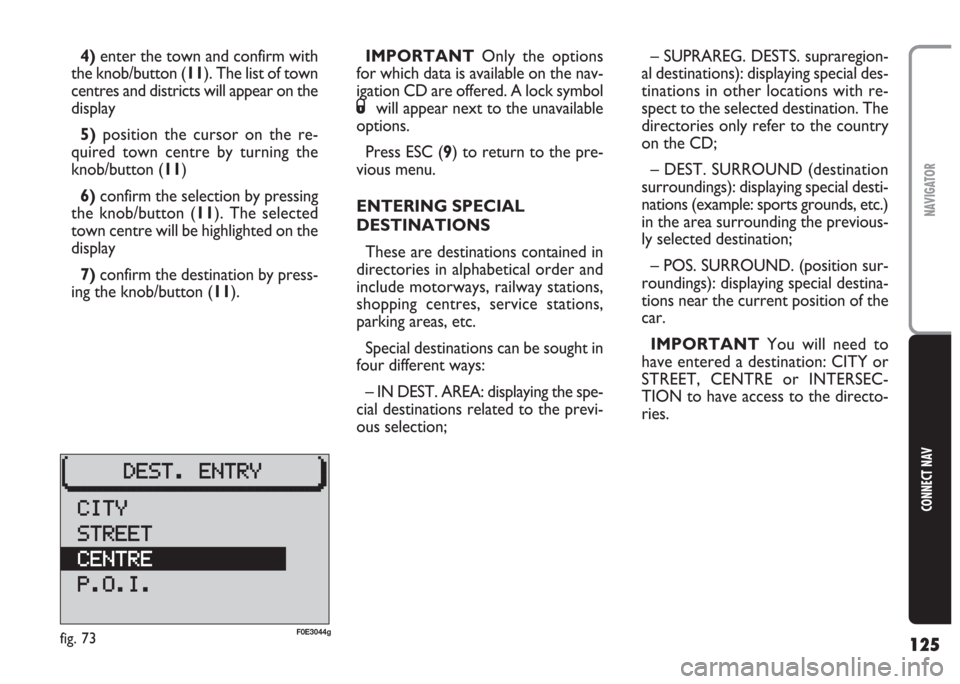
125
CONNECT NAV
NAVIGATOR
4)enter the town and confirm with
the knob/button (11). The list of town
centres and districts will appear on the
display
5)position the cursor on the re-
quired town centre by turning the
knob/button (11)
6)confirm the selection by pressing
the knob/button (11). The selected
town centre will be highlighted on the
display
7) confirm the destination by press-
ing the knob/button (11).IMPORTANT Only the options
for which data is available on the nav-
igation CD are offered. A lock symbol
Swill appear next to the unavailable
options.
Press ESC (9) to return to the pre-
vious menu.
ENTERING SPECIAL
DESTINATIONS
These are destinations contained in
directories in alphabetical order and
include motorways, railway stations,
shopping centres, service stations,
parking areas, etc.
Special destinations can be sought in
four different ways:
– IN DEST. AREA: displaying the spe-
cial destinations related to the previ-
ous selection;– SUPRAREG. DESTS. supraregion-
al destinations): displaying special des-
tinations in other locations with re-
spect to the selected destination. The
directories only refer to the country
on the CD;
– DEST. SURROUND (destination
surroundings): displaying special desti-
nations (example: sports grounds, etc.)
in the area surrounding the previous-
ly selected destination;
– POS. SURROUND. (position sur-
roundings): displaying special destina-
tions near the current position of the
car.
IMPORTANT You will need to
have entered a destination: CITY or
STREET, CENTRE or INTERSEC-
TION to have access to the directo-
ries.
fig. 73F0E3044g
Page 134 of 202

133
CONNECT NAV
NAVIGATOR
2) turn the knob/button (11) to se-
lect ROUTE OPTION fig. 89.
3)press the knob/button (11) to se-
lect ROUTE fig. 90
4) press repeatedly the knob/button
(11) until the display shows DYN.
fig. 90
5) use the knob/button (11) to se-
lect CONTINUE
6) press the knob/button (11).The system will go back to “Route
guidance” (see paragraph “Route guid-
ance” in this section) and settings will
stay unvaried until another setting is
performed.
IMPORTANT To activate the “Dy-
namic travel guide” during the ”Route
guidance”, the system shall tune to a
TMC station. Should there be no TMC
station stored on the FMC waveband,
TMC station scanning will be started.
Scanning may take several minutes
since it is performed on the whole fre-
quency range. During this period the
radio is off. DYNAMIC TRAVEL GUIDE
(where fitted)
When the “Dynamic travel guide”
function is on, the system analyses and
processes the traffic messages to cal-
culate the route.
Traffic messages are broadcast by
RDS stations with TMC service (Traf-
fic Message Channel).
Proceed as follows to activate the
“Dynamic travel guide” function:
1) during ”Route guidance” press
MEN (10). The display will show the
main navigation menu fig. 88
fig. 89F0E3060gfig. 90F0E3059gfig. 88F0E3033g
Page 149 of 202
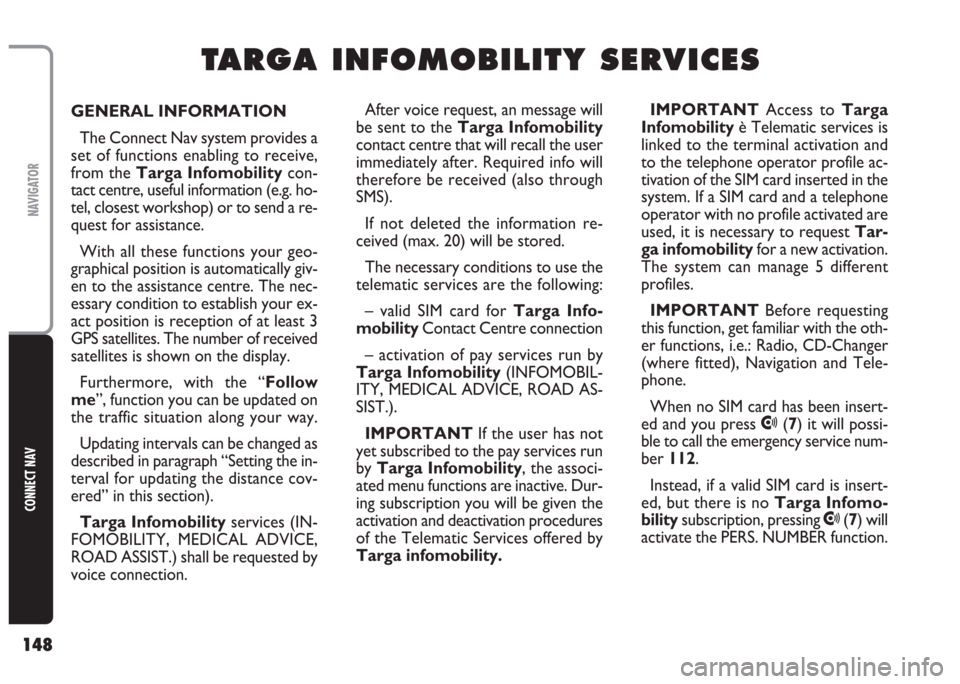
148
CONNECT NAV
NAVIGATOR
GENERAL INFORMATION
The Connect Nav system provides a
set of functions enabling to receive,
from the Targa Infomobilitycon-
tact centre, useful information (e.g. ho-
tel, closest workshop) or to send a re-
quest for assistance.
With all these functions your geo-
graphical position is automatically giv-
en to the assistance centre. The nec-
essary condition to establish your ex-
act position is reception of at least 3
GPS satellites. The number of received
satellites is shown on the display.
Furthermore, with the “Follow
me”, function you can be updated on
the traffic situation along your way.
Updating intervals can be changed as
described in paragraph “Setting the in-
terval for updating the distance cov-
ered” in this section).
Targa Infomobilityservices (IN-
FOMOBILITY, MEDICAL ADVICE,
ROAD ASSIST.) shall be requested by
voice connection. IMPORTANT Access to Targa
Infomobilityè Telematic services is
linked to the terminal activation and
to the telephone operator profile ac-
tivation of the SIM card inserted in the
system. If a SIM card and a telephone
operator with no profile activated are
used, it is necessary to request Tar-
ga infomobilityfor a new activation.
The system can manage 5 different
profiles.
IMPORTANT Before requesting
this function, get familiar with the oth-
er functions, i.e.: Radio, CD-Changer
(where fitted), Navigation and Tele-
phone.
When no SIM card has been insert-
ed and you press
•(7) it will possi-
ble to call the emergency service num-
ber 112.
Instead, if a valid SIM card is insert-
ed, but there is no Targa Infomo-
bilitysubscription, pressing
•(7) will
activate the PERS. NUMBER function.
T T
A A
R R
G G
A A
I I
N N
F F
O O
M M
O O
B B
I I
L L
I I
T T
Y Y
S S
E E
R R
V V
I I
C C
E E
S S
After voice request, an message will
be sent to the Targa Infomobility
contact centre that will recall the user
immediately after. Required info will
therefore be received (also through
SMS).
If not deleted the information re-
ceived (max. 20) will be stored.
The necessary conditions to use the
telematic services are the following:
– valid SIM card for Targa Info-
mobilityContact Centre connection
– activation of pay services run by
Targa Infomobility (INFOMOBIL-
ITY, MEDICAL ADVICE, ROAD AS-
SIST.).
IMPORTANT If the user has not
yet subscribed to the pay services run
by Targa Infomobility, the associ-
ated menu functions are inactive. Dur-
ing subscription you will be given the
activation and deactivation procedures
of the Telematic Services offered by
Targa infomobility.
Page 150 of 202
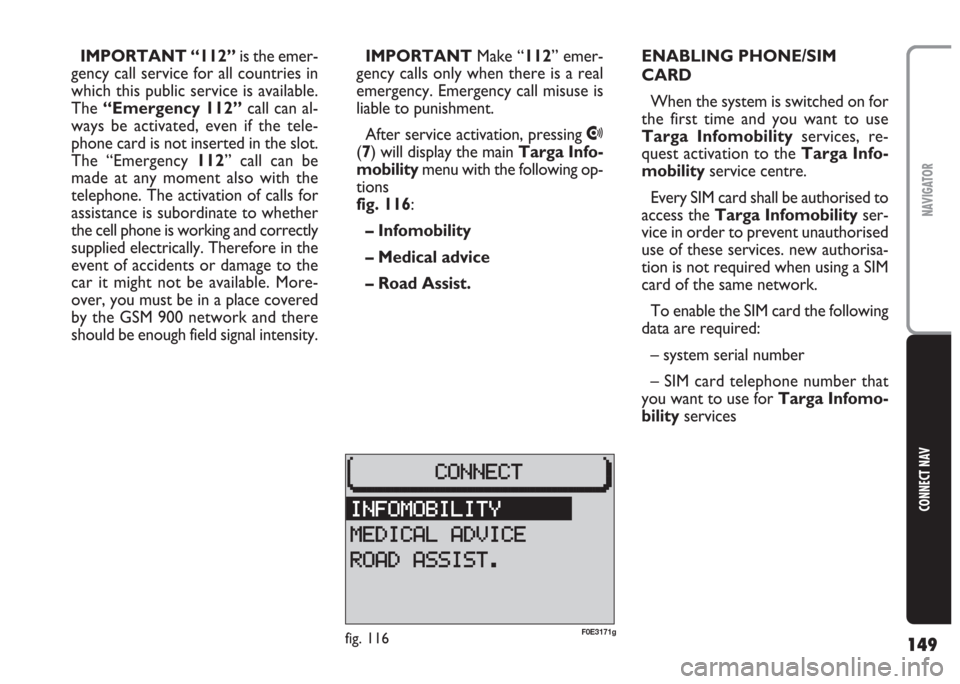
149
CONNECT NAV
NAVIGATOR
IMPORTANT “112”is the emer-
gency call service for all countries in
which this public service is available.
The “Emergency 112”call can al-
ways be activated, even if the tele-
phone card is not inserted in the slot.
The “Emergency 112” call can be
made at any moment also with the
telephone. The activation of calls for
assistance is subordinate to whether
the cell phone is working and correctly
supplied electrically. Therefore in the
event of accidents or damage to the
car it might not be available. More-
over, you must be in a place covered
by the GSM 900 network and there
should be enough field signal intensity.IMPORTANT Make “112” emer-
gency calls only when there is a real
emergency. Emergency call misuse is
liable to punishment.
After service activation, pressing
•
(7) will display the main Targa Info-
mobility menu with the following op-
tions
fig. 116:
– Infomobility
– Medical advice
– Road Assist.ENABLING PHONE/SIM
CARD
When the system is switched on for
the first time and you want to use
Targa Infomobilityservices, re-
quest activation to the Targa Info-
mobilityservice centre.
Every SIM card shall be authorised to
access the Targa Infomobilityser-
vice in order to prevent unauthorised
use of these services. new authorisa-
tion is not required when using a SIM
card of the same network.
To enable the SIM card the following
data are required:
– system serial number
– SIM card telephone number that
you want to use for Targa Infomo-
bilityservices
fig. 116F0E3171g
Page 151 of 202
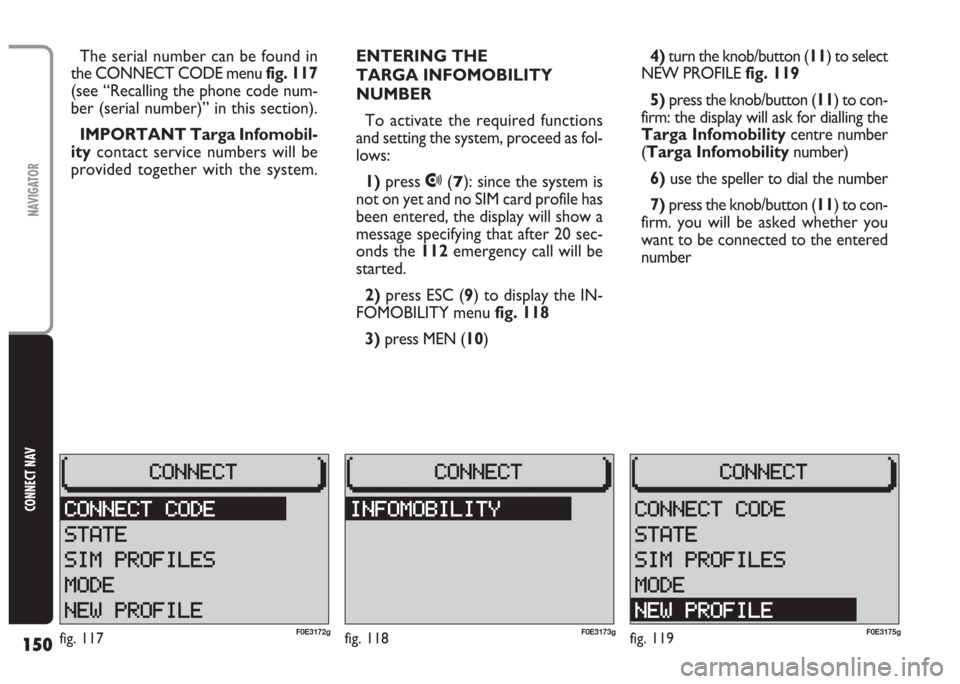
150
CONNECT NAV
NAVIGATOR
ENTERING THE
TARGA INFOMOBILITY
NUMBER
To activate the required functions
and setting the system, proceed as fol-
lows:
1)press
•(7): since the system is
not on yet and no SIM card profile has
been entered, the display will show a
message specifying that after 20 sec-
onds the 112emergency call will be
started.
2) press ESC (9) to display the IN-
FOMOBILITY menu fig. 118
3)press MEN (10) The serial number can be found in
the CONNECT CODE menu fig. 117
(see “Recalling the phone code num-
ber (serial number)” in this section).
IMPORTANT Targa Infomobil-
itycontact service numbers will be
provided together with the system.4)turn the knob/button (11) to select
NEW PROFILE fig. 119
5) press the knob/button (11) to con-
firm: the display will ask for dialling the
Targa Infomobilitycentre number
(Targa Infomobilitynumber)
6)use the speller to dial the number
7) press the knob/button (11) to con-
firm. you will be asked whether you
want to be connected to the entered
number
fig. 118F0E3173gfig. 117F0E3172gfig. 119F0E3175g
Page 152 of 202
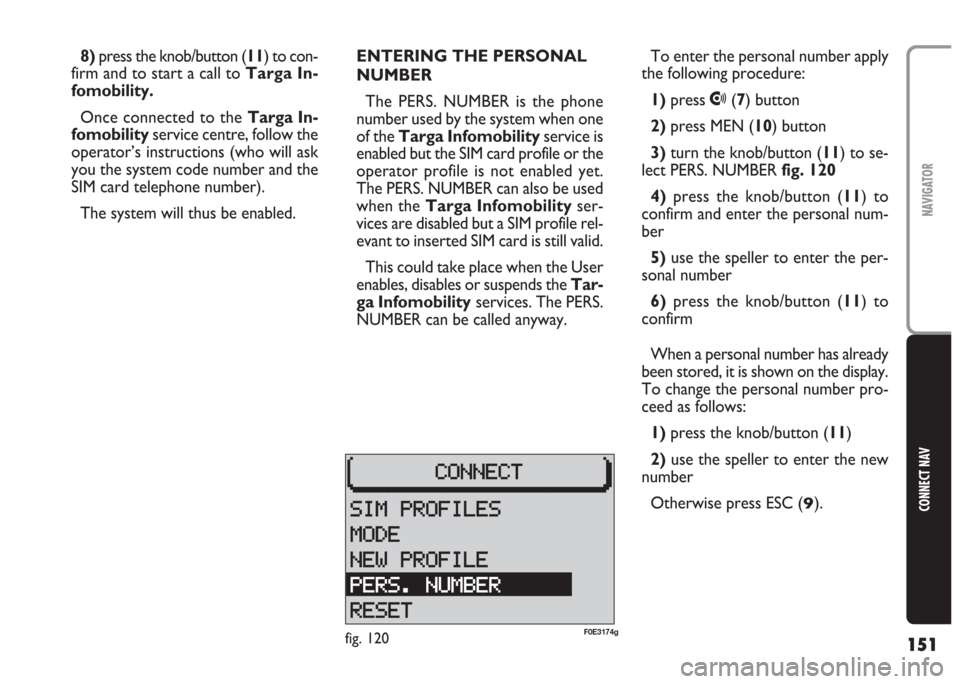
151
CONNECT NAV
NAVIGATOR
8)press the knob/button (11) to con-
firm and to start a call to Targa In-
fomobility.
Once connected to the Targa In-
fomobility service centre, follow the
operator’s instructions (who will ask
you the system code number and the
SIM card telephone number).
The system will thus be enabled.ENTERING THE PERSONAL
NUMBER
The PERS. NUMBER is the phone
number used by the system when one
of the Targa Infomobility service is
enabled but the SIM card profile or the
operator profile is not enabled yet.
The PERS. NUMBER can also be used
when the Targa Infomobilityser-
vices are disabled but a SIM profile rel-
evant to inserted SIM card is still valid.
This could take place when the User
enables, disables or suspends the Tar-
ga Infomobilityservices. The PERS.
NUMBER can be called anyway.To enter the personal number apply
the following procedure:
1) press
•(7) button
2) press MEN (10) button
3)turn the knob/button (11) to se-
lect PERS. NUMBER fig. 120
4) press the knob/button (11) to
confirm and enter the personal num-
ber
5)use the speller to enter the per-
sonal number
6) press the knob/button (11) to
confirm
When a personal number has already
been stored, it is shown on the display.
To change the personal number pro-
ceed as follows:
1) press the knob/button (11)
2)use the speller to enter the new
number
Otherwise press ESC (
9).
fig. 120F0E3174g