2004 CHEVROLET MALIBU language
[x] Cancel search: languagePage 2 of 426
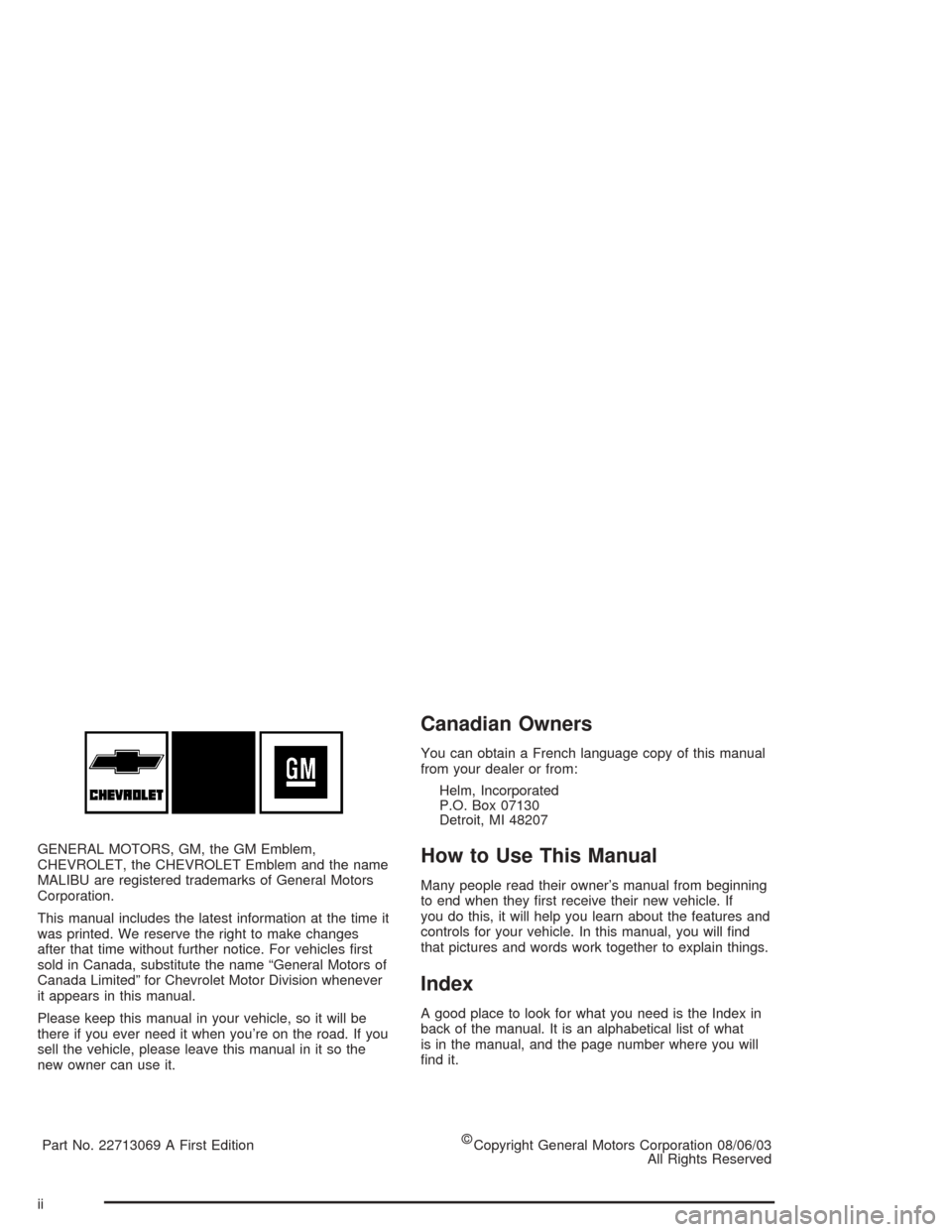
GENERAL MOTORS, GM, the GM Emblem,
CHEVROLET, the CHEVROLET Emblem and the name
MALIBU are registered trademarks of General Motors
Corporation.
This manual includes the latest information at the time it
was printed. We reserve the right to make changes
after that time without further notice. For vehicles �rst
sold in Canada, substitute the name “General Motors of
Canada Limited” for Chevrolet Motor Division whenever
it appears in this manual.
Please keep this manual in your vehicle, so it will be
there if you ever need it when you’re on the road. If you
sell the vehicle, please leave this manual in it so the
new owner can use it.
Part No. 22713069 A First Edition©
Copyright General Motors Corporation 08/06/03
All Rights Reserved
Canadian Owners
You can obtain a French language copy of this manual
from your dealer or from:
Helm, Incorporated
P.O. Box 07130
Detroit, MI 48207
How to Use This Manual
Many people read their owner’s manual from beginning
to end when they �rst receive their new vehicle. If
you do this, it will help you learn about the features and
controls for your vehicle. In this manual, you will �nd
that pictures and words work together to explain things.
Index
A good place to look for what you need is the Index in
back of the manual. It is an alphabetical list of what
is in the manual, and the page number where you will
�nd it.
ii
Page 163 of 426
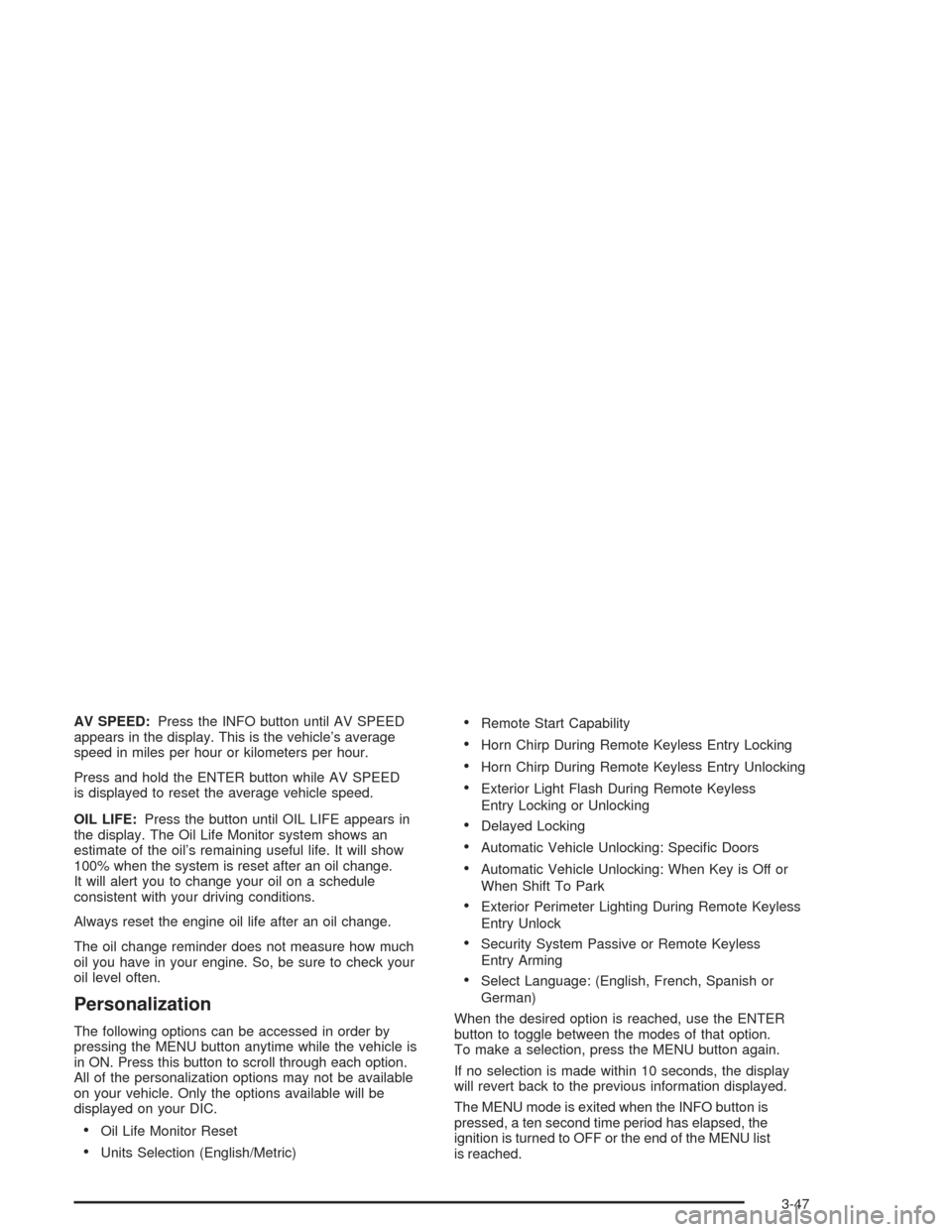
AV SPEED:Press the INFO button until AV SPEED
appears in the display. This is the vehicle’s average
speed in miles per hour or kilometers per hour.
Press and hold the ENTER button while AV SPEED
is displayed to reset the average vehicle speed.
OIL LIFE:Press the button until OIL LIFE appears in
the display. The Oil Life Monitor system shows an
estimate of the oil’s remaining useful life. It will show
100% when the system is reset after an oil change.
It will alert you to change your oil on a schedule
consistent with your driving conditions.
Always reset the engine oil life after an oil change.
The oil change reminder does not measure how much
oil you have in your engine. So, be sure to check your
oil level often.
Personalization
The following options can be accessed in order by
pressing the MENU button anytime while the vehicle is
in ON. Press this button to scroll through each option.
All of the personalization options may not be available
on your vehicle. Only the options available will be
displayed on your DIC.
Oil Life Monitor Reset
Units Selection (English/Metric)
Remote Start Capability
Horn Chirp During Remote Keyless Entry Locking
Horn Chirp During Remote Keyless Entry Unlocking
Exterior Light Flash During Remote Keyless
Entry Locking or Unlocking
Delayed Locking
Automatic Vehicle Unlocking: Speci�c Doors
Automatic Vehicle Unlocking: When Key is Off or
When Shift To Park
Exterior Perimeter Lighting During Remote Keyless
Entry Unlock
Security System Passive or Remote Keyless
Entry Arming
Select Language: (English, French, Spanish or
German)
When the desired option is reached, use the ENTER
button to toggle between the modes of that option.
To make a selection, press the MENU button again.
If no selection is made within 10 seconds, the display
will revert back to the previous information displayed.
The MENU mode is exited when the INFO button is
pressed, a ten second time period has elapsed, the
ignition is turned to OFF or the end of the MENU list
is reached.
3-47
Page 166 of 426
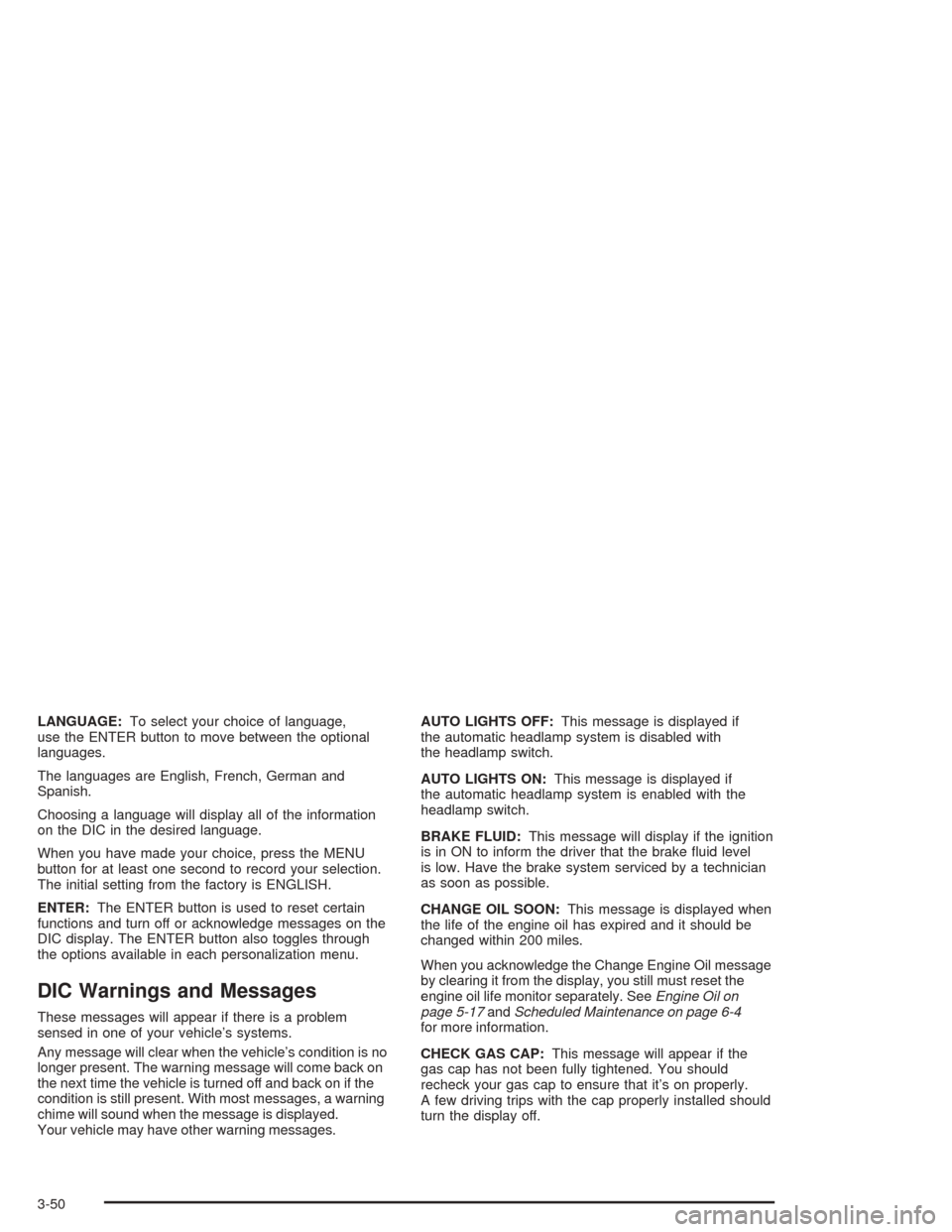
LANGUAGE:To select your choice of language,
use the ENTER button to move between the optional
languages.
The languages are English, French, German and
Spanish.
Choosing a language will display all of the information
on the DIC in the desired language.
When you have made your choice, press the MENU
button for at least one second to record your selection.
The initial setting from the factory is ENGLISH.
ENTER:The ENTER button is used to reset certain
functions and turn off or acknowledge messages on the
DIC display. The ENTER button also toggles through
the options available in each personalization menu.
DIC Warnings and Messages
These messages will appear if there is a problem
sensed in one of your vehicle’s systems.
Any message will clear when the vehicle’s condition is no
longer present. The warning message will come back on
the next time the vehicle is turned off and back on if the
condition is still present. With most messages, a warning
chime will sound when the message is displayed.
Your vehicle may have other warning messages.AUTO LIGHTS OFF:This message is displayed if
the automatic headlamp system is disabled with
the headlamp switch.
AUTO LIGHTS ON:This message is displayed if
the automatic headlamp system is enabled with the
headlamp switch.
BRAKE FLUID:This message will display if the ignition
is in ON to inform the driver that the brake �uid level
is low. Have the brake system serviced by a technician
as soon as possible.
CHANGE OIL SOON:This message is displayed when
the life of the engine oil has expired and it should be
changed within 200 miles.
When you acknowledge the Change Engine Oil message
by clearing it from the display, you still must reset the
engine oil life monitor separately. SeeEngine Oil on
page 5-17andScheduled Maintenance on page 6-4
for more information.
CHECK GAS CAP:This message will appear if the
gas cap has not been fully tightened. You should
recheck your gas cap to ensure that it’s on properly.
A few driving trips with the cap properly installed should
turn the display off.
3-50
Page 181 of 426
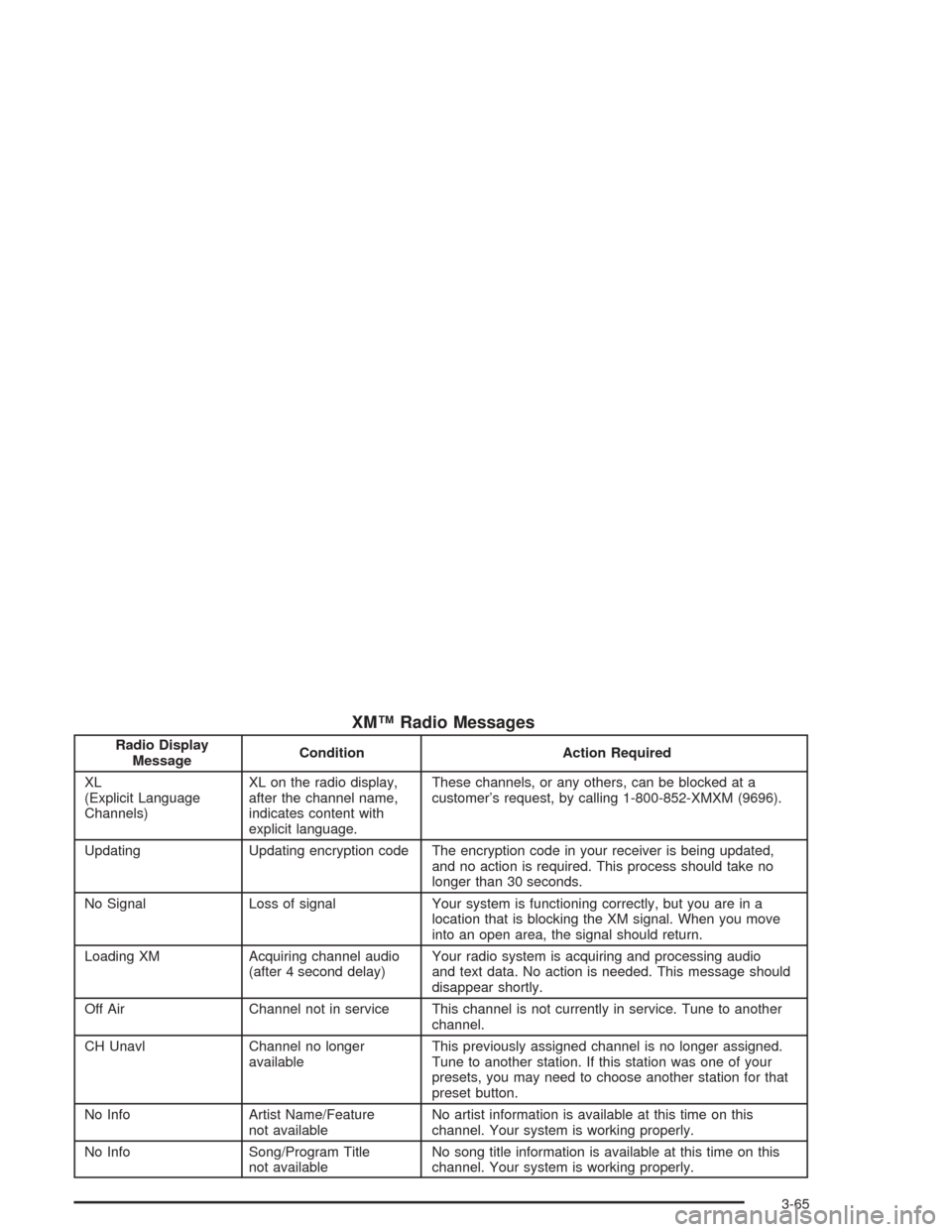
XM™ Radio Messages
Radio Display
MessageCondition Action Required
XL
(Explicit Language
Channels)XL on the radio display,
after the channel name,
indicates content with
explicit language.These channels, or any others, can be blocked at a
customer’s request, by calling 1-800-852-XMXM (9696).
Updating Updating encryption code The encryption code in your receiver is being updated,
and no action is required. This process should take no
longer than 30 seconds.
No Signal Loss of signal Your system is functioning correctly, but you are in a
location that is blocking the XM signal. When you move
into an open area, the signal should return.
Loading XM Acquiring channel audio
(after 4 second delay)Your radio system is acquiring and processing audio
and text data. No action is needed. This message should
disappear shortly.
Off Air Channel not in service This channel is not currently in service. Tune to another
channel.
CH Unavl Channel no longer
availableThis previously assigned channel is no longer assigned.
Tune to another station. If this station was one of your
presets, you may need to choose another station for that
preset button.
No Info Artist Name/Feature
not availableNo artist information is available at this time on this
channel. Your system is working properly.
No Info Song/Program Title
not availableNo song title information is available at this time on this
channel. Your system is working properly.
3-65
Page 192 of 426
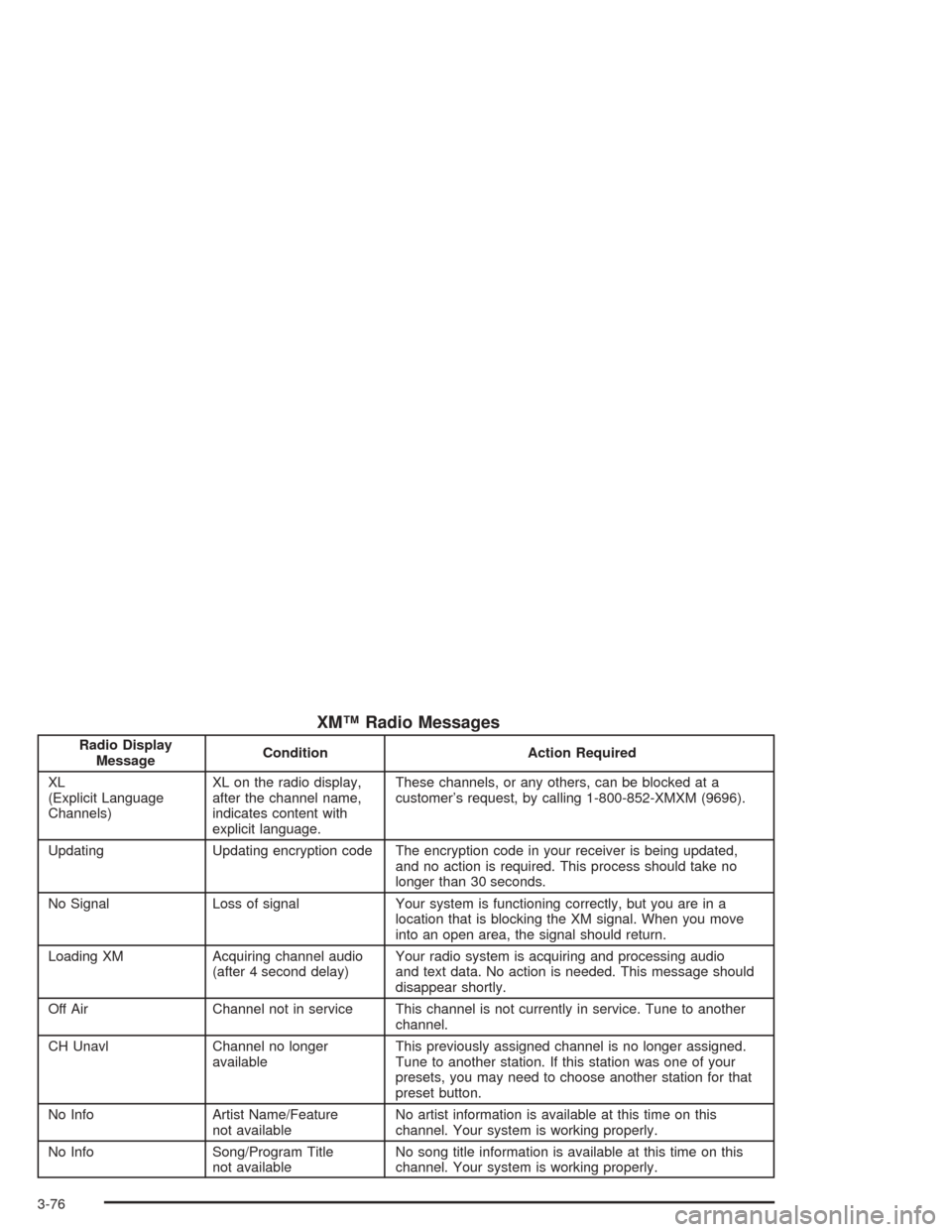
XM™ Radio Messages
Radio Display
MessageCondition Action Required
XL
(Explicit Language
Channels)XL on the radio display,
after the channel name,
indicates content with
explicit language.These channels, or any others, can be blocked at a
customer’s request, by calling 1-800-852-XMXM (9696).
Updating Updating encryption code The encryption code in your receiver is being updated,
and no action is required. This process should take no
longer than 30 seconds.
No Signal Loss of signal Your system is functioning correctly, but you are in a
location that is blocking the XM signal. When you move
into an open area, the signal should return.
Loading XM Acquiring channel audio
(after 4 second delay)Your radio system is acquiring and processing audio
and text data. No action is needed. This message should
disappear shortly.
Off Air Channel not in service This channel is not currently in service. Tune to another
channel.
CH Unavl Channel no longer
availableThis previously assigned channel is no longer assigned.
Tune to another station. If this station was one of your
presets, you may need to choose another station for that
preset button.
No Info Artist Name/Feature
not availableNo artist information is available at this time on this
channel. Your system is working properly.
No Info Song/Program Title
not availableNo song title information is available at this time on this
channel. Your system is working properly.
3-76
Page 205 of 426
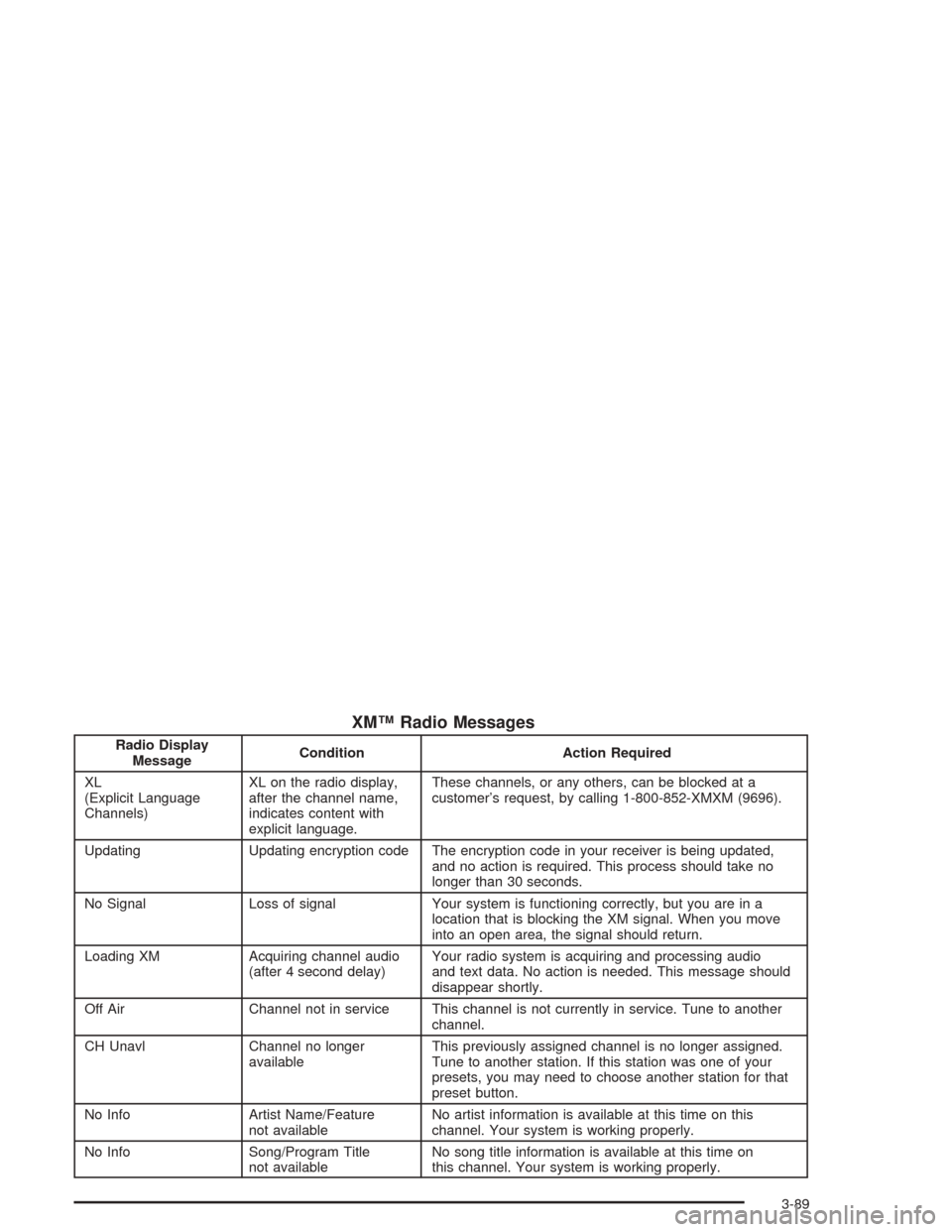
XM™ Radio Messages
Radio Display
MessageCondition Action Required
XL
(Explicit Language
Channels)XL on the radio display,
after the channel name,
indicates content with
explicit language.These channels, or any others, can be blocked at a
customer’s request, by calling 1-800-852-XMXM (9696).
Updating Updating encryption code The encryption code in your receiver is being updated,
and no action is required. This process should take no
longer than 30 seconds.
No Signal Loss of signal Your system is functioning correctly, but you are in a
location that is blocking the XM signal. When you move
into an open area, the signal should return.
Loading XM Acquiring channel audio
(after 4 second delay)Your radio system is acquiring and processing audio
and text data. No action is needed. This message should
disappear shortly.
Off Air Channel not in service This channel is not currently in service. Tune to another
channel.
CH Unavl Channel no longer
availableThis previously assigned channel is no longer assigned.
Tune to another station. If this station was one of your
presets, you may need to choose another station for that
preset button.
No Info Artist Name/Feature
not availableNo artist information is available at this time on this
channel. Your system is working properly.
No Info Song/Program Title
not availableNo song title information is available at this time on
this channel. Your system is working properly.
3-89
Page 222 of 426
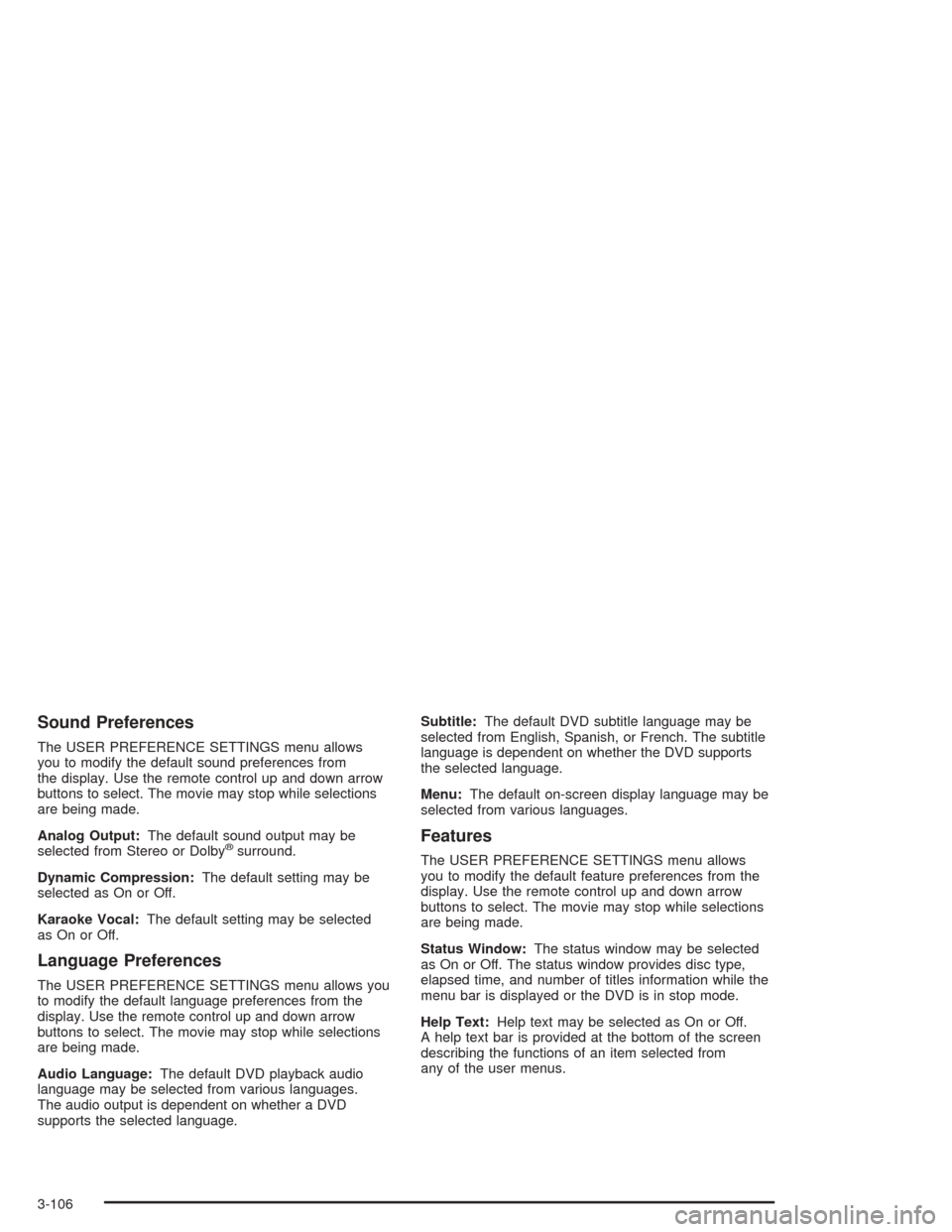
Sound Preferences
The USER PREFERENCE SETTINGS menu allows
you to modify the default sound preferences from
the display. Use the remote control up and down arrow
buttons to select. The movie may stop while selections
are being made.
Analog Output:The default sound output may be
selected from Stereo or Dolby
®surround.
Dynamic Compression:The default setting may be
selected as On or Off.
Karaoke Vocal:The default setting may be selected
as On or Off.
Language Preferences
The USER PREFERENCE SETTINGS menu allows you
to modify the default language preferences from the
display. Use the remote control up and down arrow
buttons to select. The movie may stop while selections
are being made.
Audio Language:The default DVD playback audio
language may be selected from various languages.
The audio output is dependent on whether a DVD
supports the selected language.Subtitle:The default DVD subtitle language may be
selected from English, Spanish, or French. The subtitle
language is dependent on whether the DVD supports
the selected language.
Menu:The default on-screen display language may be
selected from various languages.
Features
The USER PREFERENCE SETTINGS menu allows
you to modify the default feature preferences from the
display. Use the remote control up and down arrow
buttons to select. The movie may stop while selections
are being made.
Status Window:The status window may be selected
as On or Off. The status window provides disc type,
elapsed time, and number of titles information while the
menu bar is displayed or the DVD is in stop mode.
Help Text:Help text may be selected as On or Off.
A help text bar is provided at the bottom of the screen
describing the functions of an item selected from
any of the user menus.
3-106
Page 223 of 426
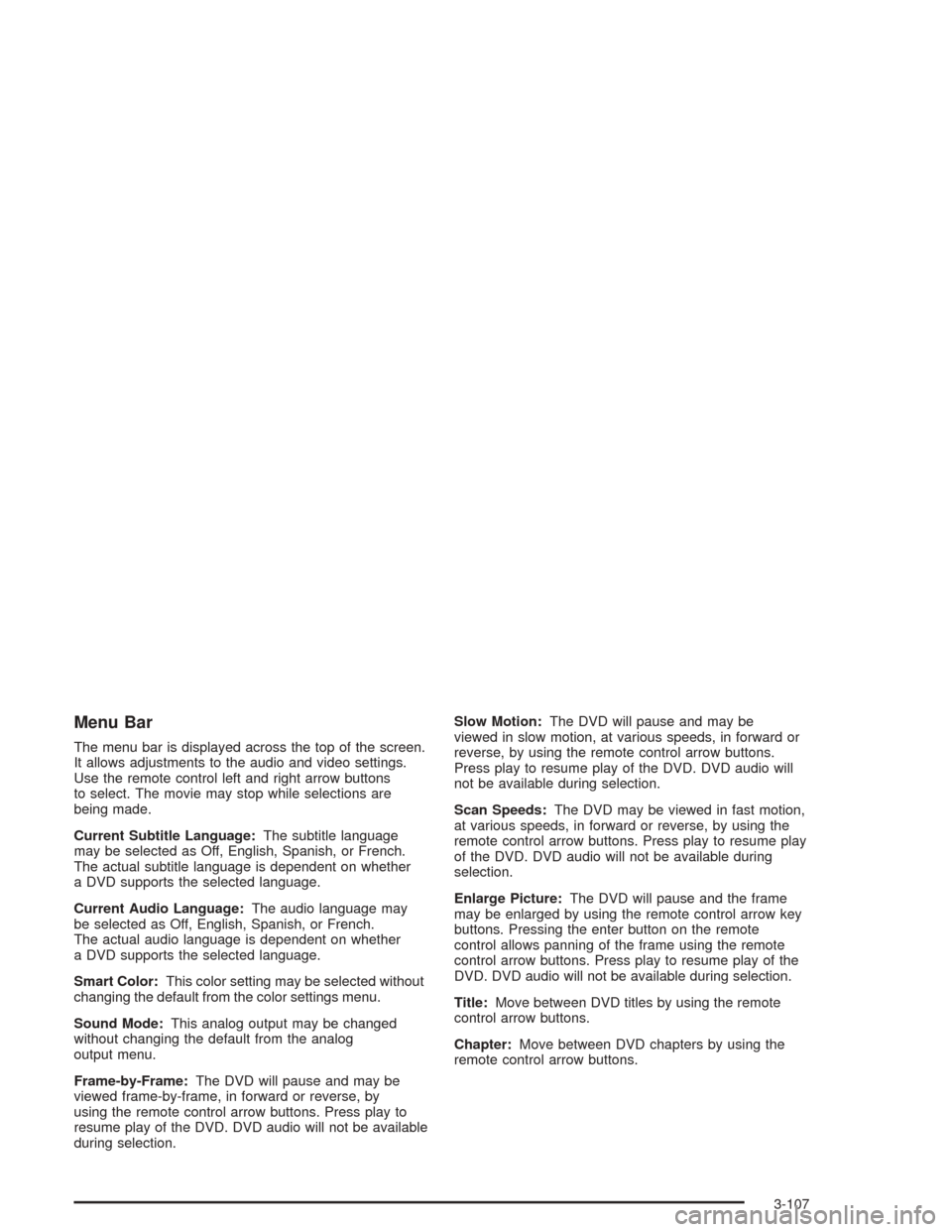
Menu Bar
The menu bar is displayed across the top of the screen.
It allows adjustments to the audio and video settings.
Use the remote control left and right arrow buttons
to select. The movie may stop while selections are
being made.
Current Subtitle Language:The subtitle language
may be selected as Off, English, Spanish, or French.
The actual subtitle language is dependent on whether
a DVD supports the selected language.
Current Audio Language:The audio language may
be selected as Off, English, Spanish, or French.
The actual audio language is dependent on whether
a DVD supports the selected language.
Smart Color:This color setting may be selected without
changing the default from the color settings menu.
Sound Mode:This analog output may be changed
without changing the default from the analog
output menu.
Frame-by-Frame:The DVD will pause and may be
viewed frame-by-frame, in forward or reverse, by
using the remote control arrow buttons. Press play to
resume play of the DVD. DVD audio will not be available
during selection.Slow Motion:The DVD will pause and may be
viewed in slow motion, at various speeds, in forward or
reverse, by using the remote control arrow buttons.
Press play to resume play of the DVD. DVD audio will
not be available during selection.
Scan Speeds:The DVD may be viewed in fast motion,
at various speeds, in forward or reverse, by using the
remote control arrow buttons. Press play to resume play
of the DVD. DVD audio will not be available during
selection.
Enlarge Picture:The DVD will pause and the frame
may be enlarged by using the remote control arrow key
buttons. Pressing the enter button on the remote
control allows panning of the frame using the remote
control arrow buttons. Press play to resume play of the
DVD. DVD audio will not be available during selection.
Title:Move between DVD titles by using the remote
control arrow buttons.
Chapter:Move between DVD chapters by using the
remote control arrow buttons.
3-107