2004 BMW 645CI COUPE&CONVERTIBLE radio controls
[x] Cancel search: radio controlsPage 5 of 216
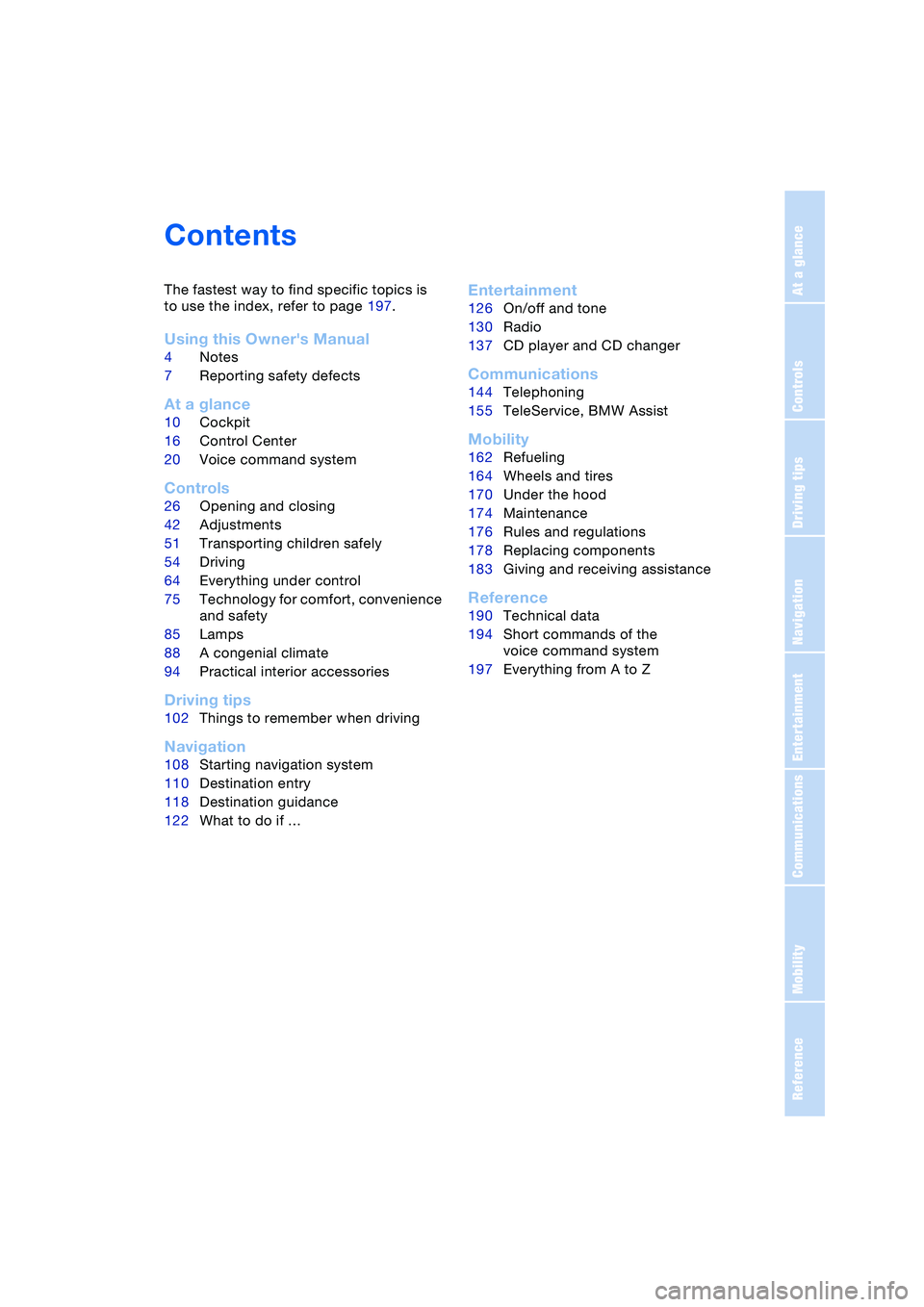
Reference
At a glance
Controls
Driving tips
Communications
Navigation
Entertainment
Mobility
Contents
The fastest way to find specific topics is
to use the index, refer to page 197.
Using this Owner's Manual
4Notes
7Reporting safety defects
At a glance
10Cockpit
16Control Center
20Voice command system
Controls
26Opening and closing
42Adjustments
51Transporting children safely
54Driving
64Everything under control
75Technology for comfort, convenience
and safety
85Lamps
88A congenial climate
94Practical interior accessories
Driving tips
102Things to remember when driving
Navigation
108Starting navigation system
110Destination entry
118Destination guidance
122What to do if …
Entertainment
126On/off and tone
130Radio
137CD player and CD changer
Communications
144Telephoning
155TeleService, BMW Assist
Mobility
162Refueling
164Wheels and tires
170Under the hood
174Maintenance
176Rules and regulations
178Replacing components
183Giving and receiving assistance
Reference
190Technical data
194Short commands of the
voice command system
197Everything from A to Z
Page 13 of 216
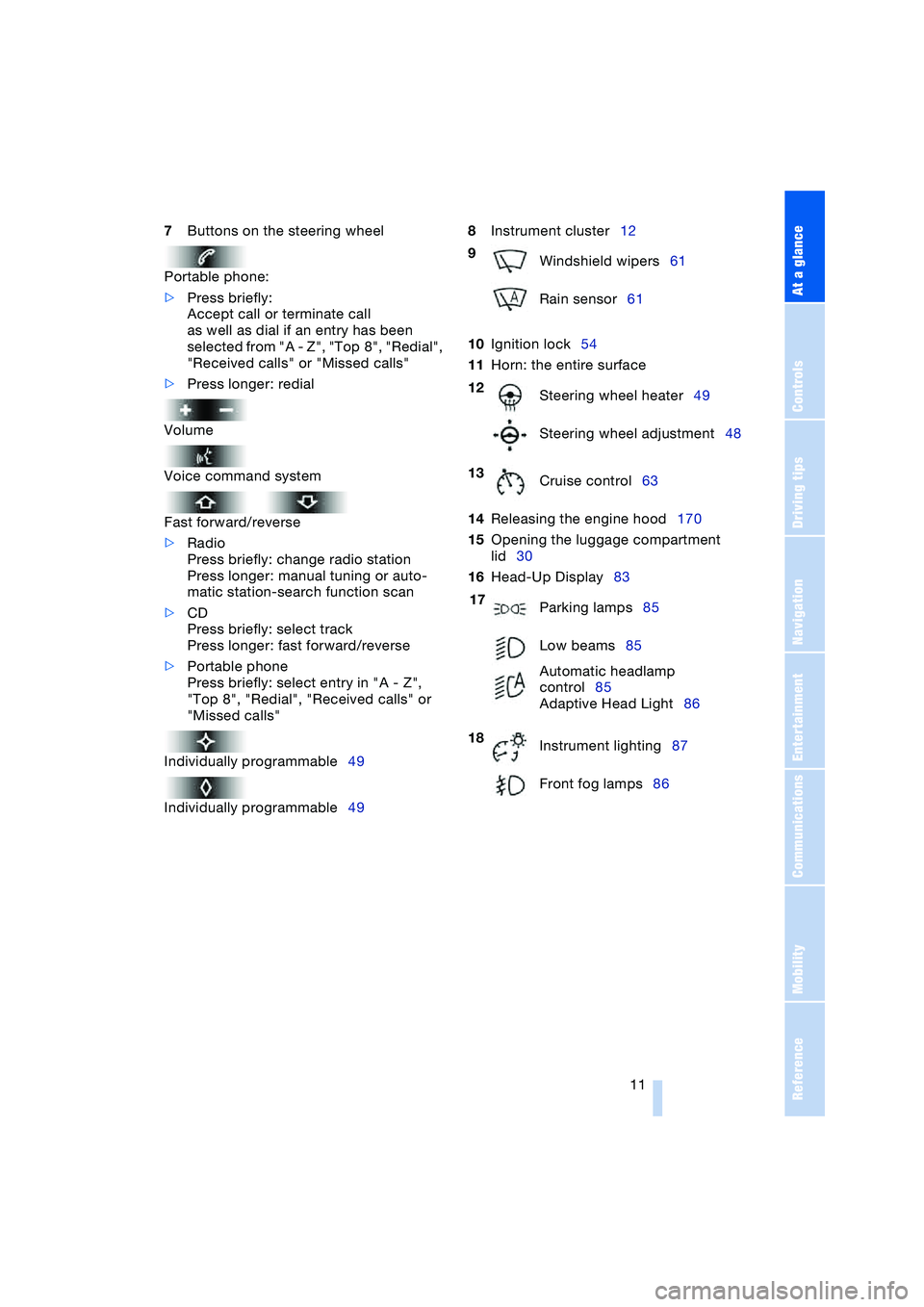
At a glance
11Reference
Controls
Driving tips
Communications
Navigation
Entertainment
Mobility
7Buttons on the steering wheel
Portable phone:
>Press briefly:
Accept call or terminate call
as well as dial if an entry has been
selected from "A - Z", "Top 8", "Redial",
"Received calls" or "Missed calls"
>Press longer: redial
Volume
Voice command system
Fast forward/reverse
>Radio
Press briefly: change radio station
Press longer: manual tuning or auto-
matic station-search function scan
>CD
Press briefly: select track
Press longer: fast forward/reverse
>Portable phone
Press briefly: select entry in "A - Z",
"Top 8", "Redial", "Received calls" or
"Missed calls"
Individually programmable49
Individually programmable498Instrument cluster12
10Ignition lock54
11Horn: the entire surface
14Releasing the engine hood170
15Opening the luggage compartment
lid30
16Head-Up Display83
9
Windshield wipers61
Rain sensor61
12
Steering wheel heater49
Steering wheel adjustment48
13
Cruise control63
17
Parking lamps85
Low beams85
Automatic headlamp
control85
Adaptive Head Light86
18
Instrument lighting87
Front fog lamps86
Page 18 of 216
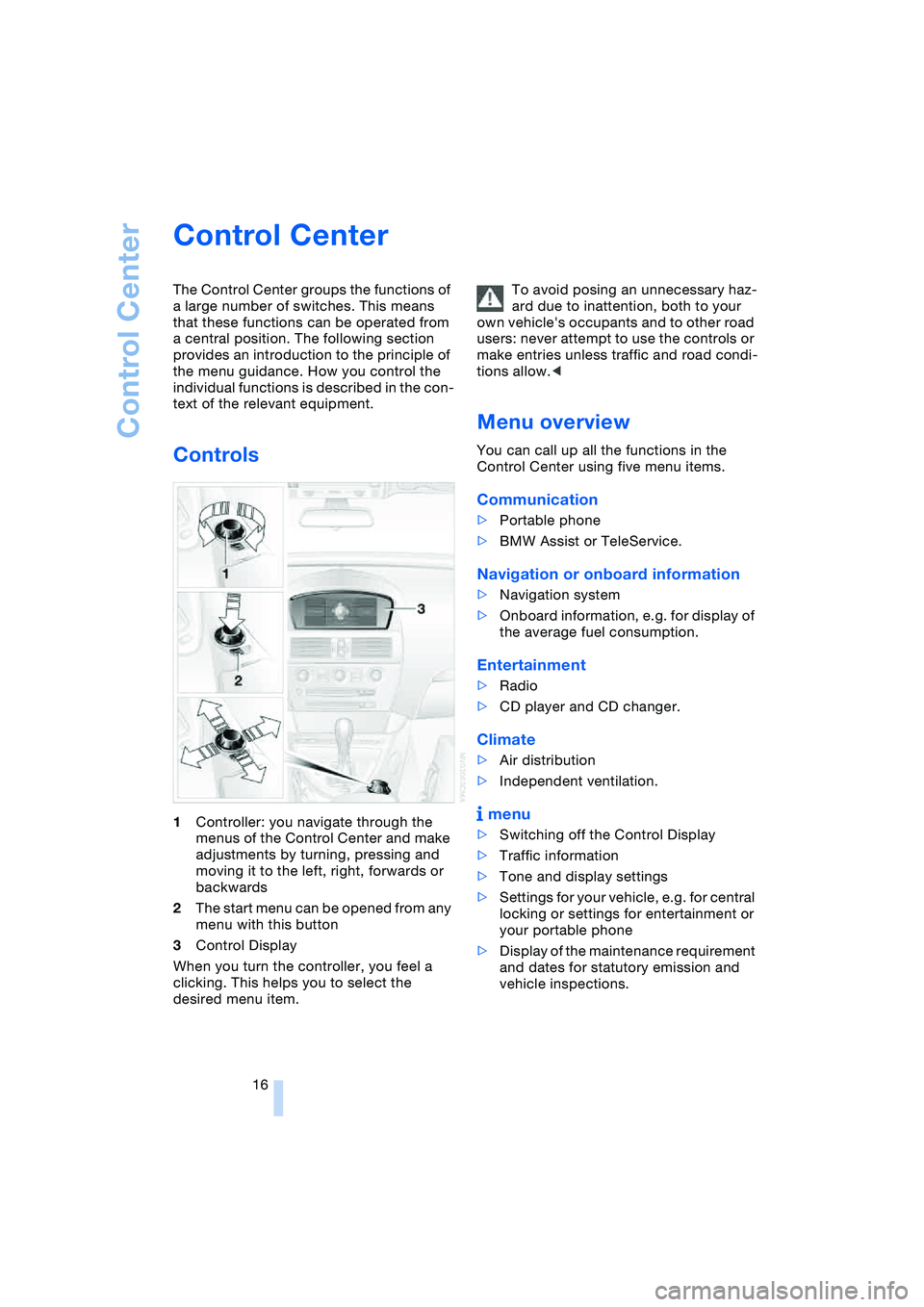
Control Center
16
Control Center
The Control Center groups the functions of
a large number of switches. This means
that these functions can be operated from
a central position. The following section
provides an introduction to the principle of
the menu guidance. How you control the
individual functions is described in the con-
text of the relevant equipment.
Controls
1Controller: you navigate through the
menus of the Control Center and make
adjustments by turning, pressing and
moving it to the left, right, forwards or
backwards
2The start menu can be opened from any
menu with this button
3Control Display
When you turn the controller, you feel a
clicking. This helps you to select the
desired menu item.To avoid posing an unnecessary haz-
ard due to inattention, both to your
own vehicle's occupants and to other road
users: never attempt to use the controls or
make entries unless traffic and road condi-
tions allow.<
Menu overview
You can call up all the functions in the
Control Center using five menu items.
Communication
>Portable phone
>BMW Assist or TeleService.
Navigation or onboard information
>Navigation system
>Onboard information, e.g. for display of
the average fuel consumption.
Entertainment
>Radio
>CD player and CD changer.
Climate
>Air distribution
>Independent ventilation.
menu
>Switching off the Control Display
>Traffic information
>Tone and display settings
>Settings for your vehicle, e.g. for central
locking or settings for entertainment or
your portable phone
>Display of the maintenance requirement
and dates for statutory emission and
vehicle inspections.
Page 21 of 216
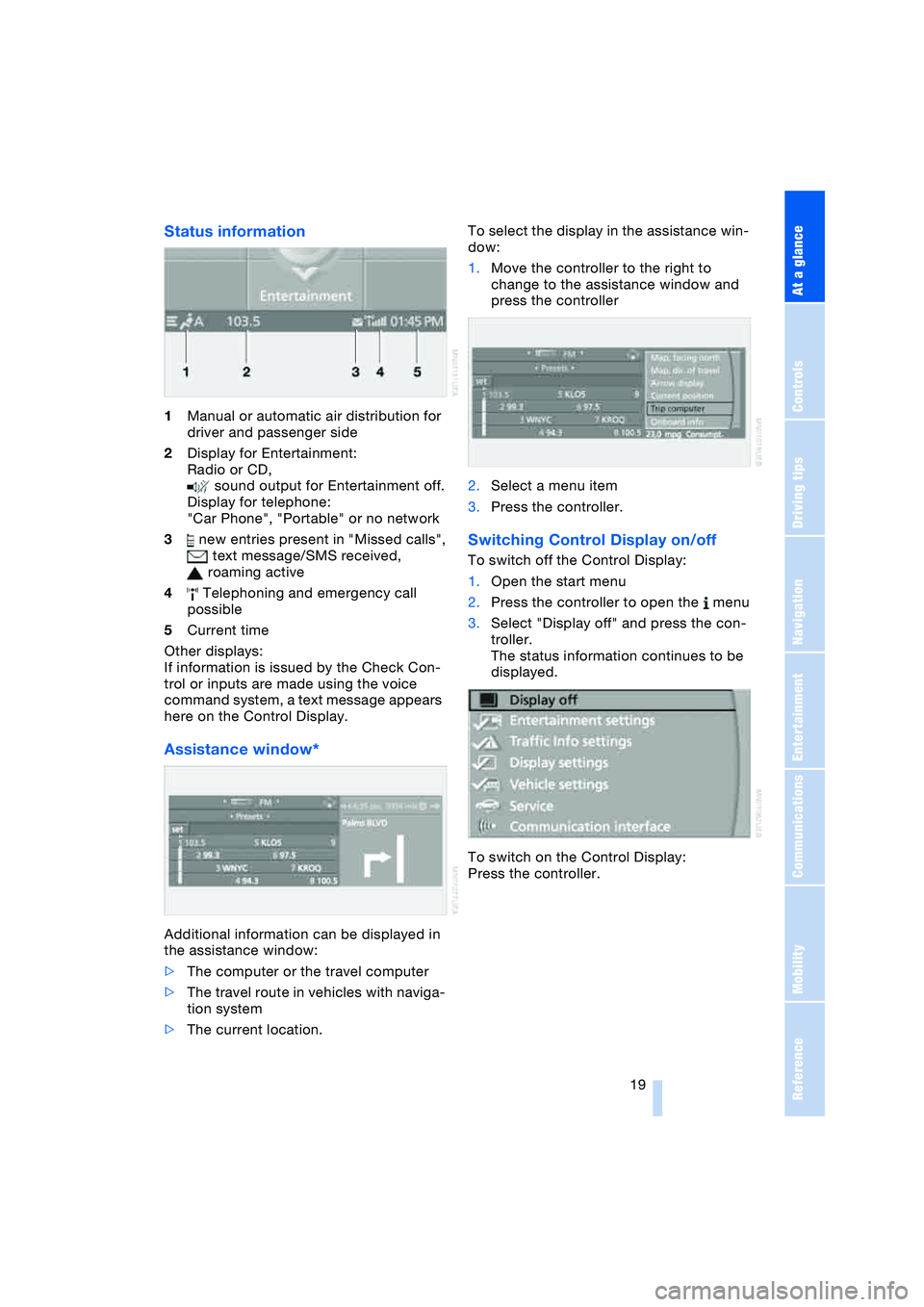
At a glance
19Reference
Controls
Driving tips
Communications
Navigation
Entertainment
Mobility
Status information
1Manual or automatic air distribution for
driver and passenger side
2Display for Entertainment:
Radio or CD,
sound output for Entertainment off.
Display for telephone:
"Car Phone", "Portable" or no network
3 new entries present in "Missed calls",
text message/SMS received,
roaming active
4 Telephoning and emergency call
possible
5Current time
Other displays:
If information is issued by the Check Con-
trol or inputs are made using the voice
command system, a text message appears
here on the Control Display.
Assistance window*
Additional information can be displayed in
the assistance window:
>The computer or the travel computer
>The travel route in vehicles with naviga-
tion system
>The current location.To select the display in the assistance win-
dow:
1.Move the controller to the right to
change to the assistance window and
press the controller
2.Select a menu item
3.Press the controller.
Switching Control Display on/off
To switch off the Control Display:
1.Open the start menu
2.Press the controller to open the menu
3.Select "Display off" and press the con-
troller.
The status information continues to be
displayed.
To switch on the Control Display:
Press the controller.
Page 23 of 216
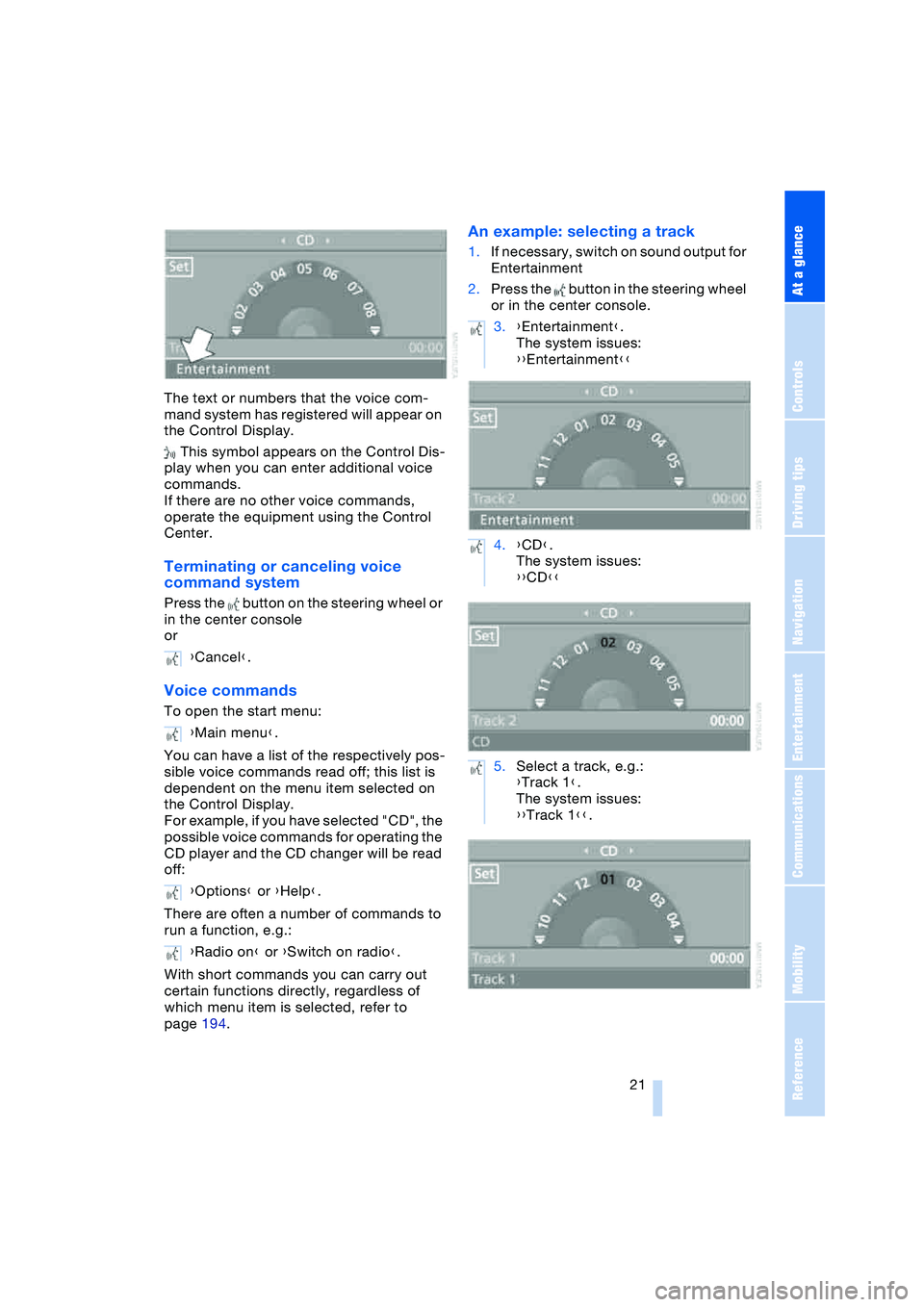
At a glance
21Reference
Controls
Driving tips
Communications
Navigation
Entertainment
Mobility
The text or numbers that the voice com-
mand system has registered will appear on
the Control Display.
This symbol appears on the Control Dis-
play when you can enter additional voice
commands.
If there are no other voice commands,
operate the equipment using the Control
Center.
Terminating or canceling voice
command system
Press the button on the steering wheel or
in the center console
or
Voice commands
To open the start menu:
You can have a list of the respectively pos-
sible voice commands read off; this list is
dependent on the menu item selected on
the Control Display.
For example, if you have selected "CD", the
possible voice commands for operating the
CD player and the CD changer will be read
off:
There are often a number of commands to
run a function, e.g.:
With short commands you can carry out
certain functions directly, regardless of
which menu item is selected, refer to
page 194.
An example: selecting a track
1.If necessary, switch on sound output for
Entertainment
2.Press the button in the steering wheel
or in the center console.
{Cancel}.
{Main menu}.
{Options} or {Help}.
{Radio on} or {Switch on radio}.
3.{Entertainment}.
The system issues:
{{Entertainment}}
4.{CD}.
The system issues:
{{CD}}
5.Select a track, e.g.:
{Track 1}.
The system issues:
{{Track 1}}.
Page 96 of 216
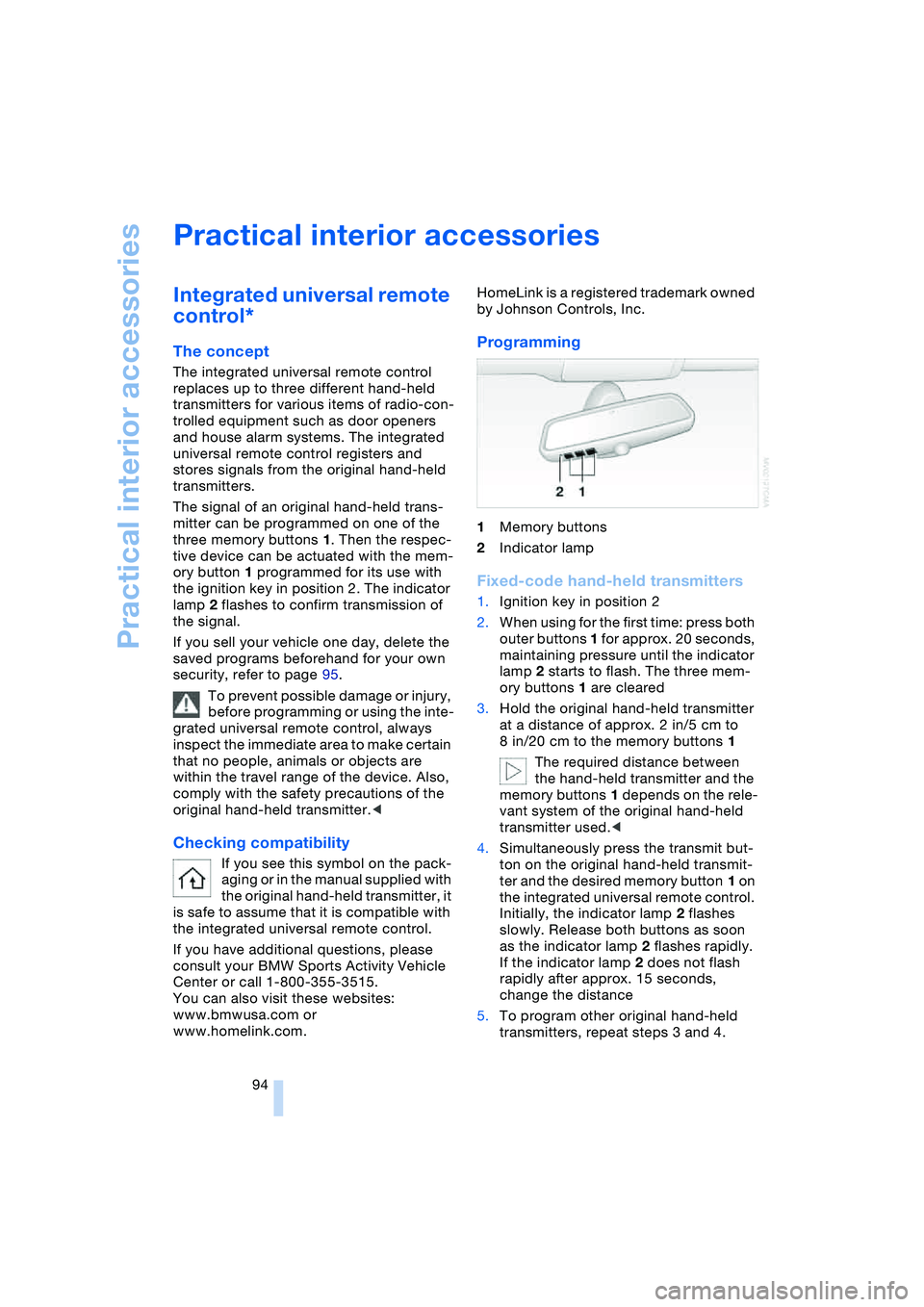
Practical interior accessories
94
Practical interior accessories
Integrated universal remote
control*
The concept
The integrated universal remote control
replaces up to three different hand-held
transmitters for various items of radio-con-
trolled equipment such as door openers
and house alarm systems. The integrated
universal remote control registers and
stores signals from the original hand-held
transmitters.
The signal of an original hand-held trans-
mitter can be programmed on one of the
three memory buttons 1. Then the respec-
tive device can be actuated with the mem-
ory button 1 programmed for its use with
the ignition key in position 2. The indicator
lamp 2 flashes to confirm transmission of
the signal.
If you sell your vehicle one day, delete the
saved programs beforehand for your own
security, refer to page 95.
To prevent possible damage or injury,
before programming or using the inte-
grated universal remote control, always
inspect the immediate area to make certain
that no people, animals or objects are
within the travel range of the device. Also,
comply with the safety precautions of the
original hand-held transmitter.<
Checking compatibility
If you see this symbol on the pack-
aging or in the manual supplied with
the original hand-held transmitter, it
is safe to assume that it is compatible with
the integrated universal remote control.
If you have additional questions, please
consult your BMW Sports Activity Vehicle
Center or call 1-800-355-3515.
You can also visit these websites:
www.bmwusa.com or
www.homelink.com. HomeLink is a registered trademark owned
by Johnson Controls, Inc.
Programming
1Memory buttons
2Indicator lamp
Fixed-code hand-held transmitters
1.Ignition key in position 2
2.When using for the first time: press both
outer buttons 1 for approx. 20 seconds,
maintaining pressure until the indicator
lamp 2 starts to flash. The three mem-
ory buttons 1 are cleared
3.Hold the original hand-held transmitter
at a distance of approx. 2 in/5 cm to
8 in/20 cm to the memory buttons 1
The required distance between
the hand-held transmitter and the
memory buttons 1 depends on the rele-
vant system of the original hand-held
transmitter used.<
4.Simultaneously press the transmit but-
ton on the original hand-held transmit-
ter and the desired memory button 1 on
the integrated universal remote control.
Initially, the indicator lamp 2 flashes
slowly. Release both buttons as soon
as the indicator lamp 2 flashes rapidly.
If the indicator lamp 2 does not flash
rapidly after approx. 15 seconds,
change the distance
5.To program other original hand-held
transmitters, repeat steps 3 and 4.
Page 128 of 216
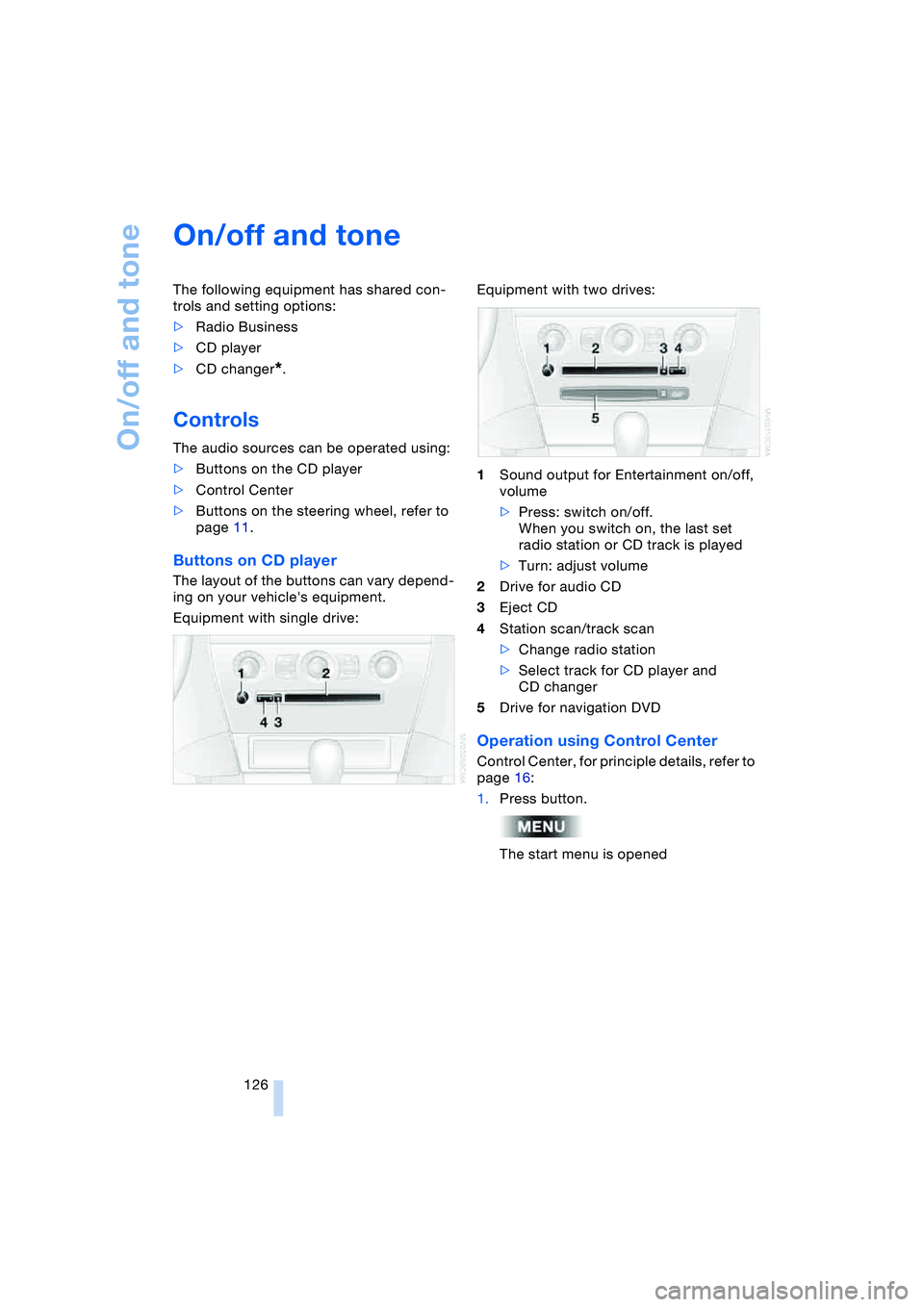
On/off and tone
126
On/off and tone
The following equipment has shared con-
trols and setting options:
>Radio Business
>CD player
>CD changer
*.
Controls
The audio sources can be operated using:
>Buttons on the CD player
>Control Center
>Buttons on the steering wheel, refer to
page 11.
Buttons on CD player
The layout of the buttons can vary depend-
ing on your vehicle's equipment.
Equipment with single drive:Equipment with two drives:
1Sound output for Entertainment on/off,
volume
>Press: switch on/off.
When you switch on, the last set
radio station or CD track is played
>Turn: adjust volume
2Drive for audio CD
3Eject CD
4Station scan/track scan
>Change radio station
>Select track for CD player and
CD changer
5Drive for navigation DVD
Operation using Control Center
Control Center, for principle details, refer to
page 16:
1.Press button.
The start menu is opened
Page 129 of 216
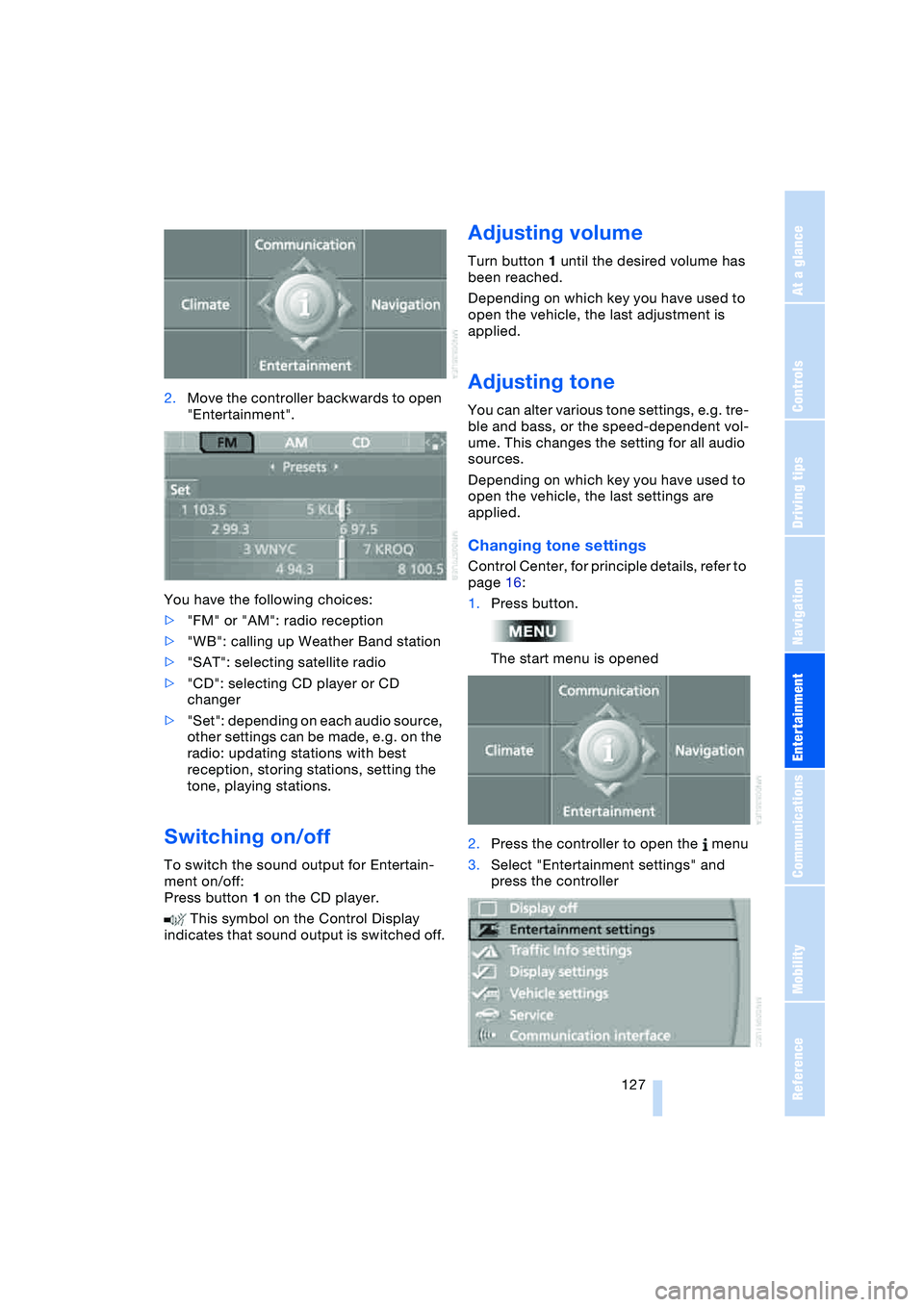
Navigation
Entertainment
Driving tips
127Reference
At a glance
Controls
Communications
Mobility
2.Move the controller backwards to open
"Entertainment".
You have the following choices:
>"FM" or "AM": radio reception
>"WB": calling up Weather Band station
>"SAT": selecting satellite radio
>"CD": selecting CD player or CD
changer
>"Set": depending on each audio source,
other settings can be made, e.g. on the
radio: updating stations with best
reception, storing stations, setting the
tone, playing stations.
Switching on/off
To switch the sound output for Entertain-
ment on/off:
Press button 1 on the CD player.
This symbol on the Control Display
indicates that sound output is switched off.
Adjusting volume
Turn button 1 until the desired volume has
been reached.
Depending on which key you have used to
open the vehicle, the last adjustment is
applied.
Adjusting tone
You can alter various tone settings, e.g. tre-
ble and bass, or the speed-dependent vol-
ume. This changes the setting for all audio
sources.
Depending on which key you have used to
open the vehicle, the last settings are
applied.
Changing tone settings
Control Center, for principle details, refer to
page 16:
1.Press button.
The start menu is opened
2.Press the controller to open the menu
3.Select "Entertainment settings" and
press the controller