2004 BMW 525I SEDAN audio
[x] Cancel search: audioPage 17 of 220

At a glance
15Reference
Controls
Driving tips
Communications
Navigation
Entertainment
Mobility
1Microphone for
>Telephone/portable phone151
>Voice command system20
2Reading lamps89
3Starting emergency call190
4Interior lamps89
5Glass roof, electric34
6Front passenger's airbag indicator
lamp84
7Control Display16
displays for menu guidance
8Hazard warning flashers
9Central locking system30
10Automatic climate control90
11Button for
>Station scan/track search130
>CD player141
>CD changer145 12Ejecting
>Navigation CD/DVD114
>Audio CD130
13Drive for navigation CD/DVD114
14Drive for audio CD130
15Switching audio sources on/off and
adjusting the volume130
16Center console switching center
17Controller16
Horizontal movement in four directions,
turn or press
18Activating voice command system20
19Open start menu17 Temperature setting,
left/right91
Automatic air distribution and
supply91
Cooling function91
Automatic recirculated-air
control AUC91
Maximum cooling91
Residual heat mode92
To switch off automatic climate
control92
Air volume91
Defrost windows91
Rear window defroster90
Heated seats 41
Active seat ventilation42
Active seat42
PDC Park Distance Control 76
DSC Dynamic Stability
Control78
Page 46 of 220
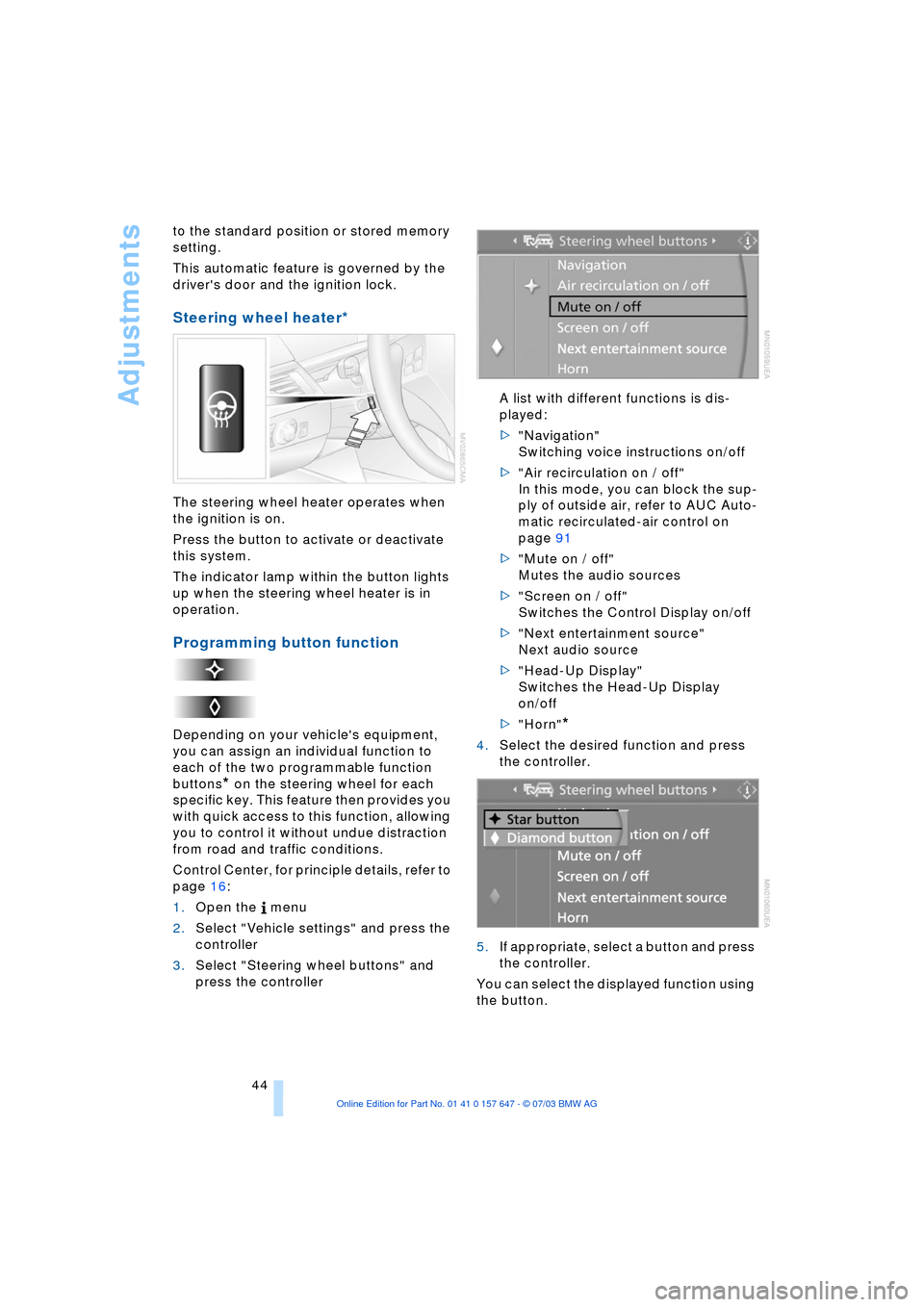
Adjustments
44 to the standard position or stored memory
setting.
This automatic feature is governed by the
driver's door and the ignition lock.
Steering wheel heater*
The steering wheel heater operates when
the ignition is on.
Press the button to activate or deactivate
this system.
The indicator lamp within the button lights
up when the steering wheel heater is in
operation.
Programming button function
Depending on your vehicle's equipment,
you can assign an individual function to
each of the two programmable function
buttons
* on the steering wheel for each
specific key. This feature then provides you
with quick access to this function, allowing
you to control it without undue distraction
from road and traffic conditions.
Control Center, for principle details, refer to
page 16:
1.Open the menu
2.Select "Vehicle settings" and press the
controller
3.Select "Steering wheel buttons" and
press the controller A list with different functions is dis-
played:
>"Navigation"
Switching voice instructions on/off
>"Air recirculation on / off"
In this mode, you can block the sup-
ply of outside air, refer to AUC Auto-
matic recirculated-air control on
page 91
>"Mute on / off"
Mutes the audio sources
>"Screen on / off"
Switches the Control Display on/off
>"Next entertainment source"
Next audio source
>"Head-Up Display"
Switches the Head-Up Display
on/off
>"Horn"
*
4.Select the desired function and press
the controller.
.
5.If appropriate, select a button and press
the controller.
You can select the displayed function using
the button.
Page 127 of 220
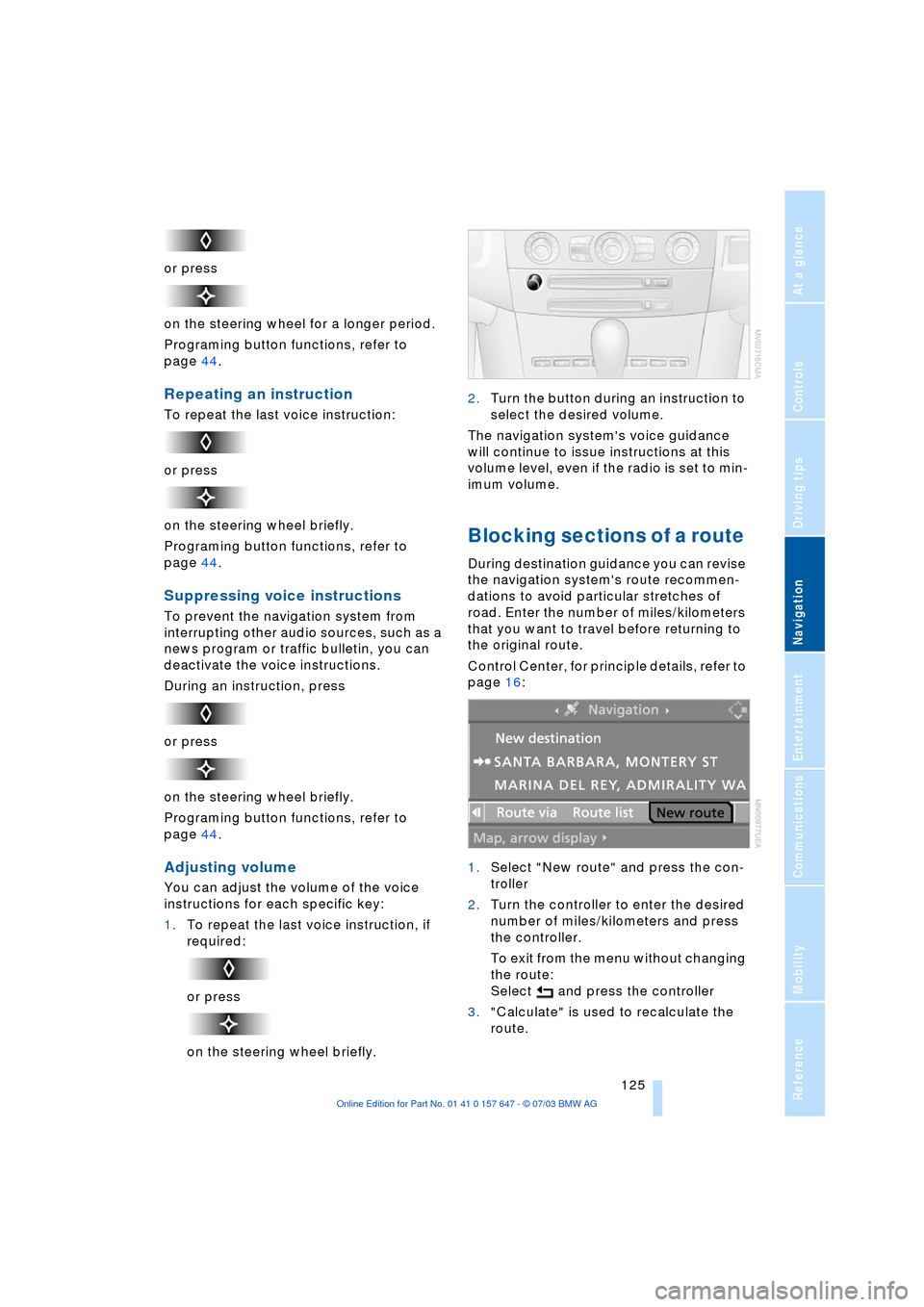
Navigation
Driving tips
125Reference
At a glance
Controls
Communications
Entertainment
Mobility
or press
on the steering wheel for a longer period.
Programing button functions, refer to
page 44.
Repeating an instruction
To repeat the last voice instruction:
or press
on the steering wheel briefly.
Programing button functions, refer to
page 44.
Suppressing voice instructions
To prevent the navigation system from
interrupting other audio sources, such as a
news program or traffic bulletin, you can
deactivate the voice instructions.
During an instruction, press
or press
on the steering wheel briefly.
Programing button functions, refer to
page 44.
Adjusting volume
You can adjust the volume of the voice
instructions for each specific key:
1.To repeat the last voice instruction, if
required:
or press
on the steering wheel briefly.2.Turn the button during an instruction to
select the desired volume.
The navigation system's voice guidance
will continue to issue instructions at this
volume level, even if the radio is set to min-
imum volume.
Blocking sections of a route
During destination guidance you can revise
the navigation system's route recommen-
dations to avoid particular stretches of
road. Enter the number of miles/kilometers
that you want to travel before returning to
the original route.
Control Center, for principle details, refer to
page 16:
1.Select "New route" and press the con-
troller
2.Turn the controller to enter the desired
number of miles/kilometers and press
the controller.
To exit from the menu without changing
the route:
Select and press the controller
3."Calculate" is used to recalculate the
route.
Page 132 of 220
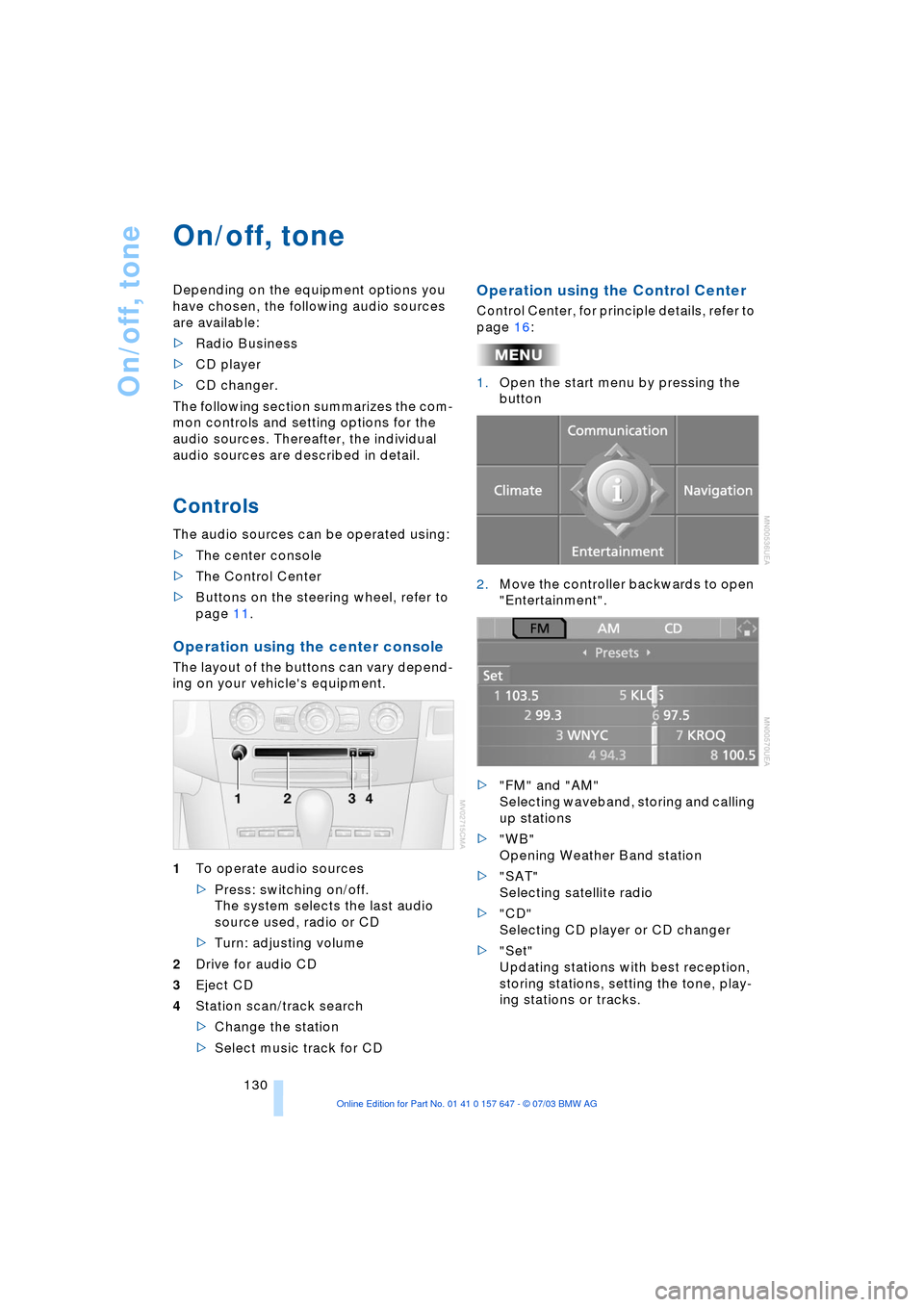
On/off, tone
130
On/off, tone
Depending on the equipment options you
have chosen, the following audio sources
are available:
>Radio Business
>CD player
>CD changer.
The following section summarizes the com-
mon controls and setting options for the
audio sources. Thereafter, the individual
audio sources are described in detail.
Controls
The audio sources can be operated using:
>The center console
>The Control Center
>Buttons on the steering wheel, refer to
page 11.
Operation using the center console
The layout of the buttons can vary depend-
ing on your vehicle's equipment.
1To operate audio sources
>Press: switching on/off.
The system selects the last audio
source used, radio or CD
>Turn: adjusting volume
2Drive for audio CD
3Eject CD
4Station scan/track search
>Change the station
>Select music track for CD
Operation using the Control Center
Control Center, for principle details, refer to
page 16:
1.Open the start menu by pressing the
button
2.Move the controller backwards to open
"Entertainment".
>"FM" and "AM"
Selecting waveband, storing and calling
up stations
>"WB"
Opening Weather Band station
>"SAT"
Selecting satellite radio
>"CD"
Selecting CD player or CD changer
>"Set"
Updating stations with best reception,
storing stations, setting the tone, play-
ing stations or tracks.
Page 133 of 220
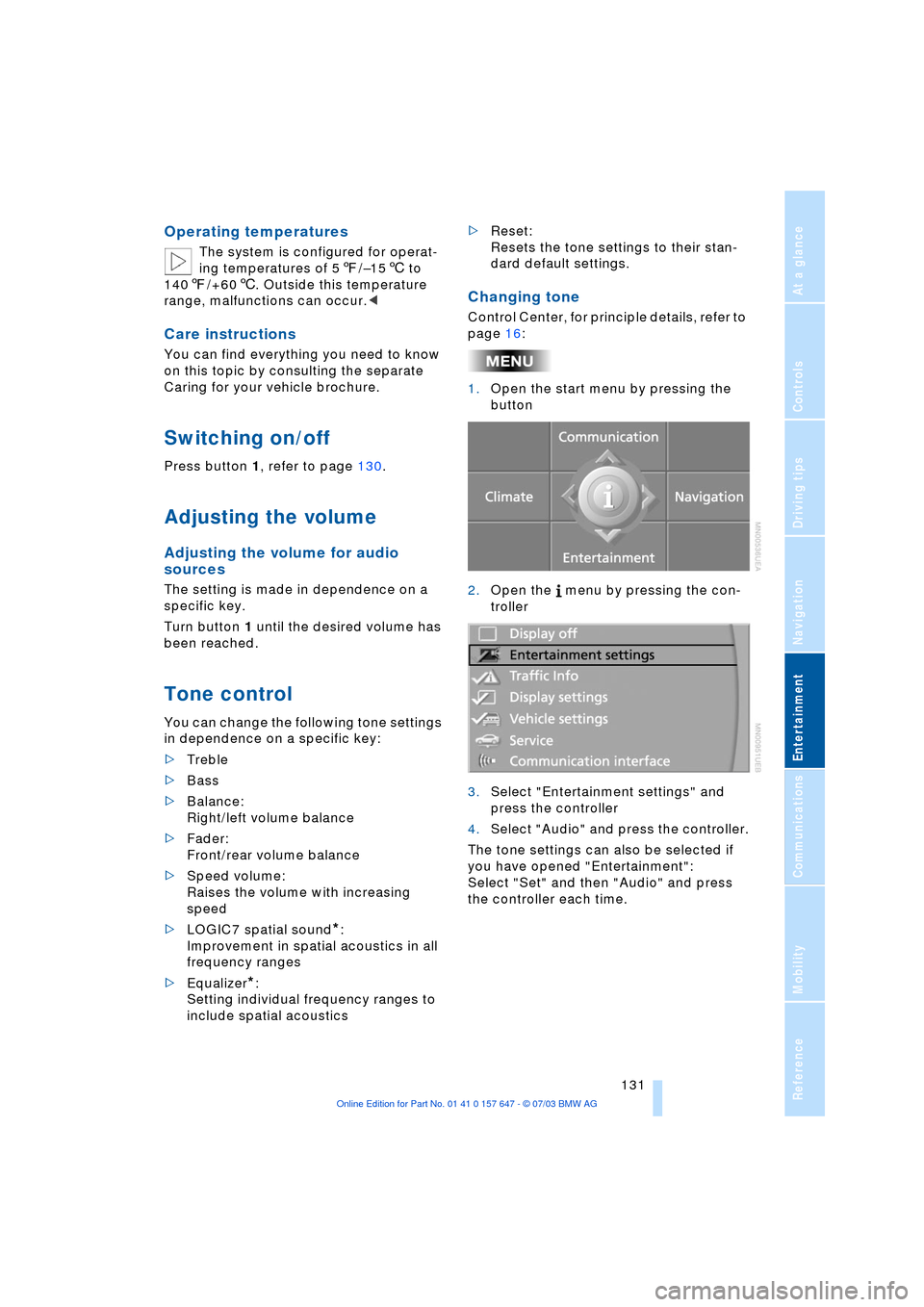
Navigation
Entertainment
Driving tips
131Reference
At a glance
Controls
Communications
Mobility
Operating temperatures
The system is configured for operat-
ing temperatures of 57/Ð156 to
1407/+606. Outside this temperature
range, malfunctions can occur.<
Care instructions
You can find everything you need to know
on this topic by consulting the separate
Caring for your vehicle brochure.
Switching on/off
Press button 1, refer to page 130.
Adjusting the volume
Adjusting the volume for audio
sources
The setting is made in dependence on a
specific key.
Turn button 1 until the desired volume has
been reached.
Tone control
You can change the following tone settings
in dependence on a specific key:
>Treble
>Bass
>Balance:
Right/left volume balance
>Fader:
Front/rear volume balance
>Speed volume:
Raises the volume with increasing
speed
>LOGIC7 spatial sound
*:
Improvement in spatial acoustics in all
frequency ranges
>Equalizer
*:
Setting individual frequency ranges to
include spatial acoustics>Reset:
Resets the tone settings to their stan-
dard default settings.
Changing tone
Control Center, for principle details, refer to
page 16:
1.Open the start menu by pressing the
button
2.Open the menu by pressing the con-
troller
3.Select "Entertainment settings" and
press the controller
4.Select "Audio" and press the controller.
The tone settings can also be selected if
you have opened "Entertainment":
Select "Set" and then "Audio" and press
the controller each time.
Page 134 of 220
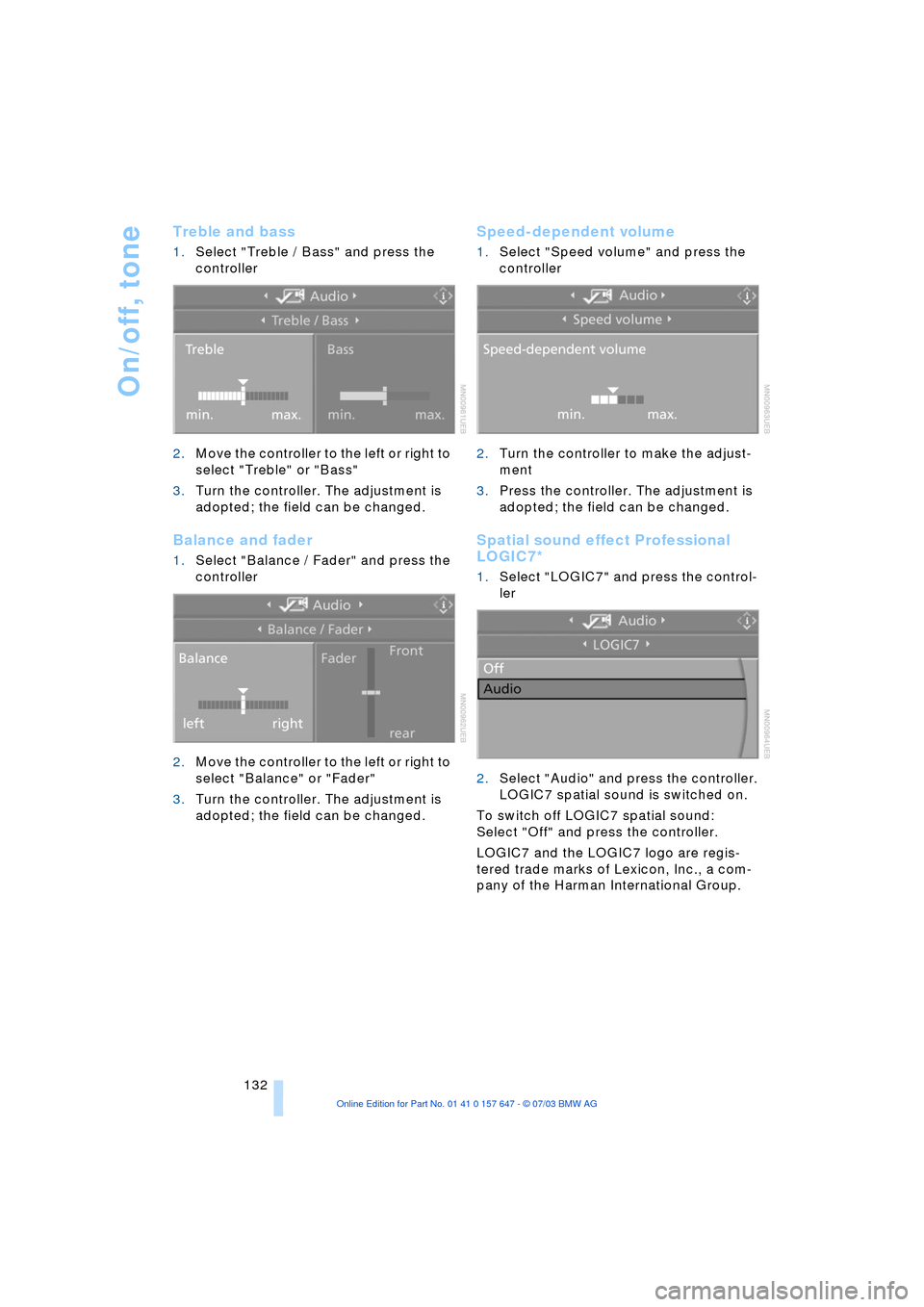
On/off, tone
132
Treble and bass
1.Select "Treble / Bass" and press the
controller
2.Move the controller to the left or right to
select "Treble" or "Bass"
3.Turn the controller. The adjustment is
adopted; the field can be changed.
Balance and fader
1.Select "Balance / Fader" and press the
controller
2.Move the controller to the left or right to
select "Balance" or "Fader"
3.Turn the controller. The adjustment is
adopted; the field can be changed.
Speed-dependent volume
1.Select "Speed volume" and press the
controller
2.Turn the controller to make the adjust-
ment
3.Press the controller. The adjustment is
adopted; the field can be changed.
Spatial sound effect Professional
LOGIC7*
1.Select "LOGIC7" and press the control-
ler
2.Select "Audio" and press the controller.
LOGIC7 spatial sound is switched on.
To switch off LOGIC7 spatial sound:
Select "Off" and press the controller.
LOGIC7 and the LOGIC7 logo are regis-
tered trade marks of Lexicon, Inc., a com-
pany of the Harman International Group.
Page 135 of 220
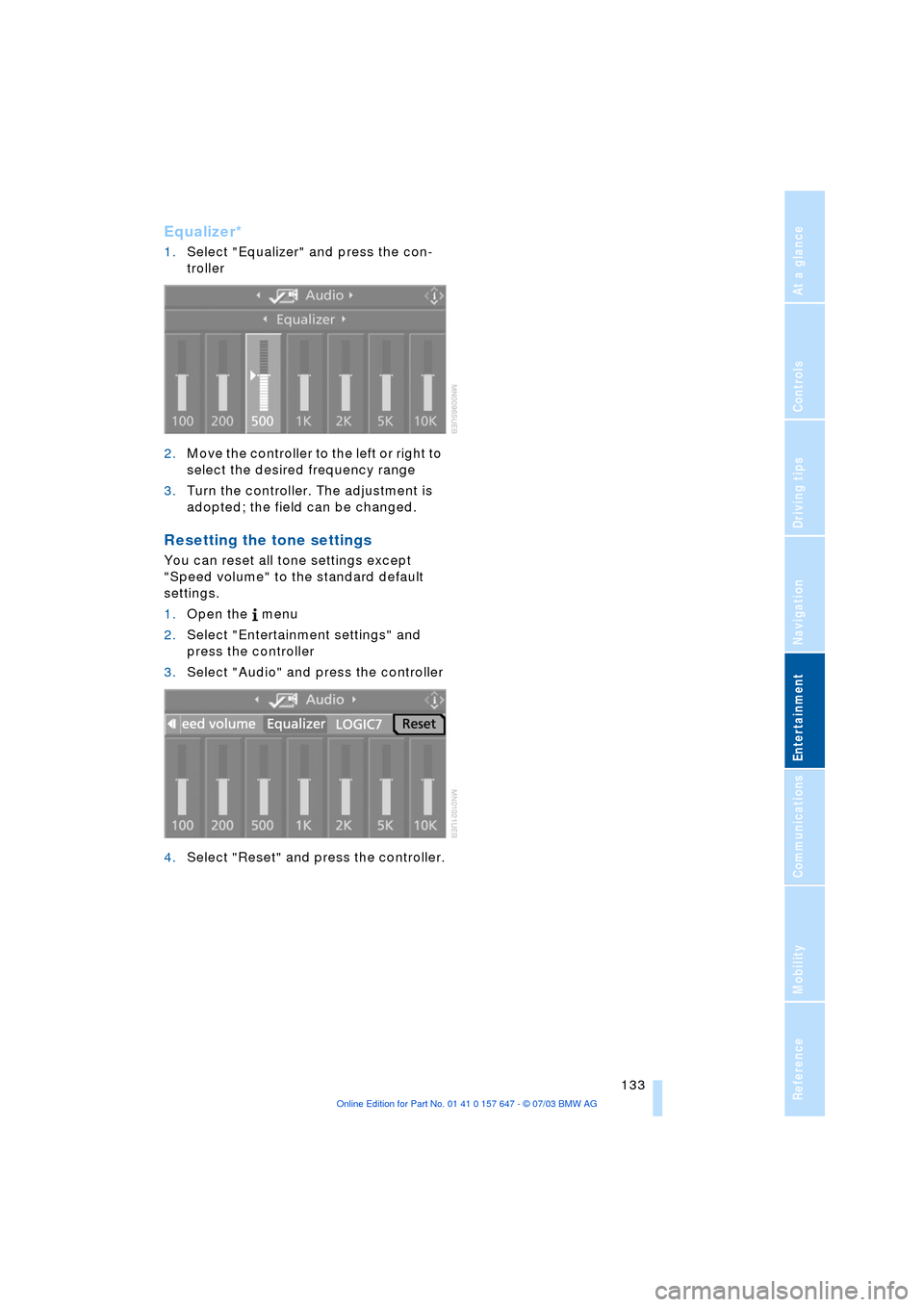
Navigation
Entertainment
Driving tips
133Reference
At a glance
Controls
Communications
Mobility
Equalizer*
1.Select "Equalizer" and press the con-
troller
2.Move the controller to the left or right to
select the desired frequency range
3.Turn the controller. The adjustment is
adopted; the field can be changed.
Resetting the tone settings
You can reset all tone settings except
"Speed volume" to the standard default
settings.
1.Open the menu
2.Select "Entertainment settings" and
press the controller
3.Select "Audio" and press the controller
4.Select "Reset" and press the controller.
Page 145 of 220
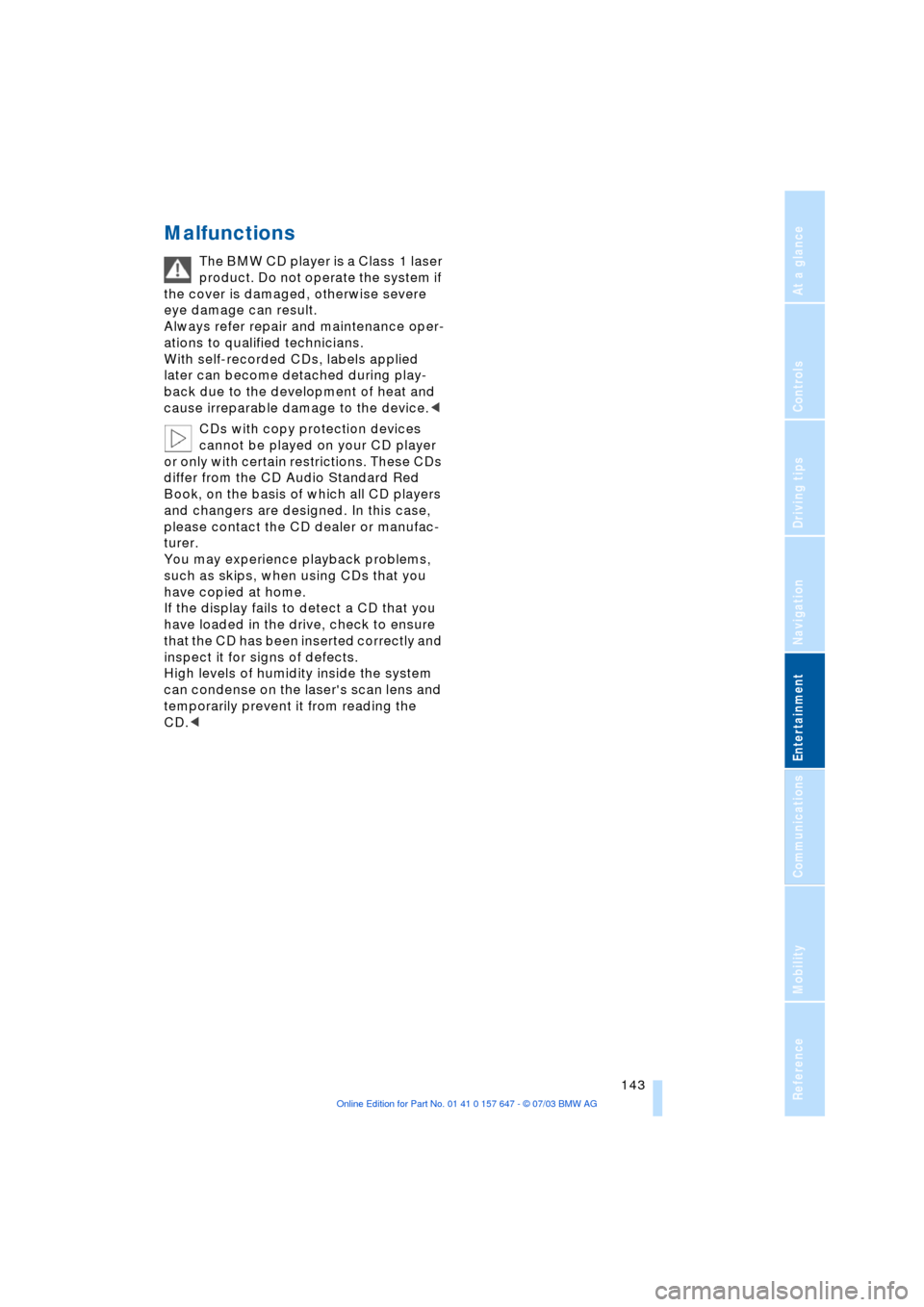
Navigation
Entertainment
Driving tips
143Reference
At a glance
Controls
Communications
Mobility
Malfunctions
The BMW CD player is a Class 1 laser
product. Do not operate the system if
the cover is damaged, otherwise severe
eye damage can result.
Always refer repair and maintenance oper-
ations to qualified technicians.
With self-recorded CDs, labels applied
later can become detached during play-
back due to the development of heat and
cause irreparable damage to the device.<
CDs with copy protection devices
cannot be played on your CD player
or only with certain restrictions. These CDs
differ from the CD Audio Standard Red
Book, on the basis of which all CD players
and changers are designed. In this case,
please contact the CD dealer or manufac-
turer.
You may experience playback problems,
such as skips, when using CDs that you
have copied at home.
If the display fails to detect a CD that you
have loaded in the drive, check to ensure
that the CD has been inserted correctly and
inspect it for signs of defects.
High levels of humidity inside the system
can condense on the laser's scan lens and
temporarily prevent it from reading the
CD.<