2004 BMW 525I SEDAN navigation
[x] Cancel search: navigationPage 124 of 220
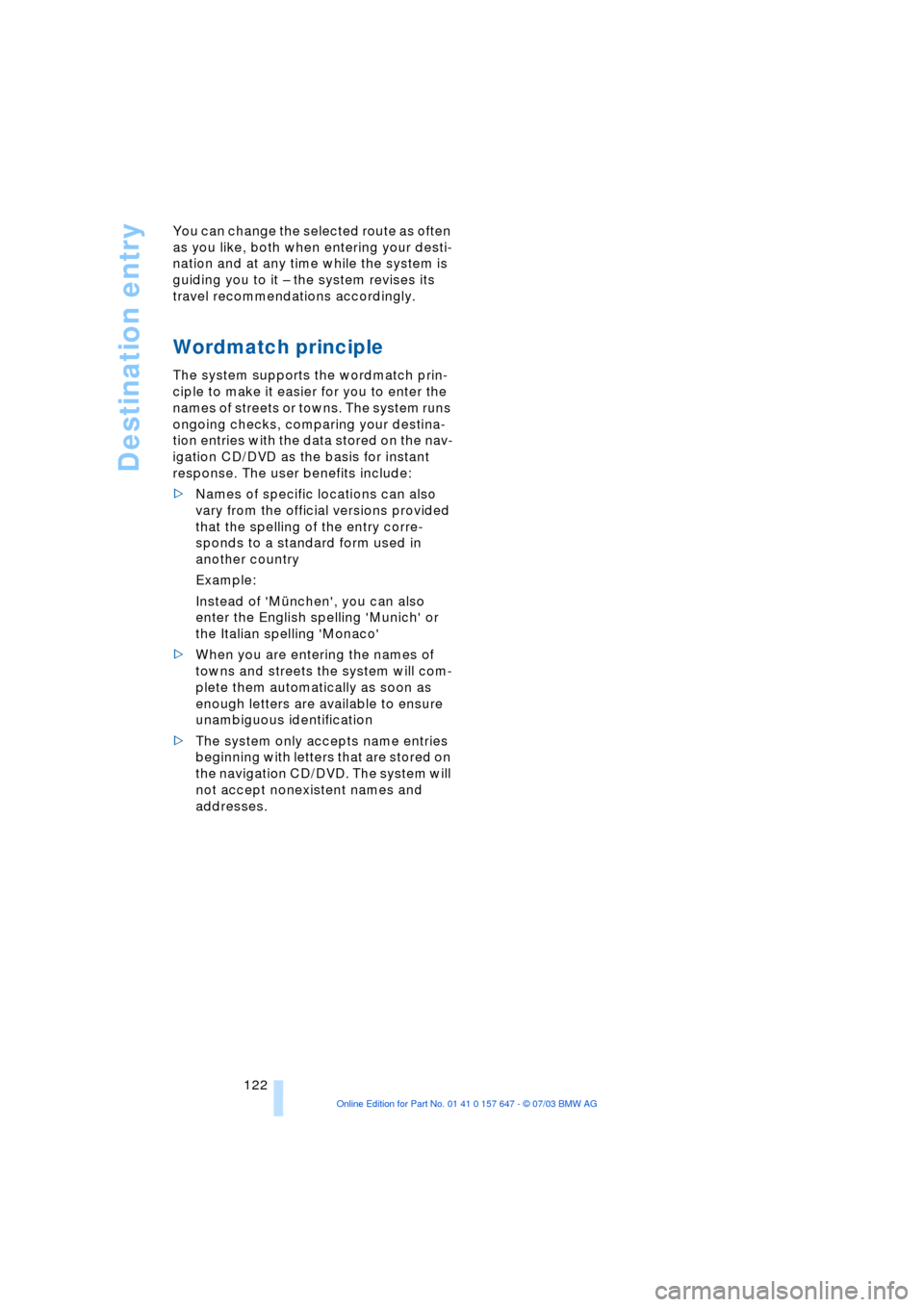
Destination entry
122 You can change the selected route as often
as you like, both when entering your desti-
nation and at any time while the system is
guiding you to it Ð the system revises its
travel recommendations accordingly.
Wordmatch principle
The system supports the wordmatch prin-
ciple to make it easier for you to enter the
names of streets or towns. The system runs
ongoing checks, comparing your destina-
tion entries with the data stored on the nav-
igation CD/DVD as the basis for instant
response. The user benefits include:
>Names of specific locations can also
vary from the official versions provided
that the spelling of the entry corre-
sponds to a standard form used in
another country
Example:
Instead of 'MŸnchen', you can also
enter the English spelling 'Munich' or
the Italian spelling 'Monaco'
>When you are entering the names of
towns and streets the system will com-
plete them automatically as soon as
enough letters are available to ensure
unambiguous identification
>The system only accepts name entries
beginning with letters that are stored on
the navigation CD/DVD. The system will
not accept nonexistent names and
addresses.
Page 125 of 220
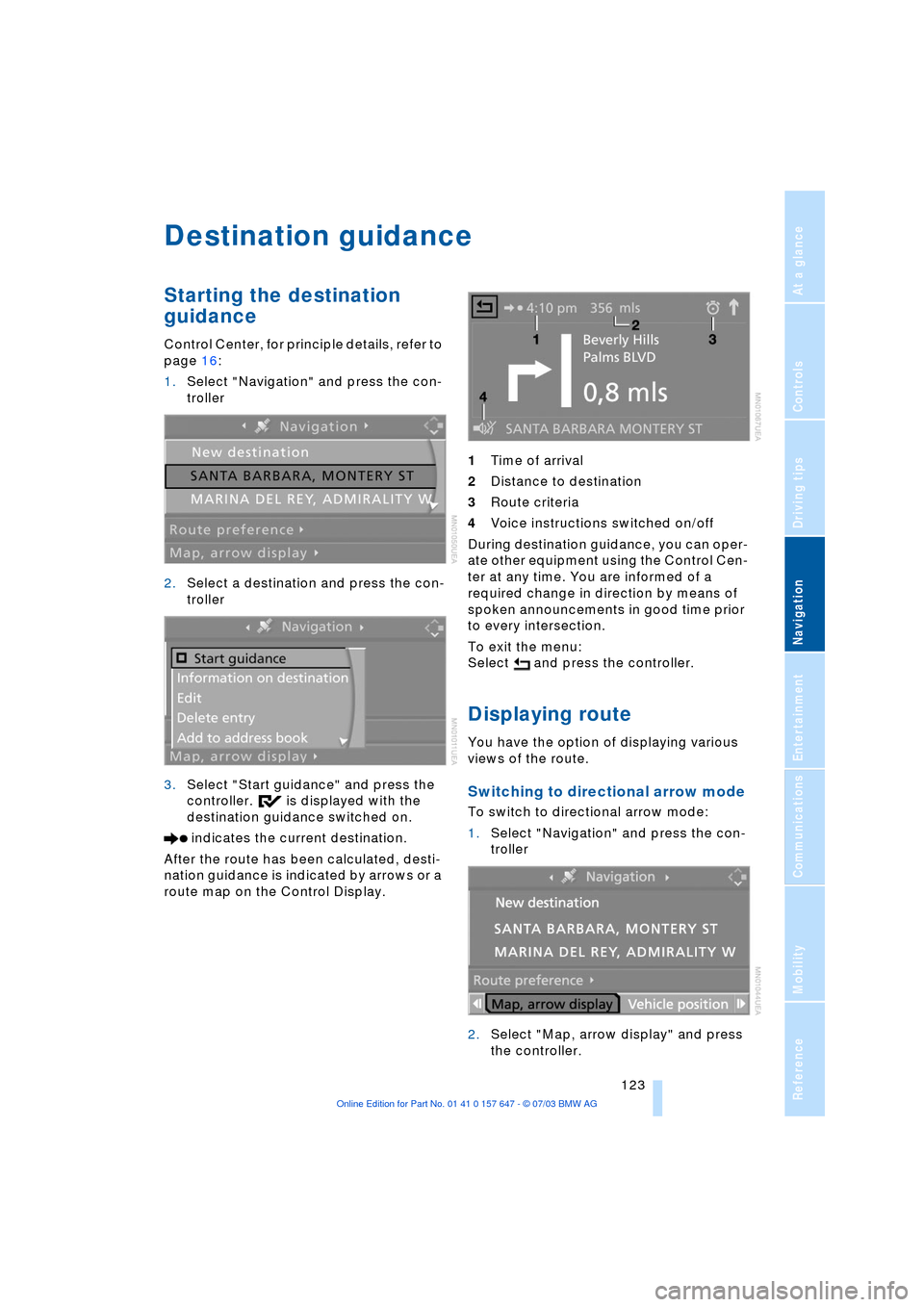
Navigation
Driving tips
123Reference
At a glance
Controls
Communications
Entertainment
Mobility
Destination guidance
Starting the destination
guidance
Control Center, for principle details, refer to
page 16:
1.Select "Navigation" and press the con-
troller
2.Select a destination and press the con-
troller
3.Select "Start guidance" and press the
controller. is displayed with the
destination guidance switched on.
indicates the current destination.
After the route has been calculated, desti-
nation guidance is indicated by arrows or a
route map on the Control Display. 1Time of arrival
2Distance to destination
3Route criteria
4Voice instructions switched on/off
During destination guidance, you can oper-
ate other equipment using the Control Cen-
ter at any time. You are informed of a
required change in direction by means of
spoken announcements in good time prior
to every intersection.
To exit the menu:
Select and press the controller.
Displaying route
You have the option of displaying various
views of the route.
Switching to directional arrow mode
To switch to directional arrow mode:
1.Select "Navigation" and press the con-
troller
2.Select "Map, arrow display" and press
the controller.
Page 126 of 220
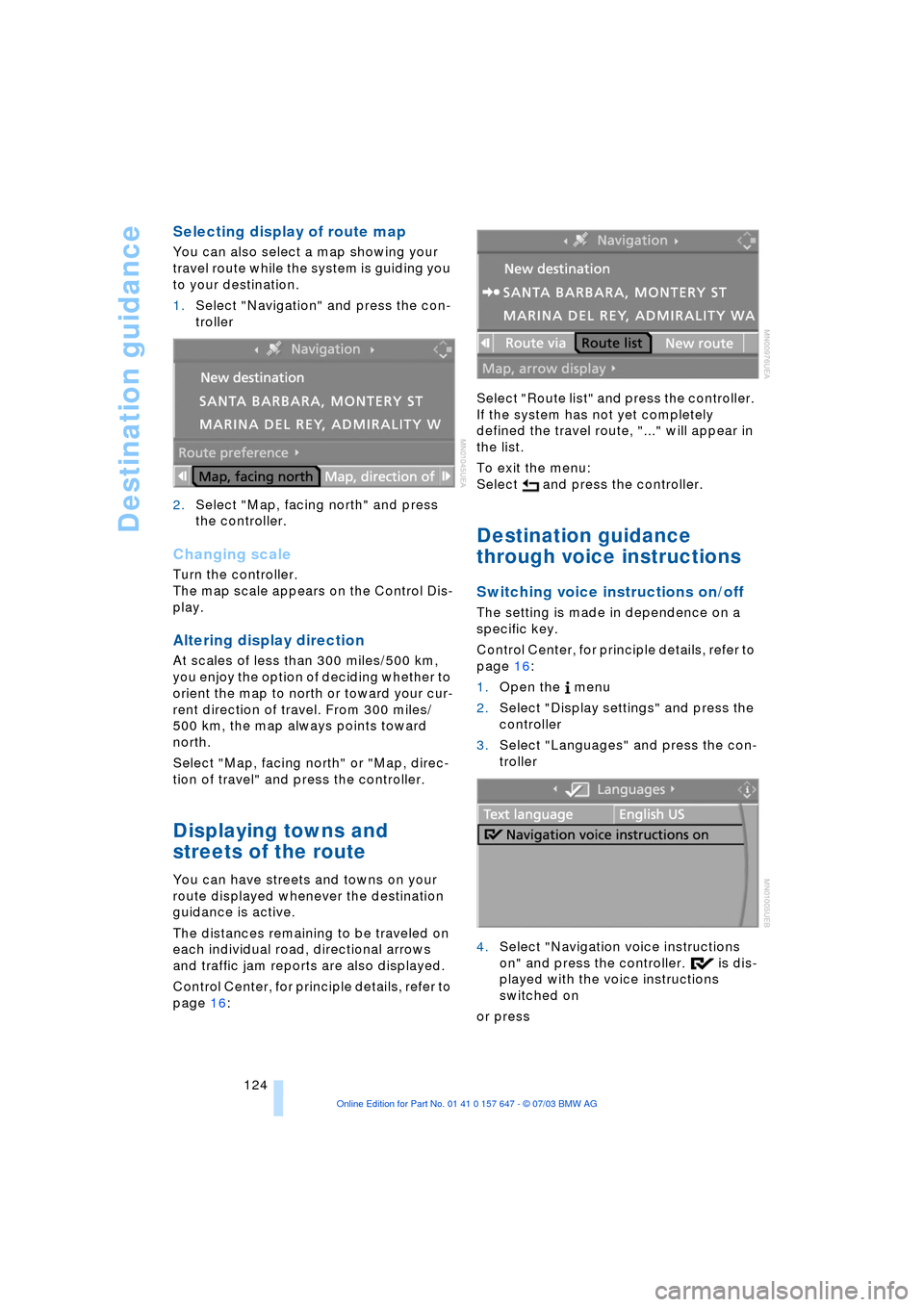
Destination guidance
124
Selecting display of route map
You can also select a map showing your
travel route while the system is guiding you
to your destination.
1.Select "Navigation" and press the con-
troller
2.Select "Map, facing north" and press
the controller.
Changing scale
Turn the controller.
The map scale appears on the Control Dis-
play.
Altering display direction
At scales of less than 300 miles/500 km,
you enjoy the option of deciding whether to
orient the map to north or toward your cur-
rent direction of travel. From 300 miles/
500 km, the map always points toward
north.
Select "Map, facing north" or "Map, direc-
tion of travel" and press the controller.
Displaying towns and
streets of the route
You can have streets and towns on your
route displayed whenever the destination
guidance is active.
The distances remaining to be traveled on
each individual road, directional arrows
and traffic jam reports are also displayed.
Control Center, for principle details, refer to
page 16: Select "Route list" and press the controller.
If the system has not yet completely
defined the travel route, "..." will appear in
the list.
To exit the menu:
Select and press the controller.
Destination guidance
through voice instructions
Switching voice instructions on/off
The setting is made in dependence on a
specific key.
Control Center, for principle details, refer to
page 16:
1.Open the menu
2.Select "Display settings" and press the
controller
3.Select "Languages" and press the con-
troller
4.Select "Navigation voice instructions
on" and press the controller. is dis-
played with the voice instructions
switched on
or press
Page 127 of 220
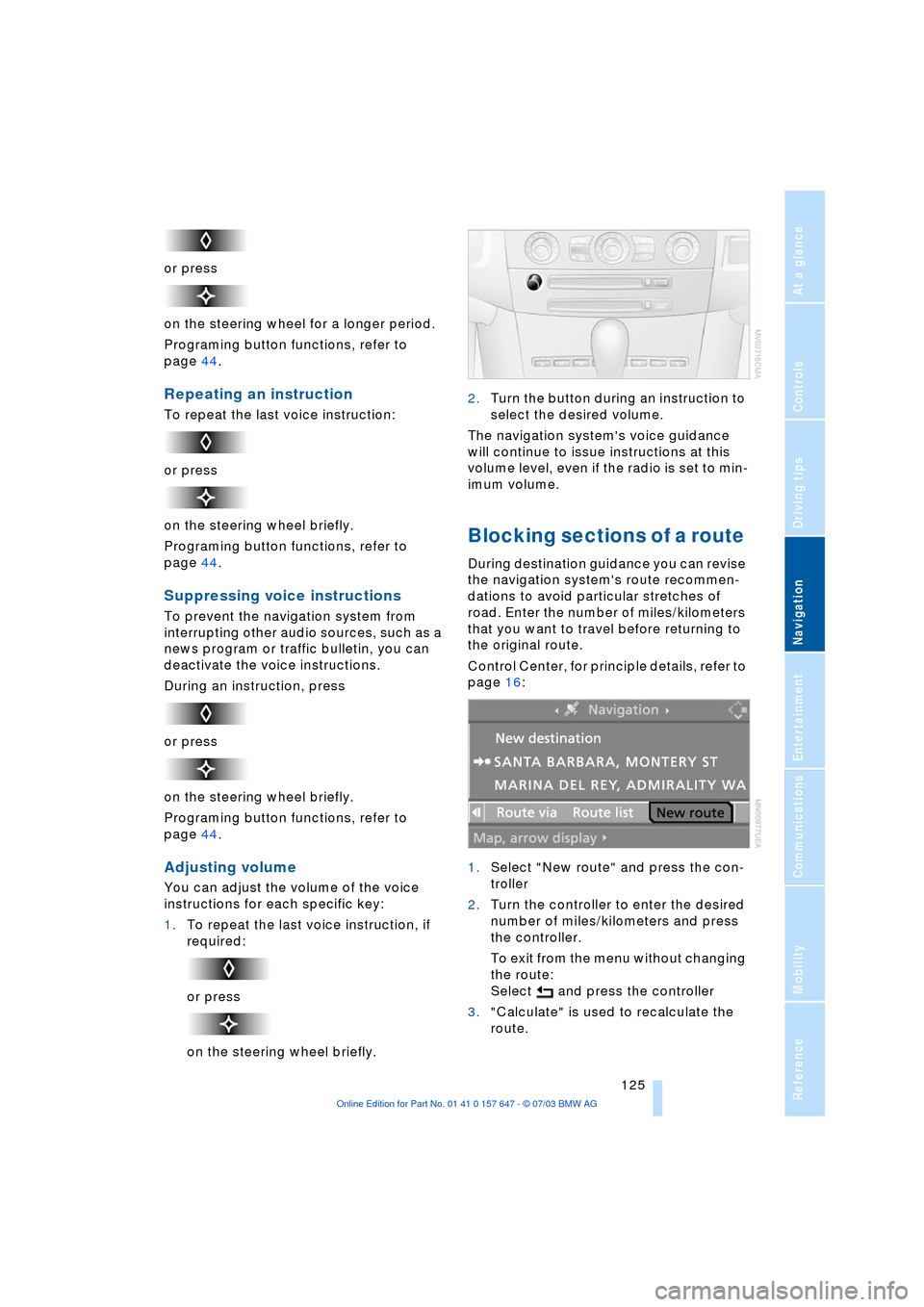
Navigation
Driving tips
125Reference
At a glance
Controls
Communications
Entertainment
Mobility
or press
on the steering wheel for a longer period.
Programing button functions, refer to
page 44.
Repeating an instruction
To repeat the last voice instruction:
or press
on the steering wheel briefly.
Programing button functions, refer to
page 44.
Suppressing voice instructions
To prevent the navigation system from
interrupting other audio sources, such as a
news program or traffic bulletin, you can
deactivate the voice instructions.
During an instruction, press
or press
on the steering wheel briefly.
Programing button functions, refer to
page 44.
Adjusting volume
You can adjust the volume of the voice
instructions for each specific key:
1.To repeat the last voice instruction, if
required:
or press
on the steering wheel briefly.2.Turn the button during an instruction to
select the desired volume.
The navigation system's voice guidance
will continue to issue instructions at this
volume level, even if the radio is set to min-
imum volume.
Blocking sections of a route
During destination guidance you can revise
the navigation system's route recommen-
dations to avoid particular stretches of
road. Enter the number of miles/kilometers
that you want to travel before returning to
the original route.
Control Center, for principle details, refer to
page 16:
1.Select "New route" and press the con-
troller
2.Turn the controller to enter the desired
number of miles/kilometers and press
the controller.
To exit from the menu without changing
the route:
Select and press the controller
3."Calculate" is used to recalculate the
route.
Page 128 of 220
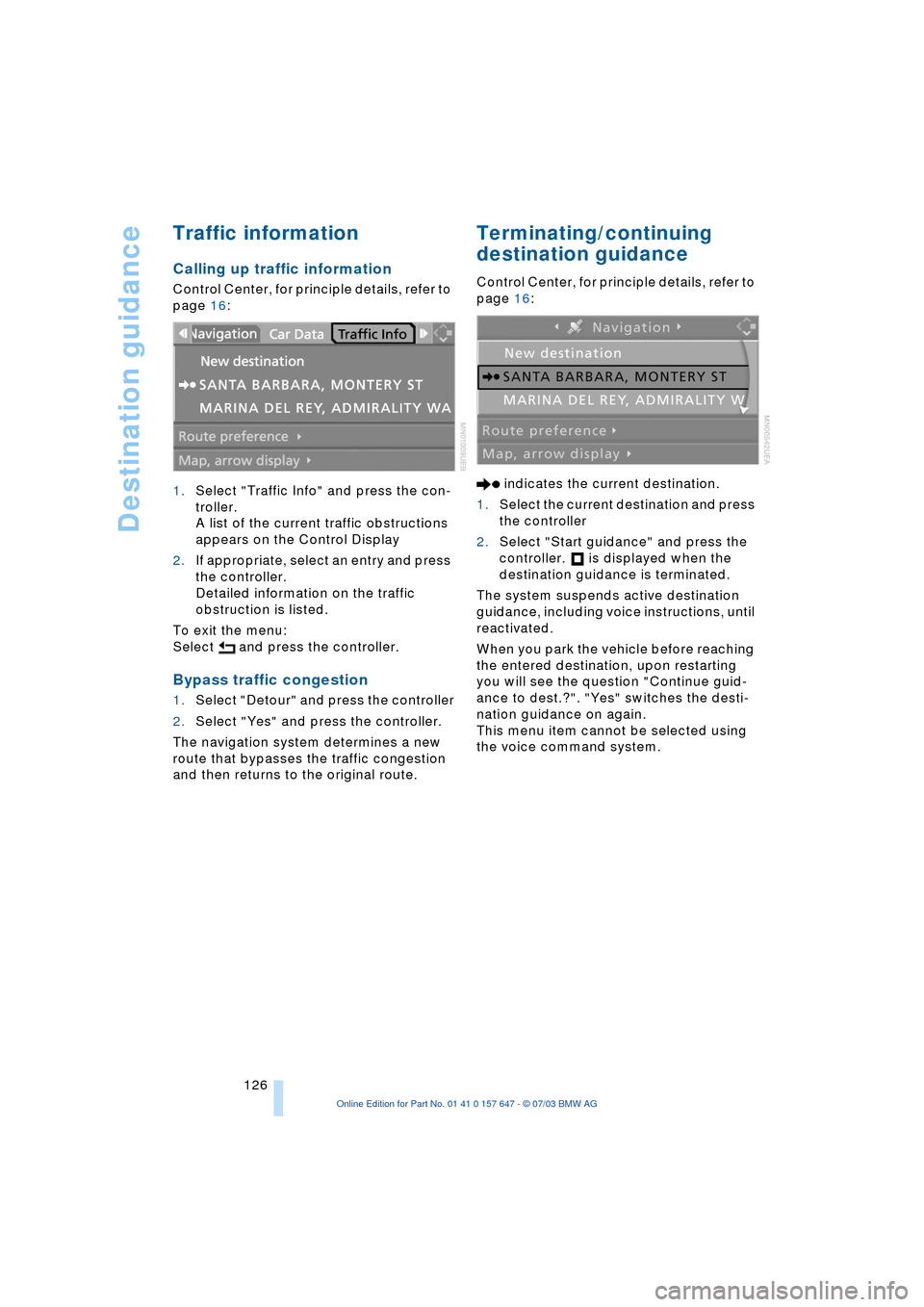
Destination guidance
126
Traffic information
Calling up traffic information
Control Center, for principle details, refer to
page 16:
1.Select "Traffic Info" and press the con-
troller.
A list of the current traffic obstructions
appears on the Control Display
2.If appropriate, select an entry and press
the controller.
Detailed information on the traffic
obstruction is listed.
To exit the menu:
Select and press the controller.
Bypass traffic congestion
1.Select "Detour" and press the controller
2.Select "Yes" and press the controller.
The navigation system determines a new
route that bypasses the traffic congestion
and then returns to the original route.
Terminating/continuing
destination guidance
Control Center, for principle details, refer to
page 16:
indicates the current destination.
1.Select the current destination and press
the controller
2.Select "Start guidance" and press the
controller. is displayed when the
destination guidance is terminated.
The system suspends active destination
guidance, including voice instructions, until
reactivated.
When you park the vehicle before reaching
the entered destination, upon restarting
you will see the question "Continue guid-
ance to dest.?". "Yes" switches the desti-
nation guidance on again.
This menu item cannot be selected using
the voice command system.
Page 129 of 220
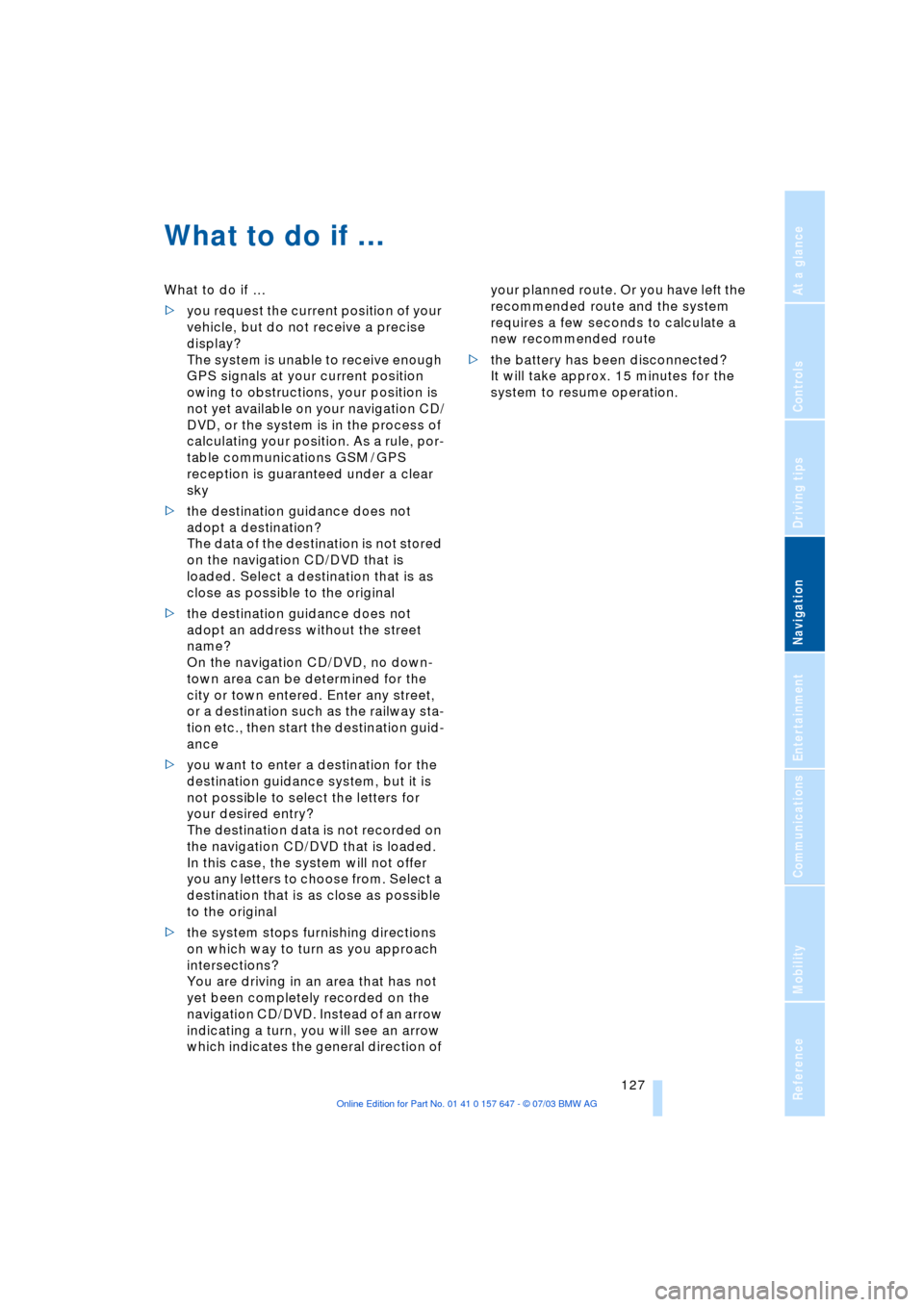
Navigation
Driving tips
127Reference
At a glance
Controls
Communications
Entertainment
Mobility
What to do if É
What to do if É
>you request the current position of your
vehicle, but do not receive a precise
display?
The system is unable to receive enough
GPS signals at your current position
owing to obstructions, your position is
not yet available on your navigation CD/
DVD, or the system is in the process of
calculating your position. As a rule, por-
table communications GSM / GPS
reception is guaranteed under a clear
sky
>the destination guidance does not
adopt a destination?
The data of the destination is not stored
on the navigation CD/DVD that is
loaded. Select a destination that is as
close as possible to the original
>the destination guidance does not
adopt an address without the street
name?
On the navigation CD/DVD, no down-
town area can be determined for the
city or town entered. Enter any street,
or a destination such as the railway sta-
tion etc., then start the destination guid-
ance
>you want to enter a destination for the
destination guidance system, but it is
not possible to select the letters for
your desired entry?
The destination data is not recorded on
the navigation CD/DVD that is loaded.
In this case, the system will not offer
you any letters to choose from. Select a
destination that is as close as possible
to the original
>the system stops furnishing directions
on which way to turn as you approach
intersections?
You are driving in an area that has not
yet been completely recorded on the
navigation CD/DVD. Instead of an arrow
indicating a turn, you will see an arrow
which indicates the general direction of your planned route. Or you have left the
recommended route and the system
requires a few seconds to calculate a
new recommended route
>the battery has been disconnected?
It will take approx. 15 minutes for the
system to resume operation.
Page 133 of 220
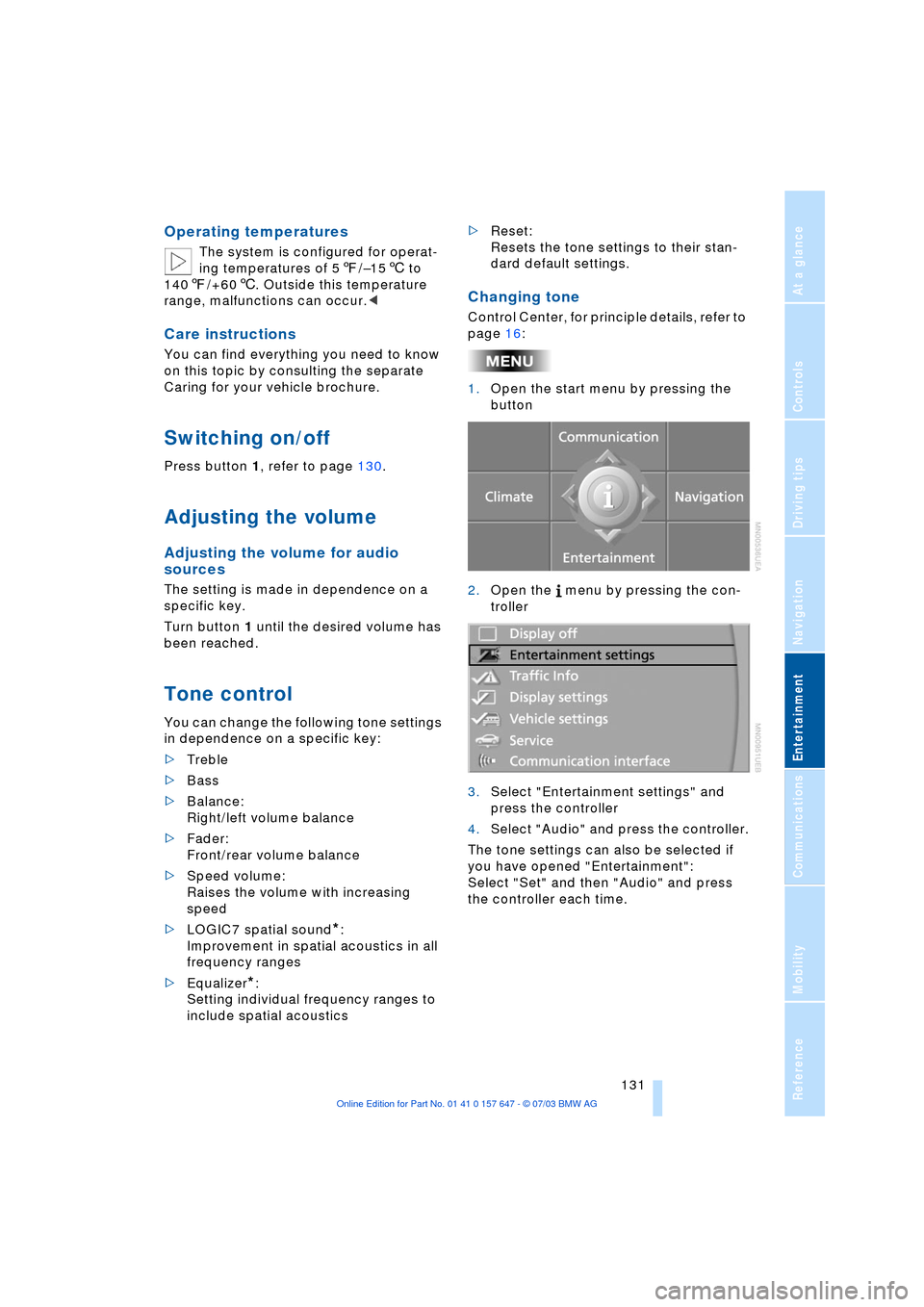
Navigation
Entertainment
Driving tips
131Reference
At a glance
Controls
Communications
Mobility
Operating temperatures
The system is configured for operat-
ing temperatures of 57/Ð156 to
1407/+606. Outside this temperature
range, malfunctions can occur.<
Care instructions
You can find everything you need to know
on this topic by consulting the separate
Caring for your vehicle brochure.
Switching on/off
Press button 1, refer to page 130.
Adjusting the volume
Adjusting the volume for audio
sources
The setting is made in dependence on a
specific key.
Turn button 1 until the desired volume has
been reached.
Tone control
You can change the following tone settings
in dependence on a specific key:
>Treble
>Bass
>Balance:
Right/left volume balance
>Fader:
Front/rear volume balance
>Speed volume:
Raises the volume with increasing
speed
>LOGIC7 spatial sound
*:
Improvement in spatial acoustics in all
frequency ranges
>Equalizer
*:
Setting individual frequency ranges to
include spatial acoustics>Reset:
Resets the tone settings to their stan-
dard default settings.
Changing tone
Control Center, for principle details, refer to
page 16:
1.Open the start menu by pressing the
button
2.Open the menu by pressing the con-
troller
3.Select "Entertainment settings" and
press the controller
4.Select "Audio" and press the controller.
The tone settings can also be selected if
you have opened "Entertainment":
Select "Set" and then "Audio" and press
the controller each time.
Page 135 of 220
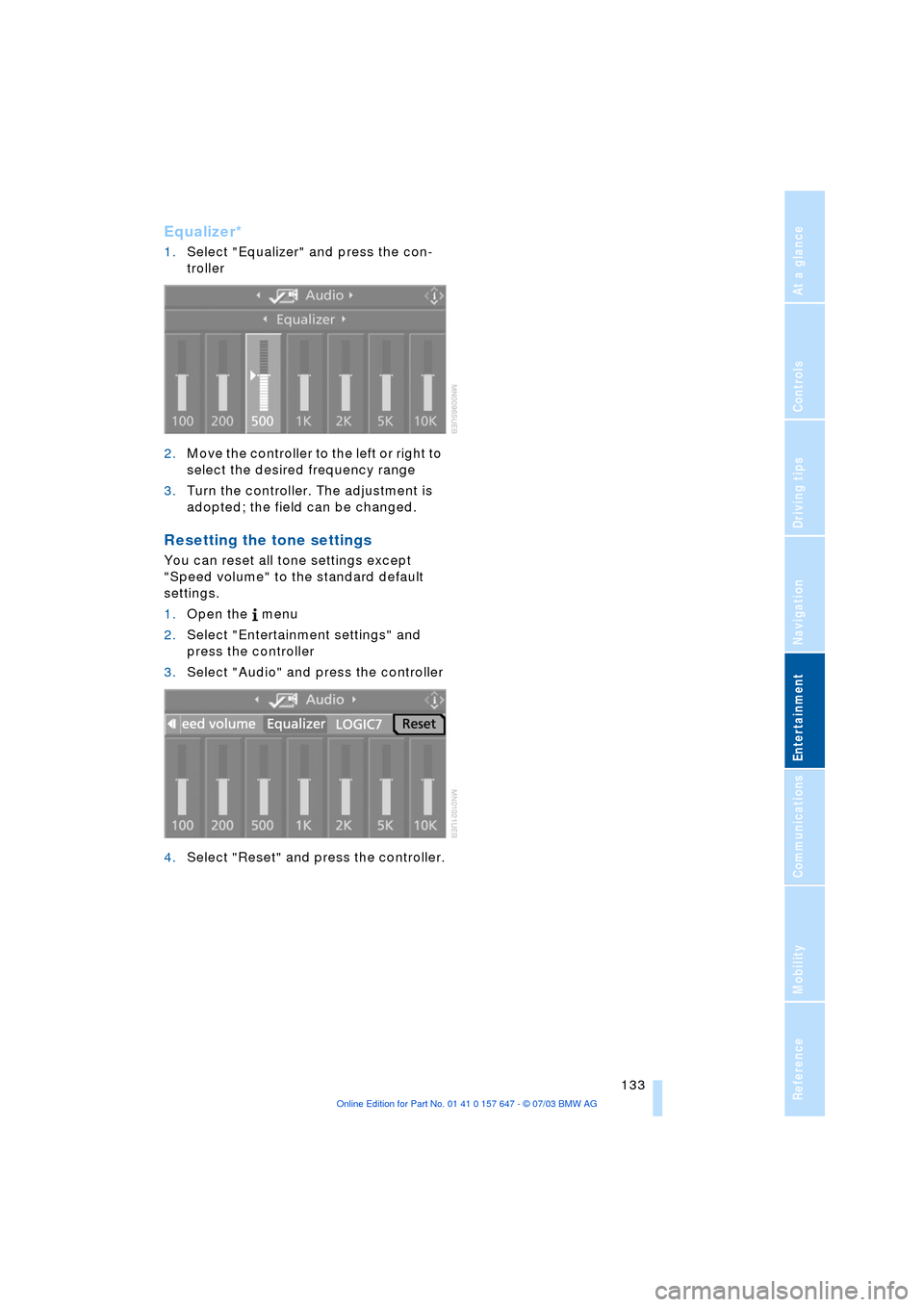
Navigation
Entertainment
Driving tips
133Reference
At a glance
Controls
Communications
Mobility
Equalizer*
1.Select "Equalizer" and press the con-
troller
2.Move the controller to the left or right to
select the desired frequency range
3.Turn the controller. The adjustment is
adopted; the field can be changed.
Resetting the tone settings
You can reset all tone settings except
"Speed volume" to the standard default
settings.
1.Open the menu
2.Select "Entertainment settings" and
press the controller
3.Select "Audio" and press the controller
4.Select "Reset" and press the controller.