2004 BMW 525I SEDAN navigation system
[x] Cancel search: navigation systemPage 120 of 220
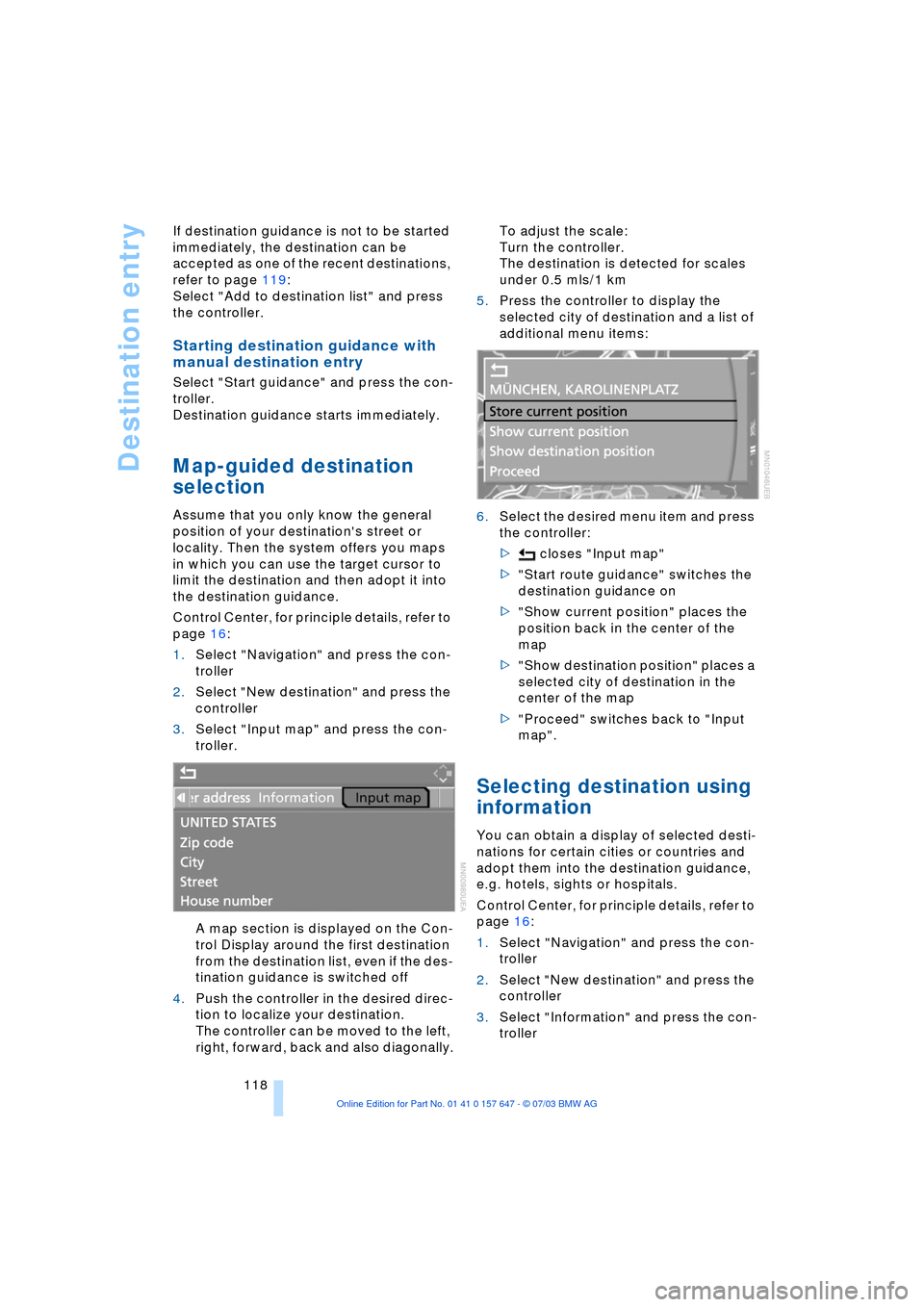
Destination entry
118 If destination guidance is not to be started
immediately, the destination can be
accepted as one of the recent destinations,
refer to page 119:
Select "Add to destination list" and press
the controller.
Starting destination guidance with
manual destination entry
Select "Start guidance" and press the con-
troller.
Destination guidance starts immediately.
Map-guided destination
selection
Assume that you only know the general
position of your destination's street or
locality. Then the system offers you maps
in which you can use the target cursor to
limit the destination and then adopt it into
the destination guidance.
Control Center, for principle details, refer to
page 16:
1.Select "Navigation" and press the con-
troller
2.Select "New destination" and press the
controller
3.Select "Input map" and press the con-
troller.
A map section is displayed on the Con-
trol Display around the first destination
from the destination list, even if the des-
tination guidance is switched off
4.Push the controller in the desired direc-
tion to localize your destination.
The controller can be moved to the left,
right, forward, back and also diagonally.To adjust the scale:
Turn the controller.
The destination is detected for scales
under 0.5 mls/1 km
5.Press the controller to display the
selected city of destination and a list of
additional menu items:
6.Select the desired menu item and press
the controller:
> closes "Input map"
>"Start route guidance" switches the
destination guidance on
>"Show current position" places the
position back in the center of the
map
>"Show destination position" places a
selected city of destination in the
center of the map
>"Proceed" switches back to "Input
map".
Selecting destination using
information
You can obtain a display of selected desti-
nations for certain cities or countries and
adopt them into the destination guidance,
e.g. hotels, sights or hospitals.
Control Center, for principle details, refer to
page 16:
1.Select "Navigation" and press the con-
troller
2.Select "New destination" and press the
controller
3.Select "Information" and press the con-
troller
Page 121 of 220
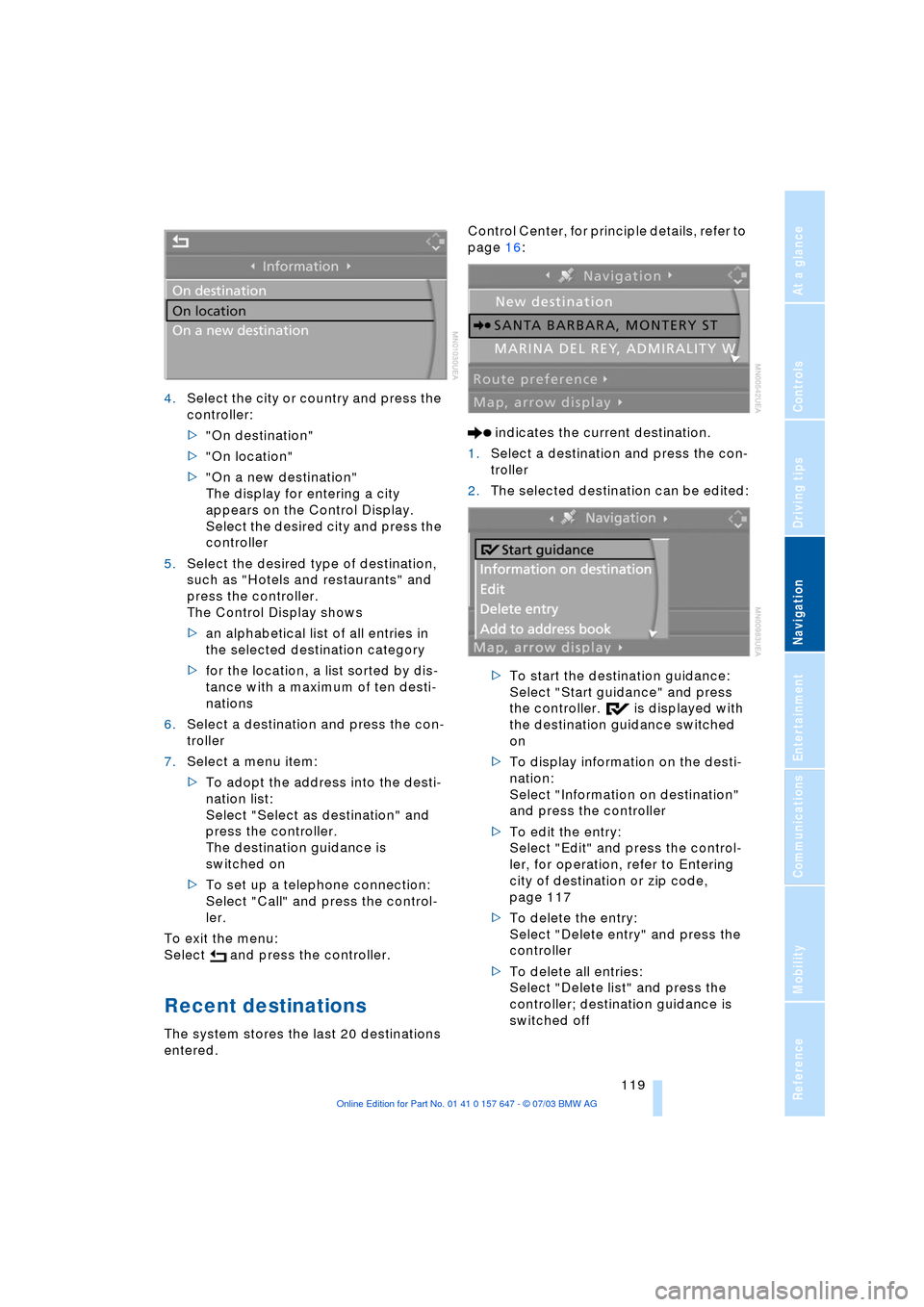
Navigation
Driving tips
119Reference
At a glance
Controls
Communications
Entertainment
Mobility
4.Select the city or country and press the
controller:
>"On destination"
>"On location"
>"On a new destination"
The display for entering a city
appears on the Control Display.
Select the desired city and press the
controller
5.Select the desired type of destination,
such as "Hotels and restaurants" and
press the controller.
The Control Display shows
>an alphabetical list of all entries in
the selected destination category
>for the location, a list sorted by dis-
tance with a maximum of ten desti-
nations
6.Select a destination and press the con-
troller
7.Select a menu item:
>To adopt the address into the desti-
nation list:
Select "Select as destination" and
press the controller.
The destination guidance is
switched on
>To set up a telephone connection:
Select "Call" and press the control-
ler.
To exit the menu:
Select and press the controller.
Recent destinations
The system stores the last 20 destinations
entered.Control Center, for principle details, refer to
page 16:
indicates the current destination.
1.Select a destination and press the con-
troller
2.The selected destination can be edited:
>To start the destination guidance:
Select "Start guidance" and press
the controller. is displayed with
the destination guidance switched
on
>To display information on the desti-
nation:
Select "Information on destination"
and press the controller
>To edit the entry:
Select "Edit" and press the control-
ler, for operation, refer to Entering
city of destination or zip code,
page 117
>To delete the entry:
Select "Delete entry" and press the
controller
>To delete all entries:
Select "Delete list" and press the
controller; destination guidance is
switched off
Page 123 of 220
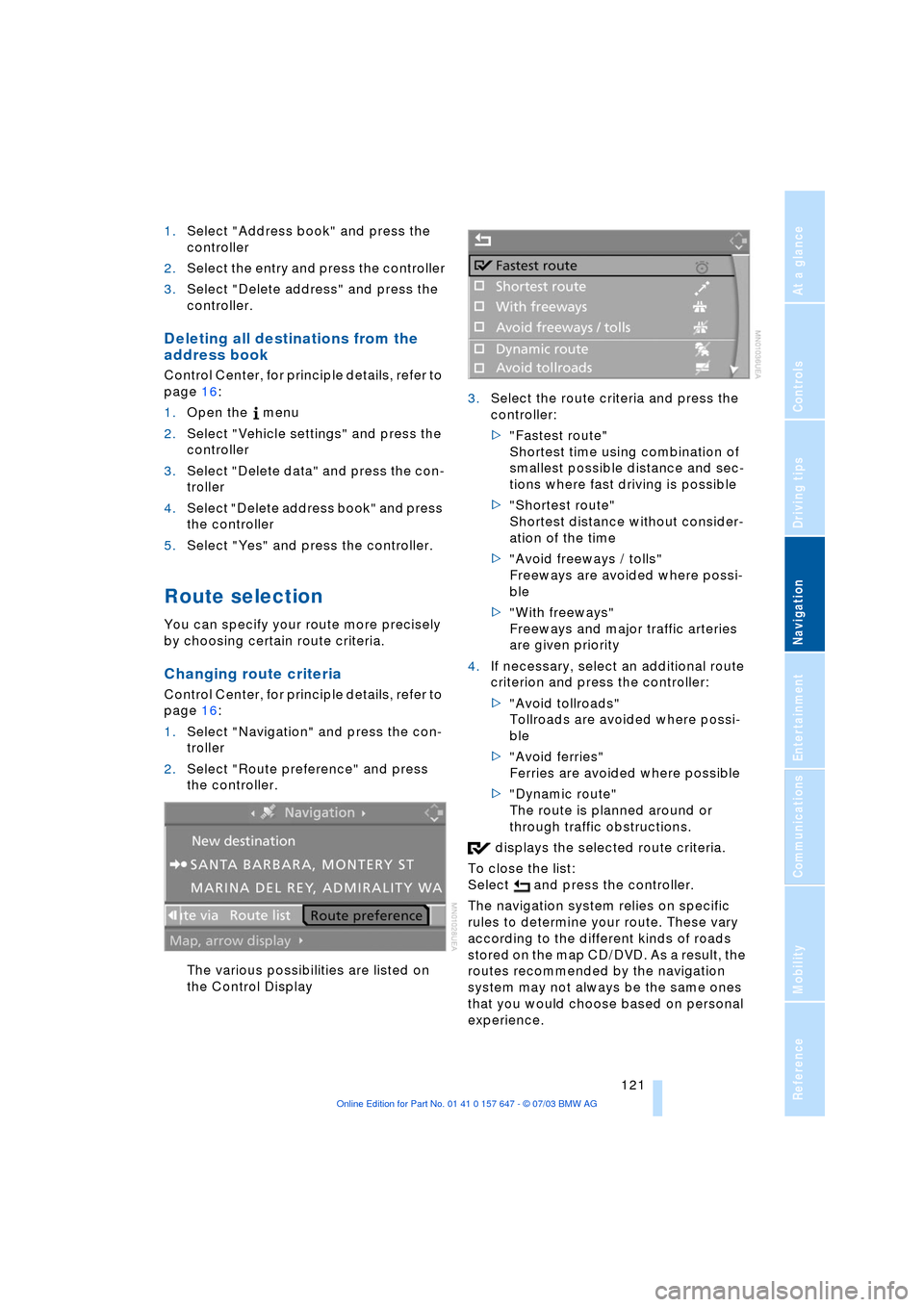
Navigation
Driving tips
121Reference
At a glance
Controls
Communications
Entertainment
Mobility
1.Select "Address book" and press the
controller
2.Select the entry and press the controller
3.Select "Delete address" and press the
controller.
Deleting all destinations from the
address book
Control Center, for principle details, refer to
page 16:
1.Open the menu
2.Select "Vehicle settings" and press the
controller
3.Select "Delete data" and press the con-
troller
4.Select "Delete address book" and press
the controller
5.Select "Yes" and press the controller.
Route selection
You can specify your route more precisely
by choosing certain route criteria.
Changing route criteria
Control Center, for principle details, refer to
page 16:
1.Select "Navigation" and press the con-
troller
2.Select "Route preference" and press
the controller.
The various possibilities are listed on
the Control Display3.Select the route criteria and press the
controller:
>"Fastest route"
Shortest time using combination of
smallest possible distance and sec-
tions where fast driving is possible
>"Shortest route"
Shortest distance without consider-
ation of the time
>"Avoid freeways / tolls"
Freeways are avoided where possi-
ble
>"With freeways"
Freeways and major traffic arteries
are given priority
4.If necessary, select an additional route
criterion and press the controller:
>"Avoid tollroads"
Tollroads are avoided where possi-
ble
>"Avoid ferries"
Ferries are avoided where possible
>"Dynamic route"
The route is planned around or
through traffic obstructions.
displays the selected route criteria.
To close the list:
Select and press the controller.
The navigation system relies on specific
rules to determine your route. These vary
according to the different kinds of roads
stored on the map CD/DVD. As a result, the
routes recommended by the navigation
system may not always be the same ones
that you would choose based on personal
experience.
Page 124 of 220
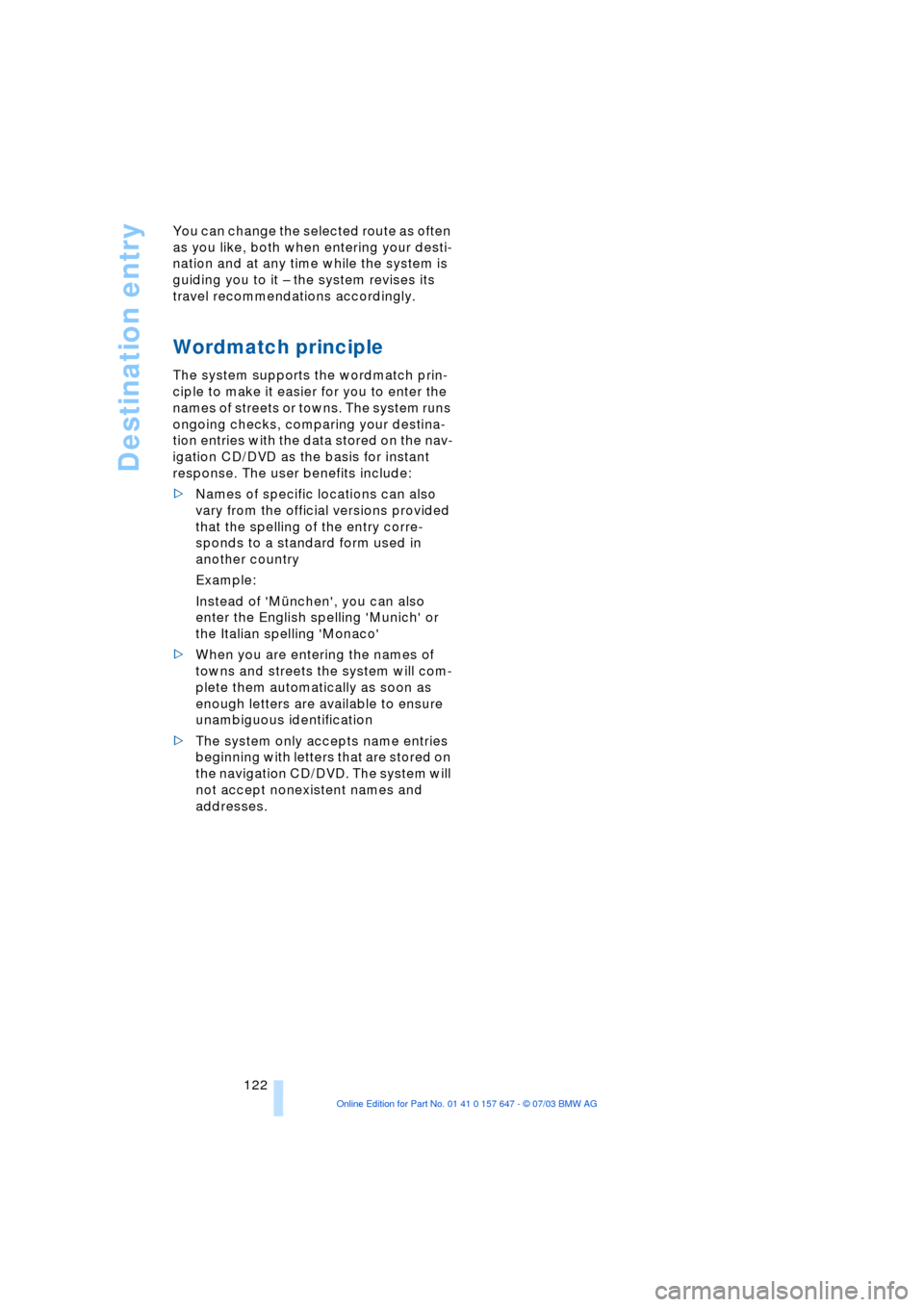
Destination entry
122 You can change the selected route as often
as you like, both when entering your desti-
nation and at any time while the system is
guiding you to it Ð the system revises its
travel recommendations accordingly.
Wordmatch principle
The system supports the wordmatch prin-
ciple to make it easier for you to enter the
names of streets or towns. The system runs
ongoing checks, comparing your destina-
tion entries with the data stored on the nav-
igation CD/DVD as the basis for instant
response. The user benefits include:
>Names of specific locations can also
vary from the official versions provided
that the spelling of the entry corre-
sponds to a standard form used in
another country
Example:
Instead of 'MŸnchen', you can also
enter the English spelling 'Munich' or
the Italian spelling 'Monaco'
>When you are entering the names of
towns and streets the system will com-
plete them automatically as soon as
enough letters are available to ensure
unambiguous identification
>The system only accepts name entries
beginning with letters that are stored on
the navigation CD/DVD. The system will
not accept nonexistent names and
addresses.
Page 126 of 220
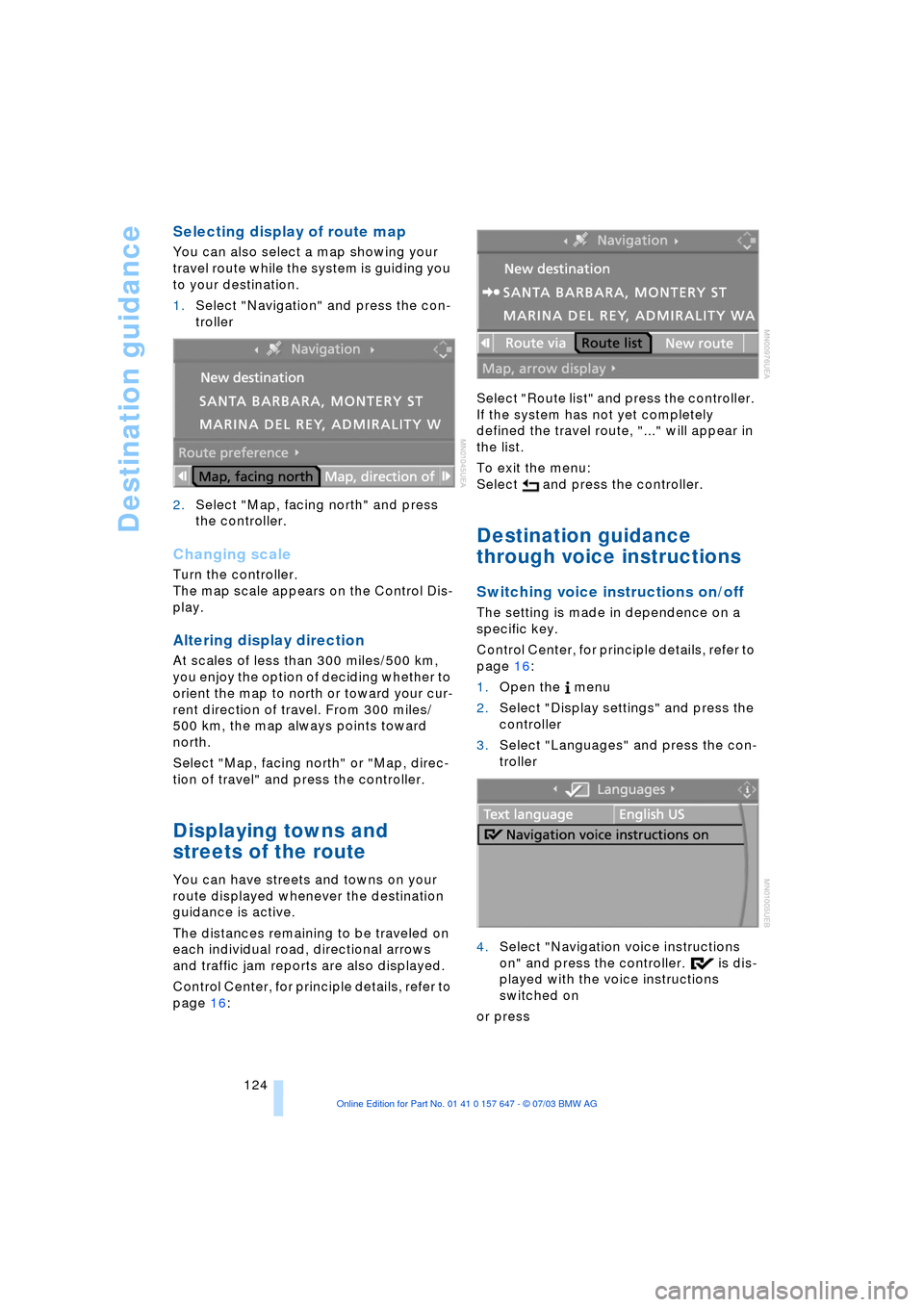
Destination guidance
124
Selecting display of route map
You can also select a map showing your
travel route while the system is guiding you
to your destination.
1.Select "Navigation" and press the con-
troller
2.Select "Map, facing north" and press
the controller.
Changing scale
Turn the controller.
The map scale appears on the Control Dis-
play.
Altering display direction
At scales of less than 300 miles/500 km,
you enjoy the option of deciding whether to
orient the map to north or toward your cur-
rent direction of travel. From 300 miles/
500 km, the map always points toward
north.
Select "Map, facing north" or "Map, direc-
tion of travel" and press the controller.
Displaying towns and
streets of the route
You can have streets and towns on your
route displayed whenever the destination
guidance is active.
The distances remaining to be traveled on
each individual road, directional arrows
and traffic jam reports are also displayed.
Control Center, for principle details, refer to
page 16: Select "Route list" and press the controller.
If the system has not yet completely
defined the travel route, "..." will appear in
the list.
To exit the menu:
Select and press the controller.
Destination guidance
through voice instructions
Switching voice instructions on/off
The setting is made in dependence on a
specific key.
Control Center, for principle details, refer to
page 16:
1.Open the menu
2.Select "Display settings" and press the
controller
3.Select "Languages" and press the con-
troller
4.Select "Navigation voice instructions
on" and press the controller. is dis-
played with the voice instructions
switched on
or press
Page 127 of 220
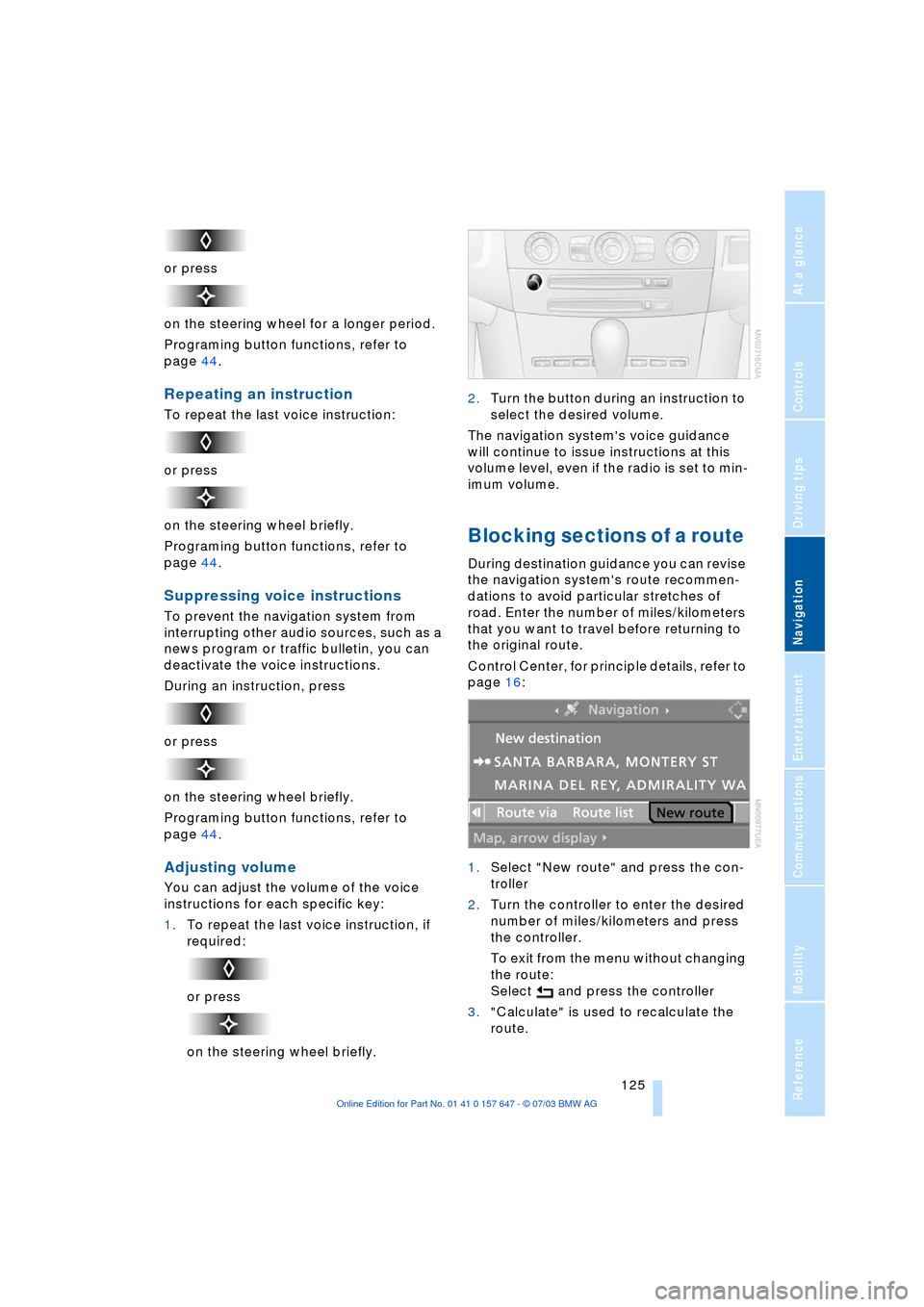
Navigation
Driving tips
125Reference
At a glance
Controls
Communications
Entertainment
Mobility
or press
on the steering wheel for a longer period.
Programing button functions, refer to
page 44.
Repeating an instruction
To repeat the last voice instruction:
or press
on the steering wheel briefly.
Programing button functions, refer to
page 44.
Suppressing voice instructions
To prevent the navigation system from
interrupting other audio sources, such as a
news program or traffic bulletin, you can
deactivate the voice instructions.
During an instruction, press
or press
on the steering wheel briefly.
Programing button functions, refer to
page 44.
Adjusting volume
You can adjust the volume of the voice
instructions for each specific key:
1.To repeat the last voice instruction, if
required:
or press
on the steering wheel briefly.2.Turn the button during an instruction to
select the desired volume.
The navigation system's voice guidance
will continue to issue instructions at this
volume level, even if the radio is set to min-
imum volume.
Blocking sections of a route
During destination guidance you can revise
the navigation system's route recommen-
dations to avoid particular stretches of
road. Enter the number of miles/kilometers
that you want to travel before returning to
the original route.
Control Center, for principle details, refer to
page 16:
1.Select "New route" and press the con-
troller
2.Turn the controller to enter the desired
number of miles/kilometers and press
the controller.
To exit from the menu without changing
the route:
Select and press the controller
3."Calculate" is used to recalculate the
route.
Page 128 of 220
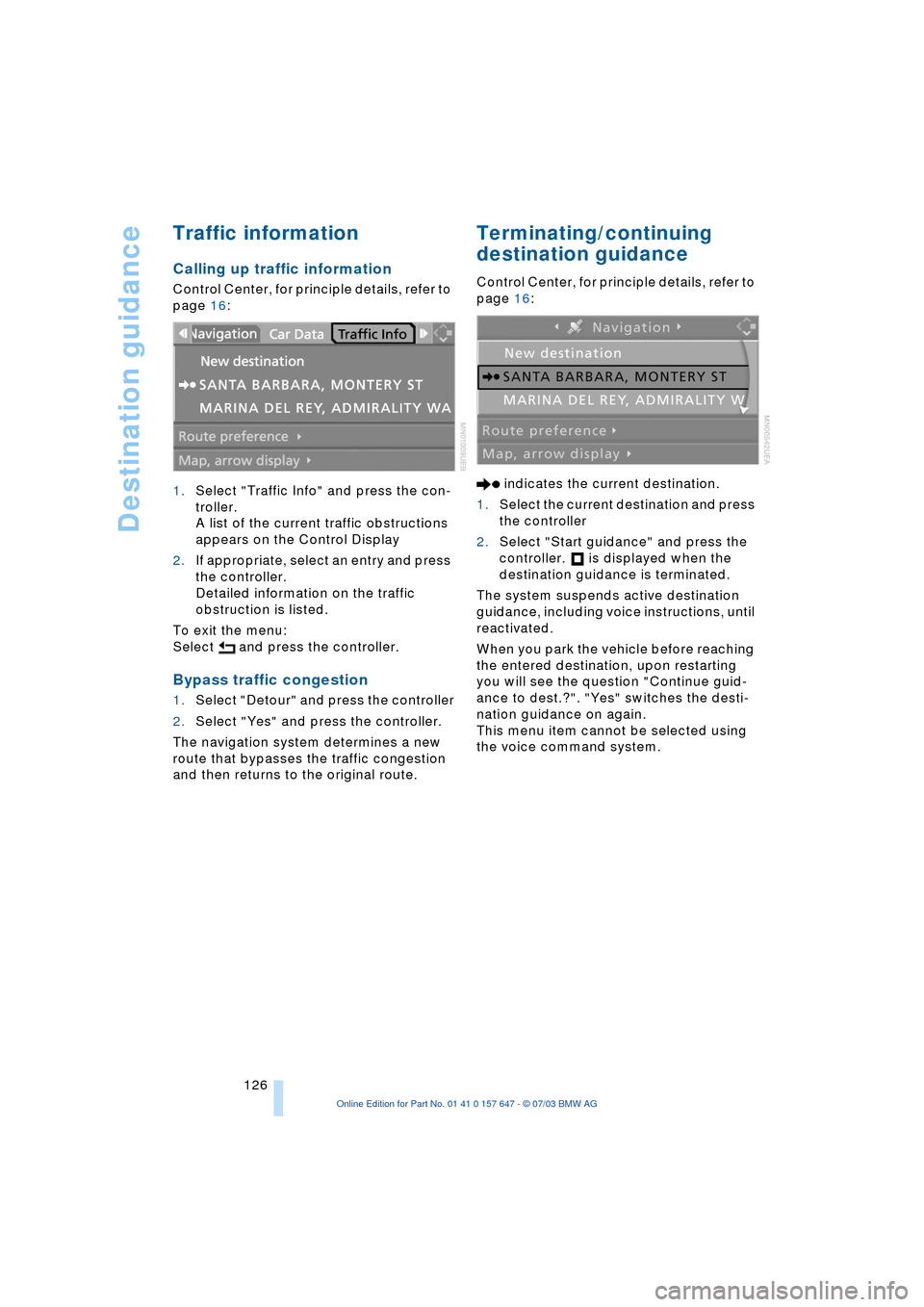
Destination guidance
126
Traffic information
Calling up traffic information
Control Center, for principle details, refer to
page 16:
1.Select "Traffic Info" and press the con-
troller.
A list of the current traffic obstructions
appears on the Control Display
2.If appropriate, select an entry and press
the controller.
Detailed information on the traffic
obstruction is listed.
To exit the menu:
Select and press the controller.
Bypass traffic congestion
1.Select "Detour" and press the controller
2.Select "Yes" and press the controller.
The navigation system determines a new
route that bypasses the traffic congestion
and then returns to the original route.
Terminating/continuing
destination guidance
Control Center, for principle details, refer to
page 16:
indicates the current destination.
1.Select the current destination and press
the controller
2.Select "Start guidance" and press the
controller. is displayed when the
destination guidance is terminated.
The system suspends active destination
guidance, including voice instructions, until
reactivated.
When you park the vehicle before reaching
the entered destination, upon restarting
you will see the question "Continue guid-
ance to dest.?". "Yes" switches the desti-
nation guidance on again.
This menu item cannot be selected using
the voice command system.
Page 129 of 220
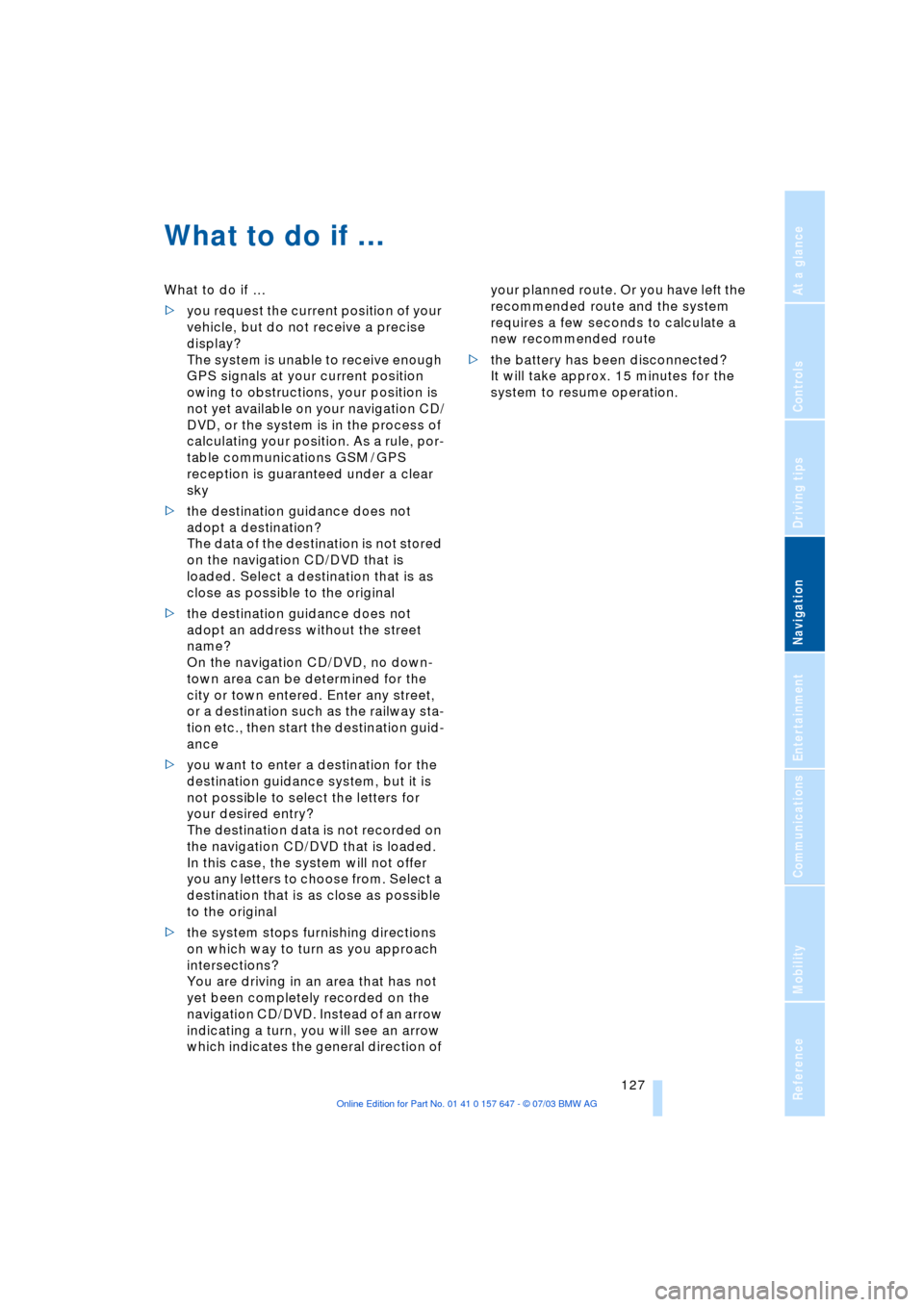
Navigation
Driving tips
127Reference
At a glance
Controls
Communications
Entertainment
Mobility
What to do if É
What to do if É
>you request the current position of your
vehicle, but do not receive a precise
display?
The system is unable to receive enough
GPS signals at your current position
owing to obstructions, your position is
not yet available on your navigation CD/
DVD, or the system is in the process of
calculating your position. As a rule, por-
table communications GSM / GPS
reception is guaranteed under a clear
sky
>the destination guidance does not
adopt a destination?
The data of the destination is not stored
on the navigation CD/DVD that is
loaded. Select a destination that is as
close as possible to the original
>the destination guidance does not
adopt an address without the street
name?
On the navigation CD/DVD, no down-
town area can be determined for the
city or town entered. Enter any street,
or a destination such as the railway sta-
tion etc., then start the destination guid-
ance
>you want to enter a destination for the
destination guidance system, but it is
not possible to select the letters for
your desired entry?
The destination data is not recorded on
the navigation CD/DVD that is loaded.
In this case, the system will not offer
you any letters to choose from. Select a
destination that is as close as possible
to the original
>the system stops furnishing directions
on which way to turn as you approach
intersections?
You are driving in an area that has not
yet been completely recorded on the
navigation CD/DVD. Instead of an arrow
indicating a turn, you will see an arrow
which indicates the general direction of your planned route. Or you have left the
recommended route and the system
requires a few seconds to calculate a
new recommended route
>the battery has been disconnected?
It will take approx. 15 minutes for the
system to resume operation.