2003 Oldsmobile Alero buttons
[x] Cancel search: buttonsPage 115 of 354
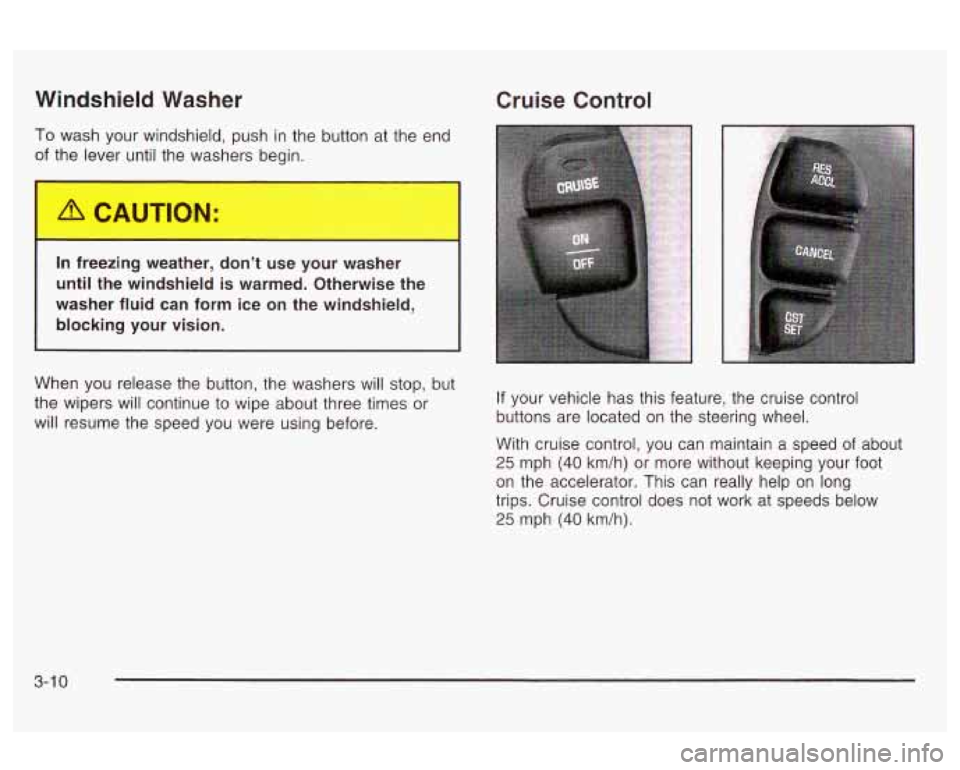
Windshield Washer Cruise Control
To wash your windshield, push in the button at the end
0 er until the washers begin.
In freezing weather, don’t use your washer
until the windshield is warmed. Otherwise the
washer fluid can form ice
on the windshield,
blocking your vision.
I I
When you release the button, the washers will stop, but
the wipers will continue to wipe about three times or
will resume the speed you were using before.
1
If your vehicle has this feature, the cruise control
buttons are located on the steering wheel.
With cruise control, you can maintain a speed of about
25 mph (40 km/h) or more without keeping your foot
on the accelerator. This can really help on long
trips. Cruise control does not work at speeds below
25 mph (40 km/h).
3-1 0
Page 118 of 354
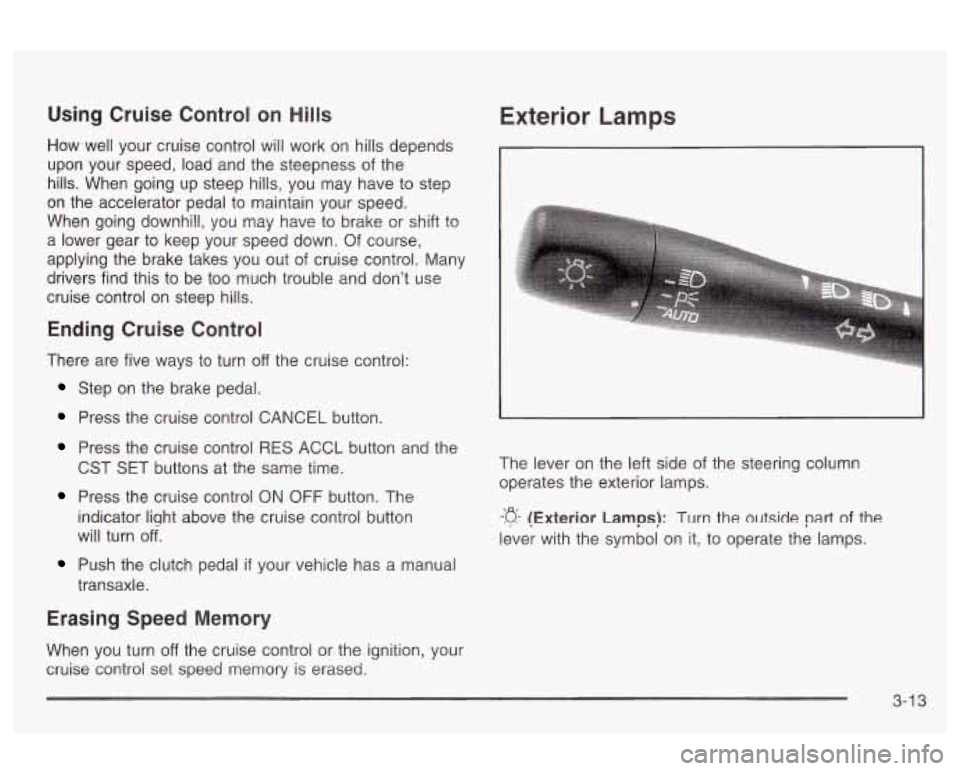
Using Cruise Control on Hills
How well your cruise control will work on hills depends
upon your speed, load and the steepness of the
hills. When going up steep hills, you may have to step
on the accelerator pedal to maintain your speed.
When going downhill, you may have to brake or
shift to
a lower gear to keep your speed down. Of course,
applying the brake takes you out
of cruise control. Many
drivers find this to be too much trouble and don’t use
cruise control on steep hills.
Ending Cruise Control
There are five ways to turn off the cruise control:
Step on the brake pedal.
Press the cruise control CANCEL button.
Press the cruise control RES ACCL button and the
CST SET buttons at the same time.
Press the cruise control ON OFF button. The
indicator liqht above the cruise control button
will turn
of.
Push the clutch pedal if your vehicle has a manual
transaxle.
Erasing Speed Memory
When you turn off the cruise control or the ignition, your
cruise control set speed memory
is erased.
Exterior Lamps
I
The lever on the left side of the steering column
operates the exterior lamps.
-p- (Exterior Lamps): Turn the outside part of the
lever with the symbol on it, to operate the lamps.
3-1 3
Page 143 of 354
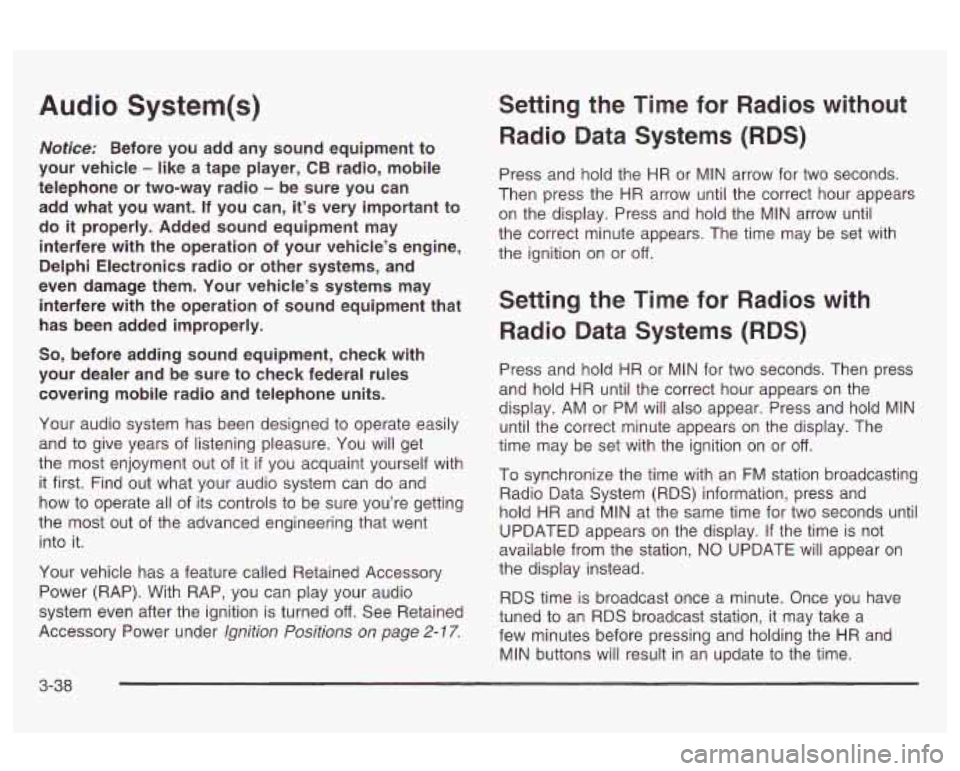
Audio System(s)
Nofice: Before you add any sound equipment to
your vehicle
- like a tape player, CB radio, mobile
telephone or two-way radio
- be sure you can
add what you want.
If you can, it’s very important to
do it properly. Added sound equipment may
interfere with the operation of your vehicle’s engine,
Delphi Electronics radio or other systems, and
even damage them. Your vehicle’s systems may
interfere with the operation
of sound equipment that
has been added improperly.
So, before adding sound equipment, check with
your dealer and be sure
to check federal rules
covering mobile radio and telephone units.
Your audio system has been designed to operate easily
and to give years of listening pleasure.
You will get
the most enjoyment out of it
if you acquaint yourself with
it first. Find out what your audio system can do and
how to operate all of its controls to be sure you’re getting
the most out of the advanced engineering that went
into
it.
Your vehicle has a feature called Retained Accessory
Power (RAP). With RAP, you can play your audio
system even after the ignition
is turned off. See Retained
Accessory Power under
Ignition Positions on page 2- 17.
Setting the Time for Radios without
Radio Data Systems (RDS)
Press and hold the HR or MIN arrow for two seconds.
Then press the HR arrow until the correct hour appears
on the display. Press and hold the MIN arrow until
the correct minute appears. The time may be set with
the ignition on or
off.
Setting the Time for Radios with
Radio Data Systems (RDS)
Press and hold HR or MIN for two seconds. Then press
and hold HR until the correct hour appears on the
display. AM or PM will also appear. Press and hold MIN
until the correct minute appears on the display. The
time may be set with the ignition on or
off.
To synchronize the time with an FM station broadcasting
Radio Data System (RDS) information, press and
hold HR and MIN at the same time for two seconds until
UPDATED appears on the display.
If the time is not
available from the station, NO UPDATE will appear on
the display instead.
RDS time is broadcast once a minute. Once you have
tuned to an RDS broadcast station, it may take a
few minutes before pressing and holding the
HR and
MIN buttons will result in an update to the time.
3-38
Page 144 of 354

Radio with CD (Base Level)
Playing the Radio
PWR (Power): Press this knob to turn the system on
and
off.
VOL (Volume): Turn the knob to increase or to
decrease volume.
RCL
(Recall): Press this knob to switch the display
between time and radio station frequency. Time display
is available with the ignition turned
off.
Finding a Station
AM FM: Press this button to switch between AM, FM1
and FM2. The display will show your selection.
TUNE: Turn this knob to choose radio stations.
a SEEK D : Press the right or the left arrow to tune
to the next or to the previous station and stay there.
To scan stations, press and hold one of the SEEK
arrows for two seconds until you hear a beep. The radio
will go to a station, play for a few seconds and flash
the station frequency, then go on to the next station.
Press one of the SEEK arrows again to stop scanning.
To scan preset stations, press and hold one of the
SEEK arrows for more than four seconds until you hear
two beeps. The radio will go to the first preset station
stored on your pushbuttons, play for a few seconds and
flash the station frequency, then go on to the next
preset station. Press one of the SEEK arrows again to
stop scanning presets.
The radio will seek and scan only to stations that are
in
the selected band and only to those with a strong
signal.
3-39
Page 145 of 354

Setting Preset Stations
The six numbered pushbuttons let you return to your
favorite stations.
You can set up to 18 stations (six AM,
six FMI and six FM2) by performing the following steps:
1. Turn the radio on.
2. Press AM
FM to select AM, FMI or FM2.
3. Tune in the desired station.
4. Press and hold one of the six numbered
pushbuttons until you hear a beep. Whenever you
press that numbered pushbutton, the station
you set will return.
5. Repeat the steps for each pushbutton.
Setting the Tone (Bassnreble)
AUDIO: To adjust the bass or the treble, press and
release the AUDIO button repeatedly until BAS or TRE
appears on the display. Then press and hold the up or the
down arrow to increase or to decrease.
If a station is
weak or noisy, you may want to decrease the treble.
To adjust bass or treble to the middle position, select BAS
or TRE. Then press and hold the AUDIO button for more
than two seconds until you hear a beep. B and a zero
or T and a zero will appear on the display.
To adjust both tone controls and both speaker controls to
the middle position, first end out of audio mode by
pressing another button, causing the radio to perform that function, or
by waiting five seconds for the display to
return to time of day. Then press and hold the AUDIO
button for more than two seconds until you hear a beep.
CEN will appear on the display.
Adjusting the Speakers (Balance/Fade)
AUDIO: To adjust the balance between the right
and the left speakers, press and release the AUDIO
button until BAL appears on the display. Then press and
hold the up or the down arrow to move the sound
toward the right or the left speakers.
To adjust the fade between the front and rear speakers,
press and release the AUDIO button until FAD
appears on the display. Then press and hold the up or
the down arrow to move the sound toward the front
or the rear speakers.
To adjust balance or fade to the middle position, select
BAL or FAD. Then press and hold AUDIO for more
than two seconds until you hear a beep.
L and a zero
or
F and a zero will appear on the display.
To adjust both tone controls and both speaker controls
to the middle position, first end out of audio mode
by pressing another button, causing the radio to perform
that function, or by waiting five seconds for the display
to return to time
of day. Then press and hold AUDIO for
more than two seconds until you hear a beep. CEN
will appear on the display.
3-40
Page 150 of 354
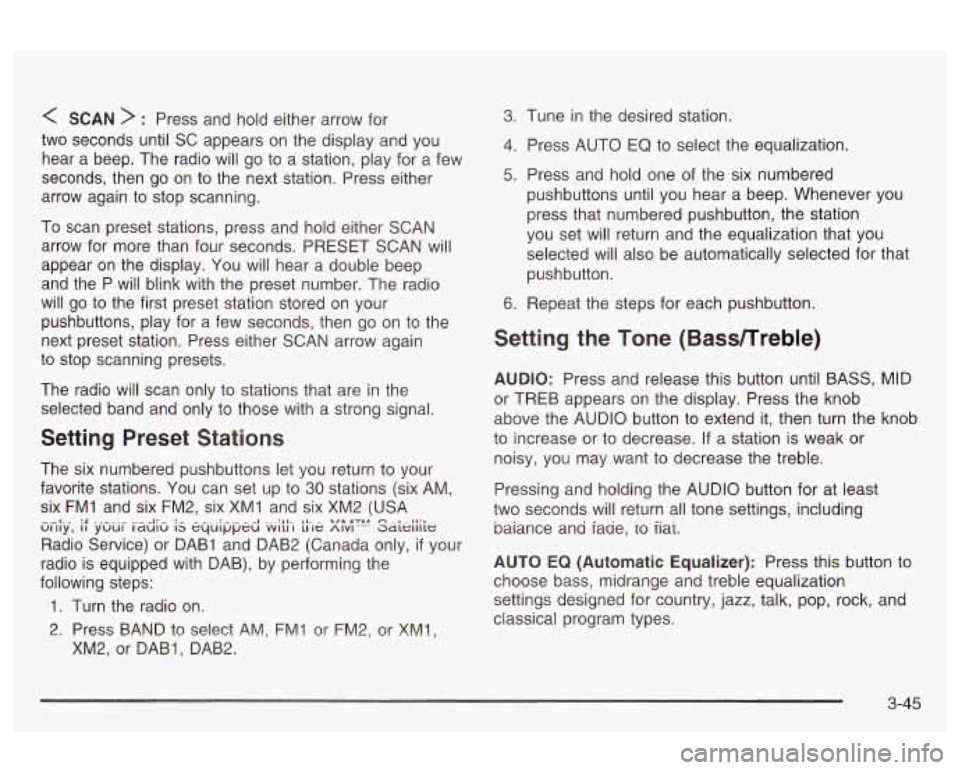
< SCAN > : Press and hold either arrow for
two seconds until SC appears on the display and you
hear a beep. The radio will go to a station, play for a few
seconds, then go on to the next station. Press either
arrow again to stop scanning.
To scan preset stations, press and hold either SCAN
arrow for more than four seconds. PRESET SCAN will
appear on the display. You will hear a double beep
and the P will blink with the preset number. The radio
will go to the first preset station stored on your
pushbuttons, play for a few seconds, then go on to the
next preset station. Press either SCAN arrow again
to stop scanning presets.
The radio
will scan only to stations that are in the
selected band and only to those with a strong signal.
Setting Preset Stations
The six numbered pushbuttons let you return to your
favorite stations. You can set up to
30 stations (six AM,
six FM1 and six FM2, six XMI and six XM2 (USA
Radio Service) or DAB1 and DAB2 (Canada only,
if your
radio is equipped with DAB), by performing the
following steps:
Gi.i[.y., if .y.zlui- rzd;G is i;-le y"!'" Saieiiiie
1. Turn the radio on.
3. Press BAND to se!ect AM, FM! or FM2, or XM!,
XM2, or DAB1, DAB2.
3. Tune in the desired station.
4. Press AUTO EQ to select the equalization.
5. Press and hold one of the six numbered
pushbuttons until you hear
a beep. Whenever you
press that numbered pushbutton, the station
you set will return and the equalization that you
selected will also be automatically selected for that
pushbutton.
6. Repeat the steps for each pushbutton.
Setting the Tone (Bass/Treble)
AUDIO: Press and release this button until BASS, MID
or TREB appears on the display. Press the knob
above the AUDIO button to extend it, then turn the knob
to increase or to decrease.
If a station is weak or
noisy, you may want to decrease the treble.
Pressing and holding the AUDIO button for at least
two seconds will return all tone settings, including
baiance ana iaae,
io iiai.
AUTO
EQ (Automatic Equalizer): Press this button to
choose bass, midrange and treble equalization
settings designed for country, jazz, talk, pop, rock, and
classical program types.
3-45
Page 152 of 354
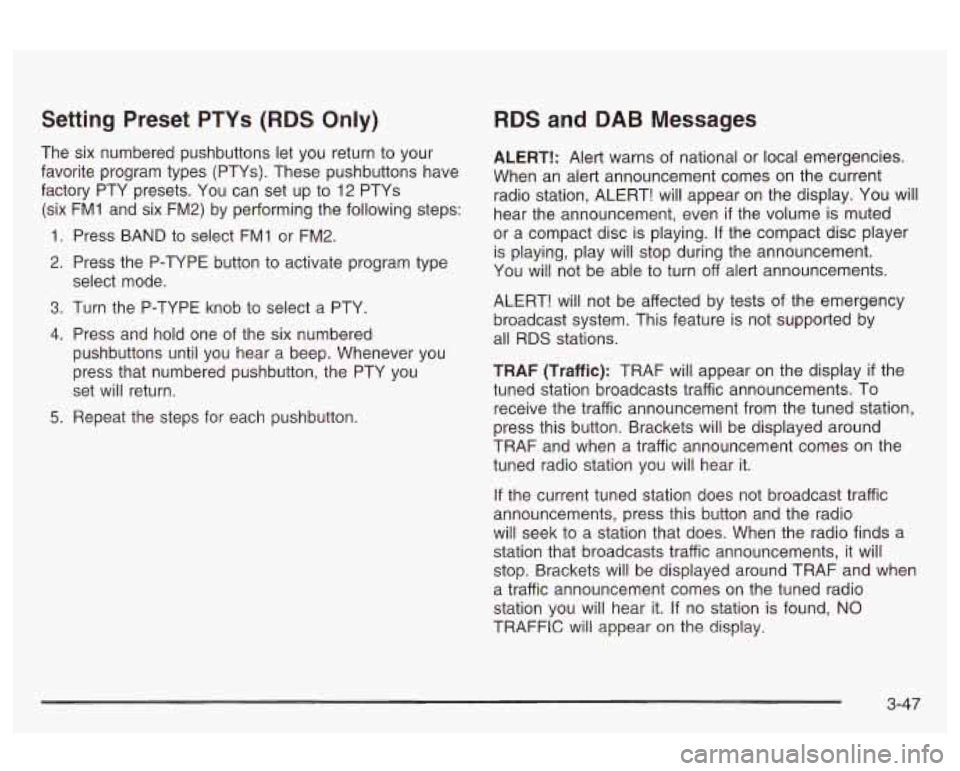
Setting Preset PTYs (RDS Only)
The six numbered pushbuttons let you return to your
favorite program types (PTYs). These pushbuttons have
factory PTY presets. You can set up to 12 PTYs
(six FMI and six FM2) by performing the following steps:
1 Press BAND to select FMI or FM2.
2. Press the P-TYPE button to activate program type
3. Turn the P-TYPE knob to select a PTY.
4. Press and hold one of the six numbered
select mode.
pushbuttons until you hear a beep. Whenever you
press that numbered pushbutton, the PTY you
set will return.
5. Repeat the steps for each pushbutton.
RDS and DAB Messages
ALERT!: Alert warns of national or local emergencies.
When an alert announcement comes on the current
radio station, ALERT! will appear on the display. You will
hear the announcement, even
if the volume is muted
or a compact disc is playing. If the compact disc player
is playing, play will stop during the announcement.
You will not be able to turn off alert announcements.
ALERT! will not be affected by tests of the emergency
broadcast system. This feature is not supported by
all RDS stations.
TRAF (Traffic): TRAF will appear on the display
if the
tuned station broadcasts traffic announcements. To
receive the traffic announcement from the tuned station,
press this button. Brackets will be displayed around
TRAF and when a traffic announcement comes on the
tuned radio station you will hear it.
If the current tuned station does not broadcast traffic
announcements, press this button and the radio
will seek to a station that does. When the radio finds a
station that broadcasts traffic announcements,
it will
stop. Brackets will be displayed around TRAF and when
a traffic announcement comes on the tuned radio
station you will hear it. If no station is found,
NO
TRAFFIC will appear on the display,
3-47
Page 160 of 354
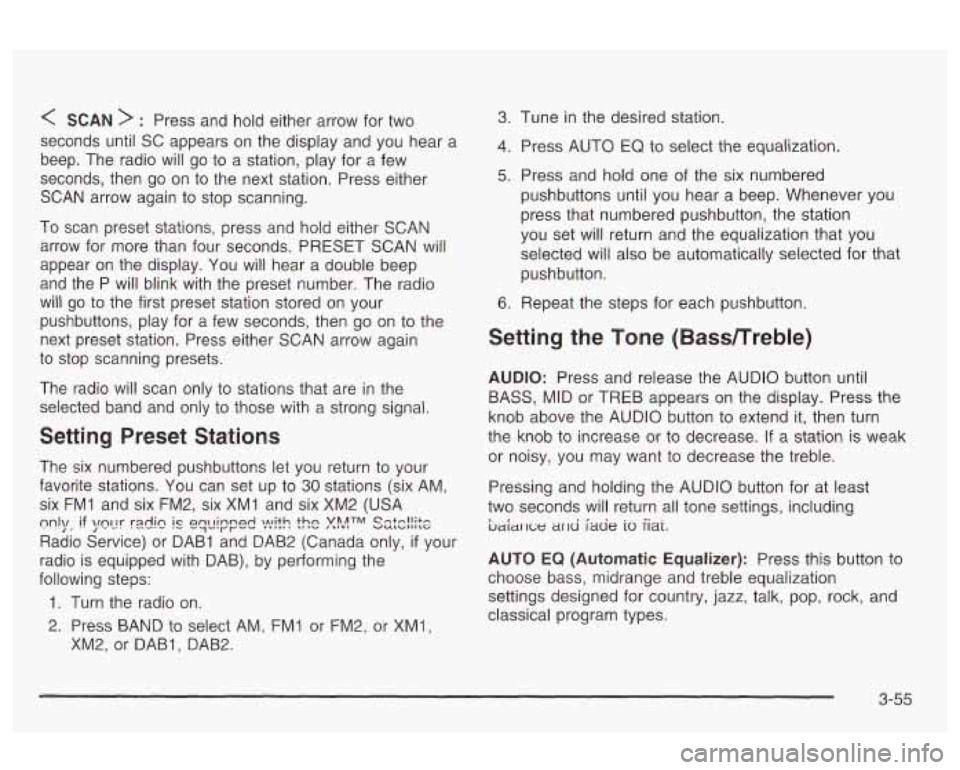
< SCAN > : Press and hold either arrow for two
seconds until SC appears on the display and you hear a
beep. The radio will go
to a station, play for a few
seconds, then go on to the next station. Press either
SCAN arrow again to stop scanning.
To scan preset stations, press and hold either SCAN
arrow for more than four seconds. PRESET SCAN will
appear on the display. You will hear a double beep
and the P will blink with the preset number. The radio
will
go to the first preset station stored on your
pushbuttons, play for a few seconds, then go on to the
next preset station. Press either SCAN arrow again
to stop scanning presets.
The radio will scan only to stations that are in the
selected band and only to those with a strong signal.
Setting Preset Stations
The six numbered pushbuttons let you return to your
favorite stations. You can
set up to 30 stations (six AM,
six
FMI and six FM2, six XMI and six XM2 (USA
Radio Service) or DAB1 and DAB2 (Canada only,
if your
radio is equipped with DAB), by performing the
following steps:
m1\/, if \/fly rdi~ ql_lir"p& ).!"lit.c! ?$ATM ss:c!!$e
1. Turn the radio on.
2. Press BAND to select AM, FMI or FM2, or XMl,
XM2, or DABI, DAB2.
3. Tune in the desired station.
4. Press AUTO EQ to select the equalization.
5. Press and hold one of the six numbered
pushbuttons until you hear a beep. Whenever you
press that numbered pushbutton, the station
you set will return and the equalization that you
selected will
also be automatically selected for that
pushbutton.
6. Repeat the steps for each pushbutton.
Setting the Tone (Bassmreble)
AUDIO: Press and release the AUDIO button until
BASS, MID or TREB appears on the display. Press the
knob above the AUDIO button
to extend it, then turn
the knob
to increase or to decrease. If a station is weak
or noisy, you may want to decrease the treble.
Pressing and holding the AUDIO button for at least
two seconds will return
all tone settings, including
ljaiar 1c;e ar~d fade io iiai.
AUTO EQ (Automatic Equalizer): Press this button to
choose bass, midrange and treble equalization
settings designed for country, jazz, talk, pop, rock, and
classical program types.
3-55