2003 Oldsmobile Alero display
[x] Cancel search: displayPage 149 of 354

RCL (Recall): Push this knob to switch the display
between the radio station frequency and the time.
Pushing this knob with the ignition
off will display
the time.
For XMTM (USA only,
if your radio is equipped with
XMTM Satellite Radio Service), pressing this button while
in XMTM mode to retrieve various pieces of information
related to the current song or channel. By pressing
and releasing the RCL button, you may retrieve
four different categories of information: Artist,
Song Title, Category or PTY, Channel
NumberKhannel Name.
For DAB (Canada only,
if your radio is equipped with
DAB), pushing this knob switches the display between
channel name and PTY name.
To change the default on the display, push the knob
until you see the display you want, then hold the knob
until the display flashes. The selected display will
now be the default.
Finding a Station
BAND: Press this button to switch between AM, FMI,
FM2, or XMI, XM2 (USA only,
if your radio is
equipped with XMTM Satellite Radio Service) or DAB1 or
DAB2 (Canada only,
if your radio is equipped with
DAB). The display will show your selection.
TUNE: Turn this knob to choose radio stations.
For DAB (Canada only,
if your radio is equipped with
DAB), the TUNE knob allows you to navigate the
DAB frequency range. Turning this knob will tune up or
tune down the range. The radio will display the letter
L with a number next to it (1 through 23). Each L number
refers to a frequency and there can be multiple
stations contained in one frequency. It may also take a
few seconds, once you have tuned to a frequency,
for that frequency to gather all of the stations.
Depending on how many stations are within a frequency,
with every tune up or down, you may be tuning to
another station or to another frequency. The display
will
show your selections.
< SEEK > : Press the right or the left arrow to go to
the next or to the previous station and stay there.
The radio will seek only to stations that are in the
selected band and only to those with a strong signal.
3-44
Page 150 of 354
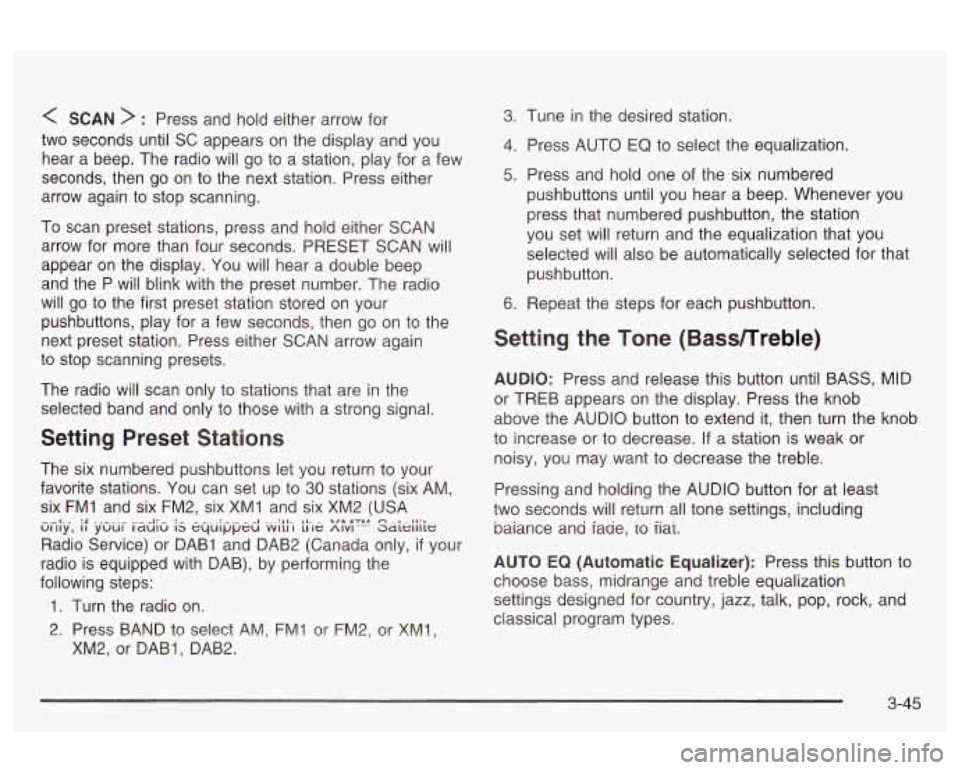
< SCAN > : Press and hold either arrow for
two seconds until SC appears on the display and you
hear a beep. The radio will go to a station, play for a few
seconds, then go on to the next station. Press either
arrow again to stop scanning.
To scan preset stations, press and hold either SCAN
arrow for more than four seconds. PRESET SCAN will
appear on the display. You will hear a double beep
and the P will blink with the preset number. The radio
will go to the first preset station stored on your
pushbuttons, play for a few seconds, then go on to the
next preset station. Press either SCAN arrow again
to stop scanning presets.
The radio
will scan only to stations that are in the
selected band and only to those with a strong signal.
Setting Preset Stations
The six numbered pushbuttons let you return to your
favorite stations. You can set up to
30 stations (six AM,
six FM1 and six FM2, six XMI and six XM2 (USA
Radio Service) or DAB1 and DAB2 (Canada only,
if your
radio is equipped with DAB), by performing the
following steps:
Gi.i[.y., if .y.zlui- rzd;G is i;-le y"!'" Saieiiiie
1. Turn the radio on.
3. Press BAND to se!ect AM, FM! or FM2, or XM!,
XM2, or DAB1, DAB2.
3. Tune in the desired station.
4. Press AUTO EQ to select the equalization.
5. Press and hold one of the six numbered
pushbuttons until you hear
a beep. Whenever you
press that numbered pushbutton, the station
you set will return and the equalization that you
selected will also be automatically selected for that
pushbutton.
6. Repeat the steps for each pushbutton.
Setting the Tone (Bass/Treble)
AUDIO: Press and release this button until BASS, MID
or TREB appears on the display. Press the knob
above the AUDIO button to extend it, then turn the knob
to increase or to decrease.
If a station is weak or
noisy, you may want to decrease the treble.
Pressing and holding the AUDIO button for at least
two seconds will return all tone settings, including
baiance ana iaae,
io iiai.
AUTO
EQ (Automatic Equalizer): Press this button to
choose bass, midrange and treble equalization
settings designed for country, jazz, talk, pop, rock, and
classical program types.
3-45
Page 151 of 354
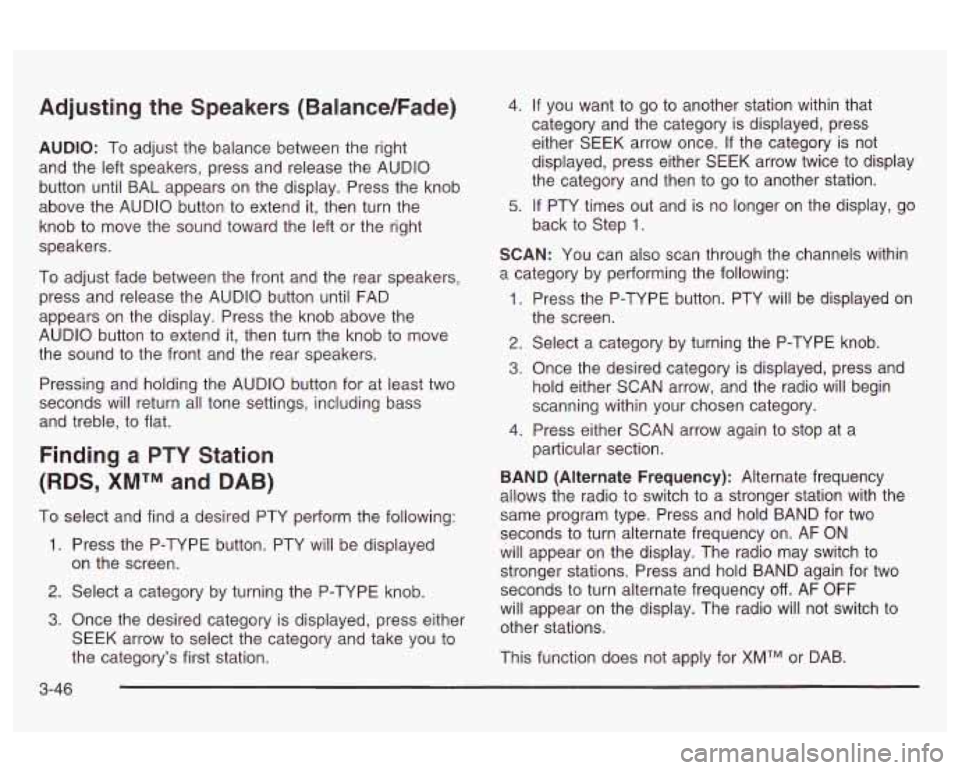
Adjusting the Speakers (Balance/Fade)
AUDIO: To adjust the balance between the right
and the left speakers, press and release the AUDIO
button until BAL appears on the display. Press the knob
above the AUDIO button to extend
it, then turn the
knob to move the sound toward the left or the right
speakers.
To adjust fade between the front and the rear speakers,
press and release the AUDIO button until FAD
appears
on the display. Press the knob above the
AUDIO button to extend it, then turn the knob to move
the sound to the front and the rear speakers.
Pressing and holding the AUDIO button for at least two
seconds will return all tone settings, including bass
and treble, to flat.
Finding a PTY Station
(RDS, XMTM and DAB)
To select and find a desired PTY perform the following:
1. Press the P-TYPE button. PTY will be displayed
on the screen.
2. Select a category by turning the P-TYPE knob.
3. Once the desired category is displayed, press either
SEEK arrow to select the category and take you to
the category’s first station.
4. If you want to go to another station within that
category and the category is displayed, press
either
SEEK arrow once. If the category is not
displayed, press either SEEK arrow twice to display
the category and then to go to another station.
5. If PTY times out and is no longer on the display, go
back to Step
1.
SCAN: You can also scan through the channels within
a category by performing the following:
1. Press the P-TYPE button. PTY will be displayed on
2. Select a category by turning the P-TYPE knob.
3. Once the desired category is displayed, press and
hold either SCAN arrow, and the radio will begin
scanning within your chosen category.
particular section.
the
screen.
4. Press either SCAN arrow again to stop at a
BAND (Alternate Frequency): Alternate frequency
allows the radio to switch to a stronger station with the
same program type. Press and hold BAND for two
seconds to turn alternate frequency on. AF
ON
will appear on the display. The radio may switch to
stronger stations. Press and hold BAND again for two
seconds
to turn alternate frequency off. AF OFF
will appear on the display. The radio will not switch to
other stations.
This function does not apply for
XMTM or DAB.
3-46
Page 152 of 354
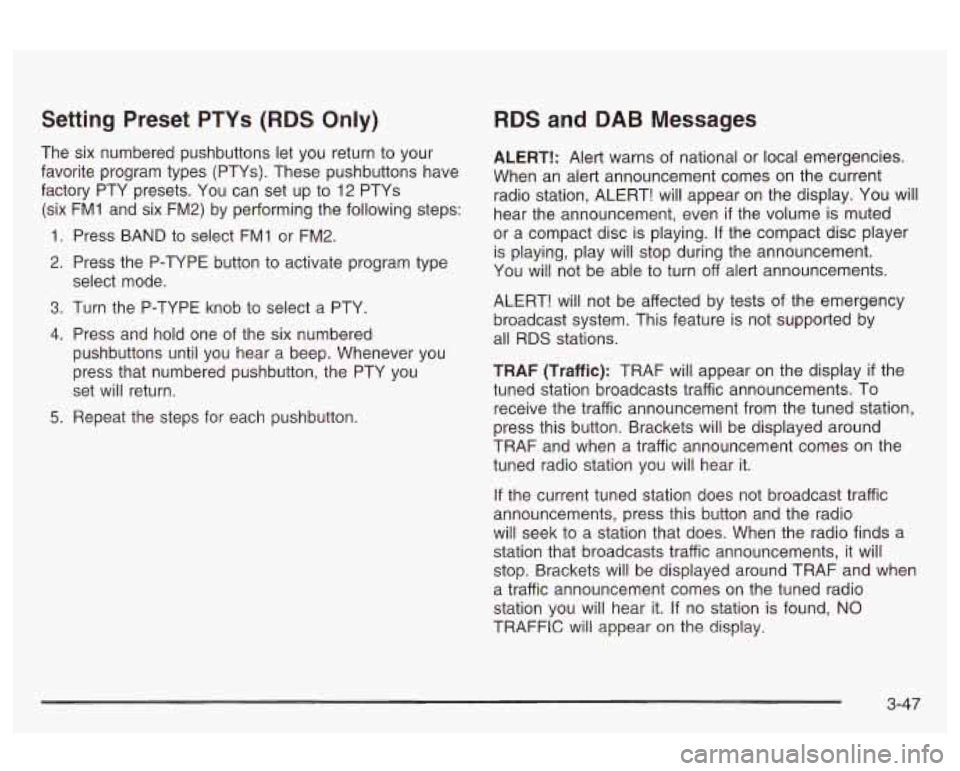
Setting Preset PTYs (RDS Only)
The six numbered pushbuttons let you return to your
favorite program types (PTYs). These pushbuttons have
factory PTY presets. You can set up to 12 PTYs
(six FMI and six FM2) by performing the following steps:
1 Press BAND to select FMI or FM2.
2. Press the P-TYPE button to activate program type
3. Turn the P-TYPE knob to select a PTY.
4. Press and hold one of the six numbered
select mode.
pushbuttons until you hear a beep. Whenever you
press that numbered pushbutton, the PTY you
set will return.
5. Repeat the steps for each pushbutton.
RDS and DAB Messages
ALERT!: Alert warns of national or local emergencies.
When an alert announcement comes on the current
radio station, ALERT! will appear on the display. You will
hear the announcement, even
if the volume is muted
or a compact disc is playing. If the compact disc player
is playing, play will stop during the announcement.
You will not be able to turn off alert announcements.
ALERT! will not be affected by tests of the emergency
broadcast system. This feature is not supported by
all RDS stations.
TRAF (Traffic): TRAF will appear on the display
if the
tuned station broadcasts traffic announcements. To
receive the traffic announcement from the tuned station,
press this button. Brackets will be displayed around
TRAF and when a traffic announcement comes on the
tuned radio station you will hear it.
If the current tuned station does not broadcast traffic
announcements, press this button and the radio
will seek to a station that does. When the radio finds a
station that broadcasts traffic announcements,
it will
stop. Brackets will be displayed around TRAF and when
a traffic announcement comes on the tuned radio
station you will hear it. If no station is found,
NO
TRAFFIC will appear on the display,
3-47
Page 153 of 354
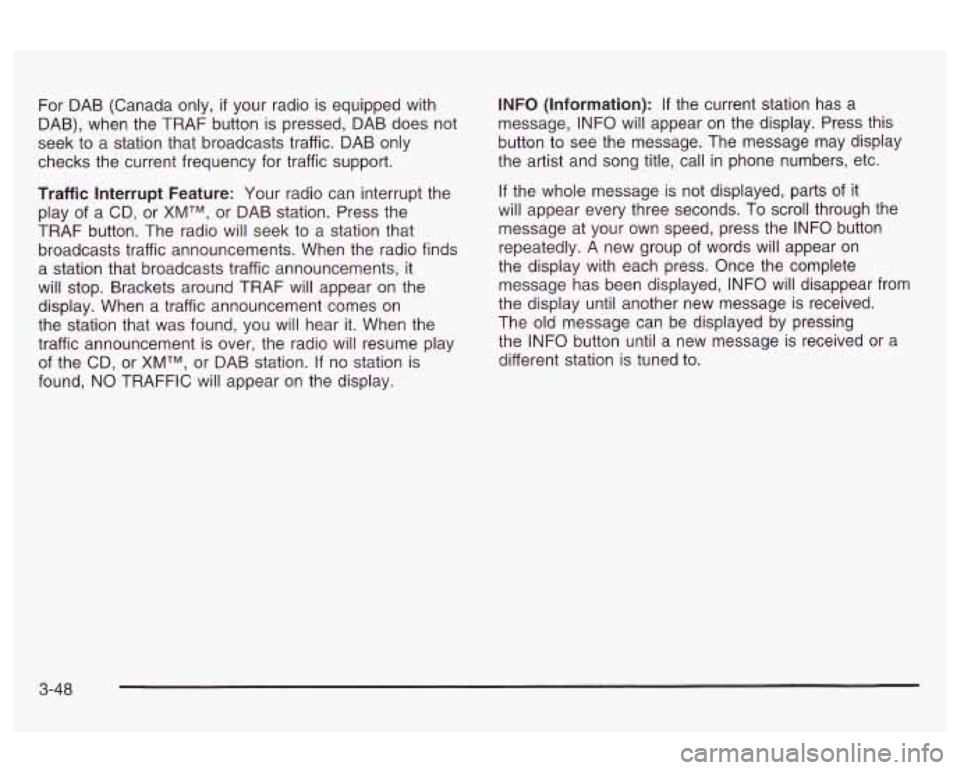
For DAB (Canada only, if your radio is equipped with
DAB), when the TRAF button
is pressed, DAB does not
seek to a station that broadcasts traffic. DAB only
checks the current frequency for traffic support.
Traffic Interrupt Feature: Your radio can interrupt the
play of a CD, or
XMTM, or DAB station. Press the
TRAF button. The radio will seek to a station that
broadcasts traffic announcements. When the radio finds
a station that broadcasts traffic announcements, it
will stop. Brackets around TRAF will appear on the
display. When a traffic announcement comes on
the station that was found, you will hear
it. When the
traffic announcement is over, the radio will resume play
of the CD, or
XMTM, or DAB station. If no station is
found, NO TRAFFIC will appear on the display. INFO
(Information):
If the current station has a
message, INFO will appear on the display. Press this
button to see the message. The message may display
the artist and song title, call in phone numbers, etc.
If the whole message is not displayed, parts of it
will appear every three seconds. To scroll through the
message at your own speed, press the INFO button
repeatedly. A new group of words will appear on
the display with each press. Once the complete
message has been displayed, INFO will disappear from
the display until another new message is received.
The old message can be displayed by pressing
the INFO button until
a new message is received or a
different station is tuned to.
3-48
Page 154 of 354
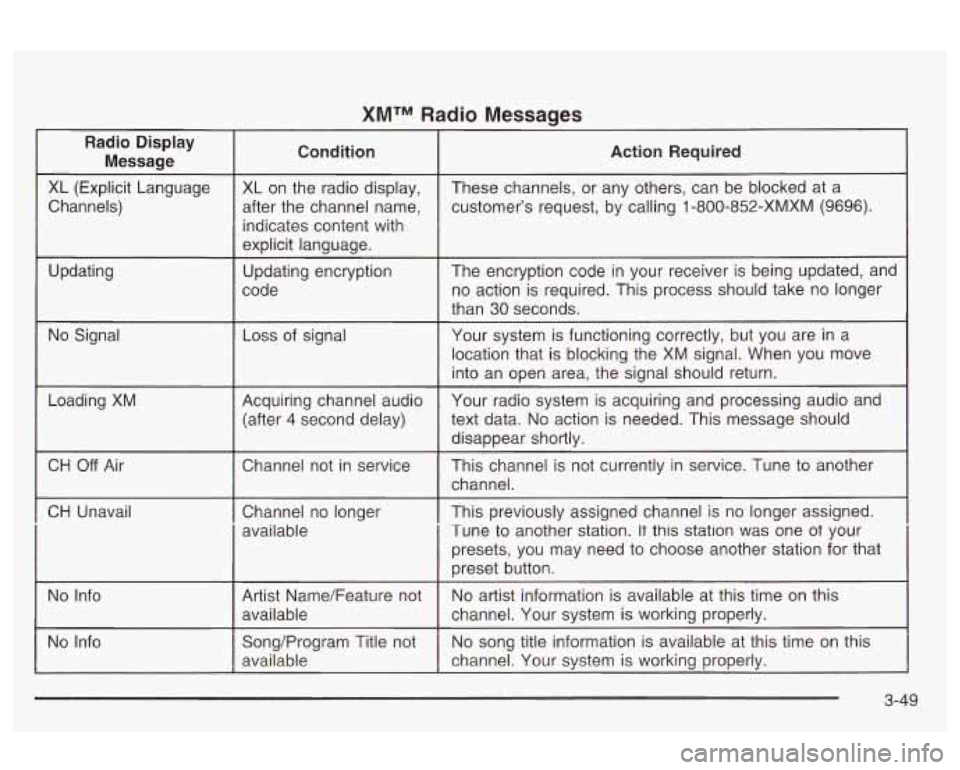
XMTM Radio Messages
Radio Display
Message Condition
Action
Required
XL (Explicit Language Channels)
Updating XL on
the radio display,
after the channel name,
indicates content with
explicit language.
Updating encryption
code These channels,
or any others, can be blocked at a
customer’s request, by calling
1 -800-852-XMXM (9696).
The encryption code in your receiver is being updated, and
no action is required. This process should take
no longer
than 30 seconds.
No Signal
Loss of signal
Your system is functioning correctly, but you are in a
location that is blocking the XM signal. When you move
into an open area, the signal should return.
Loading XM
I
CH Off Air Acquiring channel audio
Your radio system is acquiring and processing audio and
(after 4 second delay) text
data.
No action is needed. This message should
Channel not in service This channel is not currently in service. Tune to another
~~
disappear shortly.
channel.
CH Unavail
No Info
I
Channel no longer I This previously assigned channel is no longer assigned.
available Tune to another station.
It this station was one ot your
Song/Program Title not
No song title information is available at this time on this
available channel. Your system is working properly.
3-49
Page 155 of 354
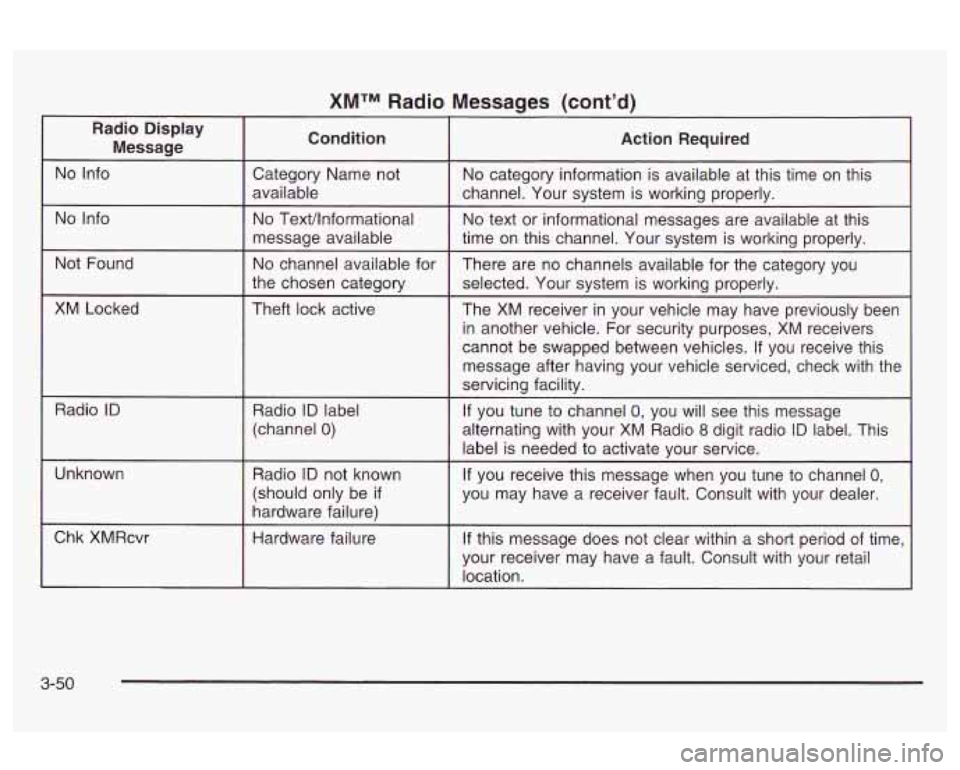
XMTM Radio Messages (cont’d) -
Radio Display
Message Condition Action Required
I
Not Found
XM Locked Category Name
not
No category information is available at this time on this
available channel. Your system is working properly.
No TexVlnformational No text or informational messages are available at this
message available
time on this channel. Your system is working properly.
No channel available for
There are no channels available for the category you
the chosen category
selected. Your system is working properly.
Theft lock active The XM receiver in your vehicle may have previously been
in another vehicle. For security purposes,
XM receivers
cannot be swapped between vehicles. If you receive this
message after having your vehicle serviced, check with the
servicing facility.
Radio
ID Radio ID label
(channel
0)
Unknown Radio ID not known
(should only be
if
hardware failure) If
you tune to channel
0, you will see this message
alternating with your XM Radio
8 digit radio ID label. This
label is needed to activate your service.
~~ ~~ ~ ~ ~~~~~~
If you receive this message when you tune to channel 0,
you may have a receiver fault. Consult with your dealer.
~ ~~~ ~~~
Chk XMRcvr
Hardware failure
If this message does not clear within a short period of time,
your receiver may have a fault. Consult with your retail
location.
3-50
Page 156 of 354
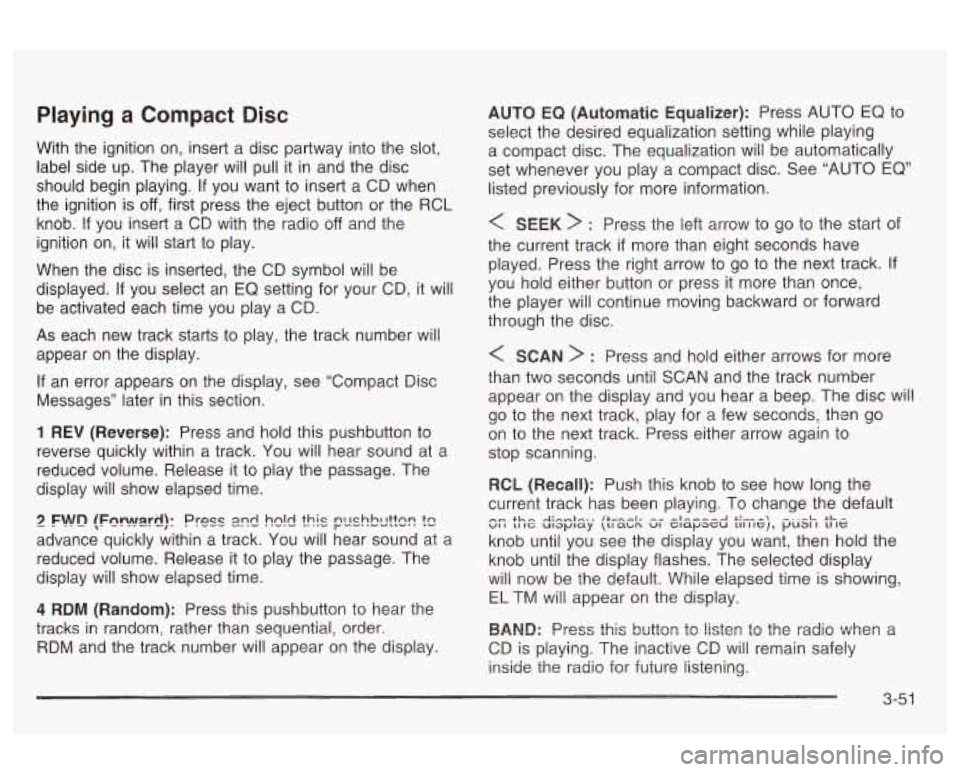
Playing a Compact Disc
With the ignition on, insert a disc partway into the slot,
label side up. The player will pull it in and the disc
should begin playing. If you want to insert a CD when
the ignition is
off, first press the eject button or the RCL
knob.
If you insert a CD with the radio off and the
ignition on,
it will start to play.
When the disc is inserted, the CD symbol will be
displayed.
If you select an EQ setting for your CD, it will
be activated each time you play a CD.
As each new track starts to play, the track number will
appear on the display.
If an error appears on the display, see “Compact Disc
Messages’’ later in this section.
1 REV (Reverse): Press and hold this pushbutton to
reverse quickly within a track. You will hear sound at a
reduced volume. Release it to play the passage. The
display will show elapsed time.
2 Fwn {Fw!!!!zrt!): Press 2nd hn!d fhk pnchh!ttC)r? t!
advance quickly within a track. You will hear sound at a
reduced volume. Release it to play the passage. The
display will show elapsed time.
4 RDM (Random): Press this pushbutton to hear the
tracks in random, rather than sequential,
order.
RDM and the track number will appear on the display.
AUTO EQ (Automatic Equalizer): Press AUTO EQ to
select the desired equalization setting while playing
a compact disc. The equalization will be automatically
set whenever you play a compact disc. See “AUTO
EQ”
listed previously for more information.
< SEEK > : Press the left arrow to go to the start of
the current track
if more than eight seconds have
played. Press the right arrow to
go to the next track. If
you hold either button or press it more than once,
the player will continue moving backward or forward
through the disc.
< SCAN > : Press and hold either arrows for more
than two seconds until SCAN and the track number
appear on the display and you hear a beep. The disc will
go to the next track, play for
a few seconds, th-an go
on to the next track. Press either arrow again to
stop scanning.
RCL (Recall): Push this knob to see how long the
current track has been playing. To change the default
knob until you see the display you want, then hold the
knob until the display flashes. The selected display
will now be the default. While elapsed time is showing,
EL TM will appear on the display.
BAND: Press this buttm tG liste:: tG the radio when a
CD is playing. The inactive CD will remain safely
inside the radio for future listening.
n_ +Ln .J:-”.1-., {+“--I, ^I ^I,,,,A a:-- .-..-I- at-- VI I 11 IG ulaplay \LI acIn VI c1apr;u 111 I IG), pu31 I 11 IG
3-5 1