Page 56 of 167
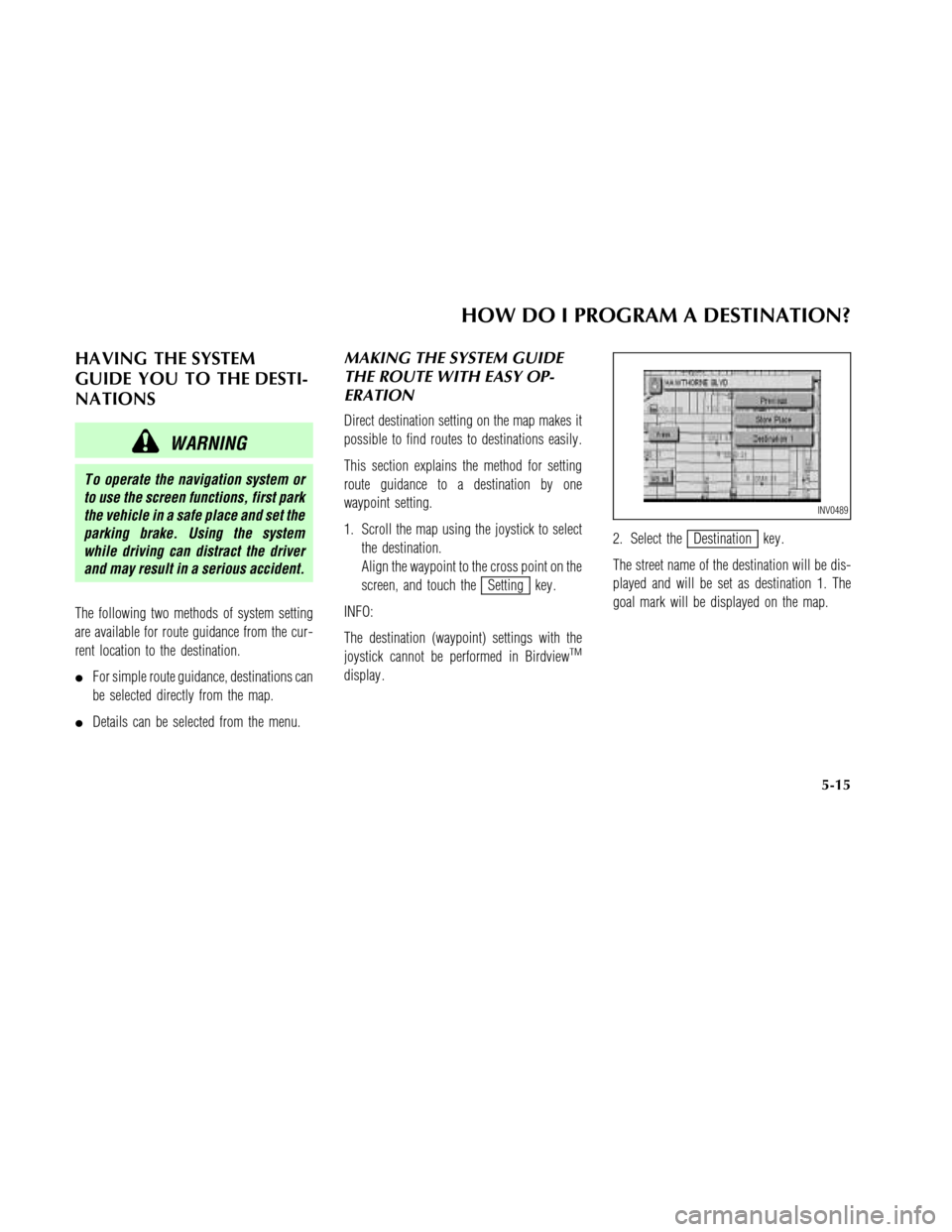
HA VING THE SYSTEM
GUIDE YOU TO THE DESTI-
NA TIONS
WARNING
T o operate the navigation system or
to use the screen functions, first park
the vehicle in a safe place and set the
parking brake. Using the system
while driving can distract the driver
and may result in a serious accident.
The following two methods of system setting
are available for route guidance from the cur-
rent location to the destination.
�For simple route guidance, destinations can
be selected directly from the map.
�Details can be selected from the menu.
MAKING THE SYSTEM GUIDE
THE ROUTE WITH EASY OP-
ERATION
Direct destination setting on the map makes it
possible to find routes to destinations easily .
This section explains the method for setting
route guidance to a destination by one
waypoint setting.
1. Scroll the map using the joystick to select
the destination.
Align the waypoint to the cross point on the
screen, and touch the
Setting key .
INFO:
The destination (waypoint) settings with the
joystick cannot be performed in Birdview
TM
display .2. Select the
Destination key .
The street name of the destination will be dis-
played and will be set as destination 1. The
goal mark will be displayed on the map.
INV0489
HOW DO I PROGRAM A DESTINATION?
5-15
Page 59 of 167
Setting the destination
First, you will have to set the destination. For
now, choose a location from the map display .
INFO:
There are other methods to set the destination.
Please refer to “Seven categories” on page 5-2.
1. Press the DEST button.
The [DEST . SETTING] screen will be displayed.
2. Select the
Map key .The map centering the current vehicle position
will be displayed.
3. Choose the destination by scrolling the
map with the joystick.
Use the cross pointer to set the destination.4. After setting the destination, press the
PUSH ENTER switch to display the
Destination key on the screen.
5. Select the
Destination key .
The destination will be set.
6. Set the route priorities and select the
OK
key to calculate the route.
INV0323
INV0324
INV0491
HOW DO I PROGRAM A DESTINATION?
5-18
Page 60 of 167
INFO:
�If you select the
OK key at this point,
route calculation will start without any
waypoints.
�Select the
Previous key to display the
[EDIT ROUTE] screen.
Setting the waypoints
After you set a destination, you can set
waypoints. For now, choose a location from the
map display .
INFO:
�It is possible to display the [EDIT ROUTE]
screen by touch the screen and by selecting
the
Edit Route key .
�The maximum number of destinations and
waypoints that can be set is six (6).Please refer to “Seven categories” on page 5-2.
1. Select the
key or
key on the [EDIT ROUTE] screen.
The [DEST SETTING] screen will be displayed.
2. Select a waypoint destination using one of
the destination selection procedures out-
lined earlier in the chapter .
INV0274
INV0337
INV0323
HOW DO I PROGRAM A DESTINATION?
5-19
Page 61 of 167
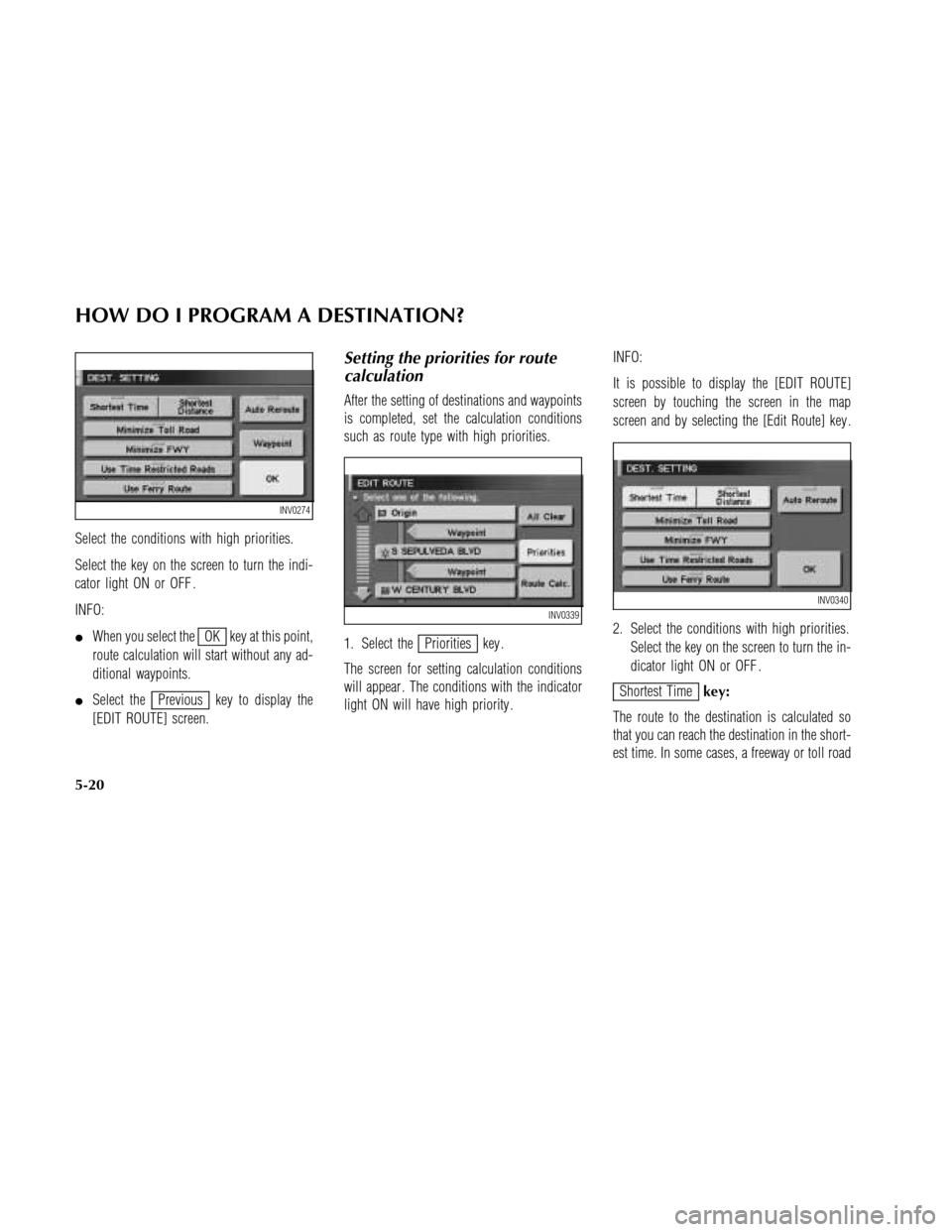
Select the conditions with high priorities.
Select the key on the screen to turn the indi-
cator light ON or OFF .
INFO:
�When you select the
OK key at this point,
route calculation will start without any ad-
ditional waypoints.
�Select the
Previous key to display the
[EDIT ROUTE] screen.
Setting the priorities for route
calculation
After the setting of destinations and waypoints
is completed, set the calculation conditions
such as route type with high priorities.
1. Select the
Priorities key .
The screen for setting calculation conditions
will appear . The conditions with the indicator
light ON will have high priority .INFO:
It is possible to display the [EDIT ROUTE]
screen by touching the screen in the map
screen and by selecting the [Edit Route] key .
2. Select the conditions with high priorities.
Select the key on the screen to turn the in-
dicator light ON or OFF .
Shortest Timekey:
The route to the destination is calculated so
that you can reach the destination in the short-
est time. In some cases, a freeway or toll road
INV0274
INV0339INV0340
HOW DO I PROGRAM A DESTINATION?
5-20
Page 63 of 167
![NISSAN MAXIMA 2003 A33 / 5.G Navigation Manual INFO:
It is possible to display the [EDIT ROUTE]
screen by touching the map screen and by se-
lecting the
Edit Route key .
Select the
Route calc. key .
Route calculation screen will be displayed.
The NISSAN MAXIMA 2003 A33 / 5.G Navigation Manual INFO:
It is possible to display the [EDIT ROUTE]
screen by touching the map screen and by se-
lecting the
Edit Route key .
Select the
Route calc. key .
Route calculation screen will be displayed.
The](/manual-img/5/662/w960_662-62.png)
INFO:
It is possible to display the [EDIT ROUTE]
screen by touching the map screen and by se-
lecting the
Edit Route key .
Select the
Route calc. key .
Route calculation screen will be displayed.
The suggested route will be displayed with a
thick blue line. If you enter this route, the voice
guide will start.INFO:
�If you want to cancel the route calculation,
select the
Stop key .
�If you set a place which is not suitable as
a destination, the suggested route will not
be displayed. In such a case, the
OK key
will be displayed on the screen. Select the
OK key and press the MAP button. Re-
set a correct destination.
�In case the route calculation is not possible
with all the set preferences, the system maylook up a route that does not exactly cor-
respond to the preferences.
�T o cancel the setting of destinations or
waypoints, touch the screen, then select the
Edit Route key .
Enlarged intersection display
When the vehicle approaches a guide point
such as an intersection, the enlarged map of
the point will be displayed.
INV0342
INV0343INV0492
HOW DO I PROGRAM A DESTINATION?
5-22
Page 64 of 167
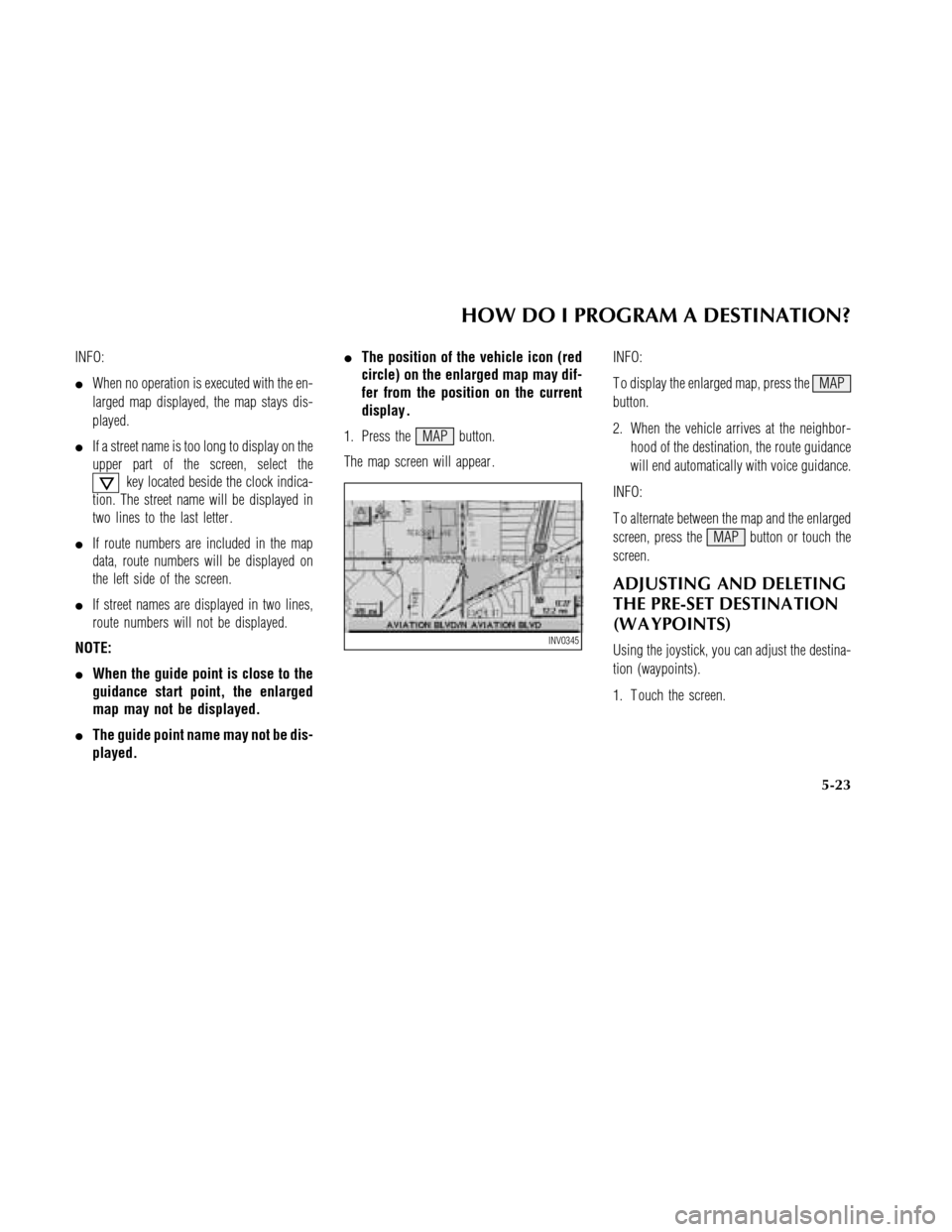
INFO:
�When no operation is executed with the en-
larged map displayed, the map stays dis-
played.
�If a street name is too long to display on the
upper part of the screen, select the
key located beside the clock indica-
tion. The street name will be displayed in
two lines to the last letter .
�If route numbers are included in the map
data, route numbers will be displayed on
the left side of the screen.
�If street names are displayed in two lines,
route numbers will not be displayed.
NOTE:
�When the guide point is close to the
guidance start point, the enlarged
map may not be displayed.
�The guide point name may not be dis-
played.�The position of the vehicle icon (red
circle)on the enlarged map may dif-
fer from the position on the current
display .
1. Press the MAP button.
The map screen will appear .INFO:
T o display the enlarged map, press the MAP
button.
2. When the vehicle arrives at the neighbor-
hood of the destination, the route guidance
will end automatically with voice guidance.
INFO:
T o alternate between the map and the enlarged
screen, press the MAP button or touch the
screen.
ADJUSTING AND DELETING
THE PRE-SET DESTINA TION
(W A YPOINTS)
Using the joystick, you can adjust the destina-
tion (waypoints).
1. T ouch the screen.INV0345
HOW DO I PROGRAM A DESTINATION?
5-23
Page 65 of 167
2. Select theEdit Route key .3. Choose the destination (waypoints) you
want to adjust on the [EDIT ROUTE] screen.
4. The map screen will be displayed for ad-
justing. Use the joystick to adjust the loca-
tion.
INFO:
When you move the joystick, the
Adjust key
will be displayed.5. Select the
Adjust key .
The new destination (waypoints) will be set.
INV0346
INV0347
INV0348
INV0349
HOW DO I PROGRAM A DESTINATION?
5-24
Page 67 of 167
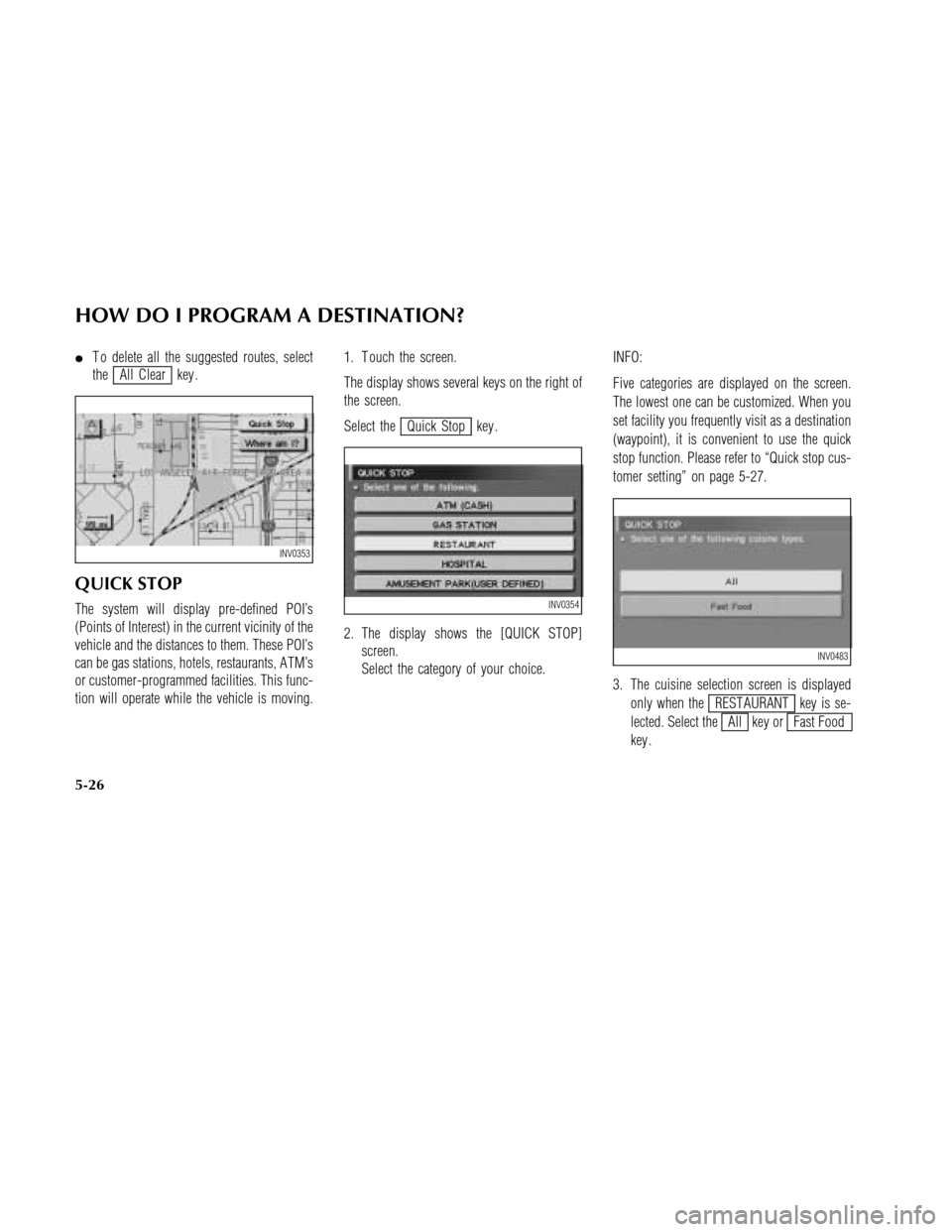
�T o delete all the suggested routes, select
the
All Clear key .
QUICK STOP
The system will display pre-defined POI’s
(Points of Interest) in the current vicinity of the
vehicle and the distances to them. These POI’s
can be gas stations, hotels, restaurants, A TM’s
or customer-programmed facilities. This func-
tion will operate while the vehicle is moving.1. T ouch the screen.
The display shows several keys on the right of
the screen.
Select the
Quick Stop key .
2. The display shows the [QUICK STOP]
screen.
Select the category of your choice.INFO:
Five categories are displayed on the screen.
The lowest one can be customized. When you
set facility you frequently visit as a destination
(waypoint), it is convenient to use the quick
stop function. Please refer to “Quick stop cus-
tomer setting” on page 5-27.
3. The cuisine selection screen is displayed
only when the
REST AURANT key is se-
lected. Select the
All key orFast Food
key .
INV0353
INV0354
INV0483
HOW DO I PROGRAM A DESTINATION?
5-26