Page 67 of 174
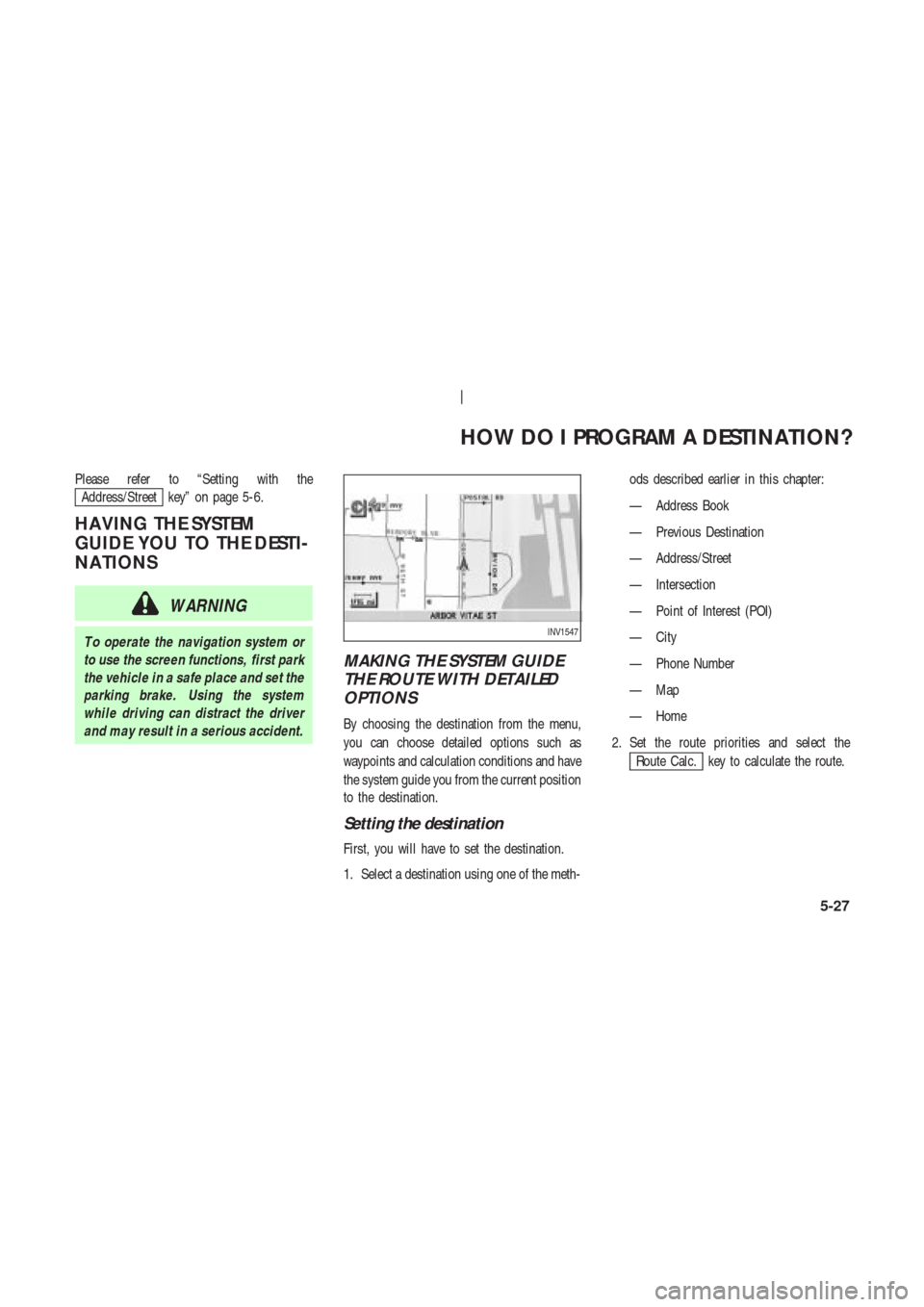
Please refer to “Setting with the
Address/Street key” on page 5-6.
HA VING THE SYSTEM
GUIDE YOU TO THE DESTI-
NA TIONS
WARNING
T o operate the navigation system or
to use the screen functions, first park
the vehicle in a safe place and set the
parking brake. Using the system
while driving can distract the driver
and may result in a serious accident.
MAKING THE SYSTEM GUIDE
THE ROUTE WITH DETAILED
OPTIONS
By choosing the destination from the menu,
you can choose detailed options such as
waypoints and calculation conditions and have
the system guide you from the current position
to the destination.
Setting the destination
First, you will have to set the destination.
1. Select a destination using one of the meth-ods described earlier in this chapter:
— Address Book
— Previous Destination
— Address/Street
— Intersection
— Point of Interest (POI)
— City
— Phone Number
— Map
— Home
2. Set the route priorities and select the
Route Calc. key to calculate the route.
INV1547
HOW DO I PROGRAM A DESTINATION?
5-27
Page 68 of 174
INFO:
�If you select the
OK key at this point,
route calculation will start without any
waypoints.
�Press the PREVIOUS button to display
the [EDIT ROUTE] screen.
Setting the waypoints
After you set a destination, you can set
waypoints.
INFO:
�When the ROUTE button is pressed on
the map and the
Edit Route key is se-
lected, the [EDIT ROUTE] screen will be dis-
played.
�The maximum number of destinations and
waypoints that can be set is six (6).Please refer to “Expert mode categories” on
page 5-2.
1. Select the
key or
key on the [EDIT ROUTE]
screen.
The [EDIT ROUTE] screen will be displayed.
2. Select a waypoint destination using one of
the destination selection procedures out-
lined earlier in the chapter .
INV1548
INV1549
INV1550
HOW DO I PROGRAM A DESTINATION?
5-28
Page 69 of 174
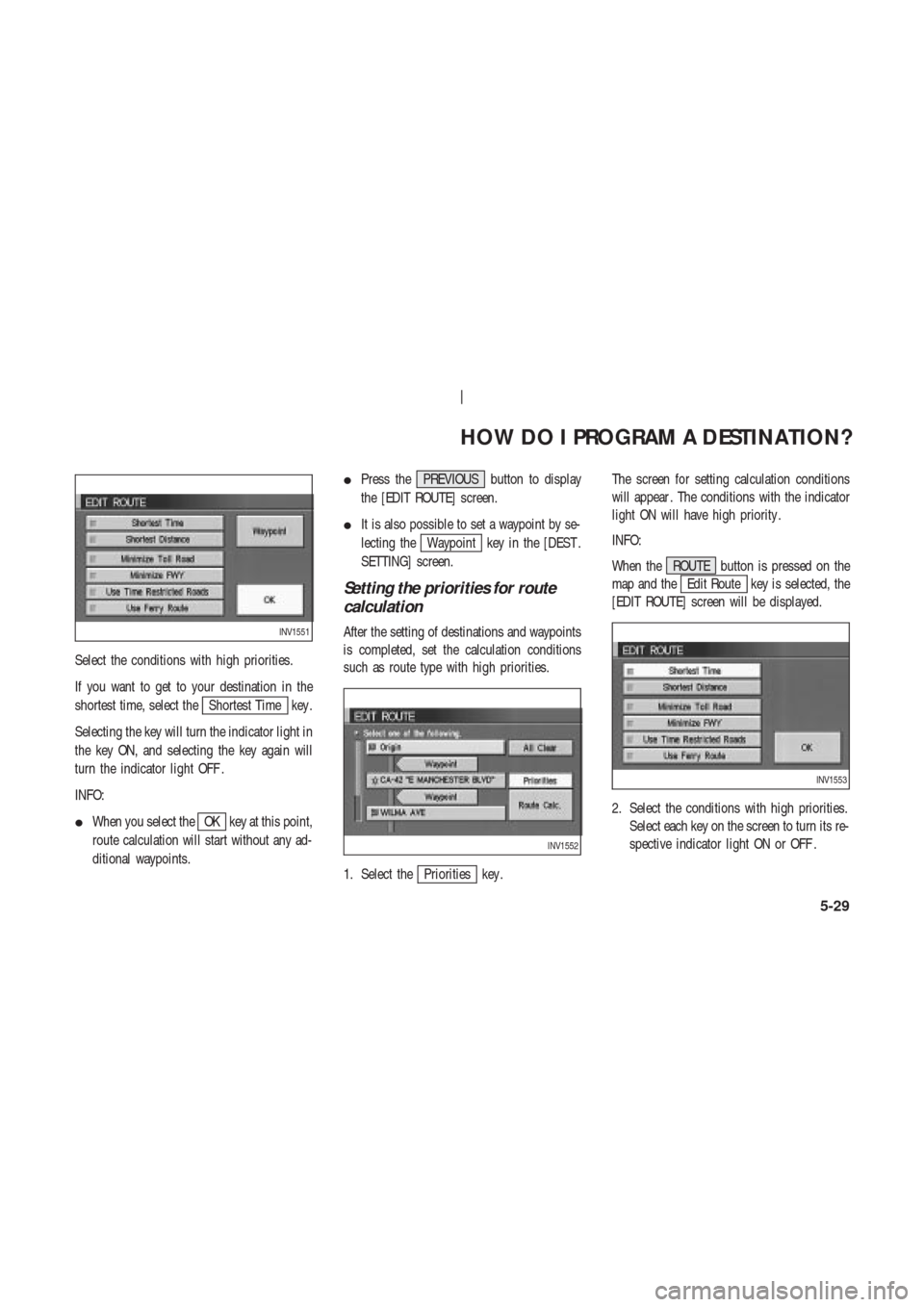
Select the conditions with high priorities.
If you want to get to your destination in the
shortest time, select the
Shortest Time key .
Selecting the key will turn the indicator light in
the key ON, and selecting the key again will
turn the indicator light OFF .
INFO:
�When you select the
OK key at this point,
route calculation will start without any ad-
ditional waypoints.�Press the PREVIOUS button to display
the [EDIT ROUTE] screen.
�It is also possible to set a waypoint by se-
lecting the
Waypoint key in the [DEST .
SETTING] screen.
Setting the priorities for route
calculation
After the setting of destinations and waypoints
is completed, set the calculation conditions
such as route type with high priorities.
1. Select the
Priorities key .The screen for setting calculation conditions
will appear . The conditions with the indicator
light ON will have high priority .
INFO:
When the ROUTE button is pressed on the
map and the
Edit Route key is selected, the
[EDIT ROUTE] screen will be displayed.
2. Select the conditions with high priorities.
Select each key on the screen to turn its re-
spective indicator light ON or OFF .
INV1551
INV1552
INV1553
HOW DO I PROGRAM A DESTINATION?
5-29
Page 71 of 174
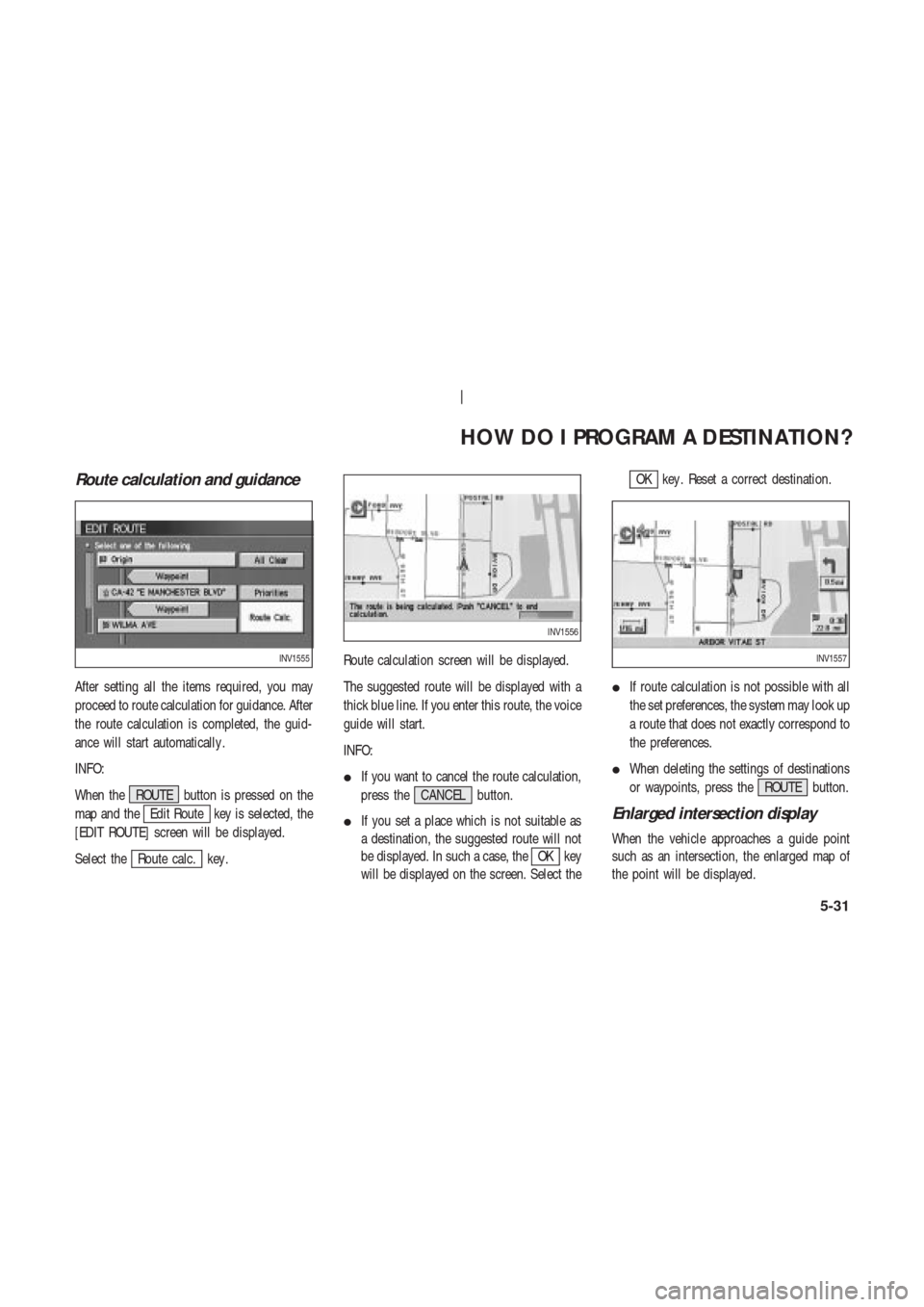
Route calculation and guidance
After setting all the items required, you may
proceed to route calculation for guidance. After
the route calculation is completed, the guid-
ance will start automatically .
INFO:
When the ROUTE button is pressed on the
map and the
Edit Route key is selected, the
[EDIT ROUTE] screen will be displayed.
Select the
Route calc. key .Route calculation screen will be displayed.
The suggested route will be displayed with a
thick blue line. If you enter this route, the voice
guide will start.
INFO:
�If you want to cancel the route calculation,
press the CANCEL button.
�If you set a place which is not suitable as
a destination, the suggested route will not
be displayed. In such a case, theOK key
will be displayed on the screen. Select the
OK key . Reset a correct destination.
�If route calculation is not possible with all
the set preferences, the system may look up
a route that does not exactly correspond to
the preferences.
�When deleting the settings of destinations
or waypoints, press the ROUTE button.
Enlarged intersection display
When the vehicle approaches a guide point
such as an intersection, the enlarged map of
the point will be displayed.
INV1555
INV1556
INV1557
HOW DO I PROGRAM A DESTINATION?
5-31
Page 76 of 174
QUICK STOP
The system will display pre-defined POIs
(Points of Interest) in the current vicinity of the
vehicle and the distances to them. These POIs
can be gas stations, hotels, restaurants, A TM’s
or customer-programmed facilities. This func-
tion will operate while the vehicle is moving.
1. Press the ROUTE button.
The display shows several keys on the right of
the screen.
Select the
Quick Stop key .2. The display shows the [QUICK STOP]
screen.
Select the category of your choice.INFO:
Five categories are displayed on the screen.
The last one can be customized. When you use
a POI category frequently , it is convenient to
use the quick stop function. Please refer to
“Quick stop customer setting” on page 5-37.
3. The cuisine selection screen is displayed
only when the
REST AURANT key is se-
lected. Select the
All key orFast Food
key .
INV1570INV1571
INV1572
HOW DO I PROGRAM A DESTINATION?
5-36
Page 77 of 174
4. The display shows the direction and dis-
tance from the current vehicle position to
the selected facility .
Select the facility name you want to set as
a destination (waypoints).5. Set route priorities, then select the
OK key . Route calculation to the desti-
nation will be started.
INFO:
If quick stop is set after the destination was set,
the system starts the route calculation to the
location as the waypoint. Five waypoints can be
registered at the same time.
QUICK STOP CUSTOMER SET-
TING
1. Press the SETTING button.
2. Select the
Navigation key on the [SET -
TINGS] screen.
INV1573INV1574INV1466
HOW DO I PROGRAM A DESTINATION?
5-37
Page 78 of 174
3. Select the
Quick Stop Customer Settings key on
the [NAVIGA TION SETTINGS] screen.4. Select a facility you frequently visit. For ex-
ample, select theNISSAN DEALER key .
When it is set, the screen returns to the pre-
vious screen.
Press the MAP button to return to the
map.5. Press the ROUTE button. Then, select theQuick Stop key , and press the PUSH
ENTER button. The display shows the se-
lected facility in the last row.
INV1576INV1577INV1578
HOW DO I PROGRAM A DESTINATION?
5-38
Page 81 of 174
6 HOW DO I USE THE POINT OF INTEREST (POI) FEATURE?
Setting with thePoint of Interest (POI)key ............................................................... 6-2
Setting with the
Listkey .................... 6-2
Setting with the
Categorykey ............ 6-4
Setting with the
Statekey .................. 6-7
Setting with the
Citykey .................. 6-9
Setting with the
Nearbykey............. 6-11
POI ca tegories ........................................... 6-12
Setting the nearby display icons ............... 6-13