Page 41 of 174
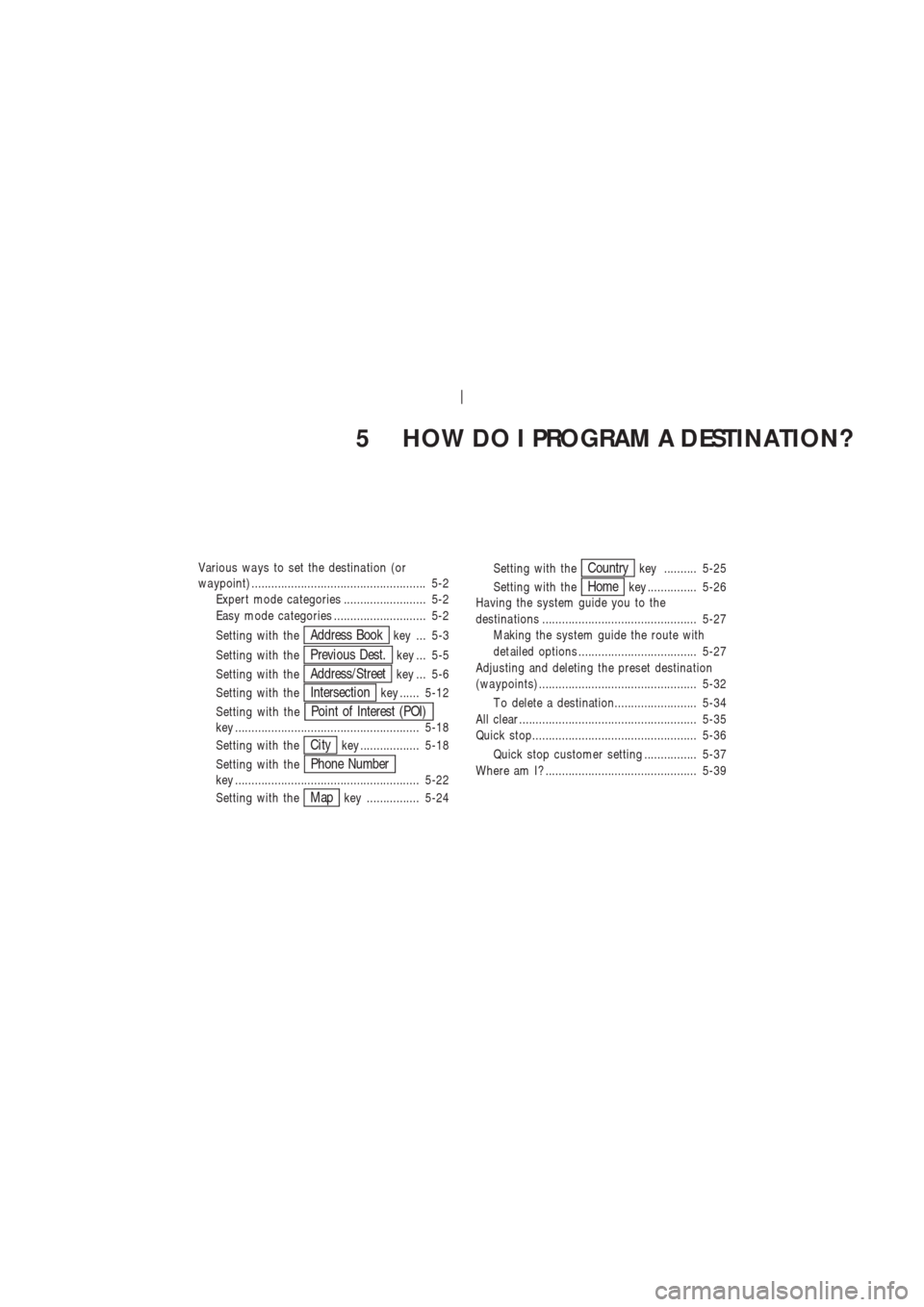
5 HOW DO I PROGRAM A DESTINATION?
Various wa ys to set the destina tion (or
wa ypoint) ..................................................... 5-2
Expert mode ca tegories ......................... 5-2
Easy mode ca tegories ............................ 5-2
Setting with the
Address Bookkey ... 5-3
Setting with the
Previous Dest.key ... 5-5
Setting with the
Address/Streetkey ... 5-6
Setting with the
Intersectionkey ...... 5-12
Setting with the
Point of Interest (POI)key ........................................................ 5-18
Setting with the
Citykey .................. 5-18
Setting with the
Phone Numberkey ........................................................ 5-22
Setting with the
Mapkey ................ 5-24Setting with the
Countrykey .......... 5-25
Setting with the
Homekey ............... 5-26
Having the system guide you to the
destina tions ............................................... 5-27
Making the system guide the route with
det ailed options .................................... 5-27
Adjusting and deleting the preset destina tion
(wa ypoints)................................................ 5-32
T o delete a destination......................... 5-34
All clear ...................................................... 5-35
Quick stop.................................................. 5-36
Quick stop customer setting ................ 5-37
Where am I? .............................................. 5-39
Page 43 of 174
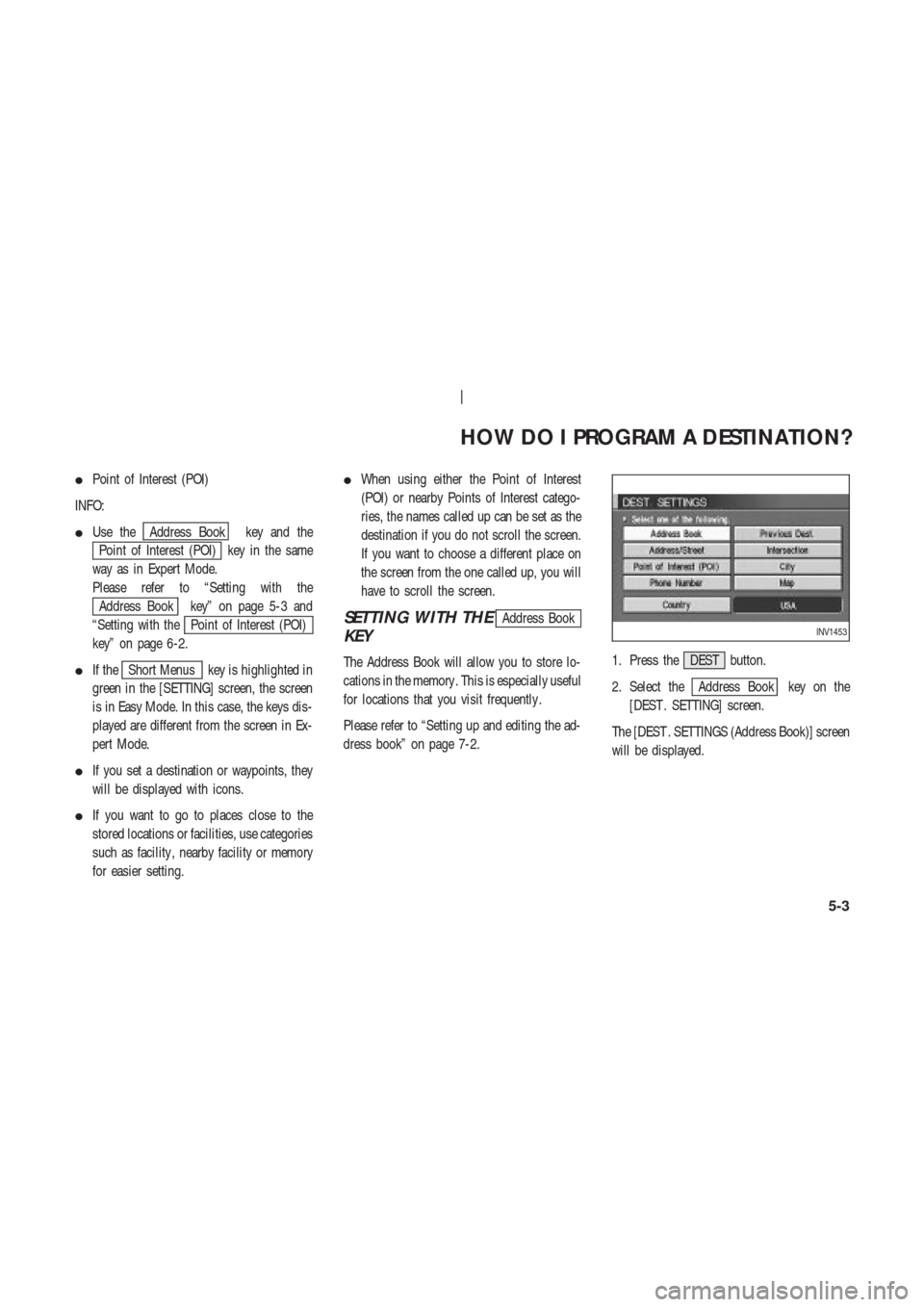
�Point of Interest (POI)
INFO:
�Use the
Address Book key and the
Point of Interest (POI) key in the same
way as in Expert Mode.
Please refer to “Setting with the
Address Book key” on page 5-3 and
“Setting with the
Point of Interest (POI)
key” on page 6-2.
�If the
Short Menus key is highlighted in
green in the [SETTING] screen, the screen
is in Easy Mode. In this case, the keys dis-
played are different from the screen in Ex-
pert Mode.
�If you set a destination or waypoints, they
will be displayed with icons.
�If you want to go to places close to the
stored locations or facilities, use categories
such as facility , nearby facility or memory
for easier setting.�When using either the Point of Interest
(POI) or nearby Points of Interest catego-
ries, the names called up can be set as the
destination if you do not scroll the screen.
If you want to choose a different place on
the screen from the one called up, you will
have to scroll the screen.
SETTING WITH THEAddress Book
KEY
The Address Book will allow you to store lo-
cations in the memory . This is especially useful
for locations that you visit frequently .
Please refer to “Setting up and editing the ad-
dress book” on page 7-2.1. Press the DEST button.
2. Select the
Address Book key on the
[DEST . SETTING] screen.
The [DEST . SETTINGS (Address Book)] screen
will be displayed.
INV1453
HOW DO I PROGRAM A DESTINATION?
5-3
Page 44 of 174
3. Select the item key of your destination
(waypoints) on the [DEST . SETTINGS (Ad-
dress Book)] screen.4. T o set the destination (waypoints), refer to
“Making the system guide the route with
detailed options” on page 5-27.5. T o slightly alter the destination.
Select the
Map key to display the map
screen of the area around the specified des-
tination (waypoints).
INV1476INV1477INV1478
HOW DO I PROGRAM A DESTINATION?
5-4
Page 45 of 174
6. If necessary , operate the joystick to adjust
the location of the destination (waypoint).
Press the PUSH ENTER button. Select the
Destination key to confirm. The
[DEST . SETTINGS (Address Book)] screen
will be displayed.
T o set the destination (waypoint), refer to
“Making the system guide the route with
detailed options” on page 5-27.
SETTING WITH THE
Previous Dest.KEY
This system memorizes the last 10 destinations
previously chosen, allowing you to set new
destinations or waypoints from them.
1. Press the DEST button.
2. Select the
Previous Dest. key on the
[DEST . SETTINGS] screen.
A total of 10 destinations and locations previ-
ously set will be displayed.3. Select the item key of your destination
(waypoints) on the [DEST . SETTINGS (Pre-
vious Dest.)] screen.
INV1479
INV1480
INV1481
HOW DO I PROGRAM A DESTINATION?
5-5
Page 46 of 174
4. T o set the destination (waypoints), refer to
“Making the system guide the route with
detailed options” on page 5-27.5. T o slightly alter the destination.
Select the
Map key to display the map
screen of the area around the specified des-
tination (waypoints).6. If necessary , operate the joystick to adjust
the location of the destination (waypoints).
Press the PUSH ENTER button. Select the
Destination key to confirm. The
[DEST . SETTINGS (Previous Dest.)] screen
will be displayed.
T o set the destination (waypoints), refer to
“Making the system guide the route with
detailed options” on page 5-27.
SETTING WITH THE
Address/StreetKEY
Sets the destination (waypoints) from the street
INV1482INV1483INV1484
HOW DO I PROGRAM A DESTINATION?
5-6
Page 47 of 174
names and addresses that you enter .
There are two search methods; direct search by
the street names, and search by the street
names after the state/province and/or the city
are defined.
1. First press the DEST button.
2. Select the
Address/Street key .
Setting with theListkey
TheList key is used when you know the
names of the destination and waypoints.
1. A keyboard will be displayed on the [DEST .
SETTINGS (Address/Street)] screen. Enter
the street name you want to set.
INFO:
It is not possible to enter names if they are not
stored in the DVD-ROM.2. Enter the street name of your destination.
For example, enterT , thenU.
3. Enter
U , then select theList key .
The list screen of street names which begin
with
TU will appear .INV1485
INV1486INV1487
HOW DO I PROGRAM A DESTINATION?
5-7
Page 48 of 174
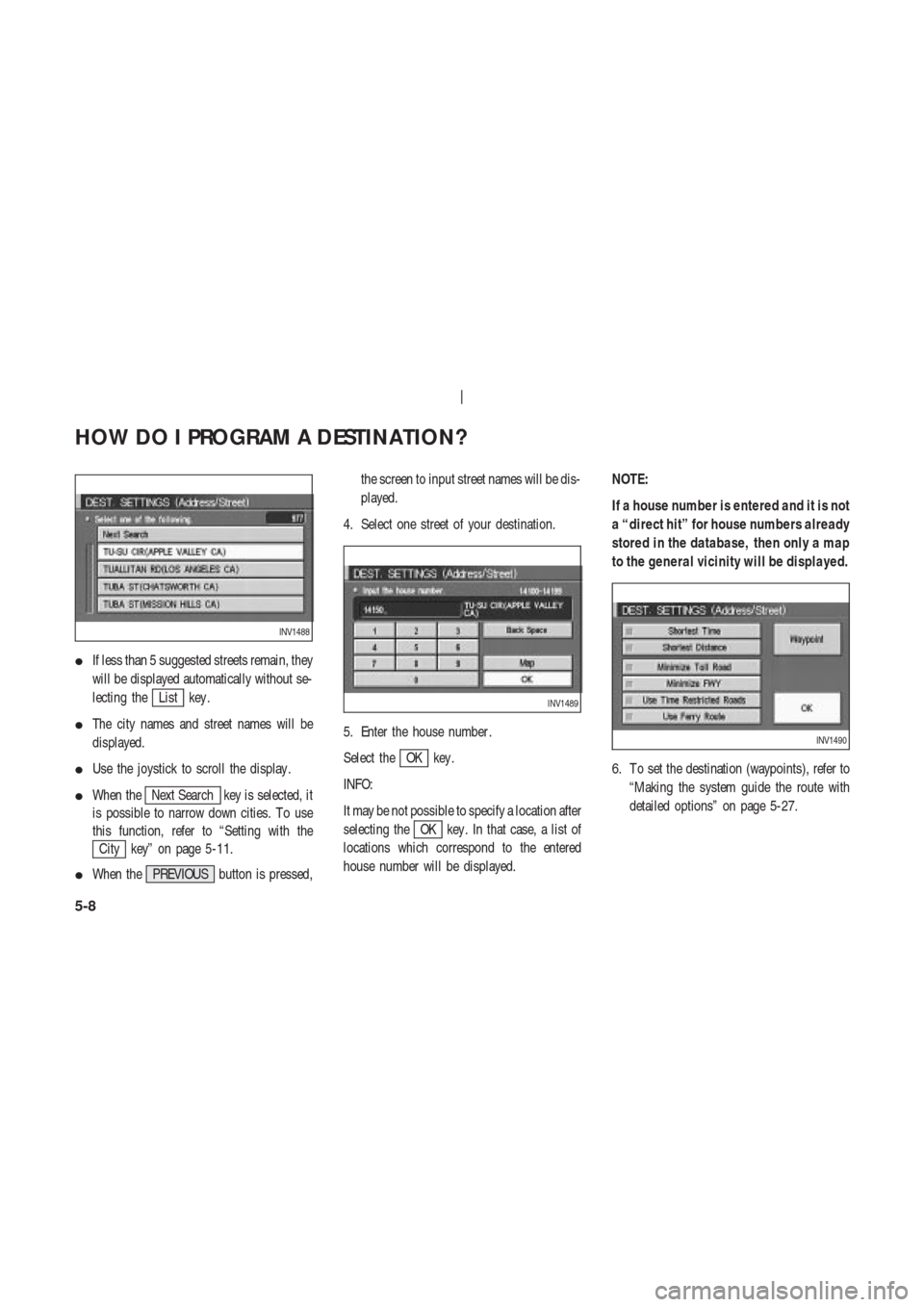
�If less than 5 suggested streets remain, they
will be displayed automatically without se-
lecting the
List key .
�The city names and street names will be
displayed.
�Use the joystick to scroll the display .
�When the
Next Search key is selected, it
is possible to narrow down cities. T o use
this function, refer to “Setting with the
City key” on page 5-11.
�When the PREVIOUS button is pressed,the screen to input street names will be dis-
played.
4. Select one street of your destination.
5. Enter the house number .
Select the
OK key .
INFO:
It may be not possible to specify a location after
selecting the
OK key . In that case, a list of
locations which correspond to the entered
house number will be displayed.NOTE:
If a house number is entered and it is not
a “direct hit” for house numbers already
stored in the database, then only a map
to the general vicinity will be displayed.
6. T o set the destination (waypoints), refer to
“Making the system guide the route with
detailed options” on page 5-27.
INV1488
INV1489
INV1490
HOW DO I PROGRAM A DESTINATION?
5-8
Page 49 of 174
7. T o slightly alter the destination.
Select the
Map key to display the map
screen of the area around the specified des-
tination (waypoints).
INFO:
�An approximate location corresponding to
the house number entered is displayed. If
necessary , correct the location using the
joystick.
�The location displayed by the calculation
using the house number may differ from theactual location. In that case, correct the lo-
cation using the joystick.
8. If necessary , operate the joystick to adjust
the location of the destination (waypoint).
Press the PUSH ENTER button. Select the
Destination key to confirm. The
[DEST . SETTINGS (Address/Street)] screen
will be displayed.
T o set the destination (waypoint), refer to
“Making the system guide the route with
detailed options” on page 5-27.
Setting with theStatekey
TheState key is used when you select a
state/province to set the destination.
1. Select the
State key .
INV1491
INV1492
INV1493
HOW DO I PROGRAM A DESTINATION?
5-9