Page 86 of 226
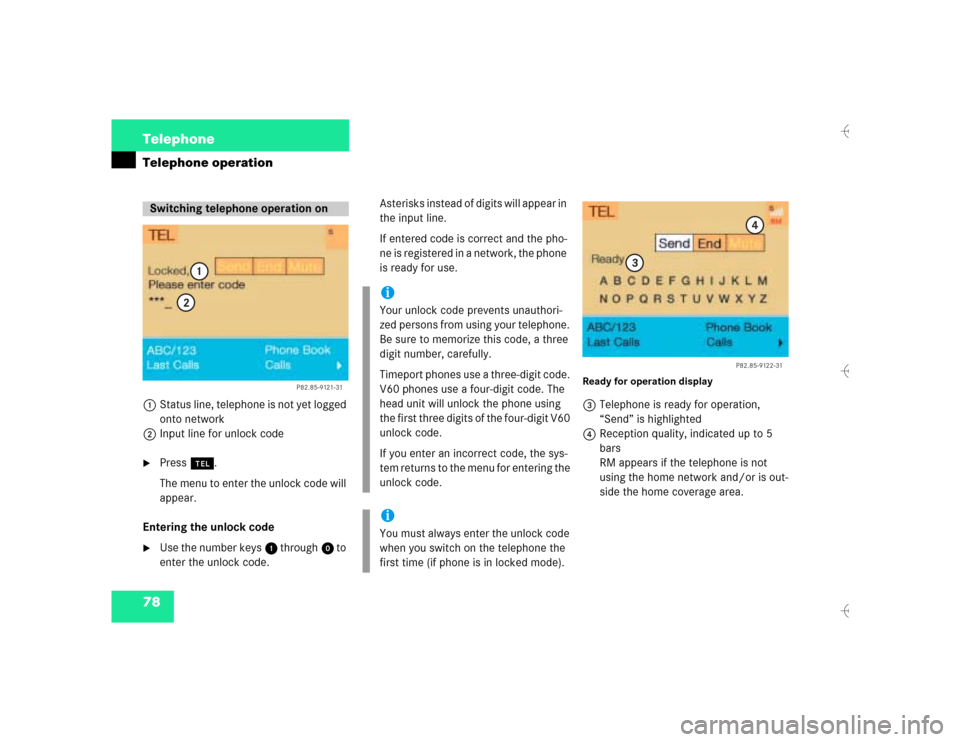
78 TelephoneTelephone operation1Status line, telephone is not yet logged
onto network
2Input line for unlock code�
Press a.
The menu to enter the unlock code will
appear.
Entering the unlock code
�
Use the number keys 1 through 0 to
enter the unlock code.Asterisks instead of digits will appear in
the input line.
If entered code is correct and the pho-
ne is registered in a network, the phone
is ready for use.
Ready for operation display3Telephone is ready for operation,
“Send” is highlighted
4Reception quality, indicated up to 5
bars
RM appears if the telephone is not
using the home network and/or is out-
side the home coverage area.
Switching telephone operation on
P82.85-9121-31
1
2
iYour unlock code prevents unauthori-
zed persons from using your telephone.
Be sure to memorize this code, a three
digit number, carefully.
Timeport phones use a three-digit code.
V60 phones use a four-digit code. The
head unit will unlock the phone using
the first three digits of the four-digit V60
unlock code.
If you enter an incorrect code, the sys-
tem returns to the menu for entering the
unlock code.iYou must always enter the unlock code
when you switch on the telephone the
first time (if phone is in locked mode).
P82.85-9122-31
3
4
Page 87 of 226
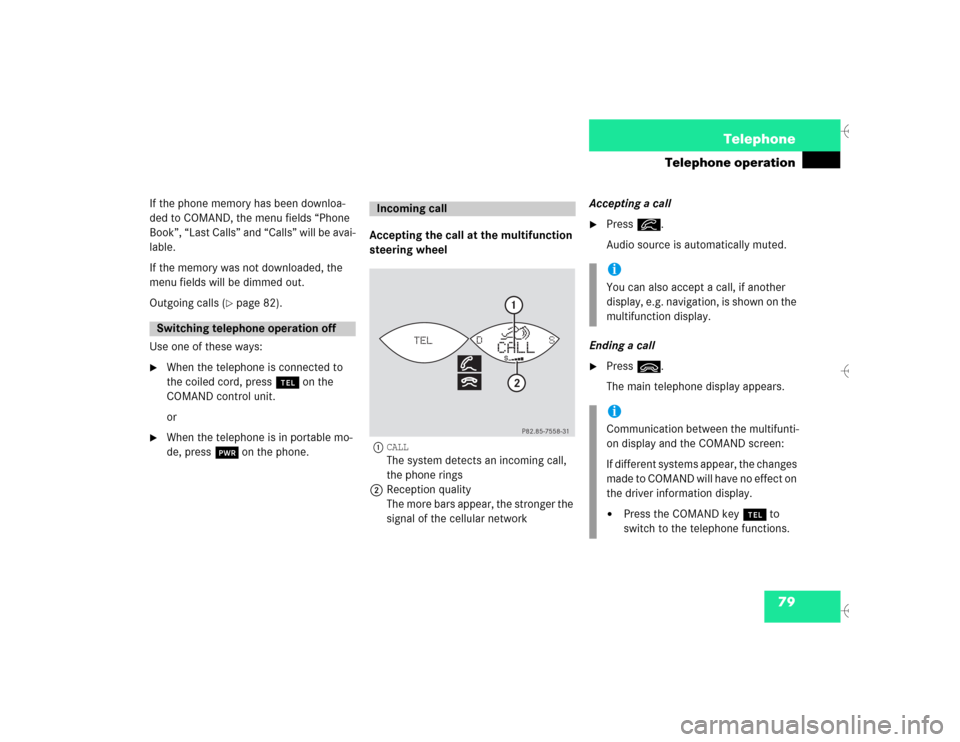
79 Telephone
Telephone operation
If the phone memory has been downloa-
ded to COMAND, the menu fields “Phone
Book”, “Last Calls” and “Calls” will be avai-
lable.
If the memory was not downloaded, the
menu fields will be dimmed out.
Outgoing calls (
�page 82).
Use one of these ways:
�
When the telephone is connected to
the coiled cord, press a on the
COMAND control unit.
or
�
When the telephone is in portable mo-
de, press # on the phone.Accepting the call at the multifunction
steering wheel
1
CALLThe system detects an incoming call,
the phone rings
2Reception quality
The more bars appear, the stronger the
signal of the cellular networkAccepting a call
�
Press K.
Audio source is automatically muted.
Ending a call
�
Press L.
The main telephone display appears.
Switching telephone operation off
Incoming call
P82.85-7558-31
DS
CALL
TEL
12
iYou can also accept a call, if another
display, e.g. navigation, is shown on the
multifunction display.iCommunication between the multifunti-
on display and the COMAND screen:
If different systems appear, the changes
made to COMAND will have no effect on
the driver information display.�
Press the COMAND key a to
switch to the telephone functions.
Page 88 of 226
80 TelephoneTelephone operationAccepting a call using COMAND
1“Call”
The system detects an incoming call,
the phone rings�
Press the right-hand rotary/push-
button v to confirm the “Send” but-
ton.
The display will change to the
call menu. An active audio source will
be muted.
Call menu2“00:01:21 h”
The call time appears
3Name or phone number Switching the microphone for the
hands-free telephone off
�
Turn the right-hand rotary/push-button
v to highlight the “Mute” button and
press to confirm.
�
Press the right-hand rotary/push-
button v again to cancel muting.
Volume set for hands-free operation
Raising the volume:
�
Turn the left-hand rotary/push-button
v to the right.
Lowering the volume:
�
Turn the left-hand rotary/push-button
v to the left.
P82.85-9123-31
1
iNo telephone menu is shown on the
screen �
first press a
�
then you can accept or refuse the
call.
P82.85-9124-31
3
2
Page 89 of 226

81 Telephone
Telephone operation
Refusing or ending a call
Use one of the three ways:�
Press the right-hand rotary/push-
button v to confirm the “End” button.
or
�
Press a.
or
�
Press *.Accepting an incoming call using the
mobile telephone handset
The telephone is located in the storage
compartment under the armrest. See your
vehicle’s operating instructions.
�
Press the right-hand rotary/push-
button v to confirm the “Send” but-
ton.
�
Remove the telephone from its cradle
and conduct your call.
The hands-free operation will switch
off.
Ending a call:
�
Put the phone back in its cradle.
1 Observe all legal requirementsWarning
G
Some jurisdictions prohibit the driver from
using a cellular telephone while driving a ve-
hicle. Whether or not prohibited by law, for
safety reasons, the driver should not use the
cellular telephone while the vehicle is in mo-
tion. Stop the vehicle in a safe location be-
fore answering or placing a call. If you
nonetheless choose to use the cellular pho-
ne while driving, please use the hands-free
device and be sure to pay attention to the
traffic situation at all times. Use the cellular
phone
1 only when road, weather and traffic
conditions permit.
Page 90 of 226
82 TelephoneTelephone operationYou can use the following functions:�
Dialing a telephone number
(�page 82)
�
Dialing a number from the phone book
(�page 85)
�
Redial (
�page 91)
�
Dialing from calls list (
�page 94)
�
Speed-dialing (only with COMAND)
(�page 95)
�
Dialing a telephone number from
the notebook (
�page 97)
�
Emergency call (
�page 106)Dialing a telephone number
Entering a telephone number
�
Press a.
The main telephone menu will appear.
�
Use the number keys 1 through 0 to
enter the telephone number.
The menu changes when the first digit
is entered.
Outgoing calls
P82.85-9125-31
Page 91 of 226
83 Telephone
Telephone operation
Correcting input
To correct only the last digit:�
Press r briefly.
To correct the whole entry:
�
Press r longer than 2 seconds.Begin dialing
�
When the “Send” button is highlighted,
press the right-hand rotary/push-
button v to confirm your input.
Dialing will begin. If the phone number
together with a name is stored in the
phone book, the name appears on the
screen.
COMAND will mute an active audio
source.Interrupt dialing
Use one of the three ways:
�
Press the right-hand rotary/push-
button v to confirm the “End” button.
or
�
Press a.
or
�
Press *.
P82.85-9126-31
Page 92 of 226
84 TelephoneTelephone operationConducting a call
When the call is answered, the call time ap-
pears in the screen.Ending a call, use one of the three ways:
�
Press the right-hand rotary/push-
button v to confirm the “End” button
or call has been finished by the other
party.
or
�
Press a.
or
�
Press *.Subsequent dialing
Transmitting other dial tones
�
During a call you can press the number
keys 1 through 0, u and t.
The numbers dialed will appear in the
menu for 10 seconds after the last key
is pressed (subsequent dialing display).
P82.85-9127-31
iDuring a conversation, you can enter a
telephone number in the notebook or
editing an existing one (
�page 97).
Page 93 of 226

85 Telephone
Telephone operation
Dialing a number from the phone book
Dialing using the multifunction steering
wheel
In order to use this feature, the phone
book must have previously been downloa-
ded to the COMAND memory. This is per-
formed automatically each time the
portable phone is connected to the coiled
cord.
The telephone is ready for operation
(�page 78).
�
Press E or H as often as neces-
sary until the telephone operation ap-
pears in the multifunction display.
If ENTER CODE
appears, enter your unlock
code first (�page 78).
The message NO ENTRY
appears when the
portable phone has been put into the crad-
le and no entries are stored in the phone
book.
�
Press F or G.
You are paging the phone book back-
wards or forwards in alphabetical or-
der. Name and memory location
appear.
or
�
Press F or G longer than 2 se-
conds.
You are scrolling through the phone
book very quickly.
The name that is selected appears in
the display.
DS
TEL M39
P82.85-9128-31
MERCEDES
iIf you do not wish to place a call, press
L. The process will be cancelled and
the message
READY
appears again.