Page 110 of 226
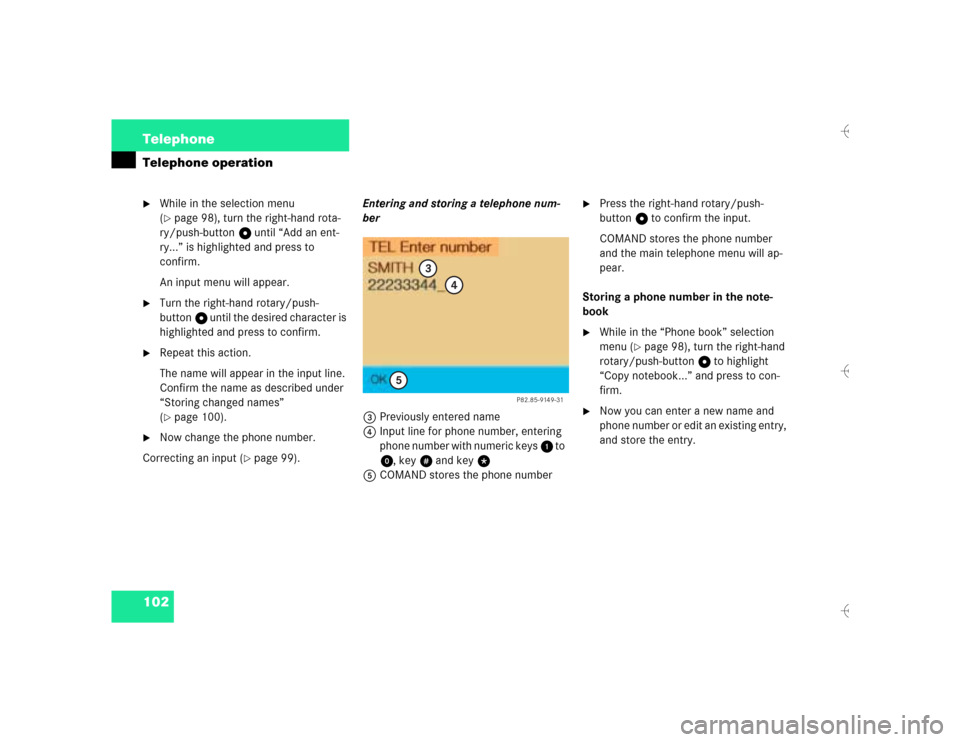
102 TelephoneTelephone operation�
While in the selection menu
(�page 98), turn the right-hand rota-
ry/push-button v until “Add an ent-
ry...” is highlighted and press to
confirm.
An input menu will appear.
�
Turn the right-hand rotary/push-
button v until the desired character is
highlighted and press to confirm.
�
Repeat this action.
The name will appear in the input line.
Confirm the name as described under
“Storing changed names”
(�page 100).
�
Now change the phone number.
Correcting an input (
�page 99). Entering and storing a telephone num-
ber
3Previously entered name
4Input line for phone number, entering
phone number with numeric keys 1 to
0, keyu and key t
5COMAND stores the phone number
�
Press the right-hand rotary/push-
button v to confirm the input.
COMAND stores the phone number
and the main telephone menu will ap-
pear.
Storing a phone number in the note-
book
�
While in the “Phone book” selection
menu (
�page 98), turn the right-hand
rotary/push-button v to highlight
“Copy notebook...” and press to con-
firm.
�
Now you can enter a new name and
phone number or edit an existing entry,
and store the entry.
P82.85-9149-31
3
4
5
Page 111 of 226
103 Telephone
SMS function
� SMS function
This function allows you to receive, read
and delete short text messages
1.
1 If available from your carrier.
1The symbol M will appear when a new
SMS message arrives, symbol “RM”
(roaming mode) that may have been
displayed before will be replaced
2Activates the SMS list
�
Turn the right-hand rotary/push-
button v to highlight “V” in the main
telephone menu and press to confirm.
Other menu fields will appear.
�
Turn the right-hand rotary/push-
button v to highlight 2 and press to
confirm.
The SMS list will appear.
iCOMAND may possibly first have to
read in SMS messages. The message
“SMS loading...” will appear. The rea-
ding operation may take up to 30 se-
conds.
Activating
P82.85-9150-31
1
2
iCOMAND may possibly first have to
read in SMS messages. The message
“SMS loading...” will appear. The loa-
ding process can take up to 30 seconds.
Page 112 of 226
104 TelephoneSMS function1Current SMS message is highlighted,
telephone number or name (if it is in
the phone book), date and time appear
in brown
The SMS messages (max. 10) are listed
in the order when they were received.
�
Use the appropriate arrow symbols to
page through the list.
�
Turn the right-hand rotary/push-
button v to highlight the desired SMS
message is and press to confirm.
The SMS message will appear.
SMS view2Deletes displayed SMS message
Reading SMS messages received
P82.85-9151-31
1
P82.85-9152-31
2
Page 113 of 226
105 Telephone
SMS function
Deleting an SMS message
1Deletes current SMS message
2SMS message is not deleted
�
Press the right-hand rotary/push-
button v to highlight “Delete” and
press to confirm.
The menu “Delete SMS” will appear.
�
Press the right-hand rotary/push-
button v to confirm “Yes”.
If there was only one SMS message:
The message is deleted, the main tele-
phone menu will appear.
If there are other SMS messages:
The message is deleted, the next SMS
message will appear.If you do not want to delete the SMS mes-
sage:
�
Turn the right-hand rotary/push-
button v to highlight “No” and press
to confirm.
The SMS view will appear.
P82.85-9153-31
1
2
iYou can also delete an SMS message by
pressing r.
After you have deleted the oldest SMS
message, COMAND highlights the cur-
rent SMS message in the list.
Page 114 of 226
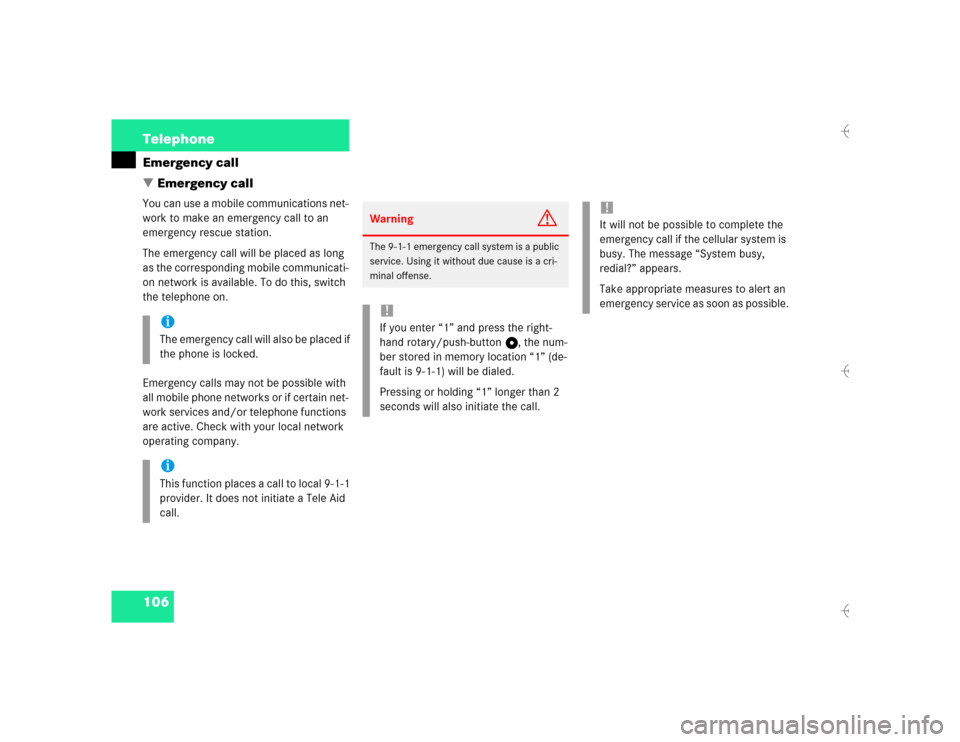
106 TelephoneEmergency call
� Emergency callYou can use a mobile communications net-
work to make an emergency call to an
emergency rescue station.
The emergency call will be placed as long
as the corresponding mobile communicati-
on network is available. To do this, switch
the telephone on.
Emergency calls may not be possible with
all mobile phone networks or if certain net-
work services and/or telephone functions
are active. Check with your local network
operating company.
iThe emergency call will also be placed if
the phone is locked.iThis function places a call to local 9-1-1
provider. It does not initiate a Tele Aid
call.
Warning
G
The 9-1-1 emergency call system is a public
service. Using it without due cause is a cri-
minal offense.!If you enter “1” and press the right-
hand rotary/push-button v, the num-
ber stored in memory location “1” (de-
fault is 9-1-1) will be dialed.
Pressing or holding “1” longer than 2
seconds will also initiate the call.
!It will not be possible to complete the
emergency call if the cellular system is
busy. The message “System busy,
redial?” appears.
Take appropriate measures to alert an
emergency service as soon as possible.
Page 115 of 226
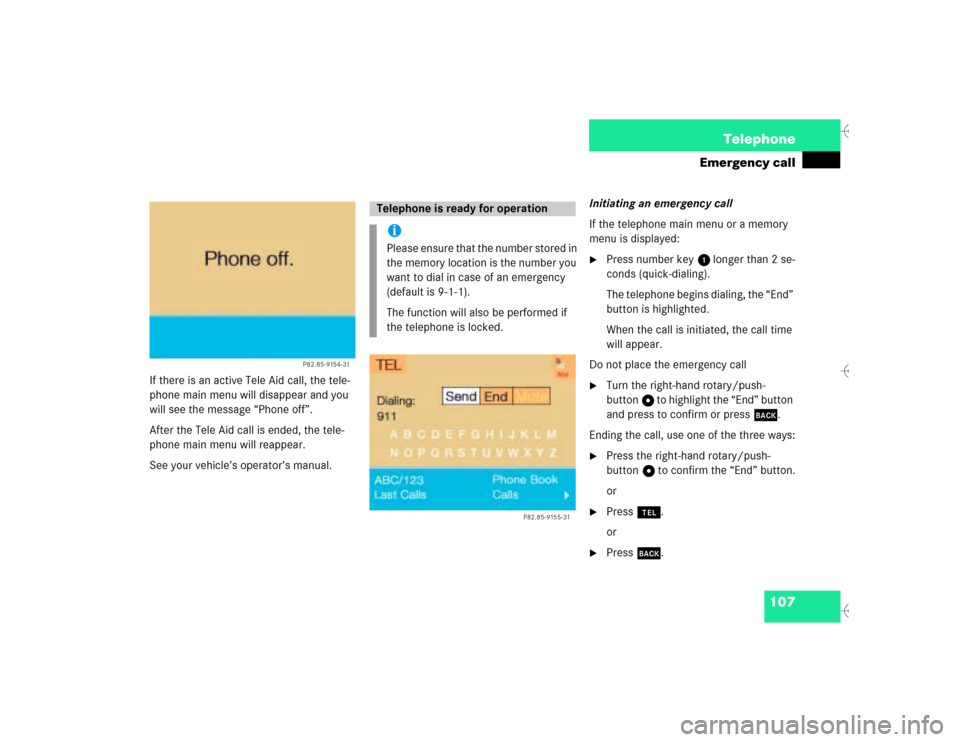
107 Telephone
Emergency call
If there is an active Tele Aid call, the tele-
phone main menu will disappear and you
will see the message “Phone off”.
After the Tele Aid call is ended, the tele-
phone main menu will reappear.
See your vehicle’s operator’s manual.Initiating an emergency call
If the telephone main menu or a memory
menu is displayed:
�
Press number key 1 longer than 2 se-
conds (quick-dialing).
The telephone begins dialing, the “End”
button is highlighted.
When the call is initiated, the call time
will appear.
Do not place the emergency call
�
Turn the right-hand rotary/push-
button v to highlight the “End” button
and press to confirm or press *.
Ending the call, use one of the three ways:
�
Press the right-hand rotary/push-
button v to confirm the “End” button.
or
�
Press a.
or
�
Press *.
P82.85-9154-31
Telephone is ready for operationiPlease ensure that the number stored in
the memory location is the number you
want to dial in case of an emergency
(default is 9-1-1).
The function will also be performed if
the telephone is locked.
P82.85-9155-31
Page 116 of 226
108 TelephoneService numbers
� Service numbers1Personal Service Number
2Number for Roadside Assistance
�
Turn the right-hand rotary/push-
button v to highlight “Service No.” in
the main telephone menu and press to
confirm.
The menu “Service No.” will appear.
�
Use the right-hand rotary/push-
button v to highlight the service you
require and press to confirm.
The main telephone menu will appear.Begin dialing
�
Press the right-hand rotary/push-
button v to confirm the “Send” but-
ton.
One of the messages “Personal Service
Number” or “Roadside Assistance” will
appear. The “End” button is highligh-
ted.
When the call is initiated, the call time
will appear.
Ending a call, use one of the three ways:
�
Press the right-hand rotary/push-
button v to confirm the “End” button.
or
�
Press a.
or
�
Press *.
Calling a service number
P82.85-9156-31
12
Page 117 of 226
109 Telephone
Service numbers
�
Turn the right-hand rotary/push-
button v to highlight “Change 1” in
the “Service No.” menu and press to
confirm.
The “Change Service No. 1” menu will
appear.
�
Enter the new service number with
number keys 1 through 0.
�
Press the right-hand rotary/push-
button v to confirm the service num-
ber.
The new service number is now stored
in the “Service No.” menu.
Returning to the menu “Service No.”
The menu “Service No.” will appear auto-
matically after 7 seconds
or
�
Press *.
Changing personal service number
P82.85-9157-31
iPressing the right-hand rotary/push-
button v and inserting an empty input
line will delete the personal service
number.