Page 40 of 226
32 AudioRadio operationStation selection via number keypad
(presets)
FM- and AM-Bands�
Press one of the number keys, such as
2 briefly.
The radio will tune to the frequency as-
signed to that memory location. If none
has been set by you, the radio will not
change the station.
FWeather Band WB�
Tune the radio to the selected channel.
The memory preset number will appear
in the status line.Station selection via direct frequency
entry (FM, AM)
1Input line
�
Press t.
Input line 1 will appear in the main ra-
dio menu.
�
Enter the desired frequency with the
number keys within 8 seconds, e.g.
1027 for 102.7 FM.
The station you have selected will be-
gin to play.
P82.85-9082-31
iFM and AM presets are independent
and can only be accessed while in the
corresponding band.
Saving stations for FM and AM
(�page 34).
iThe “XX Presets” (XX = FM, AM or WB)
menu field provides an overview of
which stations have been allocated to
which memory presets (
�page 35).
P82.85-9083-311
Page 43 of 226
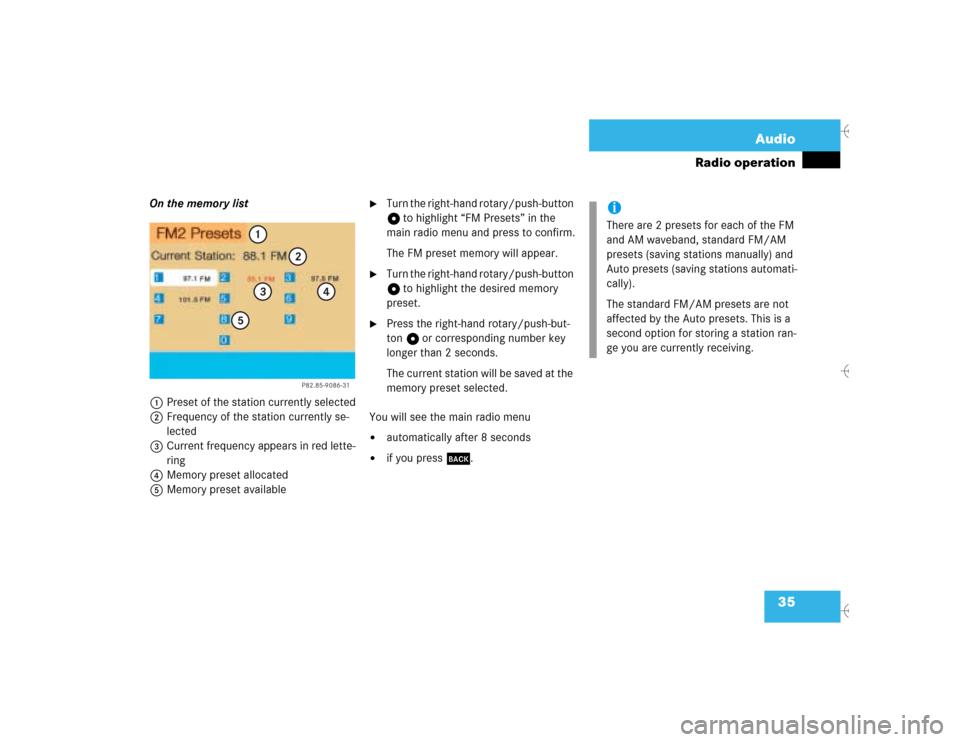
35 Audio
Radio operation
On the memory list
1Preset of the station currently selected
2Frequency of the station currently se-
lected
3Current frequency appears in red lette-
ring
4Memory preset allocated
5Memory preset available
�
Turn the right-hand rotary/push-button
v to highlight “FM Presets” in the
main radio menu and press to confirm.
The FM preset memory will appear.
�
Turn the right-hand rotary/push-button
v to highlight the desired memory
preset.
�
Press the right-hand rotary/push-but-
ton v or corresponding number key
longer than 2 seconds.
The current station will be saved at the
memory preset selected.
You will see the main radio menu
�
automatically after 8 seconds
�
if you press *.
P82.85-9086-31
1
2
3
4
5
iThere are 2 presets for each of the FM
and AM waveband, standard FM/AM
presets (saving stations manually) and
Auto presets (saving stations automati-
cally).
The standard FM/AM presets are not
affected by the Auto presets. This is a
second option for storing a station ran-
ge you are currently receiving.
Page 46 of 226
38 AudioRadio operationSelecting a station from the preset
menu (FM, AM)�
Activate the FM or AM memory
(�page 35).You can use one of the following two ways
to select a station from the FM/AM pre-
sets:
�
Press the corresponding number key
(e.g. 3) to select the desired station.
�
Turn the right-hand rotary/push-button
v to highlight a memory preset in the
FM/AM preset list and press briefly to
confirm.
In both cases, the main radio menu will
then appear automatically after 8 se-
conds, indicating the memory preset
number.Selecting a channel from the WB preset
menu
�
Activate the WB Presets (
�page 37).
�
Use one of the two ways to select a
channel from the WB presets as descri-
bed on the left.
The main WB menu will then appear au-
tomatically after 8 seconds, indicating
the memory preset number.
P82.85-9092-31
P82.85-9093-31
Page 47 of 226
39 Audio
Radio operation
Selecting a station by entering the sta-
tion frequency in the presets (FM/AM)
The station frequency can be entered in
FM and AM Bands in the corresponding
presets list.
1Input lineFor both FM/AM Bands:
�
Press t.
An input line 1 will appear on the top
line in place of the current station na-
me.
�
Use the number keys to enter the fre-
quency.
The frequency is entered into 1 begin-
ning from the right. After 8 seconds at
the most, the station selected will be-
gin to play.
P82.85-9094-31
1
Frequency band
FM
AM
Frequency range
87.7 - 107.9 FM
530 - 1710 AM
iIf you enter a frequency which is not
within the given range, the message “In-
valid input” will appear.
Enter a valid frequency.
Page 61 of 226
53 Audio
CD operation
You can select a CD�
with the number keypad
�
in the “CD Select” menu.With the number keypad
�
Press a number key, e.g. 2 to select
the corresponding CD.
The message “Loading CD ...” will ap-
pear if the selected magazine slot is
loaded.
Key 0 CD drive
Keys 1 - 6 magazine slots 1 to 6 of
the CD changer
No CD has been inserted:
COMAND will show the messages
�
“CD drive: No CD” or
�
“CD changer: No CD”.In the “CD Select” menu
1Current track and the name of the CD
playing if this was entered previously
(
�page 55)
2Current CD in red color
3Magazine slot contains a CD
Position 0: CD drive
Position 1-6: magazine slots in the CD
changer
4Magazine slot does not contain a CD
Selecting a CD
P82.85-9102-31
iIf it is not possible to play a CD selected
from the CD drive (message: “Error”),
the COMAND will automatically load the
next CD in the magazine.
Other error messages (
�page 60).
P82.85-9103-31
1
2
34
Page 69 of 226
61 Audio
CD operation
“Being activated”
The CD changer is not yet ready for opera-
tion.
“Reading error”
The CD that has been inserted cannot be
read.
“Temperature is too high”
CD operation will switch off automatically
terminated after 3 seconds.�
Press the corresponding key to select a
different audio source.
“Error”
Another error has occurred.
iIf an error occurs in the operation of the
CD drive or CD changer, COMAND auto-
matically switches to the other device
after 3 seconds.
If it is not possible to play the CD selec-
ted in the CD changer, the system will
automatically select the next CD in the
magazine.
Page 77 of 226
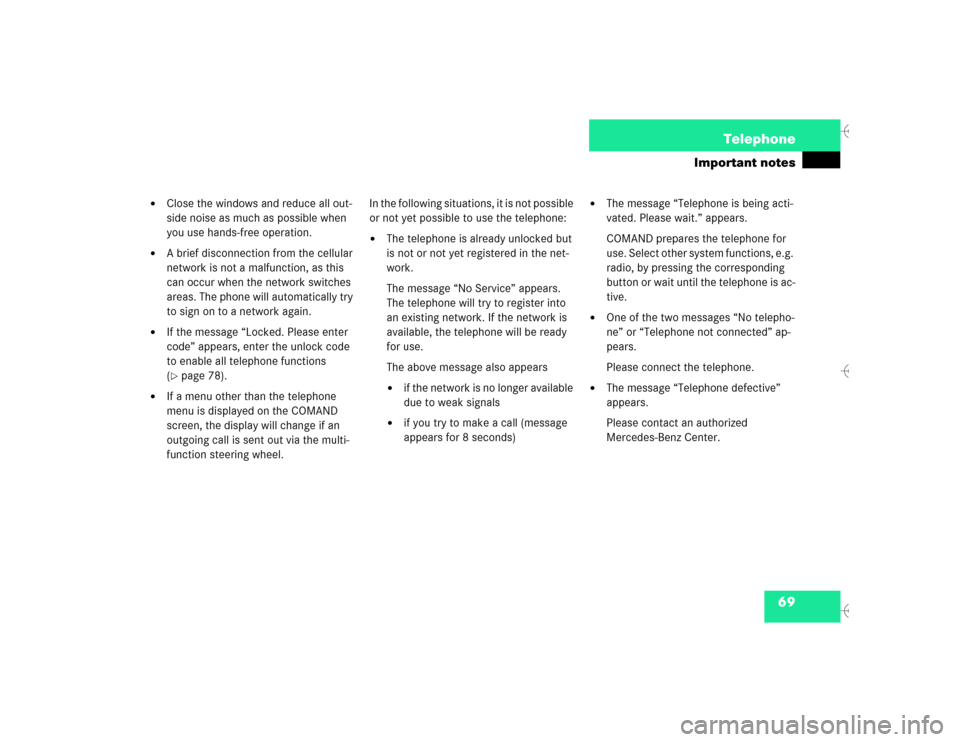
69 Telephone
Important notes
�
Close the windows and reduce all out-
side noise as much as possible when
you use hands-free operation.
�
A brief disconnection from the cellular
network is not a malfunction, as this
can occur when the network switches
areas. The phone will automatically try
to sign on to a network again.
�
If the message “Locked. Please enter
code” appears, enter the unlock code
to enable all telephone functions
(�page 78).
�
If a menu other than the telephone
menu is displayed on the COMAND
screen, the display will change if an
outgoing call is sent out via the multi-
function steering wheel.In the following situations, it is not possible
or not yet possible to use the telephone:
�
The telephone is already unlocked but
is not or not yet registered in the net-
work.
The message “No Service” appears.
The telephone will try to register into
an existing network. If the network is
available, the telephone will be ready
for use.
The above message also appears �
if the network is no longer available
due to weak signals
�
if you try to make a call (message
appears for 8 seconds)
�
The message “Telephone is being acti-
vated. Please wait.” appears.
COMAND prepares the telephone for
use. Select other system functions, e.g.
radio, by pressing the corresponding
button or wait until the telephone is ac-
tive.
�
One of the two messages “No telepho-
ne” or “Telephone not connected” ap-
pears.
Please connect the telephone.
�
The message “Telephone defective”
appears.
Please contact an authorized
Mercedes-Benz Center.
Page 81 of 226
73 Telephone
Multifunction display
Function
Page
1
The telephone is switched off
Switching telephone operati-
on on
78
2
Entering the unlock code
78
3
The system is searching for
the corresponding network
78
4
The telephone is ready for use
85
5
The vehicle is currently out-
side the transmission or re-
ception range
Function
Page
6
Phone book is empty and/or
has not been loaded into the
COMAND telephone memory
85
7
Name selected from the
phone book
85
8
Dialing begins
86
9
Dialing is completed and the
name is displayed.
The display will remain until
you end the call
86
Function
Page
10
Reception quality is indicated
up to 5 bars for a connected
and functional telephone
79
11
Number of the memory locati-
on and the name stored here
85
12
Call time
86