Page 100 of 225
92 TelephoneTelephone operationThe telephone is switched on�
Press E or H repeatedly until the
corresponding telephone menu 1 ap-
pears in the display.
The telephone is ready for operation.
�
Press K.
The redial memory appears with the
last number dialed.
�
Press F or G.
This allows you to page forward or
backward through the redial memory.
The number selected will appear in the
display with the corresponding memo-
ry location.
�
Press K, when the desired number
or name appears in the display 2.
Dialing will begin 3. When the dialing
has been completed, the name 4 is
displayed if the name has been stored
in the phone book, otherwise you will
continue to see the phone number.
The display is maintained for the dura-
tion of the call.
�
Press L to end the call.
The telephone display 1 appears.
iIf you do not wish to place a call, press
L. The telephone display 1 ap-
pears.
iPress E or H to display the next
or previous system.
Page 101 of 225
93 Telephone
Telephone operation
Dialing with COMANDRedial memory list1Memory locations L01 - L10
L01 the last number or name
dialed
L02 - L10 numbers or names dialed
previously
�
Turn the right-hand rotary/push-button
v to highlight “Last Calls” in the main
telephone menu and press to confirm.
or
if there is a blank input line in the main
telephone menu
�
Press the right-hand rotary/push-
button v when the Ä button is
highlighted.
The “Last Calls” menu will appear.
�
Turn the right-hand rotary/push-button
v to highlight the desired phone num-
ber or name and press to confirm.
The main telephone menu appears with
the desired phone number or name.
TEL Last Calls
L02:
L03:L01:1
Dr. Finley
Joey Office
P82.85-9391-31US
iIf there is no entry in the numbers list,
the message “No entry in list” appears
in the telephone menu.
ABC/123
Last CallsPhone Book
CallsTELABCDEFGHIJKLMNO
PQRSTUVWXYZReady
Dr. Finley
P82.85-9392-31US SENDENDMUTE
Page 102 of 225
94 TelephoneTelephone operationBegin dialing�
Press the right-hand rotary/push-
button v to confirm the Ä button.
The message “Dialing” will appear. The
Ö button is highlighted.
Use one of these three ways to end a call:
�
Press the right-hand rotary/push-
button v to confirm the Ö button
or the call has been finished by the
other party.
or
�
Press a.
or
�
Press *.Dialing from calls list
Incoming calls memory�
Turn the right-hand rotary/push-button
v to highlight “Calls” in the main tele-
phone menu and press to confirm.
The incoming calls memory will appear.
�
Turn the right-hand rotary/push-button
v to select the desired phone number
or name and press to confirm.
The main telephone menu appears indi-
cating the number or name selected.
Begin dialing, ending a call, see above.
TEL Calls
L02:L01:
Jens B Dr. Finley
P82.85-9394-31US
Page 103 of 225
95 Telephone
Telephone operation
Speed-dialing (only with COMAND)
For all memory locations
You can enter up to 2 digits
The main telephone menu is displayed�
Use the number keys, e.g. 1 and 4 to
enter the memory location number. Begin dialing
Use one of these ways
�
Press the last number key for more
than 2 seconds.
or
�
Press the right-hand rotary/push-
button v to confirm the Ä button.
The phone number or name will appear
in the menu. The telephone will dial the
phone number that has been stored in
this memory location.
When the call is initiated, the call time
will appear.
ABC/123
Last CallsPhone Book
CallsTEL
14_
P82.85-9397-31US SENDENDMUTE
Warning
G
If you enter “1” and confirm this memory lo-
cation using one of the described ways in
“Begin dialing”, the emergency number
9-1-1 (default input) will be dialed.
The 9-1-1 emergency call system is a public
service. Using it without due cause is a cri-
minal offense.
Page 104 of 225
96 TelephoneTelephone operation�
Ending a call (
�page 94).Quick-dialing for the first 10 memory
locations
The main telephone menu is displayed
�
Press 2 to 0 longer than 2 seconds.
The phone number or name will appear
in the menu. The telephone will dial the
phone number that has been stored in
this memory location.
When the call is initiated, the call time
will appear.
�
Ending a call (
�page 94).
iIf the memory location called is free, the
message “Memory location not alloca-
ted” will appear.
Warning
G
If you press “1” the emergency number
9-1-1 (default input) will be dialed.
The 9-1-1 emergency call system is a public
service. Using it without due cause is a cri-
minal offense.
Page 105 of 225

97 Telephone
Telephone operation
You can enter a telephone number in the
notebook or edit an existing one�
during a conversation
�
in the main telephone menu without
having a callOpening the notebook
The main telephone menu is displayed
�
Turn the right-hand rotary/push-button
v to highlight the U symbol and
press to confirm.
Other menu fields will appear.
�
Turn the right-hand rotary/push-button
v until “Notebook” is highlighted and
press to confirm.
Entering the telephone number
�
Press number keys 1 through 0, u
and t.
Correcting input
To delete only the last digit
�
Press r briefly.
To delete the whole entry
�
Press r longer than 2 seconds.Closing the notebook and storing input
�
Press *.
Dialing a telephone number from
the notebook
�
Open the notebook.
�
When the notebook phone number ap-
pears, press the right-hand rotary/
push-button v to confirm the Ä
button.
Dialing begins.
Notebook
ABC/123
Last CallsPhone Book
CallsTELNote:
18004637_
1
P82.85-9403-31US SENDENDMUTE
iYou can transfer the notebook phone
number to the phone book
(�page 102).
Page 106 of 225
98 TelephoneTelephone operationYou can edit the phone book and transfer
a phone number from the notebook.�
In the main telephone menu, turn the
right-hand rotary/push-button v until
“Phone Book” is highlighted and press
to confirm.
The “Phone Book” selection menu will
appear.
“Phone book” selection menu1Changing entries in the phone book
2Adding entries in the phone book
(
�page 101)
3Transferring a telephone number from
the notebook (
�page 102)Changing entries in the phone book
�
Turn the right-hand rotary/push-button
v to highlight 1 and press to con-
firm.
The phone book will either display�
the list of names sorted alphabeti-
cally
�
the list of phone numbers sorted by
memory locations.
Editing the phone book
TEL Phone BookRead phone book...
Add an entry...
Copy notebook... Change phone book...
123
P82.85-9404-31US
TEL Phone Book
F. Miller
MB�Garage
Morrison
OfficeDr. Finley
P82.85-9405-31US
Page 107 of 225
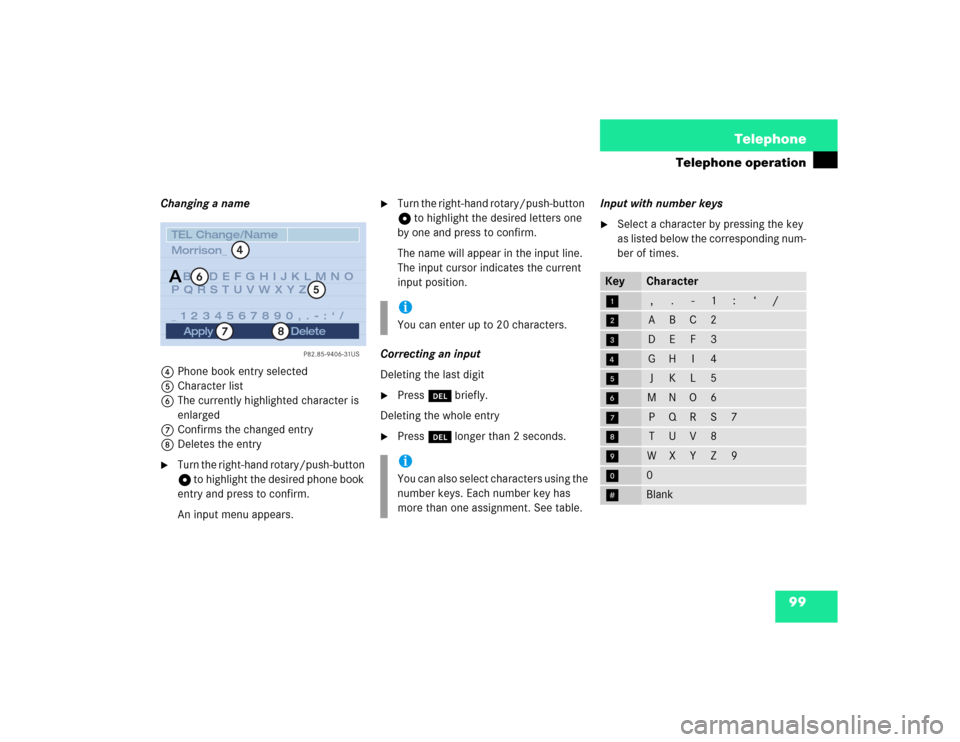
99 Telephone
Telephone operation
Changing a name
4Phone book entry selected
5Character list
6The currently highlighted character is
enlarged
7Confirms the changed entry
8Deletes the entry�
Turn the right-hand rotary/push-button
v to highlight the desired phone book
entry and press to confirm.
An input menu appears.
�
Turn the right-hand rotary/push-button
v to highlight the desired letters one
by one and press to confirm.
The name will appear in the input line.
The input cursor indicates the current
input position.
Correcting an input
Deleting the last digit
�
Press r briefly.
Deleting the whole entry
�
Press r longer than 2 seconds.Input with number keys
�
Select a character by pressing the key
as listed below the corresponding num-
ber of times.
TEL Change/NameBCDEFGHIJKLMNO
PQRSTUVWXYZ
_1234567890,.�:‘/ Morrison_
Apply
A
4
5
6
7
Delete
8
P82.85-9406-31US
iYou can enter up to 20 characters.iYou can also select characters using the
number keys. Each number key has
more than one assignment. See table.
Key
Character
1
,
.
-
1
:
‘
/
2
A
B
C
2
3
D
E
F
3
4
G
H
I
4
5
J
K
L
5
6
M
N
O
6
7
P
Q
R
S
7
8
T
U
V
8
9
W
X
Y
Z
9
0
0
u
Blank