Page 22 of 225
14 At a glanceQuick reference COMANDAt the multifunction steering wheel
To raise the volume�
Press J.
To lower the volume
�
Press I.
At the COMAND operating unit
�
Turn the turning wheel on the left-hand
rotary/push-button v during a voice
output.
For the audio sources
�
Radio
�
CD (CD drive and CD changer)
you can set the volume jointly.For the service sources
�
Voice output during route guidance
(navigation system)
and
�
Voice control system (refer to separate
operating instruction)
you can set the volume jointly.
For the service source
�
Telephone
you can alter the listening volume for the
telephone only.Switching on
�
Press c.
The radio is switched on. The station
last tuned to will begin to play.
Changing the radio band
�
Press c to switch between FM- and
AM-Band.
Adjusting the volume
Radio operation
P82.85-9304-31US
FM1FM Presets
Auto PresetsSound
WB Scan
97.1 FM
Page 24 of 225

16 At a glanceQuick reference COMANDCD track scan�
Press the right-hand rotary/push-
button v to confirm “Scan”.
The tracks on the CD will be played one
after the other for 8 seconds each,
“Scan” will appear in red.
�
Press the right-hand rotary/push-
button v again to end the function.
Switching another system on
�
Press any system key, e.g a.
COMAND will switch to Telephone ope-
ration.
You will find more information in section
“CD operation” in chapter “Audio”
(
�page 50).Switching on
�
Press a.
The menu to enter the unlock code will
appear.Entering the unlock code
�
Use the number keys 1 through 0 to
enter the unlock code.
Asterisks instead of digits will appear in
the input line.
�
Press the right-hand rotary/push-
button v to confirm the entry.
If entered code is correct and the pho-
ne is registered in a network, the phone
is ready for use.
Outgoing call
Enter a telephone number
�
Use the number keys 1 through 0 to
enter the telephone number.
The menu changes when the first digit
is entered.
Telephone operation
P82.85-9307-31US
_
ABC/123
Last CallsPhone Book
CallsTELABCDEFGHIJKLMNO
PQRSTUVWXYZ
SENDENDMUTE
Page 25 of 225
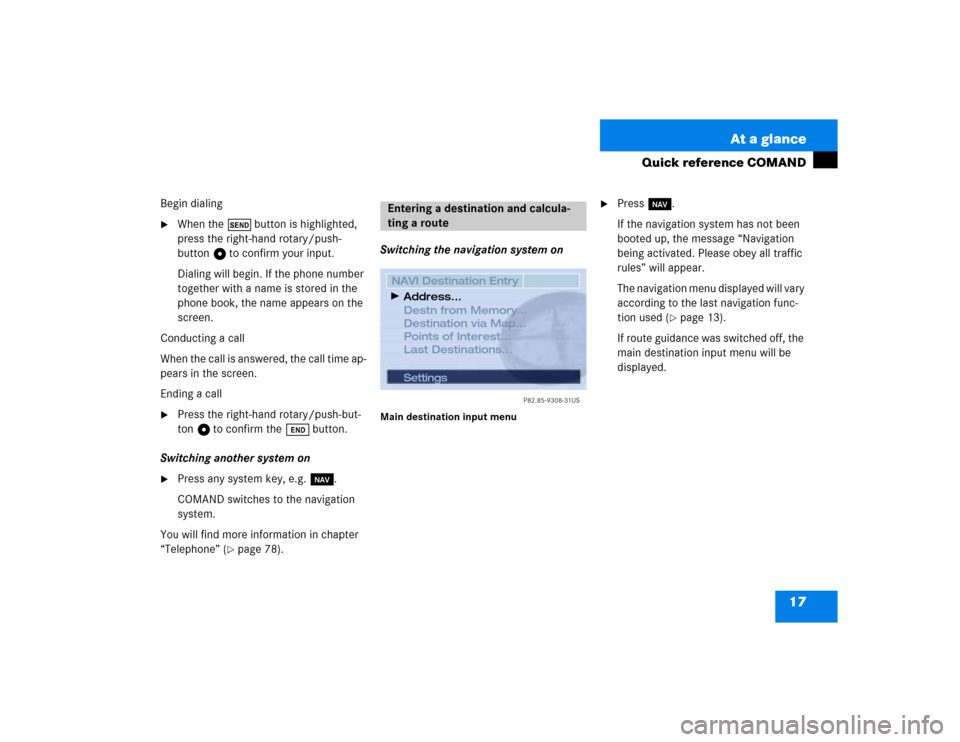
17 At a glance
Quick reference COMAND
Begin dialing�
When the Ä button is highlighted,
press the right-hand rotary/push-
button v to confirm your input.
Dialing will begin. If the phone number
together with a name is stored in the
phone book, the name appears on the
screen.
Conducting a call
When the call is answered, the call time ap-
pears in the screen.
Ending a call
�
Press the right-hand rotary/push-but-
ton v to confirm the Ö button.
Switching another system on
�
Press any system key, e.g. b.
COMAND switches to the navigation
system.
You will find more information in chapter
“Telephone” (
�page 78).Switching the navigation system on
Main destination input menu
�
Press b.
If the navigation system has not been
booted up, the message “Navigation
being activated. Please obey all traffic
rules” will appear.
The navigation menu displayed will vary
according to the last navigation func-
tion used (
�page 13).
If route guidance was switched off, the
main destination input menu will be
displayed.
Entering a destination and calcula-
ting a route
P82.85-9308-31US
Settings
NAVI Destination Entry
Destn from Memory...
Destination via Map...
Points of Interest...
Last Destinations...Address...
Page 35 of 225
27 Audio
Radio operation
1 Not available for all COMAND models and not
available in all countries
Function
Page
1
Main radio menu FM
2
Current frequency band
(FM) and memory preset
selected (e.g. 1)
3
Current frequency
4
Symbol indicates recep-
tion strength (telephone)
78
5
Symbol indicates stereo
reception
6
Menu fields
7
Main sound menu
Sound settings
63
8
Main Weather Band WB
menu
1
29
9
Auto preset
Saves 10 stations auto-
matically
Select a station
36
38
10
Preset menu
Save a station manually
FM, AM
Select a station
35, 36
38
Function
Page
Page 36 of 225
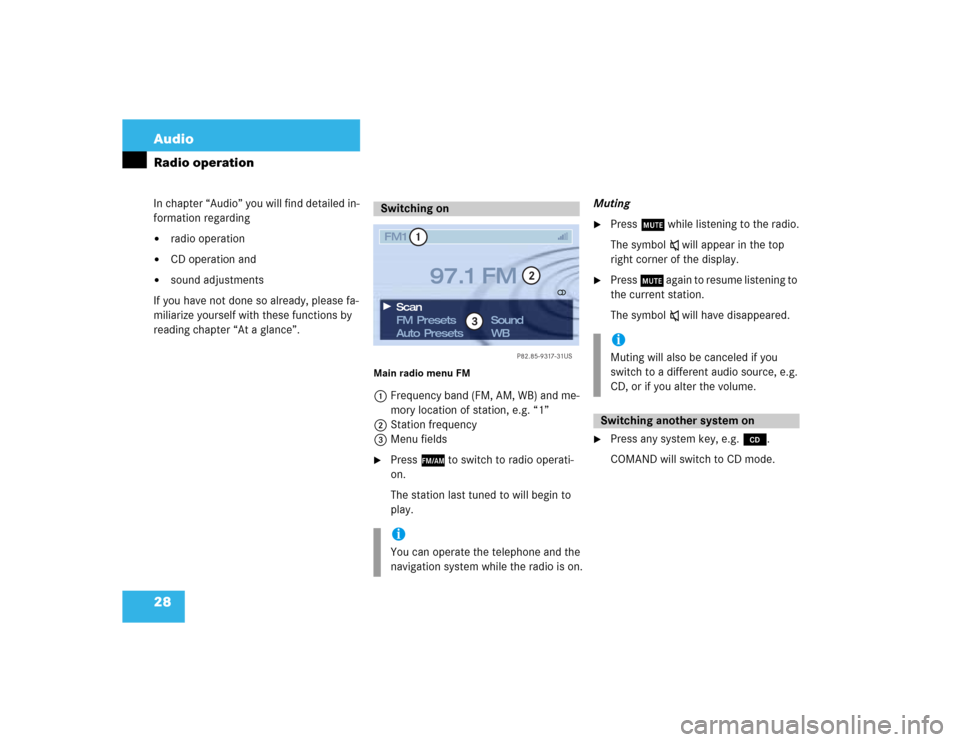
28 AudioRadio operationIn chapter “Audio” you will find detailed in-
formation regarding �
radio operation
�
CD operation and
�
sound adjustments
If you have not done so already, please fa-
miliarize yourself with these functions by
reading chapter “At a glance”.
Main radio menu FM1Frequency band (FM, AM, WB) and me-
mory location of station, e.g. “1”
2Station frequency
3Menu fields�
Press c to switch to radio operati-
on.
The station last tuned to will begin to
play.Muting
�
Press o while listening to the radio.
The symbol ß will appear in the top
right corner of the display.
�
Press o again to resume listening to
the current station.
The symbol ß will have disappeared.
�
Press any system key, e.g. d.
COMAND will switch to CD mode.
Switching oniYou can operate the telephone and the
navigation system while the radio is on.
P82.85-9317-31US
1
2
3
FM1
FM Presets
Auto Presets Scan
97.1 FM
Sound
WB
iMuting will also be canceled if you
switch to a different audio source, e.g.
CD, or if you alter the volume.Switching another system on
Page 71 of 225
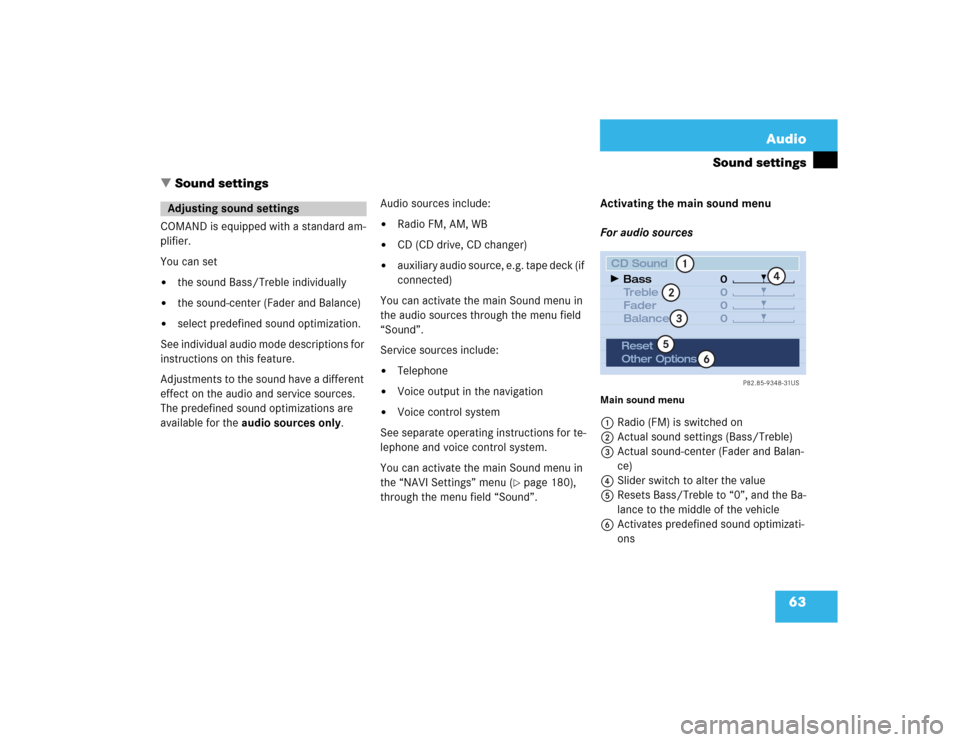
63 Audio
Sound settings
� Sound settings
COMAND is equipped with a standard am-
plifier.
You can set �
the sound Bass/Treble individually
�
the sound-center (Fader and Balance)
�
select predefined sound optimization.
See individual audio mode descriptions for
instructions on this feature.
Adjustments to the sound have a different
effect on the audio and service sources.
The predefined sound optimizations are
available for the audio sources only.Audio sources include:
�
Radio FM, AM, WB
�
CD (CD drive, CD changer)
�
auxiliary audio source, e.g. tape deck (if
connected)
You can activate the main Sound menu in
the audio sources through the menu field
“Sound”.
Service sources include:
�
Telephone
�
Voice output in the navigation
�
Voice control system
See separate operating instructions for te-
lephone and voice control system.
You can activate the main Sound menu in
the “NAVI Settings” menu (
�page 180),
through the menu field “Sound”. Activating the main sound menu
For audio sources
Main sound menu1Radio (FM) is switched on
2Actual sound settings (Bass/Treble)
3Actual sound-center (Fader and Balan-
ce)
4Slider switch to alter the value
5Resets Bass/Treble to “0”, and the Ba-
lance to the middle of the vehicle
6Activates predefined sound optimizati-
ons
Adjusting sound settings
P82.85-9348-31US
0
0
0 0
1
23
4
5
6
CD Sound
Treble
Fader
Balance Bass
Reset
Other Options
Page 73 of 225
65 Audio
Sound settings
Setting Sound
1Setting mode active�
Turn the right-hand rotary/push-button
v to move the cursor to the parameter
you want to adjust and press to con-
firm.
The setting mode is active R.
�
Turn the right-hand rotary/push-button
v to set the desired value.
�
Press the button.
The value is set. The setting mode is
switched off V.Reset the Settings to “0”
�
Turn the right-hand rotary/push-button
v to highlight “Reset” and press to
confirm.
COMAND sets treble and bass to “0”
and sets the sound-center into the
middle of the vehicle.
Return to the main audio menu
�
Press *.
P82.85-9350-31US
0
0
0 +2
1
CD Sound
Treble
Fader
Balance Bass
Reset
Other Options
iThe sound-center adjustments affect
the settings for the radio (FM/AM/WB)
and CD operation.
Adjustments which are made to the na-
vigation system will affect the voice
control system and the telephone.
Page 75 of 225
67
Telephone
Important notes
Multifunction display
Telephone operation
SMS function
Emergency call
Service numbers