Page 43 of 225
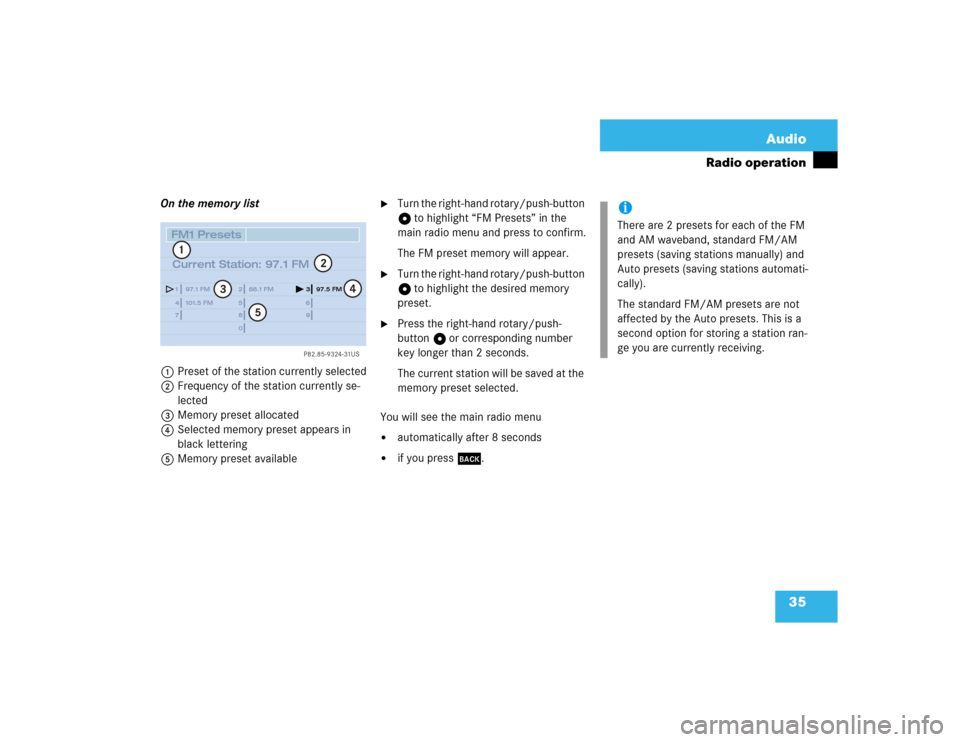
35 Audio
Radio operation
On the memory list
1Preset of the station currently selected
2Frequency of the station currently se-
lected
3Memory preset allocated
4Selected memory preset appears in
black lettering
5Memory preset available
�
Turn the right-hand rotary/push-button
v to highlight “FM Presets” in the
main radio menu and press to confirm.
The FM preset memory will appear.
�
Turn the right-hand rotary/push-button
v to highlight the desired memory
preset.
�
Press the right-hand rotary/push-
button v or corresponding number
key longer than 2 seconds.
The current station will be saved at the
memory preset selected.
You will see the main radio menu
�
automatically after 8 seconds
�
if you press *.
P82.85-9324-31US
14
25
36
78
9
0 97.1 FM
101.5 FM88.1 FM97.5 FM
1
2
3
4
5
FM1 Presets
Current Station: 97.1 FM
iThere are 2 presets for each of the FM
and AM waveband, standard FM/AM
presets (saving stations manually) and
Auto presets (saving stations automati-
cally).
The standard FM/AM presets are not
affected by the Auto presets. This is a
second option for storing a station ran-
ge you are currently receiving.
Page 44 of 225
36 AudioRadio operationSaving stations manually (AM)�
Activate the AM Band (
�page 29).
Save a station in the same way as descri-
bed for the FM Band (
�page 34)
�
in the AM main radio menu
�
on the memory listOn the memory list
�
Press the right-hand rotary/push-
button v to confirm “AM Presets”.
The AM preset memory will appear.Saving stations automatically (FM, AM)
1Function is active
If the FM/AM main radio menu is display-
ed
�
Turn the right-hand rotary/push-button
v to highlight “Auto Presets” and
press the button longer than
2 seconds.
Message 1 will appear.
P82.85-9320-31US
AM Presets
Auto Presets Scan
1080 AM
Sound
WB AM1
iThe standard AM presets are not affec-
ted by the Auto presets. This is a second
option for storing a station range you
are currently receiving.
P82.85-9325-31US
14
25
36
78
9
01
FM Auto Presets
Searching...
Page 45 of 225
37 Audio
Radio operation
The radio stores the 10 strongest stations.
The station frequencies available will ap-
pear in the memory list.Select other station
�
Turn the right-hand rotary/push-button
v to highlight the memory position
and press to confirm.
The main radio menu appears�
automatically after 8 seconds
�
if you press *.Weather Band
�
Activate the Weather Band WB.
�
Turn the right-hand rotary/push-button
v to highlight “WB Presets” and press
to confirm.
The WB Presets will appear. Channels 1
to 7 are listed in the memory. The me-
mory position of the channels are fixed
and cannot be altered.
P82.85-9329-31US
14
25
36
78
9
0
FM1 Auto Presets
Current Station: 97.1 FM
97.1 FM
101.5 FM88.1 FM 97.5 FM
91.3 FM70.5 FM
P82.85-9328-31US
14
25
36
7WB5 Presets
Current Station: Channel 5
Channel 1
Channel 4Channel 2 Channel 3
Channel 5Channel 6
Channel 7
Page 46 of 225
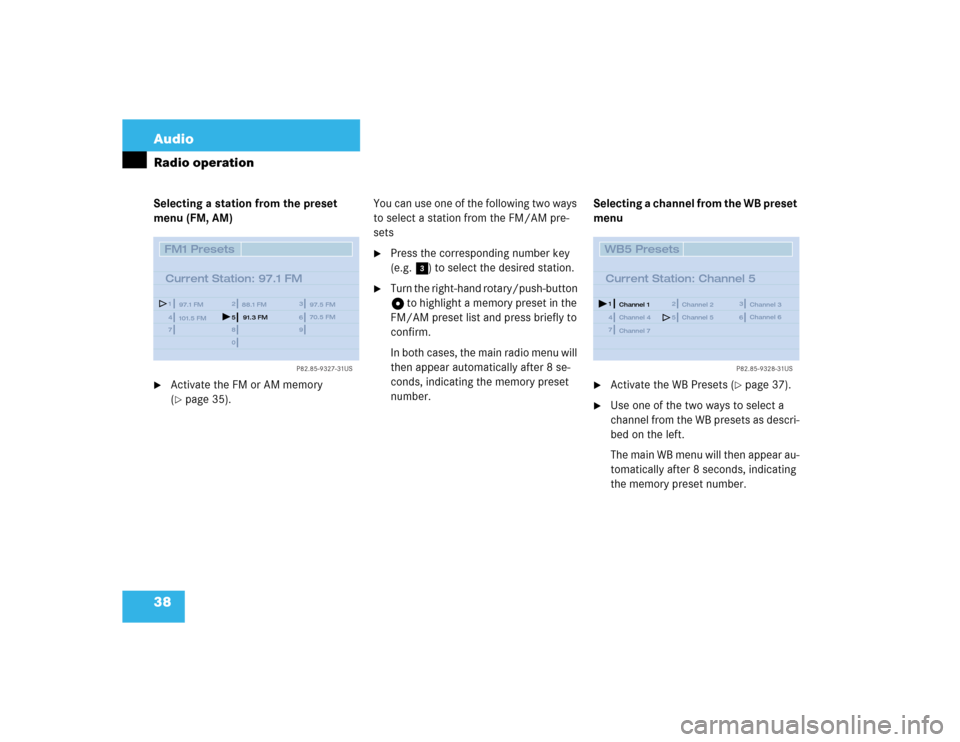
38 AudioRadio operationSelecting a station from the preset
menu (FM, AM)�
Activate the FM or AM memory
(�page 35).You can use one of the following two ways
to select a station from the FM/AM pre-
sets
�
Press the corresponding number key
(e.g. 3) to select the desired station.
�
Turn the right-hand rotary/push-button
v to highlight a memory preset in the
FM/AM preset list and press briefly to
confirm.
In both cases, the main radio menu will
then appear automatically after 8 se-
conds, indicating the memory preset
number.Selecting a channel from the WB preset
menu
�
Activate the WB Presets (
�page 37).
�
Use one of the two ways to select a
channel from the WB presets as descri-
bed on the left.
The main WB menu will then appear au-
tomatically after 8 seconds, indicating
the memory preset number.
P82.85-9327-31US
14
25
36
78
9
0
FM1 Presets
Current Station: 97.1 FM
97.1 FM
101.5 FM88.1 FM 97.5 FM
91.3 FM70.5 FM
P82.85-9328-31US
14
25
36
7WB5 Presets
Current Station: Channel 5
Channel 1
Channel 4Channel 2 Channel 3
Channel 5Channel 6
Channel 7
Page 47 of 225
39 Audio
Radio operation
Selecting a station by entering the sta-
tion frequency in the presets (FM/AM)
The station frequency can be entered in
FM and AM Bands in the corresponding
presets list.
1Input lineFor both FM/AM Bands
�
Press t.
An input line 1 will appear on the top
line in place of the current station na-
me.
�
Use the number keys to enter the fre-
quency.
The frequency is entered into 1 begin-
ning from the right. After 8 seconds at
the most, the station selected will be-
gin to play.
1 The frequency range is from 530 - 1620 AM in
some countries
P82.85-9326-31US
14
25
36
Frequency: ___._ FM78
9
0
1
FM1 Presets
97.1 FM
101.5 FM88.1 FM97.5 FM
Frequency band
Frequency range
FM
AM
87.7 - 107.9 FM
530 - 1710 AM
1
iIf you enter a frequency which is not
within the given range, the message “In-
valid input” will appear.
Enter a valid frequency.
Page 56 of 225
48 AudioCD operationMenu overview
CD2
BEST OF SOUL
2:07 min
P82.85-9347-31US
1
34
56
2
14
25
36
0
0
0
0 0
ABCDEFGHIJKL NO
PQRSTUVWXYZ
_1234567890,.�:‘/ BEST OF SOUL_
M
CD Select
SettingsSound
CD Naming Scan
Track 2
CD Sound
Treble
Fader
Balance Bass
Reset
Other Options
CD2 Settings
Magazine Mix
Track Repeat
Track Mix
CD Repeat
CDs Scan StandardCD Select
BEST OF SOUL, Track 2
CD2 Naming
Delete Names
Page 71 of 225
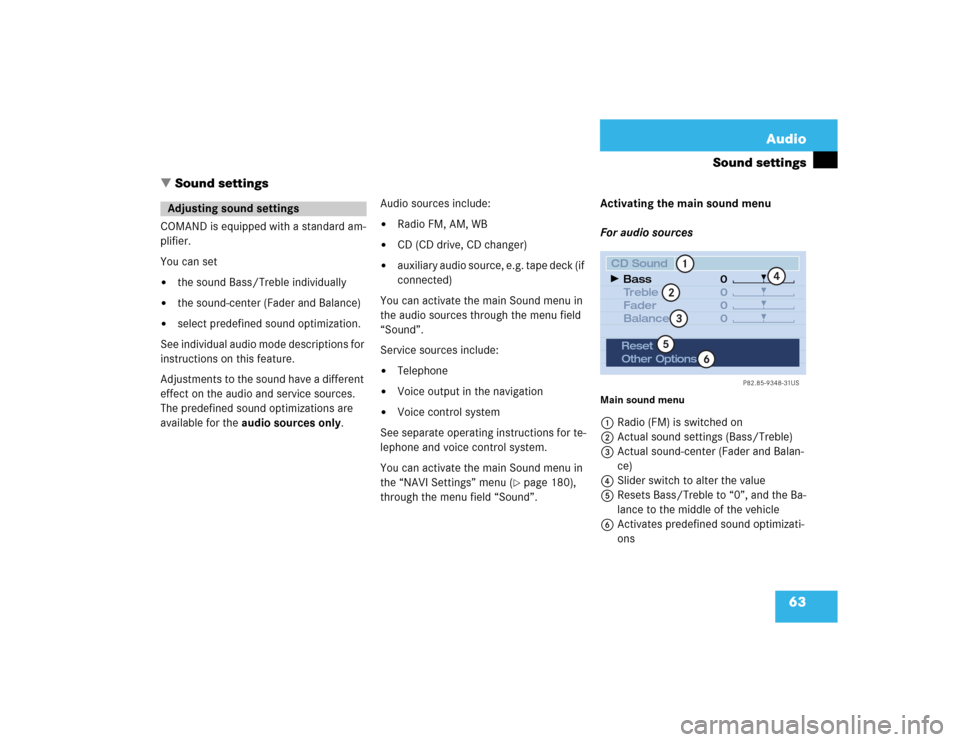
63 Audio
Sound settings
� Sound settings
COMAND is equipped with a standard am-
plifier.
You can set �
the sound Bass/Treble individually
�
the sound-center (Fader and Balance)
�
select predefined sound optimization.
See individual audio mode descriptions for
instructions on this feature.
Adjustments to the sound have a different
effect on the audio and service sources.
The predefined sound optimizations are
available for the audio sources only.Audio sources include:
�
Radio FM, AM, WB
�
CD (CD drive, CD changer)
�
auxiliary audio source, e.g. tape deck (if
connected)
You can activate the main Sound menu in
the audio sources through the menu field
“Sound”.
Service sources include:
�
Telephone
�
Voice output in the navigation
�
Voice control system
See separate operating instructions for te-
lephone and voice control system.
You can activate the main Sound menu in
the “NAVI Settings” menu (
�page 180),
through the menu field “Sound”. Activating the main sound menu
For audio sources
Main sound menu1Radio (FM) is switched on
2Actual sound settings (Bass/Treble)
3Actual sound-center (Fader and Balan-
ce)
4Slider switch to alter the value
5Resets Bass/Treble to “0”, and the Ba-
lance to the middle of the vehicle
6Activates predefined sound optimizati-
ons
Adjusting sound settings
P82.85-9348-31US
0
0
0 0
1
23
4
5
6
CD Sound
Treble
Fader
Balance Bass
Reset
Other Options
Page 72 of 225

64 AudioSound settings�
Turn the right-hand rotary/push-button
v to highlight “Sound“ in the main
menu for radio or CD operation and
press to confirm.
The main sound menu will appear dis-
playing the actual settings.For service sources
1Volume difference
Set the difference between voice out-
put during route guidance and an acti-
ve audio source
“0” The volume of the audio source
is not affected during voice out-
put.
“10” The audio source is set very low
during voice output.
�
Turn the right-hand rotary/push-button
v to highlight “Settings” in the main
destination input menu (
�page 122)
and press to confirm.
The “NAVI Settings” menu will appear
(
�page 180).
�
Turn the right-hand rotary/push-button
v to highlight “Sound” and press to
confirm.
The “Speech Sound” menu will appear.
iIt is also possible that “AM Sound”, “WB
Sound”, “CD Sound” or “AUX Sound”
are indicated in 1.
Fader defines sound-center front/
back
Balance defines sound-center left/
right
P82.85-9349-31US
0
0
0
+50
1
Speech Sound
Treble
Fader
Balance
Vol. diff. Bass
Reset
iNo predefined sound optimizations are
available for service sources.
During adjustment in the “Speech
Sound” menu, COMAND will issue a re-
petitive voice output of “Sample” to al-
low you to set the settings as you
prefer.