Page 176 of 225
168 NavigationRoute guidanceIf you deviate from a recommended route,
the COMAND automatically calculates a
new route from the current vehicle locati-
on to the requested destination.If applicable, the message “NEW ROUTE”
will appear along with an arrow outline in-
dicating the driving direction.
After the new calculation has been suc-
cessfully completed, COMAND continues
route guidance.
The arrow indicating the driving direction
will appear as usual.If the symbol display is active, the map
showing the current vehicle location relati-
ve to the route will appear after 5 seconds.
COMAND automatically changes back to
the symbol display if a known road is used
again.Deviating from the calculated route
Driving on a non-digitized road
Page 178 of 225
170 NavigationRoute guidanceWhen you reach the destination, you will
see the destination flag. You will hear the
voice output “You have reached your des-
tination”.Then the main destination input menu ap-
pears and you can now enter another des-
tination.Arriving at destination
iYou will also hear voice outputs and see
display messages when you approach
and arrive at way points.
Page 179 of 225
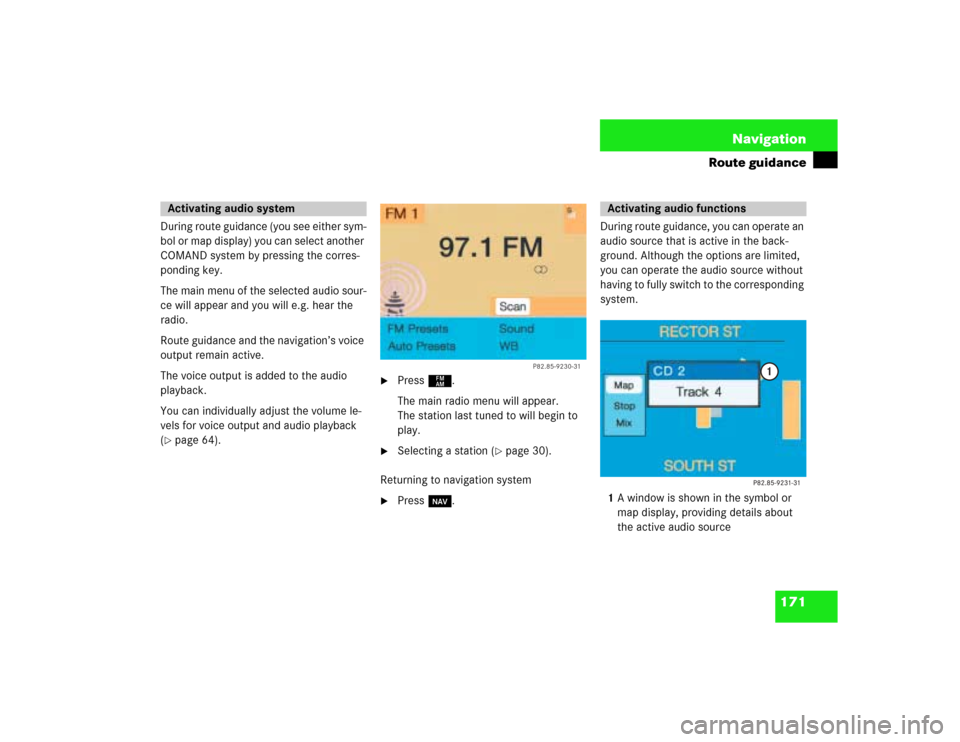
171 Navigation
Route guidance
During route guidance (you see either sym-
bol or map display) you can select another
COMAND system by pressing the corres-
ponding key.
The main menu of the selected audio sour-
ce will appear and you will e.g. hear the
radio.
Route guidance and the navigation’s voice
output remain active.
The voice output is added to the audio
playback.
You can individually adjust the volume le-
vels for voice output and audio playback
(�page 64).
�
Press c.
The main radio menu will appear.
The station last tuned to will begin to
play.
�
Selecting a station (
�page 30).
Returning to navigation system
�
Press b.During route guidance, you can operate an
audio source that is active in the back-
ground. Although the options are limited,
you can operate the audio source without
having to fully switch to the corresponding
system.
1A window is shown in the symbol or
map display, providing details about
the active audio source
Activating audio system
P82.85-9230-31
Activating audio functions
Page 181 of 225
173 Navigation
Route guidance
�
While the map or symbol display is ac-
tive, press b.
A query will appear.
�
Press the right-hand rotary/push-
button v and confirm “Yes”.
The main destination input menu will
appear.Continuing route guidance
�
Press *.
or
�
Turn the right-hand rotary/push-
button v to highlight “No” and press
to confirm.
The map or the symbol display will ap-
pear.
Canceling route guidance
Page 182 of 225
174 NavigationDestination memory
Destination memoryYou can save frequently used destinations
in the destination memory.Main destination memory menu1Info/status line
2Retrieving destination from the desti-
nation memory for destination input
3Sorting destination memory
4Deleting destination in the destination
memory
5Saving the current destination
6Saving current vehicle location with a
name
�
Turn the right-hand rotary/push-button
v to highlight “Destination memory”
in the main destination input menu and
press to confirm.
The main destination memory menu
will appear.
�
Press the right-hand rotary/push-
button v to confirm “Display destina-
tions...” in the main destination memo-
ry menu.
After the message “Compiling sorted
destination list”, the destination me-
mory will appear.
P82.85-9235-311
56
2
3
4
Retrieving a destination from the
destination memory
P82.85-9236-31
Page 183 of 225
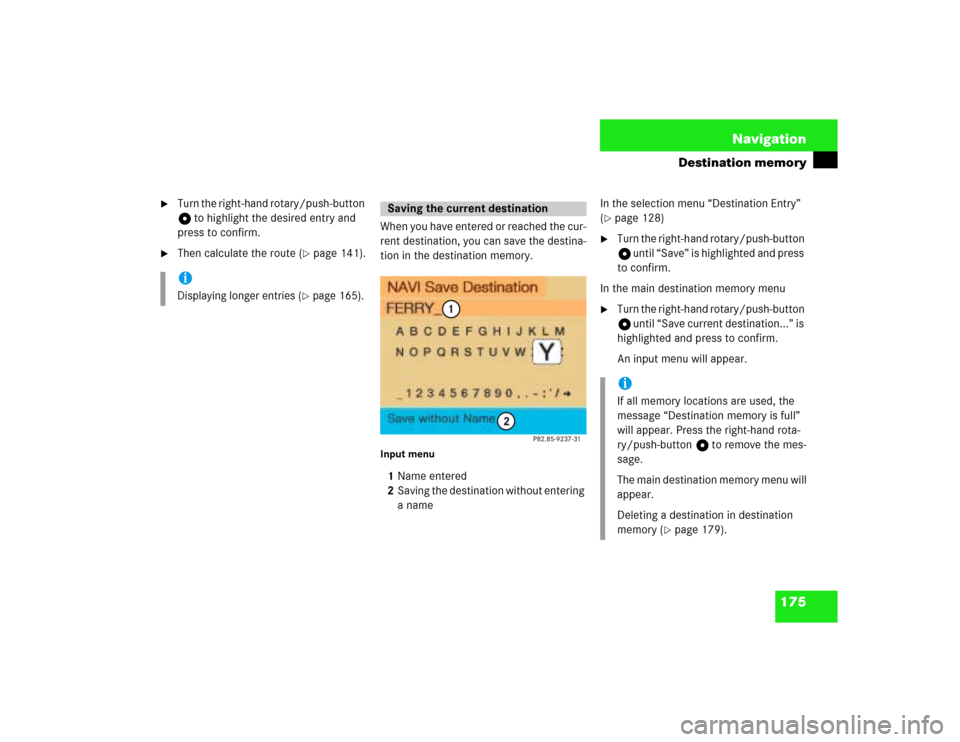
175 Navigation
Destination memory
�
Turn the right-hand rotary/push-button
v to highlight the desired entry and
press to confirm.
�
Then calculate the route (
�page 141).When you have entered or reached the cur-
rent destination, you can save the destina-
tion in the destination memory.
Input menu1Name entered
2Saving the destination without entering
a name In the selection menu “Destination Entry”
(
�page 128)
�
Turn the right-hand rotary/push-button
v until “Save” is highlighted and press
to confirm.
In the main destination memory menu
�
Turn the right-hand rotary/push-button
v until “Save current destination...” is
highlighted and press to confirm.
An input menu will appear.
iDisplaying longer entries
(�page 165).
Saving the current destination
iIf all memory locations are used, the
message “Destination memory is full”
will appear. Press the right-hand rota-
ry/push-button v to remove the mes-
sage.
The main destination memory menu will
appear.
Deleting a destination in destination
memory (
�page 179).
Page 192 of 225
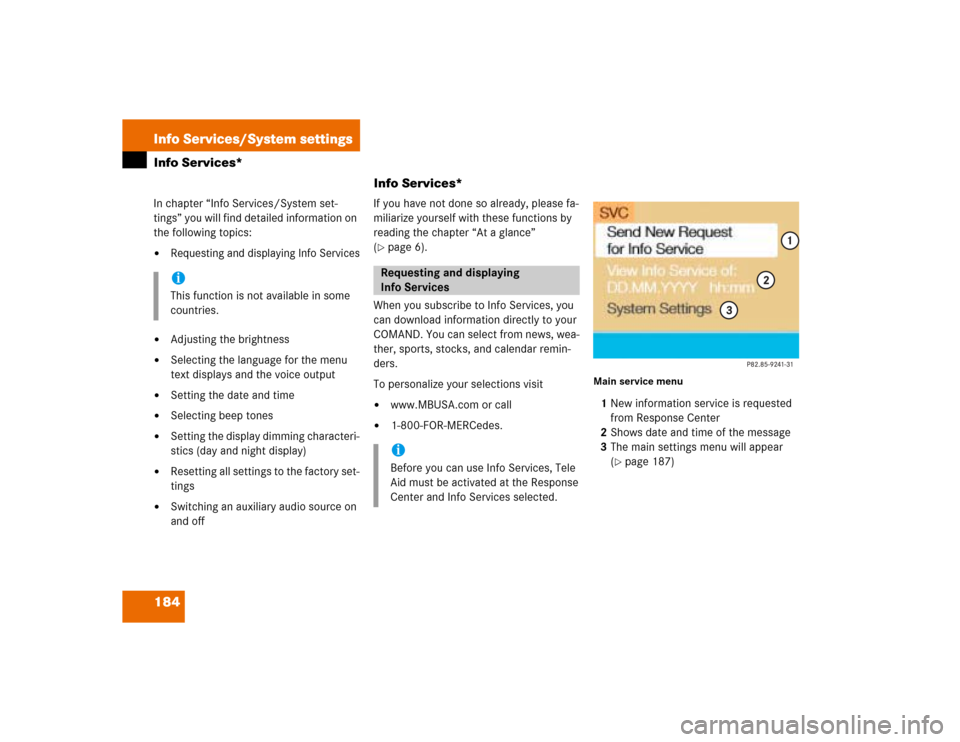
184Info Services/System settingsInfo Services*
Info Services*In chapter “Info Services/System set-
tings” you will find detailed information on
the following topics:�
Requesting and displaying Info Services
�
Adjusting the brightness
�
Selecting the language for the menu
text displays and the voice output
�
Setting the date and time
�
Selecting beep tones
�
Setting the display dimming characteri-
stics (day and night display)
�
Resetting all settings to the factory set-
tings
�
Switching an auxiliary audio source on
and offIf you have not done so already, please fa-
miliarize yourself with these functions by
reading the chapter “At a glance”
(
�page 6).
When you subscribe to Info Services, you
can download information directly to your
COMAND. You can select from news, wea-
ther, sports, stocks, and calendar remin-
ders.
To personalize your selections visit
�
www.MBUSA.com or call
�
1-800-FOR-MERCedes.
Main service menu1New information service is requested
from Response Center
2Shows date and time of the message
3The main settings menu will appear
(
�page 187)
iThis function is not available in some
countries.
Requesting and displaying
Info ServicesiBefore you can use Info Services, Tele
Aid must be activated at the Response
Center and Info Services selected.
Page 193 of 225
185
Info Services/System settings
Info Services*
�
Press ( in any menu.
The main service menu will appear.
�
Press the right-hand rotary/push-
button v to confirm 1.
New information service is requested
from the Response Center.4This message appears
5Cancels the requestYou will hear a beep tone if there is a new
incoming message.
There are three ways to cancel the request
and switch to a main menu, e.g. radio main
menu:
�
Press the right-hand rotary/push-
button v and confirm “Cancel”.
�
Press *.
or
�
Automatically after 15 seconds.
iThe characters are displayed in light
grey
In 1 During an active request trans-
mission
In 2 If no information is available