Page 105 of 225

97 Telephone
Telephone operation
You can enter a telephone number in the
notebook or edit an existing one�
during a conversation
�
in the main telephone menu without
having a callOpening the notebook
The main telephone menu is displayed
�
Turn the right-hand rotary/push-button
v to highlight the “V” symbol and
press to confirm.
Other menu fields will appear.
�
Turn the right-hand rotary/push-button
v until “Notebook” is highlighted and
press to confirm.
Entering the telephone number
�
Press number keys 1 through 0, u
and t.
Correcting input
To delete only the last digit
�
Press r briefly.
To delete the whole entry
�
Press r longer than 2 seconds.Closing the notebook and storing input
�
Press *.
Dialing a telephone number from
the notebook
�
Open the notebook.
�
When the notebook phone number ap-
pears, press the right-hand rotary/
push-button v to confirm the “Send”
button.
Dialing begins.
Notebook
P82.85-9143-31
iYou can transfer the notebook phone
number to the phone book
(�page 102).
Page 106 of 225
98 TelephoneTelephone operationYou can edit the phone book and transfer
a phone number from the notebook.�
In the main telephone menu, turn the
right-hand rotary/push-button v until
“Phone book” is highlighted and press
to confirm.
The “Phone book” selection menu will
appear.
“Phone book” selection menu1Changing entries in the phone book
2Adding entries in the phone book
(
�page 101)
3Transferring a telephone number from
the notebook (
�page 102)Changing entries in the phone book
�
Turn the right-hand rotary/push-button
v to highlight 1 and press to confirm.
The phone book will either display�
the list of names sorted alphabeti-
cally
�
the list of phone numbers sorted by
memory locations.
Editing the phone book
P82.85-9144-31
3
1
2
P82.85-7589-31
Page 111 of 225
103 Telephone
SMS function
SMS function
With this function you can receive, read
and delete short text messages
1.
1 If available from your carrier.
1The symbol M will appear when a new
SMS message arrives, symbol “RM”
(roaming mode) that may have been
displayed before will be replaced
2Activates the SMS list
�
Turn the right-hand rotary/push-button
v to highlight “V” in the main tele-
phone menu and press to confirm.
Other menu fields will appear.
�
Turn the right-hand rotary/push-button
v to highlight 2 and press to confirm.
The SMS list will appear.
iCOMAND may have to read in SMS
messages first. The message “SMS loa-
ding...” will appear. The reading operati-
on may take up to 30 seconds.
Activating
P82.85-9150-31
1
2
Page 112 of 225
104 TelephoneSMS function1Current SMS message is highlighted,
telephone number or name (if it is in
the phone book), date and time appear
in brown
The SMS messages (max. 10) are listed
in the order when they were received.
�
Use the appropriate arrow symbols to
page through the list.
�
Turn the right-hand rotary/push-button
v to highlight the desired SMS mes-
sage and press to confirm.
The SMS message will appear.
SMS view2Deleting displayed SMS message
Reading SMS messages received
P82.85-9151-31
1
iCOMAND does not display so called
„chained“ SMS messages. These con-
tain more than 160 characters. For you
to be able to read these messages, the
sender should send the message again
in normal mode.
P82.85-9152-31
2
Page 115 of 225
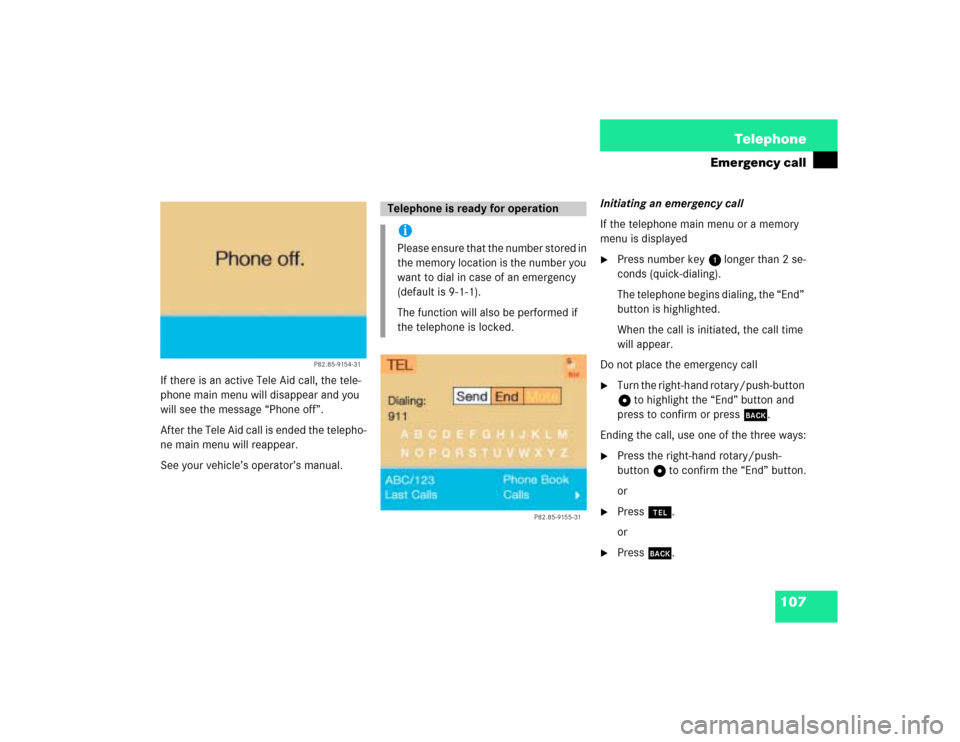
107 Telephone
Emergency call
If there is an active Tele Aid call, the tele-
phone main menu will disappear and you
will see the message “Phone off”.
After the Tele Aid call is ended the telepho-
ne main menu will reappear.
See your vehicle’s operator’s manual.Initiating an emergency call
If the telephone main menu or a memory
menu is displayed
�
Press number key 1 longer than 2 se-
conds (quick-dialing).
The telephone begins dialing, the “End”
button is highlighted.
When the call is initiated, the call time
will appear.
Do not place the emergency call
�
Turn the right-hand rotary/push-button
v to highlight the “End” button and
press to confirm or press *.
Ending the call, use one of the three ways:
�
Press the right-hand rotary/push-
button v to confirm the “End” button.
or
�
Press a.
or
�
Press *.
P82.85-9154-31
Telephone is ready for operationiPlease ensure that the number stored in
the memory location is the number you
want to dial in case of an emergency
(default is 9-1-1).
The function will also be performed if
the telephone is locked.
P82.85-9155-31
Page 120 of 225
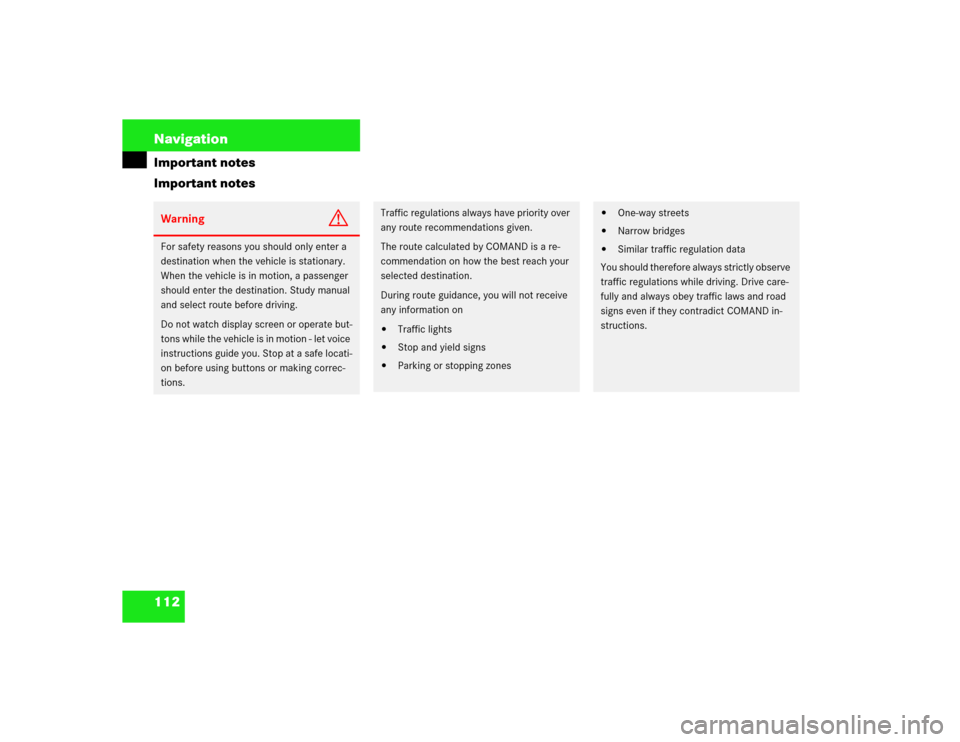
112 NavigationImportant notes
Important notesWarning
G
For safety reasons you should only enter a
destination when the vehicle is stationary.
When the vehicle is in motion, a passenger
should enter the destination. Study manual
and select route before driving.
Do not watch display screen or operate but-
tons while the vehicle is in motion - let voice
instructions guide you. Stop at a safe locati-
on before using buttons or making correc-
tions.
Traffic regulations always have priority over
any route recommendations given.
The route calculated by COMAND is a re-
commendation on how the best reach your
selected destination.
During route guidance, you will not receive
any information on�
Traffic lights
�
Stop and yield signs
�
Parking or stopping zones
�
One-way streets
�
Narrow bridges
�
Similar traffic regulation data
You should therefore always strictly observe
traffic regulations while driving. Drive care-
fully and always obey traffic laws and road
signs even if they contradict COMAND in-
structions.
Page 121 of 225
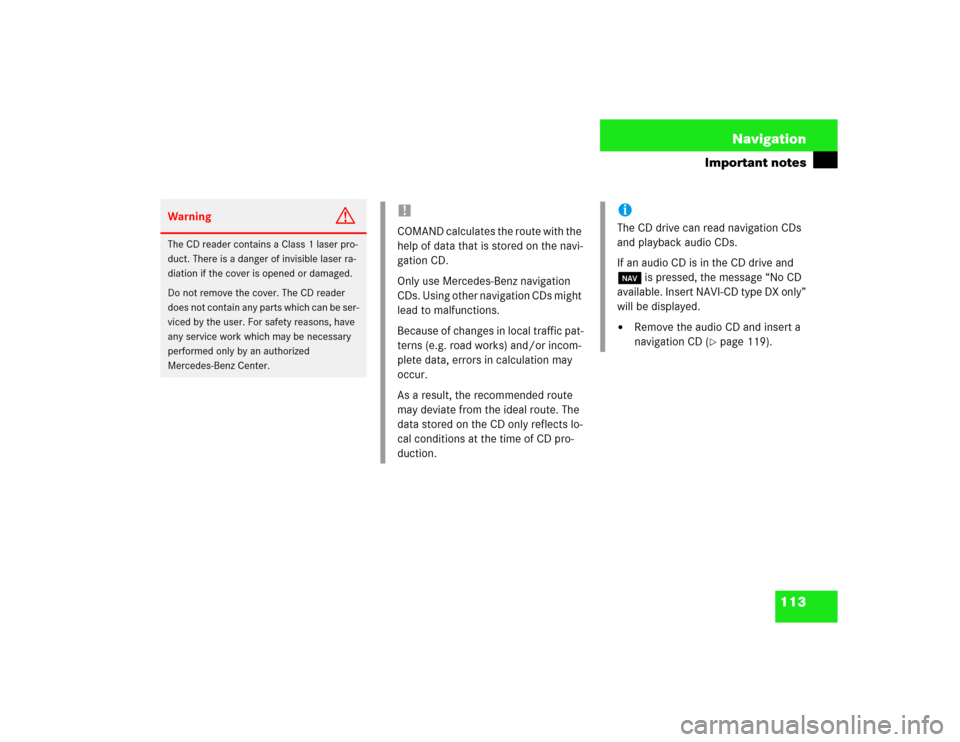
113 Navigation
Important notes
Warning
G
The CD reader contains a Class 1 laser pro-
duct. There is a danger of invisible laser ra-
diation if the cover is opened or damaged.
Do not remove the cover. The CD reader
does not contain any parts which can be ser-
viced by the user. For safety reasons, have
any service work which may be necessary
performed only by an authorized
Mercedes-Benz Center.
!COMAND calculates the route with the
help of data that is stored on the navi-
gation CD.
Only use Mercedes-Benz navigation
CDs. Using other navigation CDs might
lead to malfunctions.
Because of changes in local traffic pat-
terns (e.g. road works) and/or incom-
plete data, errors in calculation may
occur.
As a result, the recommended route
may deviate from the ideal route. The
data stored on the CD only reflects lo-
cal conditions at the time of CD pro-
duction.
iThe CD drive can read navigation CDs
and playback audio CDs.
If an audio CD is in the CD drive and
b is pressed, the message “No CD
available. Insert NAVI-CD type DX only”
will be displayed.�
Remove the audio CD and insert a
navigation CD (
�page 119).
Page 125 of 225
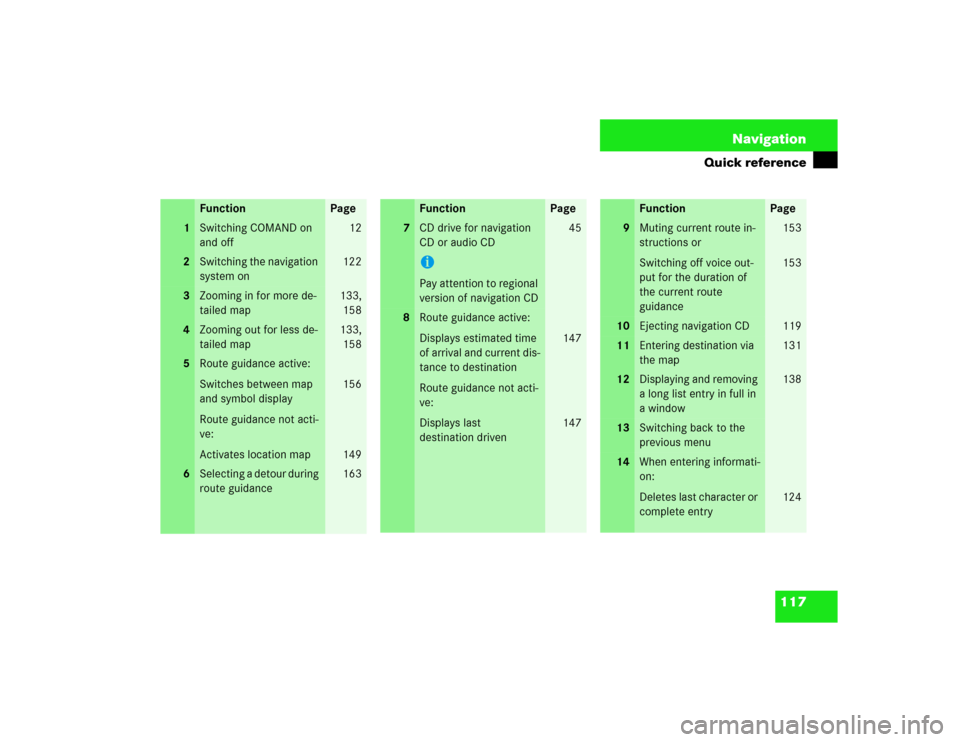
117 Navigation
Quick reference
Function
Page
1
Switching COMAND on
and off
12
2
Switching the navigation
system on
122
3
Zooming in for more de-
tailed map
133,
158
4
Zooming out for less de-
tailed map
133,
158
5
Route guidance active:
Switches between map
and symbol display
Route guidance not acti-
ve:
Activates location map
156
149
6
Selecting a detour during
route guidance
163
7
CD drive for navigation
CD or audio CDiPay attention to regional
version of navigation CD
45
8
Route guidance active:
Displays estimated time
of arrival and current dis-
tance to destination
Route guidance not acti-
ve:
Displays last
destination driven
147
147
Function
Page
9
Muting current route in-
structions or
Switching off voice out-
put for the duration of
the current route
guidance
153
153
10
Ejecting navigation CD
119
11
Entering destination via
the map
131
12
Displaying and removing
a long list entry in full in
a window
138
13
Switching back to the
previous menu
14
When entering informati-
on:
Deletes last character or
complete entry
124
Function
Page