2003 CHEVROLET CORVETTE display
[x] Cancel search: displayPage 122 of 368
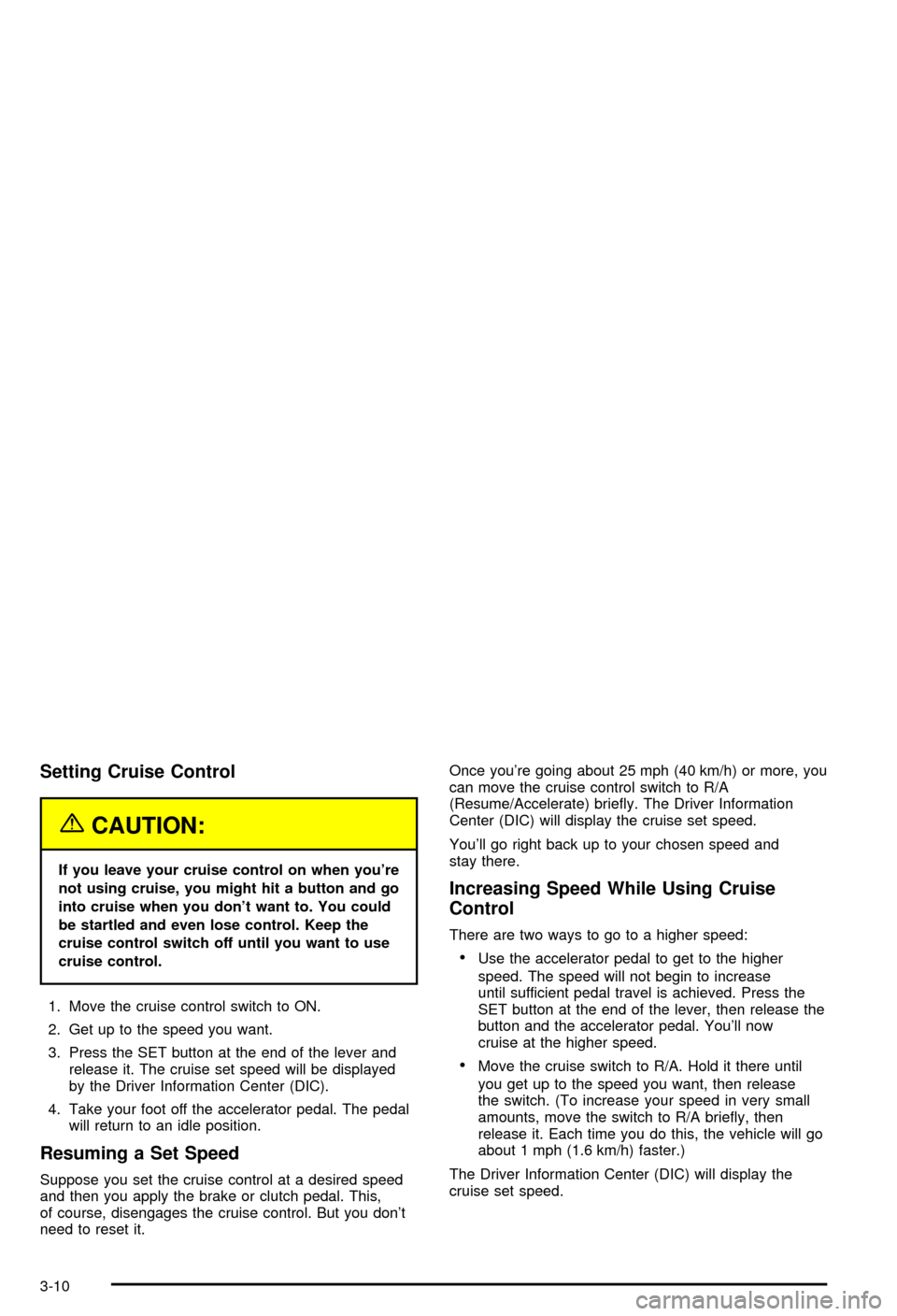
Setting Cruise Control
{CAUTION:
If you leave your cruise control on when you're
not using cruise, you might hit a button and go
into cruise when you don't want to. You could
be startled and even lose control. Keep the
cruise control switch off until you want to use
cruise control.
1. Move the cruise control switch to ON.
2. Get up to the speed you want.
3. Press the SET button at the end of the lever and
release it. The cruise set speed will be displayed
by the Driver Information Center (DIC).
4. Take your foot off the accelerator pedal. The pedal
will return to an idle position.
Resuming a Set Speed
Suppose you set the cruise control at a desired speed
and then you apply the brake or clutch pedal. This,
of course, disengages the cruise control. But you don't
need to reset it.Once you're going about 25 mph (40 km/h) or more, you
can move the cruise control switch to R/A
(Resume/Accelerate) brie¯y. The Driver Information
Center (DIC) will display the cruise set speed.
You'll go right back up to your chosen speed and
stay there.
Increasing Speed While Using Cruise
Control
There are two ways to go to a higher speed:
·Use the accelerator pedal to get to the higher
speed. The speed will not begin to increase
until sufficient pedal travel is achieved. Press the
SET button at the end of the lever, then release the
button and the accelerator pedal. You'll now
cruise at the higher speed.
·Move the cruise switch to R/A. Hold it there until
you get up to the speed you want, then release
the switch. (To increase your speed in very small
amounts, move the switch to R/A brie¯y, then
release it. Each time you do this, the vehicle will go
about 1 mph (1.6 km/h) faster.)
The Driver Information Center (DIC) will display the
cruise set speed.
3-10
Page 123 of 368
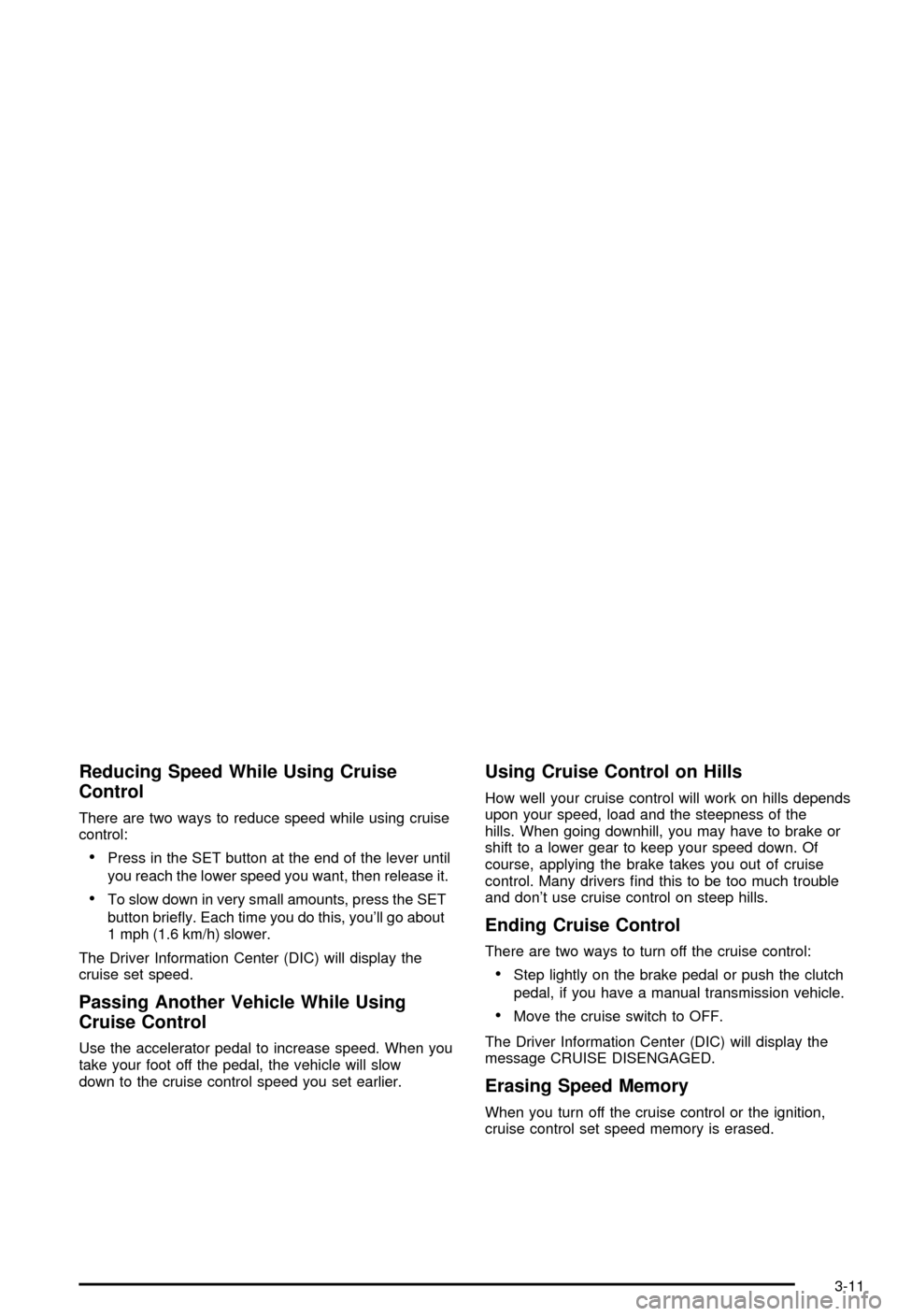
Reducing Speed While Using Cruise
Control
There are two ways to reduce speed while using cruise
control:
·Press in the SET button at the end of the lever until
you reach the lower speed you want, then release it.
·To slow down in very small amounts, press the SET
button brie¯y. Each time you do this, you'll go about
1 mph (1.6 km/h) slower.
The Driver Information Center (DIC) will display the
cruise set speed.
Passing Another Vehicle While Using
Cruise Control
Use the accelerator pedal to increase speed. When you
take your foot off the pedal, the vehicle will slow
down to the cruise control speed you set earlier.
Using Cruise Control on Hills
How well your cruise control will work on hills depends
upon your speed, load and the steepness of the
hills. When going downhill, you may have to brake or
shift to a lower gear to keep your speed down. Of
course, applying the brake takes you out of cruise
control. Many drivers ®nd this to be too much trouble
and don't use cruise control on steep hills.
Ending Cruise Control
There are two ways to turn off the cruise control:
·Step lightly on the brake pedal or push the clutch
pedal, if you have a manual transmission vehicle.
·Move the cruise switch to OFF.
The Driver Information Center (DIC) will display the
message CRUISE DISENGAGED.
Erasing Speed Memory
When you turn off the cruise control or the ignition,
cruise control set speed memory is erased.
3-11
Page 129 of 368

Battery Run-Down Protection
Your vehicle has a feature to help prevent you from
draining the battery in case the underhood lamp, vanity
mirror lamps, cargo lamps, reading lamps, console
or glove box lamps are accidentally left on. If you leave
any of these lamps on, they will automatically timeout
after about 15 minutes. To reset it, all of the above
lamps must be turned off or the ignition key must be
in ON.
Head-Up Display (HUD)
{CAUTION:
If the HUD image is too bright, or too high in
your ®eld of view, it may take you more time to
see things you need to see when it's dark
outside. Be sure to keep the HUD image dim
and placed low in your ®eld of view.
If your vehicle is equipped with the Head-Up Display
(HUD), you can see some of the driver information that
appears on your instrument panel cluster.The information may be displayed in English or metric
units and appears as an image focused out toward
the front of your vehicle. The HUD consists of the
following information:
·Speedometer
·Turn Signal Indicators
·High-Beam Indicator Symbol
·Tachometer
·Oil, Temperature and Fuel Gages
·Shift Light (Performance SHIFT Light)
This light is used for performance driving to indicate
that the vehicle's best performance level has
been reached to shift the transmission into the next
higher gear. The SHIFT light will display at an
engine speed of about 5,750 rpm (6,250 rpm on
Z06), just prior to reaching the engine fuel
cut-off mode.
·Check Gages Icon
3-17
Page 130 of 368
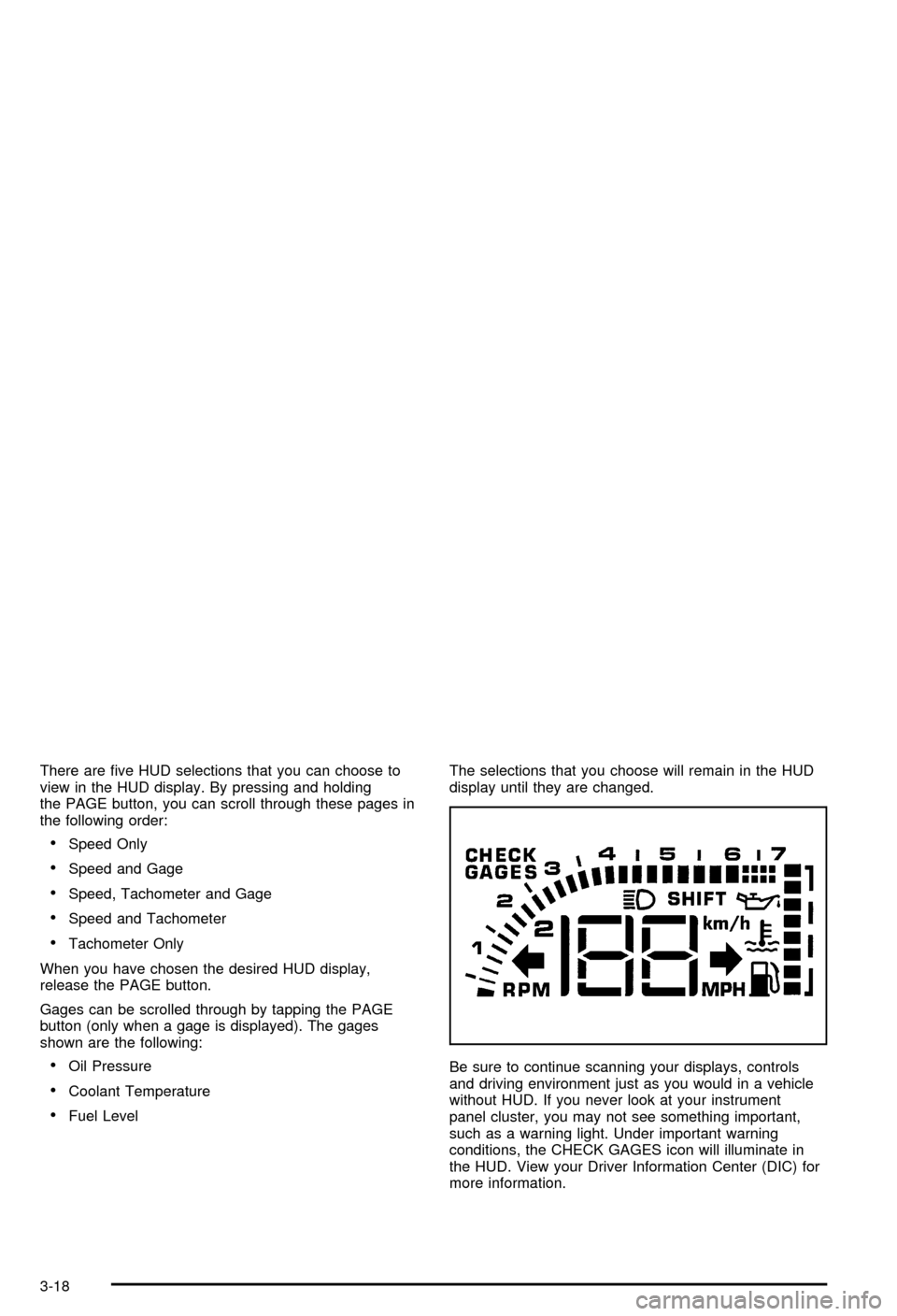
There are ®ve HUD selections that you can choose to
view in the HUD display. By pressing and holding
the PAGE button, you can scroll through these pages in
the following order:
·Speed Only
·Speed and Gage
·Speed, Tachometer and Gage
·Speed and Tachometer
·Tachometer Only
When you have chosen the desired HUD display,
release the PAGE button.
Gages can be scrolled through by tapping the PAGE
button (only when a gage is displayed). The gages
shown are the following:
·Oil Pressure
·Coolant Temperature
·Fuel LevelThe selections that you choose will remain in the HUD
display until they are changed.
Be sure to continue scanning your displays, controls
and driving environment just as you would in a vehicle
without HUD. If you never look at your instrument
panel cluster, you may not see something important,
such as a warning light. Under important warning
conditions, the CHECK GAGES icon will illuminate in
the HUD. View your Driver Information Center (DIC) for
more information.
3-18
Page 131 of 368

The HUD controls are located to the left of the steering
wheel.To adjust the HUD so you can see it properly, do the
following:
1. Start your engine and slide the HUD dimmer control
all the way up.
The brightness of the HUD image is determined by
the light conditions in the direction your vehicle
is facing and where you have the HUD dimmer
control set. If you are facing a dark object or
a heavily shaded area, your HUD may anticipate
that you are entering a dark area and may begin
to dim.
It is possible for sunlight to enter the HUD causing
all of the graphics to light up. The display will
return to normal when the sunlight is no longer
entering the HUD.
2. Adjust the seat to a comfortable driving position. If
you change your seat position later, you may have
to re-adjust your HUD.
3. Press the top or bottom of the DISPLAY switch to
center the HUD image in your view.
The HUD image can only be adjusted up and down,
not side-to-side.
4. Slide the dimmer control downward until the HUD
image is no brighter than necessary.
To turn HUD off, slide the switch to OFF.
3-19
Page 134 of 368

Climate Controls
Dual Automatic Climate Control
System
With this system you can control the heating, cooling
and ventilation for your vehicle.When your vehicle is ®rst started, the display will show
the driver's temperature setting, the fan speed and
the air delivery for approximately ®ve seconds; then it
will show the outside temperature.
The digital display will show readings in Fahrenheit or
Celsius by pressing the E/M (English/metric) button
on the Driver Information Center (DIC).
Automatic Operation
AUTO (Automatic):Press the AUTO button to place
the entire system in the automatic mode. When
automatic operation is active, the system will
automatically control the inside temperature, the air
delivery mode and the fan speed.
3-22
Page 135 of 368

After a ®ve-second display of the current settings, only
the word AUTO and the outside temperature will be
shown on the digital display unless the system is set to
full cold 60ÉF (16ÉC) or full hot 90ÉF (32ÉC), then the
word AUTO will not display. The system will operate to
achieve your comfort set temperature as quickly as
possible. The AUTO control system works best with the
windows up and the removable roof installed or the
convertible top up.
1. Press the AUTO button.
2. Adjust the temperature to a comfortable setting
between 60ÉF (16ÉC) or full hot 90ÉF (32ÉC).
Choosing the coldest or warmest temperature
setting will not cause the system to heat or cool any
faster. If you set the system at the coldest or
warmest temperature setting, the system will remain
in manual mode at that temperature and it will not
go into automatic mode.
In cold weather, the system will start at reduced fan
speeds at avoid blowing cold air into your vehicle
until warmer air is available. The system will
start out blowing air at the ¯oor but may change
modes automatically as the vehicle warms up
to maintain the chosen temperature setting. The
length of time needed for warm up will depend on
the outside temperature and the length of time
that has elapsed since your vehicle was last driven.3. Wait for the system to regulate. This may take from
10 to 30 minutes. Then adjust the temperature, if
necessary.
Do not cover the solar sensor located in the center of
the instrument panel, near the windshield. For more
information on the solar sensor, see ªSolar Sensorº later
in this section.
Manual Operation
OFF:Press this button to turn off the climate control
system. This is the only setting that fully shuts off
the fan. The digital display will show only the outside
temperature. You can still adjust the driver's set
temperature, the passenger temperature offset and the
air intake mode while in OFF.
MODE:Press this button to manually lock in the current
air delivery setting and to stop the automatic mode
control. Pressing the MODE button will delete AUTO
from the digital display and the mode graphics will
be shown. To change the setting, press the MODE
button again. The AUTO button must be pressed
to return to the automatic mode selection.
3-23
Page 136 of 368
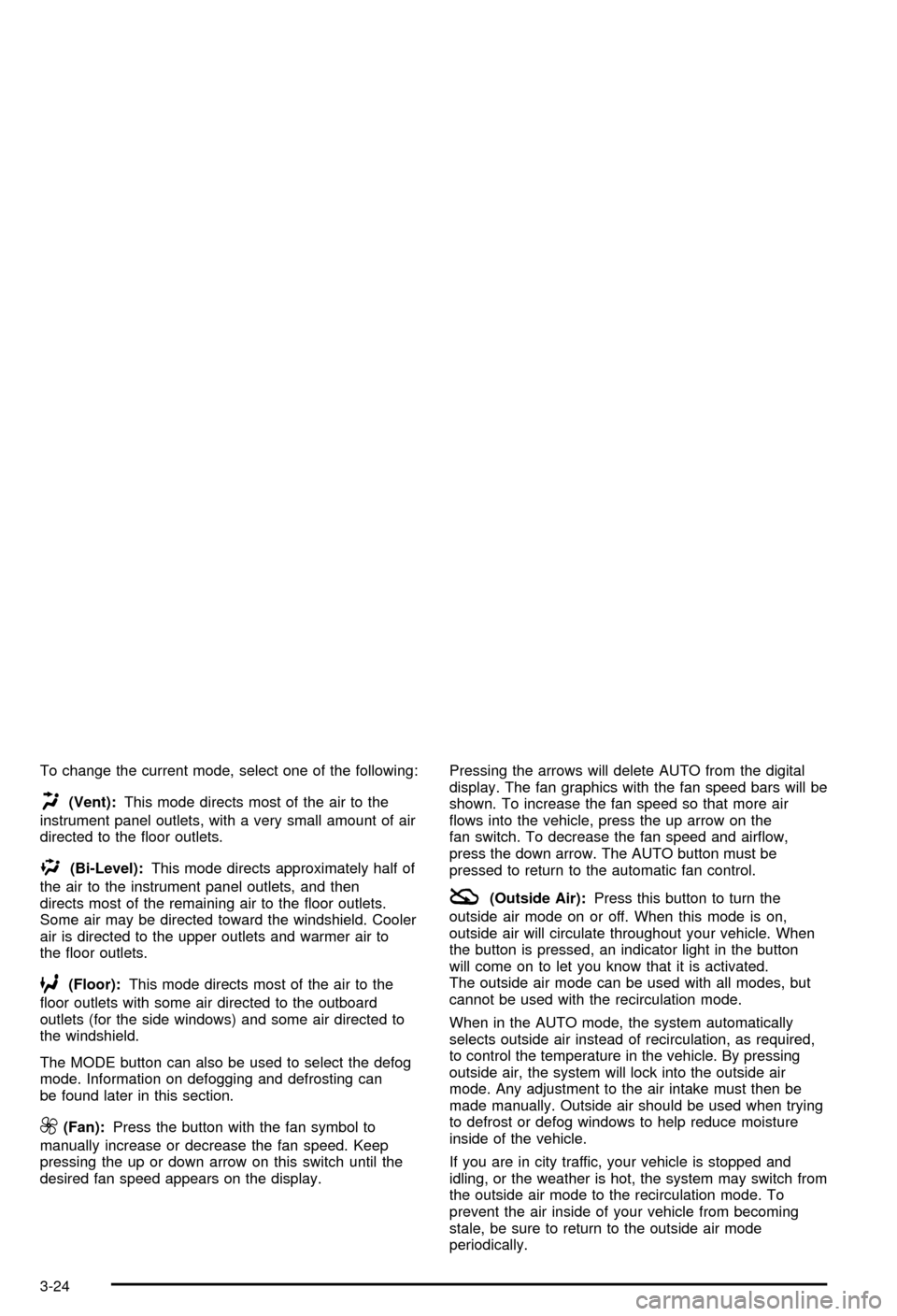
To change the current mode, select one of the following:
H(Vent):This mode directs most of the air to the
instrument panel outlets, with a very small amount of air
directed to the ¯oor outlets.
%(Bi-Level):This mode directs approximately half of
the air to the instrument panel outlets, and then
directs most of the remaining air to the ¯oor outlets.
Some air may be directed toward the windshield. Cooler
air is directed to the upper outlets and warmer air to
the ¯oor outlets.
6(Floor):This mode directs most of the air to the
¯oor outlets with some air directed to the outboard
outlets (for the side windows) and some air directed to
the windshield.
The MODE button can also be used to select the defog
mode. Information on defogging and defrosting can
be found later in this section.
9(Fan):Press the button with the fan symbol to
manually increase or decrease the fan speed. Keep
pressing the up or down arrow on this switch until the
desired fan speed appears on the display.Pressing the arrows will delete AUTO from the digital
display. The fan graphics with the fan speed bars will be
shown. To increase the fan speed so that more air
¯ows into the vehicle, press the up arrow on the
fan switch. To decrease the fan speed and air¯ow,
press the down arrow. The AUTO button must be
pressed to return to the automatic fan control.
:(Outside Air):Press this button to turn the
outside air mode on or off. When this mode is on,
outside air will circulate throughout your vehicle. When
the button is pressed, an indicator light in the button
will come on to let you know that it is activated.
The outside air mode can be used with all modes, but
cannot be used with the recirculation mode.
When in the AUTO mode, the system automatically
selects outside air instead of recirculation, as required,
to control the temperature in the vehicle. By pressing
outside air, the system will lock into the outside air
mode. Any adjustment to the air intake must then be
made manually. Outside air should be used when trying
to defrost or defog windows to help reduce moisture
inside of the vehicle.
If you are in city traffic, your vehicle is stopped and
idling, or the weather is hot, the system may switch from
the outside air mode to the recirculation mode. To
prevent the air inside of your vehicle from becoming
stale, be sure to return to the outside air mode
periodically.
3-24