Page 190 of 251
Audio TelephoneNavigation
Index Info Services and
system settings Introduction
Route guidance
188
Displaying a stop-over
Use the rotary/pushbutton
to highlight the menu
field “Stop” in the menu (page 181) and press it to
confirm.18Stop-over
Place, type of stop-over and name
Note:
A stop-over will be displayed if this was previously
selected.
P82.85-6459-26
18
10-NAVI2-25-US.pm517.10.2001, 10:42 Uhr 188
Page 191 of 251
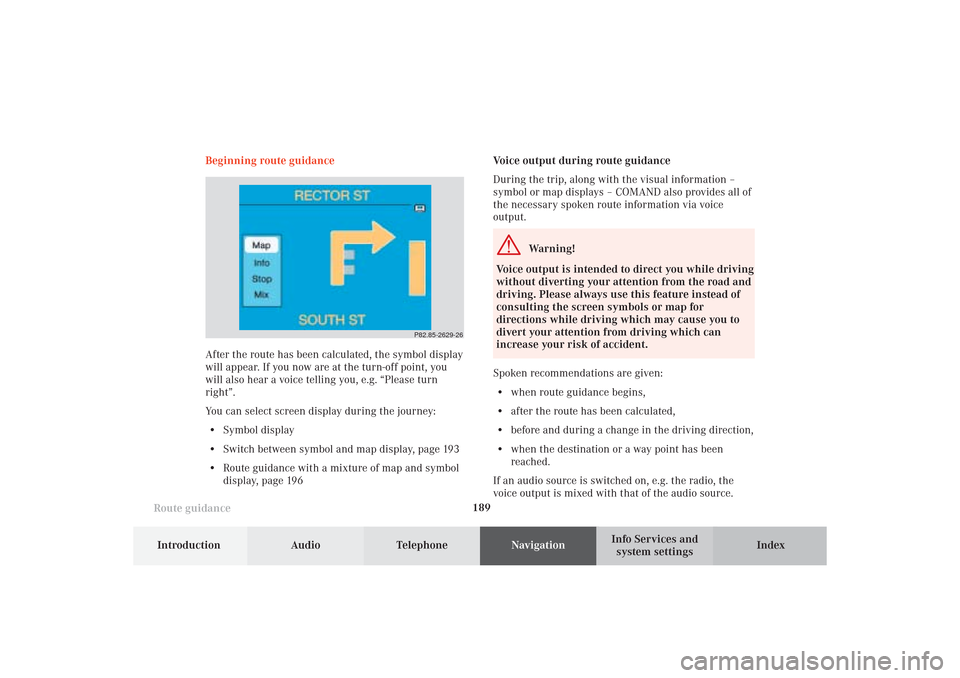
189
Route guidance
Introduction
Audio Telephone
Navigation
Index Info Services and
system settings
Voice output during route guidance
During the trip, along with the visual information –
symbol or map displays – COMAND also provides all of
the necessary spoken route information via voice
output.
Warning!
Voice output is intended to direct you while driving
without diverting your attention from the road and
driving. Please always use this feature instead of
consulting the screen symbols or map for
directions while driving which may cause you to
divert your attention from driving which can
increase your risk of accident.
Spoken recommendations are given:
• when route guidance begins,
• after the route has been calculated,
• before and during a change in the driving direction,
• when the destination or a way point has been
reached.
If an audio source is switched on, e.g. the radio, the
voice output is mixed with that of the audio source. Beginning route guidance
After the route has been calculated, the symbol display
will appear. If you now are at the turn-off point, you
will also hear a voice telling you, e.g. “Please turn
right”.
You can select screen display during the journey:
• Symbol display
• Switch between symbol and map display, page 193
• Route guidance with a mixture of map and symbol
display, page 196
P82.85-2629-26
10-NAVI2-25-US.pm517.10.2001, 10:42 Uhr 189
Page 196 of 251
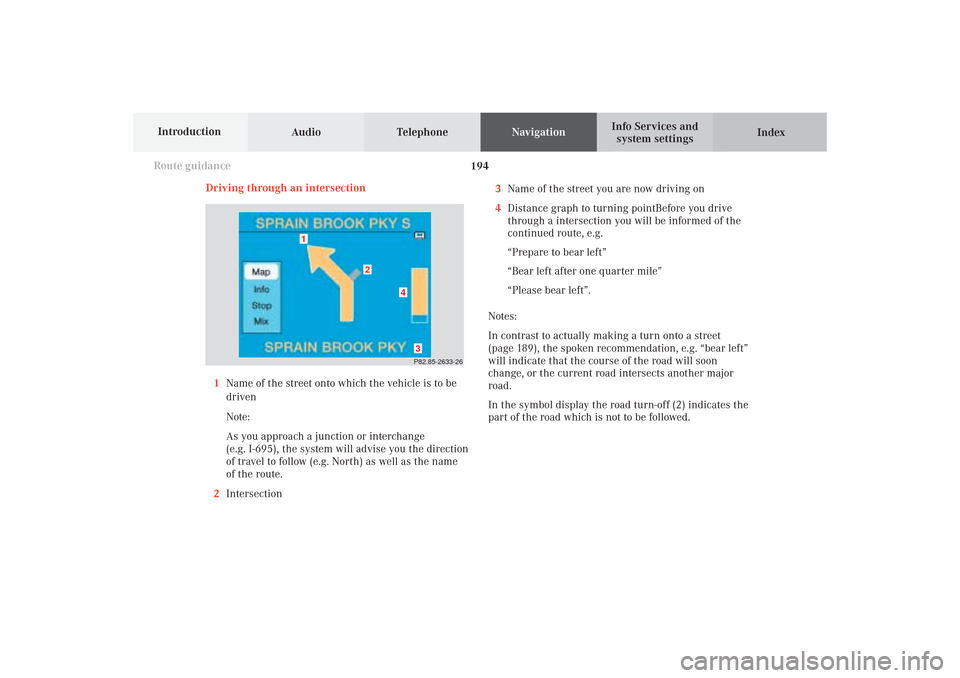
Audio TelephoneNavigation
Index Info Services and
system settings Introduction
Route guidance
194
P82.85-2633-26
4
3
2
1
Driving through an intersection
1Name of the street onto which the vehicle is to be
driven
Note:
As you approach a junction or interchange
(e.g. I-695), the system will advise you the direction
of travel to follow (e.g. North) as well as the name
of the route.
2Intersection3Name of the street you are now driving on
4Distance graph to turning pointBefore you drive
through a intersection you will be informed of the
continued route, e.g.
“Prepare to bear left”
“Bear left after one quarter mile”
“Please bear left”.
Notes:
In contrast to actually making a turn onto a street
(page 189), the spoken recommendation, e.g. “bear left”
will indicate that the course of the road will soon
change, or the current road intersects another major
road.
In the symbol display the road turn-off (2) indicates the
part of the road which is not to be followed.
10-NAVI2-25-US.pm517.10.2001, 10:42 Uhr 194
Page 197 of 251
195
Route guidance
Introduction
Audio Telephone
Navigation
Index Info Services and
system settings Changing to map display during route guidance
P82.85-2634-26
1
P82.85-2635-26
5
4
32
1Activate map display
Confirm the menu field “Map” by pressing the rotary/
pushbutton
. The map is activated in last scale you
selected.2Last scale selected
Altering the map scale, page 166
3Return to symbol display
When you activate the map, this menu field is
highlighted automatically, activate symbol display by
pressing the rotary/pushbutton
.
4Actual vehicle location
5Name of the street you will turn onto
After 6 seconds, the left-hand menu bar will disappear
except for the scale. To recall the menu bar to the screen,
press the rotary/pushbutton
.
10-NAVI2-25-US.pm517.10.2001, 10:42 Uhr 195
Page 198 of 251
Audio TelephoneNavigation
Index Info Services and
system settings Introduction
Route guidance
196
Route guidance with a mixture of map and
symbol display
P82.85-2636-26
P82.85-2637-26
Mix:
Before a turn-off, the symbol display is activated
automatically from the map display. After you have
made the turn, the map is displayed again.
Switching the mix function on:
Use the rotary/pushbutton
to highlight the menu
field “Mix” in the symbol display and confirm by
pressing. “Mix” is shown in red.The symbol display is activated before you have to
make the turn e.g. a U-turn. After you have made the U-
turn, the display switches back to the map.
Switching the mix function off:
Use the rotary/pushbutton
to highlight the menu
field “Mix” in the map or symbol display and confirm
by pressing. “Mix” is shown in black.
10-NAVI2-25-US.pm517.10.2001, 10:42 Uhr 196
Page 200 of 251
Audio TelephoneNavigation
Index Info Services and
system settings Introduction
Route guidance
198
Selecting map orientation
1Select map orientation:
North arrow – The map is displayed facing due
north (North-up).
Compass needle
(black tip pointing to the north)
– The map is displayed facing driving direction
pointing up (Heading-up).
2Symbol for the current vehicle position
P82.85-2640-26
2
1
P82.85-2641-26
2
To select Heading-up:
Use the rotary/pushbutton
to highlight menu field
(1) and press to confirm. The symbol (2) points in the
driving direction.
To return to North-up:
Use the rotary/pushbutton to highlight the menu
field (1) and press to confirm.
The north arrow is displayed again.
10-NAVI2-25-US.pm517.10.2001, 10:43 Uhr 198
Page 201 of 251
199
Route guidance
Introduction
Audio Telephone
Navigation
Index Info Services and
system settings Marking a way point
1Activate Way point menu
During route guidance it is possible to store a way
point.
Use the rotary/pushbutton
to highlight button (1) in
the symbol display and press to confirm.2Select gas station, parking, hospitals or
shopping centers from a list.
Not all Way Points may be listed on the CD.
3Activate the Destination entry menu,
Entering destination address, page 152
4Activates the “Point of Interest” menu, page 169
5Activates the destination memory, page 214
6Activates the entry menu “Coordinate destination”,
page 167
P82.85-2642-26
1
P82.85-7743-26
2
3
4
56
10-NAVI2-25-US.pm517.10.2001, 10:43 Uhr 199
Page 203 of 251
201
Route guidance
Introduction
Audio Telephone
Navigation
Index Info Services and
system settings Delete way pointWhen the menu is activated, the menu field “Delete
stop-over” is highlighted.
Press the rotary/pushbutton
to confirm.
To abort cancelling the way point:
Press
to return to the route guidance.
Note:
It is also possible to delete a way point in the menu
(page 206).
Use the rotary/pushbutton
to highlight the menu
field “Stop” in the symbol or map display and confirm
by pressing.
Note:
If the menu bar is not visible in the map, turn the
rotary/pushbutton
to display it on the screen.
P82.85-7745-26
10-NAVI2-25-US.pm517.10.2001, 10:43 Uhr 201