Page 182 of 251
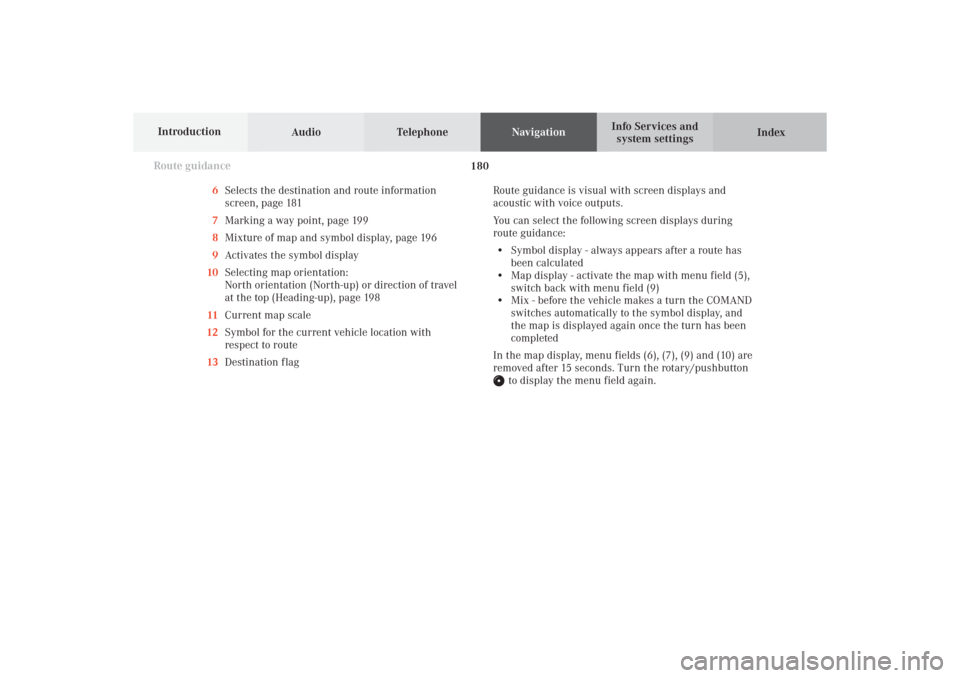
Audio TelephoneNavigation
Index Info Services and
system settings Introduction
Route guidance
180
6Selects the destination and route information
screen, page 181
7Marking a way point, page 199
8Mixture of map and symbol display, page 196
9Activates the symbol display
10Selecting map orientation:
North orientation (North-up) or direction of travel
at the top (Heading-up), page 198
11Current map scale
12Symbol for the current vehicle location with
respect to route
13Destination flagRoute guidance is visual with screen displays and
acoustic with voice outputs.
You can select the following screen displays during
route guidance:
• Symbol display - always appears after a route has
been calculated
• Map display - activate the map with menu field (5),
switch back with menu field (9)
• Mix - before the vehicle makes a turn the COMAND
switches automatically to the symbol display, and
the map is displayed again once the turn has been
completed
In the map display, menu fields (6), (7), (9) and (10) are
removed after 15 seconds. Turn the rotary/pushbutton
to display the menu field again.
10-NAVI2-25-US.pm517.10.2001, 10:42 Uhr 180
Page 183 of 251
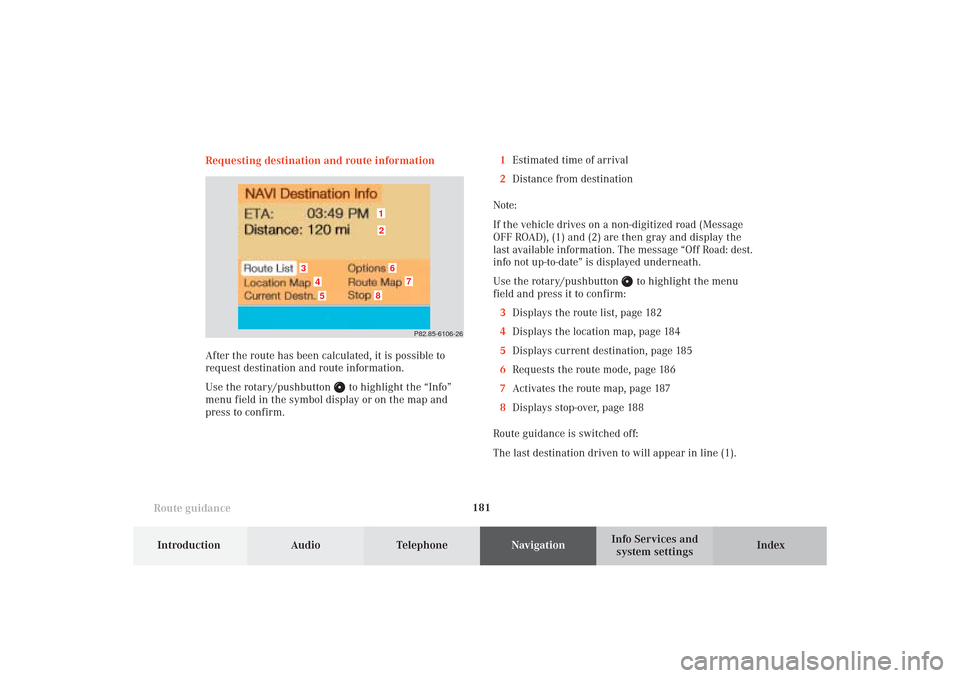
181
Route guidance
Introduction
Audio Telephone
Navigation
Index Info Services and
system settings Requesting destination and route information
After the route has been calculated, it is possible to
request destination and route information.
Use the rotary/pushbutton
to highlight the “Info”
menu field in the symbol display or on the map and
press to confirm.1Estimated time of arrival
2Distance from destination
Note:
If the vehicle drives on a non-digitized road (Message
OFF ROAD), (1) and (2) are then gray and display the
last available information. The message “Off Road: dest.
info not up-to-date” is displayed underneath.
Use the rotary/pushbutton
to highlight the menu
field and press it to confirm:
3Displays the route list, page 182
4Displays the location map, page 184
5Displays current destination, page 185
6Requests the route mode, page 186
7Activates the route map, page 187
8Displays stop-over, page 188
Route guidance is switched off:
The last destination driven to will appear in line (1).
P82.85-6106-26
12
3
6
7
45
8
10-NAVI2-25-US.pm517.10.2001, 10:42 Uhr 181
Page 184 of 251
Audio TelephoneNavigation
Index Info Services and
system settings Introduction
Route guidance
182
Displaying the route list
Turn the rotary/pushbutton
to highlight menu field
(3) and press to confirm. The following message will
appear: “Compiling Route List...”.The route list contains a list of streets which will be
travelled or which still lie ahead.
Press
to display long entries in full in a window.
Press again to remove the window from the
screen.
Turn the rotary/pushbutton
to move to the next/
previous page, move the cursor past the upper/lower
scrolling symbol.
Press
twice to return to the symbol display or the
map.
P82.85-6107-26 �
10-NAVI2-25-US.pm517.10.2001, 10:42 Uhr 182
Page 185 of 251
183
Route guidance
Introduction
Audio Telephone
Navigation
Index Info Services and
system settings Notes:
The route list is updated during the trip, the display
will indicate the streets which remain to be travelled.If a longer route is calculated to avoid sections of the
freeway (page 175), these freeways may still appear on
the route list. As the vehicle approaches the freeway, it
will be deleted from the list.
10-NAVI2-25-US.pm517.10.2001, 10:42 Uhr 183
Page 186 of 251
Audio TelephoneNavigation
Index Info Services and
system settings Introduction
Route guidance
184
Activating the location map
Turn the rotary/pushbutton
to menu field “Location
map” (page 181) and press to confirm.
The position map faces north.9Geographical latitude and longitude for your
current position
10Number of satellites received
11Scale of the last activation of the position map,
Altering the map scale, page 197
12Current vehicle position in the center of the screen
13Name of the street you are currently travelling on
Press
twice to return to the symbol display or the
map.
Note:
If the location map is displayed after COMAND has
been switched on, the main destination input menu can
be called up by pressing
.
P82.85-6456-26
10
11
12
13
9
10-NAVI2-25-US.pm517.10.2001, 10:42 Uhr 184
Page 187 of 251
185
Route guidance
Introduction
Audio Telephone
Navigation
Index Info Services and
system settings Displaying the current destination
Use the rotary/pushbutton
to highlight the menu
field “Current destination” in the menu (page 181) and
press it to confirm.Press
to return to symbol display or the map.
P82.85-6109-26
10-NAVI2-25-US.pm517.10.2001, 10:42 Uhr 185
Page 188 of 251
Audio TelephoneNavigation
Index Info Services and
system settings Introduction
Route guidance
186
14Indicates settings for the route calculation mode
selected for the current route
Selecting the route calculation mode, page 175
Selecting a detour during route guidance, page 202
Marking a way point, page 199
Press
to return to the symbol display or the map.
The screen will return to this display automatically
after 15 seconds. Requesting the route mode
Turn the rotary/pushbutton
to menu field “Options”
(page 181) and press to confirm.
P82.85-6457-26
14
10-NAVI2-25-US.pm517.10.2001, 10:42 Uhr 186
Page 189 of 251
187
Route guidance
Introduction
Audio Telephone
Navigation
Index Info Services and
system settings Activating the route map
Turn the rotary/pushbutton
to menu field “Route
map” in the menu (page 181) and press to confirm.
The route map shows the general view for the whole
route.15Current vehicle position
16Route displayed as a blue line
17Destination
The map scale selected depends on the route. The route
map faces north.
Press
to return to the symbol display or the map.
P82.85-6458-26
15
17
16
10-NAVI2-25-US.pm517.10.2001, 10:42 Uhr 187