Page 30 of 165
26
IntroductionAudioTelephone Navigation Index
System settings
Press the corresponding number key, e.g. , for
longer then 2 seconds. You will hear a confirmation
beep.
The currently displayed station will be saved in the
memory corresponding to for the number key. The
memory preset selected will appear in the status line.
Note:
An existing entry is overwritten in the memory list
when a new input is given.
The standard FM/AM presets are not affected by the
automatic preset. This is a second possibility for storing
a station range you are currently receiving.
Preset menu
1Frequency of the station you are listening to pres-
ently
2Preset position of the station you are listening to
presently
P82.85-7121-26
Radio operation
Page 31 of 165
27
IntroductionAudioTelephone Navigation Index
System settings
Saving stations automatically (Auto store)
Select a band. You can select AM or FM.
The saving of stations in the auto store function does
not affect the saved station in the preset menu.Press the softkey “AUTO” for longer then 2 sec-
onds. While the stations are being saved “AUTO STORE
IN PROGRESS” will appear in the display. All stations
stored in auto store preset will be deleted and the 10
strongest stations will be searched and stored. The sta-
tion frequencies available will appear in the memory
list.
To view the saved stations select AM or FM and press
the softkey “AUTO.”
Note:
The standard FM/AM presets are not affected by the
auto store preset. This is a second possibility for storing
a station range you are currently receiving.
P82.85-7122-26
Radio operation
Page 32 of 165
28
IntroductionAudioTelephone Navigation Index
System settings
Auto store preset menu
1Frequency of the station you are listening to pres-
ently
2Preset position of the station you are listening to
presently
3Memory preset availableWe a t h e r b a n d
Press softkey “WB”. WB is displayed in the upper
left corner.
The channel last tuned to will appear on the display.
P8285-7123-26
P82.85-7124-26
Radio operation
Page 33 of 165
29
IntroductionAudioTelephone Navigation Index
System settings
To select a channel:
• Push the joystick to or : The next chan-
nel will be tuned in.
• Push the joystick to or : The next receiv-
able channel will be tuned in.
• Press softkey “SCAN”. The activated scan
function is shown by a highlighted “SCAN” on the
display. The receivable channels will be played one
after the other for 8 seconds.
• Press one of the number keys between and
, such as briefly, the selected channel
will tuned in.If a weather station cannot be received on this channel
an automatic search of all 7 channels will take place. As
soon as a weather station is received, the search run
stops and the channel appears in the display. Three
cycles through the 7 channels will be made.
If a weather station cannot be received on any of the
7 channels the screen massage “WB NOT AVAILABLE”
appears.
Radio operation
Page 34 of 165
30
IntroductionAudioTelephone Navigation Index
System settings
Operating and display elements - Tape deck 1Switching tape operation on, Page 33
2Color display with main menu
3Lower the front of the control panel, behind the
front panel is the cassette slot with the but-
ton, page 31
4Raising or lowering the volume, page 11
5Push joystick to : Music search forward,
page 36
Push joystick to : Music search reverse,
page 36
Push joystick to : The tape will wind fast for-
ward, page 35
Push joystick to : The tape will rewind, page 35
6Softkeys for:
“PAUSE”: Pause function, page 38
“SIDE”: Changing sides, page 34
“ “: Dolby B function, page 39
“SKIP”: Skip blanks, page 38
“ADJ”: Sound adjustment, page 153
“SCAN”: Scan function, Page 37
Tape operation
Page 35 of 165
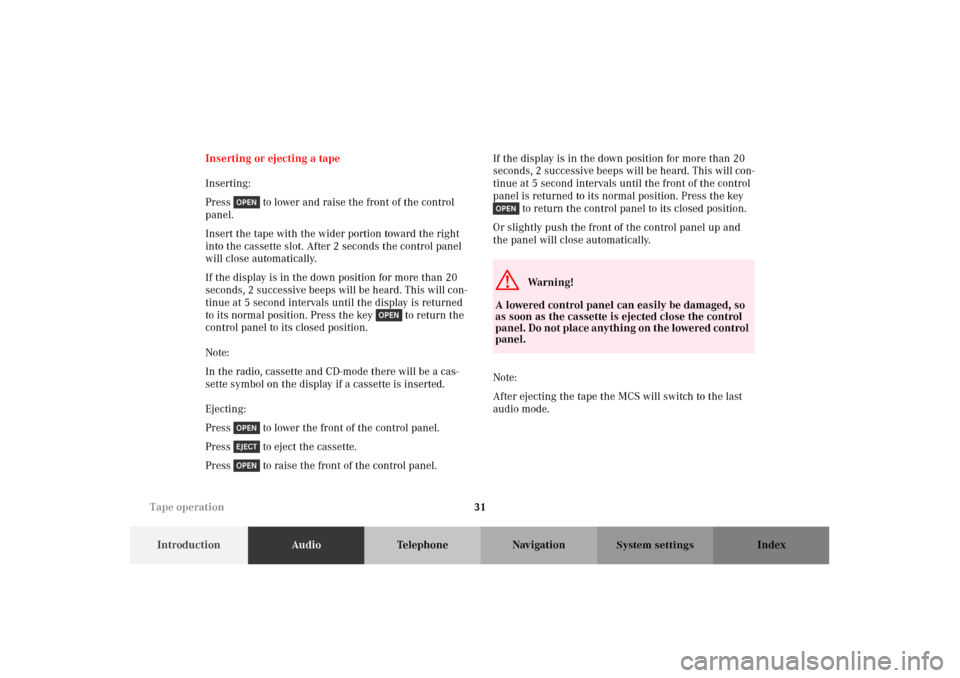
31
IntroductionAudioTelephone Navigation Index
System settings
Inserting or ejecting a tape
Inserting:
Press to lower and raise the front of the control
panel.
Insert the tape with the wider portion toward the right
into the cassette slot. After 2 seconds the control panel
will close automatically.
If the display is in the down position for more than 20
seconds, 2 successive beeps will be heard. This will con-
tinue at 5 second intervals until the display is returned
to its normal position. Press the key to return the
control panel to its closed position.
Note:
In the radio, cassette and CD-mode there will be a cas-
sette symbol on the display if a cassette is inserted.
Ejecting:
Press to lower the front of the control panel.
Press to eject the cassette.
Press to raise the front of the control panel.If the display is in the down position for more than 20
seconds, 2 successive beeps will be heard. This will con-
tinue at 5 second intervals until the front of the control
panel is returned to its normal position. Press the key
to return the control panel to its closed position.
Or slightly push the front of the control panel up and
the panel will close automatically.
Note:
After ejecting the tape the MCS will switch to the last
audio mode.
G
Wa r n i n g !
A lowered control panel can easily be damaged, so
as soon as the cassette is ejected close the control
panel. Do not place anything on the lowered control
panel.
Tape operation
Page 38 of 165
34
IntroductionAudioTelephone Navigation Index
System settings
Note:
In the radio and CD-mode there will be a cassette sym-
bol on the display if a cassette is inserted.
If the message “NO TAPE ...” appears on the display no
tape is inserted. Please insert a tape.
If the message “TAPE ERROR, TAPE MAY BE TOO
TIGHT” appears on the display, the tape mode will stop
and the headunit will switch to the radio mode.
The telephone and navigation functions can be used
while a tape is playing.
Switch off tape playback:
Eject the tape, switch to the radio, single CD or CD
changer mode or switch off the MCS.Changing sides
Press the softkey “SIDE”. The flip side of the tape
will now begin to play.
The side will also change automatically when the end of
the tape has been reached. The side currently playing
will appear in the main tape menu.
P82.85-7126-26
Tape operation
Page 41 of 165
37
IntroductionAudioTelephone Navigation Index
System settings
Scanning
The tracks on the tape can be scanned one after the
other for 8 seconds each.
Note:
The scanning function will not work properly unless
there is enough blank tape (approx. 2 seconds) separat-
ing the individual tracks.To st a rt t h e f u n c t i o n :
Press the softkey “SCAN”. The activated scan
function is shown by a highlighted SCAN on the display
and “SCANNING” will appear on the screen.
To stop the function:
Press the softkey “SCAN” or the joystick in any
direction.
Note:
At the end of the tape, the tape will automatically switch
to the other side and scan will stop.
P82.85-7129-26
Tape operation