Page 11 of 165

7
IntroductionAudio Telephone Navigation Index
System settings
Key
This key lowers and raises the front of the control panel.
Behind the front panel are the cassette slot and the CD
slot for the audio CD or for the navigation CD.
If the display is in the down position for more than 20
seconds , 2 successive beeps will be heard. This will
continue at 5 second intervals until the display is
returned to its normal position. Press the key to
return the control panel to its closed position.
Key
This key enables you to alter an incorrect input.Number keypad
Use the keys to to enter telephone numbers
and transmission frequencies, they can also be used to
select radio stations, CD tracks and CD’s.
Key and
These keys change the map scale in the navigation
mode.
Key
This key brings up the navigation menu.
Key
During the navigation operation this key repeats the
current maneuver command.G
Wa r n i n g !
A lowered control panel can easily be damaged, so
as soon as the cassette or the CD is ejected, close
the control panel. Do not place anything on the low-
ered control panel.
Introductions
Page 25 of 165
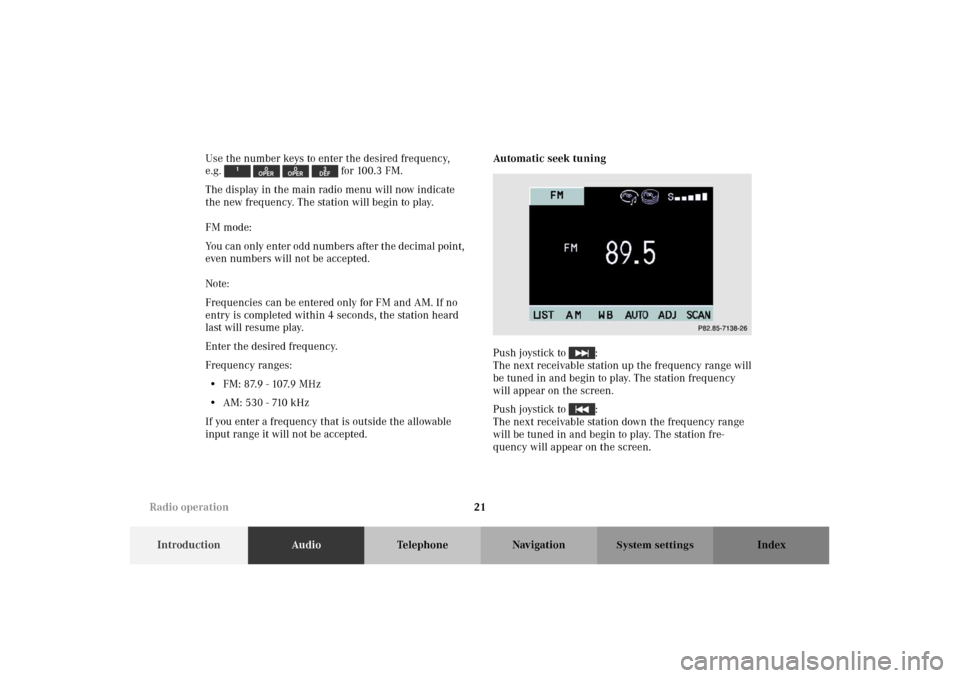
21
IntroductionAudioTelephone Navigation Index
System settings
Use the number keys to enter the desired frequency,
e.g. for 100.3 FM.
The display in the main radio menu will now indicate
the new frequency. The station will begin to play.
FM mode:
You can only enter odd numbers after the decimal point,
even numbers will not be accepted.
Note:
Frequencies can be entered only for FM and AM. If no
entry is completed within 4 seconds, the station heard
last will resume play.
Enter the desired frequency.
Frequency ranges:
• FM: 87.9 - 107.9 MHz
• AM: 530 - 710 kHz
If you enter a frequency that is outside the allowable
input range it will not be accepted.Automatic seek tuning
Push joystick to :
The next receivable station up the frequency range will
be tuned in and begin to play. The station frequency
will appear on the screen.
Push joystick to :
The next receivable station down the frequency range
will be tuned in and begin to play. The station fre-
quency will appear on the screen.
P82.85-7138-26
Radio operation
Page 35 of 165
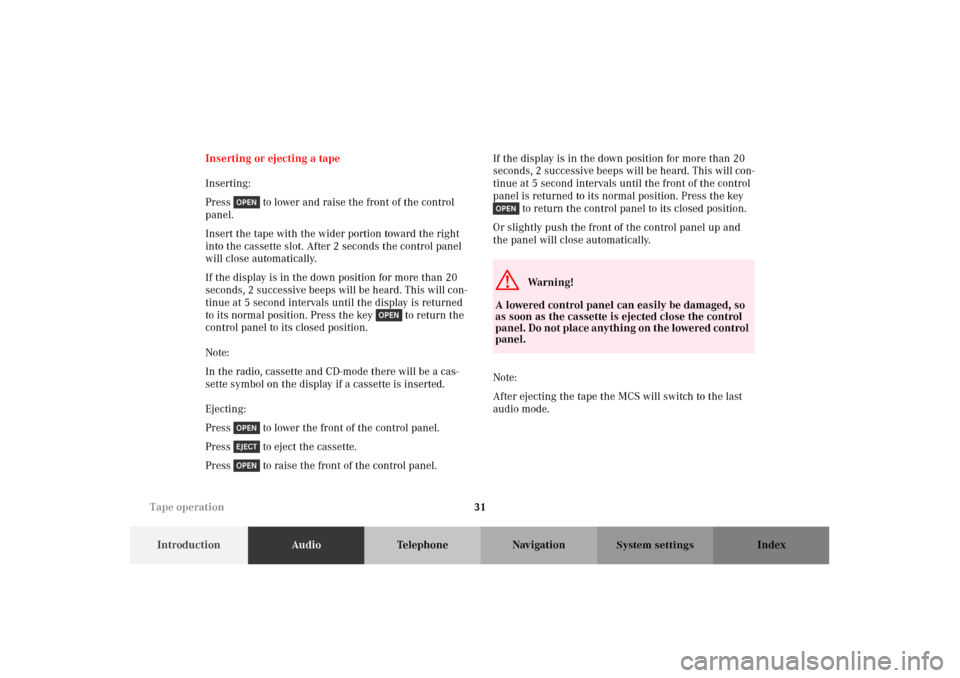
31
IntroductionAudioTelephone Navigation Index
System settings
Inserting or ejecting a tape
Inserting:
Press to lower and raise the front of the control
panel.
Insert the tape with the wider portion toward the right
into the cassette slot. After 2 seconds the control panel
will close automatically.
If the display is in the down position for more than 20
seconds, 2 successive beeps will be heard. This will con-
tinue at 5 second intervals until the display is returned
to its normal position. Press the key to return the
control panel to its closed position.
Note:
In the radio, cassette and CD-mode there will be a cas-
sette symbol on the display if a cassette is inserted.
Ejecting:
Press to lower the front of the control panel.
Press to eject the cassette.
Press to raise the front of the control panel.If the display is in the down position for more than 20
seconds, 2 successive beeps will be heard. This will con-
tinue at 5 second intervals until the front of the control
panel is returned to its normal position. Press the key
to return the control panel to its closed position.
Or slightly push the front of the control panel up and
the panel will close automatically.
Note:
After ejecting the tape the MCS will switch to the last
audio mode.
G
Wa r n i n g !
A lowered control panel can easily be damaged, so
as soon as the cassette is ejected close the control
panel. Do not place anything on the lowered control
panel.
Tape operation
Page 47 of 165
43
IntroductionAudioTelephone Navigation Index
System settings
Inserting or ejecting a CD (Single CD player)
Inserting:
Press to lower the front of the control panel.
The CD should be inserted with the label side up into
the CD slot. After 2 seconds the control panel will close
automatically.
Note:
In the radio and tape mode there will be an audio CD
symbol on the display if an audio CD is inserted.Ejecting:
Press to lower the front of the control panel.
Press to eject the CD.
Press to raise the front of the control panel.
If the display is in the down position for more than 20
seconds, 2 successive beeps will be heard. This will con-
tinue at 5 second intervals until the display is returned
to its normal position. Press the key to return the
control panel to its closed position.
CD operation
Page 93 of 165
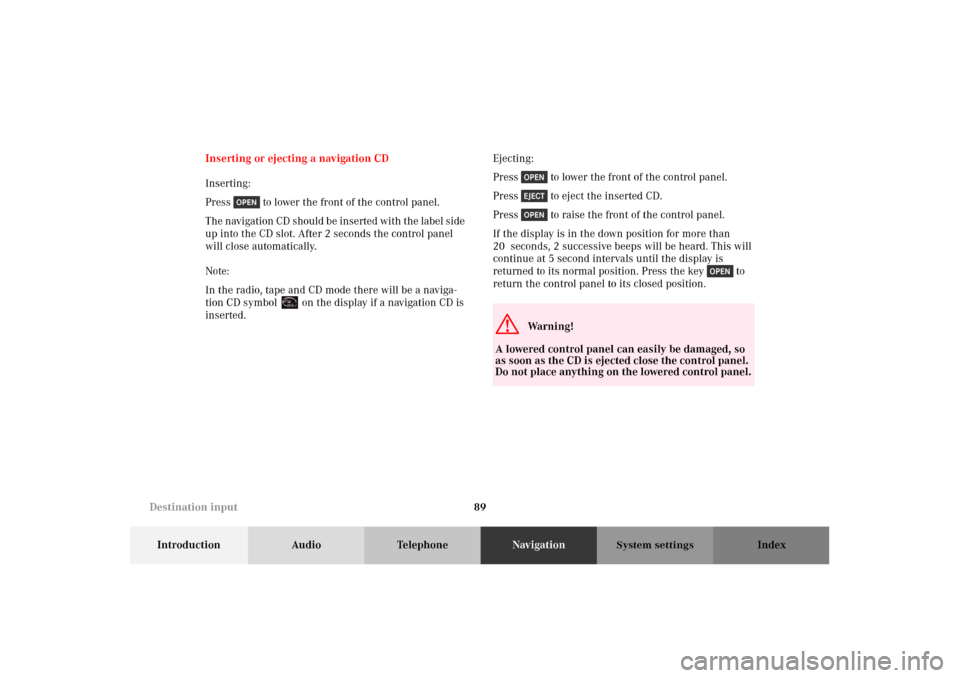
89
Introduction Audio TelephoneNavigationIndex
System settings
Inserting or ejecting a navigation CD
Inserting:
Press to lower the front of the control panel.
The navigation CD should be inserted with the label side
up into the CD slot. After 2 seconds the control panel
will close automatically.
Note:
In the radio, tape and CD mode there will be a naviga-
tion CD symbol on the display if a navigation CD is
inserted.Ejecting:
Press to lower the front of the control panel.
Press to eject the inserted CD.
Press to raise the front of the control panel.
If the display is in the down position for more than
20 seconds, 2 successive beeps will be heard. This will
continue at 5 second intervals until the display is
returned to its normal position. Press the key to
return the control panel to its closed position.
G
Wa r n i n g !
A lowered control panel can easily be damaged, so
as soon as the CD is ejected close the control panel.
Do not place anything on the lowered control panel.
Destination input
Page 129 of 165
125
Introduction Audio TelephoneNavigationIndex
System settings
While the system is guiding you on your route, the dis-
play can be manually changed between modes. The
Guidance Display mode shows an arrow indicating the
next maneuver.
By pressing the joystick to the right the next maneuver
can be previewed. Press the joystick to the left to return
to the current maneuver.The Detailed Map display shows a moving map with the
recommended route highlighted in blue.
The display is changed by pressing the softkey
“MAP”. To activate the softkeys press any softkey. P882.85-5049-26
P82.85-5050-26
Route guidance
Page 132 of 165
128
Introduction Audio TelephoneNavigationIndex
System settings
Altering the map scale
In map mode you can zoom the map in or out for more
or less detail.
Press to zoom in.
Press to zoom out.Break off route guidance
To activate the softkeys press any softkey.
Press softkey “STOP”.
A window appears confirming the stop request. To con-
tinue press . If you don’t wish to continue, press
or wait 10 seconds and the stop request will be
cancelled.
The current destination is cancelled.
P82.85-5097-26
Route guidance
Page 135 of 165
131
Introduction Audio TelephoneNavigationIndex
System settings
The maneuver screen for the selected maneuver
appears on the display.
To r e t u rn to t h e G u i d a n c e mode press the softkey
“MAP” or wait 10 seconds, then the system will auto-
matically return to the Guidance mode.Road obstructed
If you encounter a road block or would like to avoid con-
struction, you may choose a different routing option, or
choose to avoid certain roads. This selections only func-
tions during route guidance.
Press .
Select “Route” with the joystick and press .
The Route Select menu appears. Select “Avoid Road”
with the joystick and press .
P82.85-6560-26
Route guidance