Page 149 of 235
147 Destination input
Introduction
Audio Telephone
Navigation
Index Info Services and
system settings 22The street entered is highlighted
Call up next/previous page – use the right-hand rotary/
pushbutton
to highlight symbol (23, 24) and
continue to move in the corresponding direction:
23Previous page
24Next page
Turn the right-hand rotary/pushbutton
to highlight
the desired street and press to confirm.
Press the right-hand rotary/pushbutton
longer than
2 seconds or highlight and confirm menu field (21).
If the street you select is saved on the CD more than
once, a menu will appear for you to select the
corresponding suburb of entered city.P82.85-3014-2622
2324
08-NAVI1-203-US.pm507.06.2001, 16:50 Uhr 147
Page 150 of 235
148
Destination input
Audio TelephoneNavigation
Index Info Services and
system settings Introduction
Continue destination input
You can define your destination address more precisely
by adding an intersection or a house number or by
selecting it on the map.
If you do not want to add anything to your destination
input, select the route calculation mode and have the
route calculated, page 160.Note:
Whether or not there is a menu field for the house
number depends on the data stored on the navigation
CD you are using.
Use the right-hand rotary/pushbutton
to highlight
the menu field and press to confirm:
1Selecting an intersection, page 149
2Entering the house number, page 150
3Selecting a destination via the map, page 151
4Saves the destination address in the destination
memory, page 198
5Confirms the destination,
Select the route calculation mode and the route will
be calculated, page 161
P82.85-6095-26
1
2
3
4
5
08-NAVI1-203-US.pm507.06.2001, 16:50 Uhr 148
Page 151 of 235
149 Destination input
Introduction
Audio Telephone
Navigation
Index Info Services and
system settings Selecting an intersection
Use the right-hand rotary/pushbutton
to highlight
the “Intersection” menu field in the menu (page 148)
and press to confirm.
A list of roads intersecting with the previously input
street will appear.
Use the right-hand rotary/pushbutton to highlight
the name of the junction on the list and press to
confirm.
P82.85-2605-26
To confirm the destination:
Use the right-hand rotary/pushbutton
to highlight
the “Ok” menu field and press it to confirm.
Then select the route calculation mode and calculate
the route, page 161.
P82.85-6096-26
08-NAVI1-203-US.pm507.06.2001, 16:50 Uhr 149
Page 152 of 235
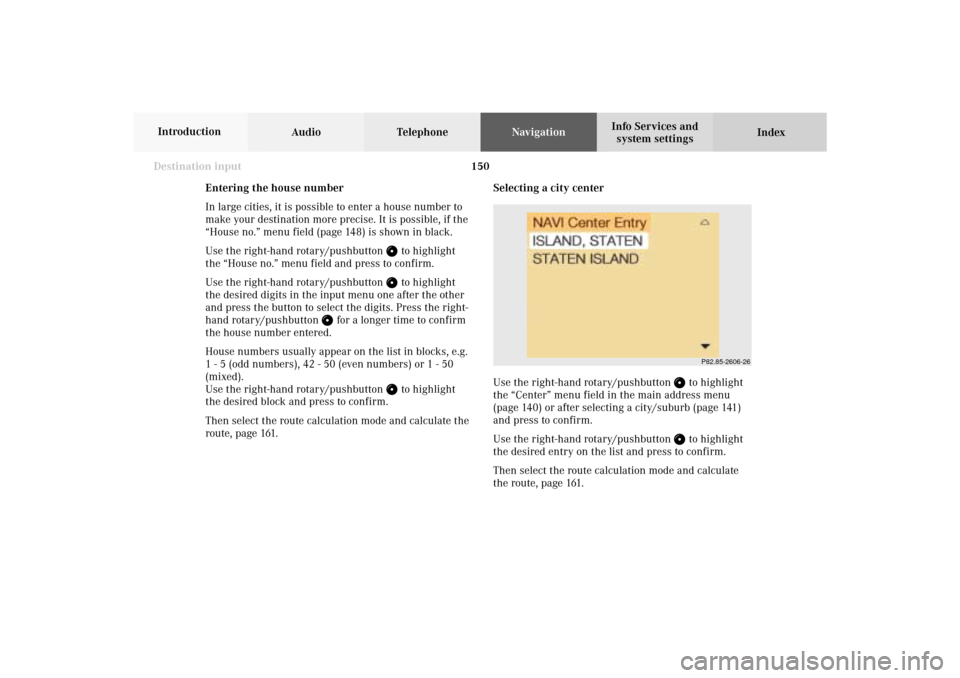
150
Destination input
Audio TelephoneNavigation
Index Info Services and
system settings Introduction
Selecting a city center
Use the right-hand rotary/pushbutton
to highlight
the “Center” menu field in the main address menu
(page 140) or after selecting a city/suburb (page 141)
and press to confirm.
Use the right-hand rotary/pushbutton to highlight
the desired entry on the list and press to confirm.
Then select the route calculation mode and calculate
the route, page 161.
P82.85-2606-26
Entering the house number
In large cities, it is possible to enter a house number to
make your destination more precise. It is possible, if the
“House no.” menu field (page 148) is shown in black.
Use the right-hand rotary/pushbutton
to highlight
the “House no.” menu field and press to confirm.
Use the right-hand rotary/pushbutton to highlight
the desired digits in the input menu one after the other
and press the button to select the digits. Press the right-
hand rotary/pushbutton
for a longer time to confirm
the house number entered.
House numbers usually appear on the list in blocks, e.g.
1 - 5 (odd numbers), 42 - 50 (even numbers) or 1 - 50
(mixed).
Use the right-hand rotary/pushbutton
to highlight
the desired block and press to confirm.
Then select the route calculation mode and calculate the
route, page 161.
08-NAVI1-203-US.pm507.06.2001, 16:50 Uhr 150
Page 153 of 235
151 Destination input
Introduction
Audio Telephone
Navigation
Index Info Services and
system settings Selecting a destination via the map
Use the right-hand rotary/pushbutton
to highlight
the “Destn via Map...” menu field in the main
destination input menu and press to confirm.
A selection menu will appear.
The selection menu will not appear if you access the
map from the menu (page 148). In this case, the map
will appear immediately.1Activates the map with the center on the previous
destination
2Activates the map with the center on the current
vehicle position
3Activates the city entry menu, page 141
Use the right-hand rotary/pushbutton
to highlight
the menu field and press to confirm. The map will
appear.
To cancel your selection of the destination via the map:
Press
twice. The main destination input menu will
appear.
3
21
P82.85-2608-26
08-NAVI1-203-US.pm507.06.2001, 16:50 Uhr 151
Page 157 of 235
155 Destination input
Introduction
Audio Telephone
Navigation
Index Info Services and
system settings Entering points of interest
This function allows you to select such points of
interest as gas stations, Mercedes-Benz Centers,
parking facilities, shopping centers or airports.
Use the right-hand rotary/pushbutton
to highlight
the “Point of interest...” menu field in the main
destination entry menu and press to confirm.
The Point of interest menu will appear.Confirming the menu field:
1Select a point of interest around the current area of
vehicle location, page 156
2Select a point of interest around the previous
destination area, page 156
3Select a point of interest in the surrounding area of
another city, page 157
4Select a regional point of interest, e.g. airport,
page 158
P82.85-2613-26
4
3
2
1
08-NAVI1-203-US.pm507.06.2001, 16:50 Uhr 155
Page 158 of 235
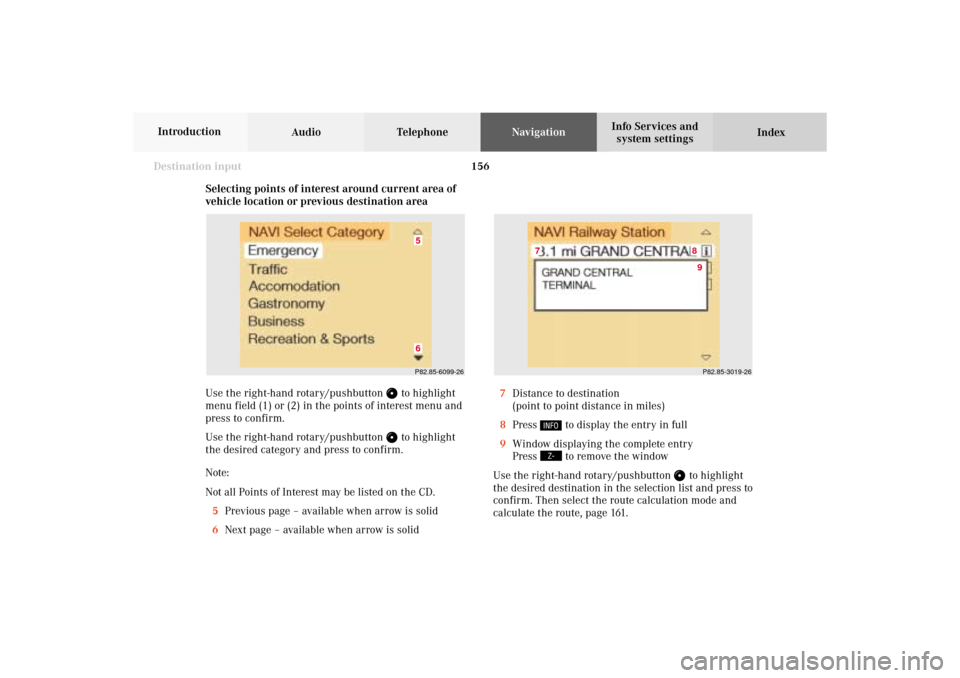
156
Destination input
Audio TelephoneNavigation
Index Info Services and
system settings Introduction
Selecting points of interest around current area of
vehicle location or previous destination area
Use the right-hand rotary/pushbutton
to highlight
menu field (1) or (2) in the points of interest menu and
press to confirm.
Use the right-hand rotary/pushbutton to highlight
the desired category and press to confirm.
Note:
Not all Points of Interest may be listed on the CD.
5Previous page – available when arrow is solid
6Next page – available when arrow is solid
P82.85-6099-2665
P82.85-3019-268
7
9
7Distance to destination
(point to point distance in miles)
8Press
to display the entry in full
9Window displaying the complete entry
Press to remove the window
Use the right-hand rotary/pushbutton
to highlight
the desired destination in the selection list and press to
confirm. Then select the route calculation mode and
calculate the route, page 161.
08-NAVI1-203-US.pm507.06.2001, 16:50 Uhr 156
Page 159 of 235

157 Destination input
Introduction
Audio Telephone
Navigation
Index Info Services and
system settings Selecting points of interest in the area surrounding
another city
Use the right-hand rotary/pushbutton
to highlight
the menu field for “Select City ...” in the points of
interest menu and press to confirm.
Use the right-hand rotary/pushbutton to highlight
the initial letters of the desired city one after the other
and press to confirm.
Structure of the input menu, page 141.
Correcting the entry, page 141.
P82.85-2617-26
Activating the city list:
Press the right-hand rotary/pushbutton
longer than
2 seconds or highlight the “City list” menu field and
confirm.
Moving to the next/previous page:
Use the right-hand rotary/pushbutton to highlight
the scrolling symbol and turn in the corresponding
direction or confirm the symbol by pressing.
Turn the right-hand rotary/pushbutton to highlight
the desired destination and press to confirm.
P82.85-7082-26
08-NAVI1-203-US.pm507.06.2001, 16:50 Uhr 157