Page 127 of 235

Telephone
Telephone125
Introduction
AudioTelephone
Navigation
Index Info Services and
system settings Service numbers
Calling a service number
Use the right-hand rotary/pushbutton
to highlight
the menu field “Service No.” in the main telephone
menu and confirm by pressing.
The “Service No.” menu is activated.
1Personal service number
2Number for roadside assistanceUse the right-hand rotary/pushbutton
to highlight
the service you require in the menu and confirm by
pressing.
The main telephone menu is activated.
The dialing process starts:
Confirm the
“Send”
button by pressing the
right-hand
rotary/pushbutton
. One of the messages “Personal
Service No.” or “Roadside Assistance” appears. The
“End”
button is highlighted.
After the call has been initiated the length of the call is
displayed.
Ending a call, use one of the three ways:
• Press the right-hand rotary/pushbutton
to
confirm the “End” button
• Press
• Press
.
P82.85-60912621
07-Telefon-203-US.pm507.06.2001, 16:49 Uhr 125
Page 129 of 235
Telephone
Telephone127
Introduction
AudioTelephone
Navigation
Index Info Services and
system settings Changing the number for roadside assistance
Use the right-hand rotary/pushbutton
to highlight
the menu field “Change 2” in the “Service No.” menu
and confirm by pressing.
The country list “Change Service No. 2” is activated.Select the new country service number by highlighting
the country abbreviation you want with the right-hand
rotary/pushbutton
and confirm by pressing.
The new service number is now stored in the menu
“Service No.”.
Return to the main telephone menu by pressing
.
P82.85-2588-26
07-Telefon-203-US.pm507.06.2001, 16:49 Uhr 127
Page 132 of 235
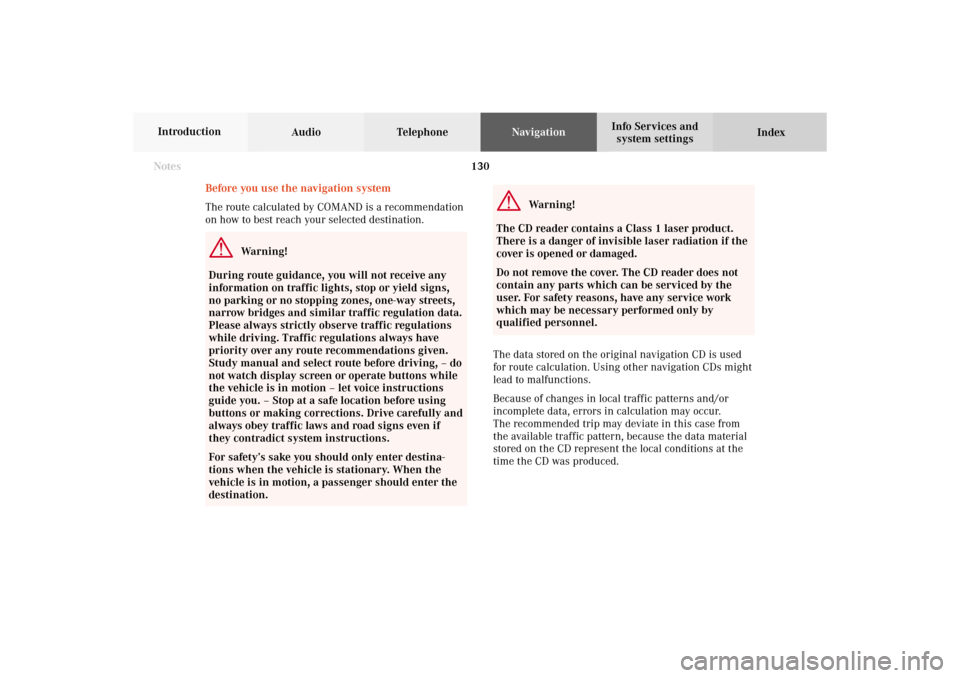
130
Destination input
Audio TelephoneNavigation
Index Info Services and
system settings Introduction
Before you use the navigation system
The route calculated by COMAND is a recommendation
on how to best reach your selected destination.
Warning!
During route guidance, you will not receive any
information on traffic lights, stop or yield signs,
no parking or no stopping zones, one-way streets,
narrow bridges and similar traffic regulation data.
Please always strictly observe traffic regulations
while driving. Traffic regulations always have
priority over any route recommendations given.
Study manual and select route before driving, – do
not watch display screen or operate buttons while
the vehicle is in motion – let voice instructions
guide you. – Stop at a safe location before using
buttons or making corrections. Drive carefully and
always obey traffic laws and road signs even if
they contradict system instructions.
For safety’s sake you should only enter destina-
tions when the vehicle is stationary. When the
vehicle is in motion, a passenger should enter the
destination.
Warning!
The CD reader contains a Class 1 laser product.
There is a danger of invisible laser radiation if the
cover is opened or damaged.
Do not remove the cover. The CD reader does not
contain any parts which can be serviced by the
user. For safety reasons, have any service work
which may be necessary performed only by
qualified personnel.
The data stored on the original navigation CD is used
for route calculation. Using other navigation CDs might
lead to malfunctions.
Because of changes in local traffic patterns and/or
incomplete data, errors in calculation may occur.
The recommended trip may deviate in this case from
the available traffic pattern, because the data material
stored on the CD represent the local conditions at the
time the CD was produced.
Notes08-NAVI1-203-US.pm507.06.2001, 16:49 Uhr 130
Page 136 of 235
134
Destination input
Audio TelephoneNavigation
Index Info Services and
system settings Introduction
Navigation
13Return to the previous menu
14Turn:
Highlight a menu field, list entry or symbol
Altering the map scale, page 154 and 182
Press: Confirm an entry/selection, start a function
or activate a submenu
Activate the map scale bar, page 154 and 182
15Turn:
Turn to the left – To lower the volume during voice
output
Turn to the right – To raise the volume during
voice output
Press: To repeat the current route instruction16Requesting and displaying Info Services, page 208
Adjust system settings (brightness, language,
clock, day/night-display), page 211
17Color screen08-NAVI1-203-US.pm507.06.2001, 16:49 Uhr 134
Page 144 of 235
142
Destination input
Audio TelephoneNavigation
Index Info Services and
system settings Introduction
Move the insertion point one positon to the right:
Use the right-hand rotary switch/pushbutton
to
highlight the symbol (8) and confirm by pressing.Correcting the entry:
To delete the last character entered – press
briefly
To delete all of the characters entered – press
longer than 2 seconds
08-NAVI1-203-US.pm507.06.2001, 16:49 Uhr 142
Page 145 of 235
143 Destination input
Introduction
Audio Telephone
Navigation
Index Info Services and
system settings To access the list of places:
Press the right-hand rotary/pushbutton
longer than
2 seconds or highlight and confirm menu field (9).
10Selected City/Suburb, already highlighted
11Display to previous page
12Display to next pageP82.85-3011-26
1211
10
The next/previous page can be reached by turning the
right-hand rotary/pushbutton
past the last/first entry.
Turn the right-hand rotary/pushbutton
to highlight
the desired destination and press it to confirm.
08-NAVI1-203-US.pm507.06.2001, 16:49 Uhr 143
Page 147 of 235
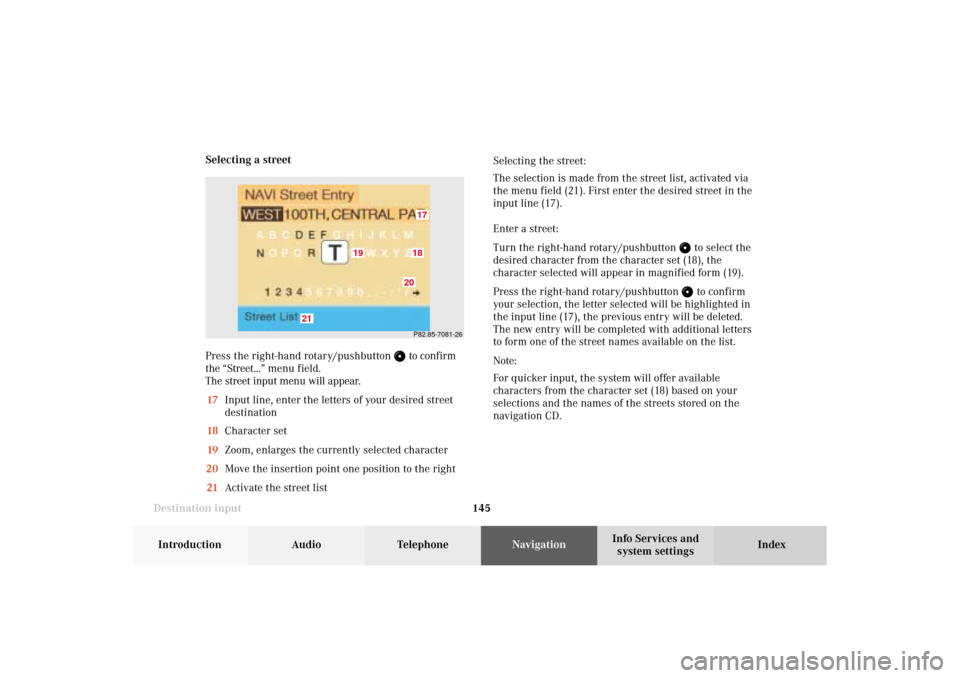
145 Destination input
Introduction
Audio Telephone
Navigation
Index Info Services and
system settings Selecting a street
Press the right-hand rotary/pushbutton
to confirm
the “Street...” menu field.
The street input menu will appear.
17Input line, enter the letters of your desired street
destination
18Character set
19Zoom, enlarges the currently selected character
20Move the insertion point one position to the right
21Activate the street listSelecting the street:
The selection is made from the street list, activated via
the menu field (21). First enter the desired street in the
input line (17).
Enter a street:
Turn the right-hand rotary/pushbutton
to select the
desired character from the character set (18), the
character selected will appear in magnified form (19).
Press the right-hand rotary/pushbutton to confirm
your selection, the letter selected will be highlighted in
the input line (17), the previous entry will be deleted.
The new entry will be completed with additional letters
to form one of the street names available on the list.
Note:
For quicker input, the system will offer available
characters from the character set (18) based on your
selections and the names of the streets stored on the
navigation CD.
P82.85-7081-261718
19
20
21
08-NAVI1-203-US.pm507.06.2001, 16:49 Uhr 145
Page 148 of 235
146
Destination input
Audio TelephoneNavigation
Index Info Services and
system settings Introduction
Move the insertion point one position to the right:
Use the right-hand rotary switch/pushbutton
to
highlight the symbol (20) and confirm by pressing.Correcting the entry:
To delete the last character entered – press
briefly
To delete all of the characters entered – press
longer than 2 seconds.
08-NAVI1-203-US.pm507.06.2001, 16:49 Uhr 146