Page 160 of 235
158
Destination input
Audio TelephoneNavigation
Index Info Services and
system settings Introduction
If the city/suburb is stored only once on the CD, then
the categories list will appear. Otherwise, another
menu will appear first in which you must confirm the
desired city/suburb again.
Select the desired category, page 156.
Note:
Not all points of interest may be listed on the CD.
P82.85-6100-26
P82.85-6101-26
Selecting regional destinations
Use the right-hand rotary/pushbutton
to highlight
the “Regional...” menu field in the points of interest
menu and press to confirm.
Use the right-hand rotary/pushbutton to highlight
the desired category and press to confirm.
Note:
Not all points of interest may be listed on the CD.
An input menu will appear.
08-NAVI1-203-US.pm507.06.2001, 16:50 Uhr 158
Page 161 of 235

159 Destination input
Introduction
Audio Telephone
Navigation
Index Info Services and
system settings Use the right-hand rotary/pushbutton
to highlight
the letters of the desired destination one after the other
in the input menu and press to confirm.
The input line will automatically be populated with the
first matching enry in the list. As subsequent charac-
ters are entered, the system will narrow the available
list.
Structure of the input menu, page 141.
Correcting the entry, page 141.Activating the list:
Press the right-hand rotary/pushbutton
longer than
2 seconds or highlight the “List” menu field and confirm.
Moving to the next/previous page:
Use the right-hand rotary/pushbutton to highlight the
scrolling symbol and turn in the corresponding direction.
Turn the right-hand rotary/pushbutton
to highlight
the desired destination and press to confirm.
Select the route calculation mode and calculate the
route, page 161.P82.85-3022-26
P82.85-7083-26
08-NAVI1-203-US.pm507.06.2001, 16:50 Uhr 159
Page 162 of 235
160
Destination input
Audio TelephoneNavigation
Index Info Services and
system settings Introduction
Selecting the last destinations
Use the right-hand rotary/pushbutton
to highlight
the “Last destinations” menu field in the main
destination input menu and press to confirm.
A list will be activated. The last 12 destinations entered
will be displayed.Use the right-hand rotary/pushbutton
to highlight
the desired destination and press it to confirm your
selection.
The route mode menu will appear.
Select the route calculation mode and calculate the
route, page 161.
P82.85-6136-26
08-NAVI1-203-US.pm507.06.2001, 16:50 Uhr 160
Page 163 of 235

161 Destination input
Introduction
Audio Telephone
Navigation
Index Info Services and
system settings
Calculate the routeSelecting the route calculation mode and
calculating the route
After you have entered your destination, select the
route calculation mode and calculate your route.
Route calculation is performed either as the Fastest
route (1) or Short route (2) whereby traffic routes (3),
(4) and (5) can be included or avoided (several
selections are available).
Use the right-hand rotary/pushbutton
to highlight
the menu field and press the button to confirm your
selection:1
Route calculated for optimum driving time, p. 160
2Route calculated for optimum driving route, p. 160
To include
/avoid
traffic routes, several selections
are available:
3
Calculate the route using freewaysAvoid freeways
4Calculate the route using ferry connections,
car trainsAvoid ferry connections, car trains
5Calculate the route using toll roadsAvoid toll roads
6The route will be calculated with the selected settings.
Calculate the route:
Press the right-hand rotary/pushbutton
longer than
2 seconds.
Note:
In the event that no reasonable alternate route for that
destination exists, the route will be calculated including
freeways, ferries and toll roads even if these selections
are to be avoided.
P82.85-6103-26
1
6
3452
08-NAVI1-203-US.pm507.06.2001, 16:51 Uhr 161
Page 169 of 235
167
Route guidance
Introduction
Audio
Telephone
Navigation
Index Info Services and
system settings Requesting destination and route information
After the route has been calculated, it is possible to
request destination and route information.
Press
.1Estimated time of arrival
2Distance from destination
Use the right-hand rotary/pushbutton
to highlight
the menu field and press it to confirm:
3Displays the route list, page 168
4Displays the location map, page 169
5Displays current destination, page 170
6Requests the route mode, page 171
7Activates the route map, page 172
8Displays stop-over, page 173
Route guidance is switched off:
The last destination driven to will appear in line (1).
P82.85-6106-26
12
3
6
7
45
8
09-NAVI2-203-US.pm507.06.2001, 16:55 Uhr 167
Page 170 of 235
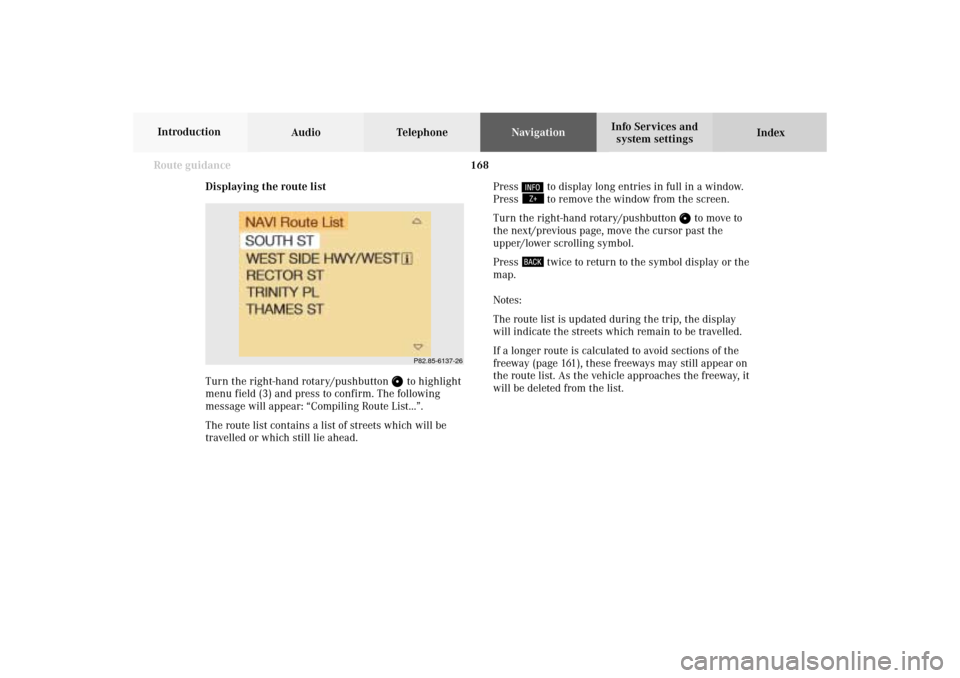
168 Route guidance
Audio TelephoneNavigation
Index Info Services and
system settings Introduction
Displaying the route list
Turn the right-hand rotary/pushbutton
to highlight
menu field (3) and press to confirm. The following
message will appear: “Compiling Route List...”.
The route list contains a list of streets which will be
travelled or which still lie ahead.Press
to display long entries in full in a window.
Press to remove the window from the screen.
Turn the right-hand rotary/pushbutton
to move to
the next/previous page, move the cursor past the
upper/lower scrolling symbol.
Press
twice to return to the symbol display or the
map.
Notes:
The route list is updated during the trip, the display
will indicate the streets which remain to be travelled.
If a longer route is calculated to avoid sections of the
freeway (page 161), these freeways may still appear on
the route list. As the vehicle approaches the freeway, it
will be deleted from the list.
P82.85-6137-26
09-NAVI2-203-US.pm507.06.2001, 16:56 Uhr 168
Page 172 of 235
170 Route guidance
Audio TelephoneNavigation
Index Info Services and
system settings Introduction
Displaying the current destination
Use the right-hand rotary/pushbutton
to highlight
the menu field “Current Destn.” in the menu (page 167)
and press it to confirm.Press
to return to symbol display or the map.
P82.85-6109-26
09-NAVI2-203-US.pm507.06.2001, 16:56 Uhr 170
Page 175 of 235
173
Route guidance
Introduction
Audio
Telephone
Navigation
Index Info Services and
system settings Displaying a stop-over
Use the right-hand rotary/pushbutton
to highlight
the menu field “Stop” in the menu (page 167) and press
it to confirm.18Stop-over
Place, type of stop-over and name
Note:
A stop-over will be displayed if this was previously
selected.
P82.85-6459-26
18
09-NAVI2-203-US.pm507.06.2001, 16:56 Uhr 173