2002 FIAT DUCATO 244 navigation
[x] Cancel search: navigationPage 205 of 246

CONNECT Nav+
204
“Place name”
The (destination) city name is en-
tered by selecting and confirming
“Place name” option in the “Address”
function submenu with the knob 22-
fig. 1, thus displaying the name entry
field fig. 53.
The display has available all characters
and the “Delete” (to delete the com-
plete line), “Delete character” (to
delete the last entered letter), “List”
(list of stored items compatible with the
entered characters) and “Space” (to en-
ter blank space between the charac-
ters) options. Moreover, a zoom is
available in the display lower part to
highlight the selected character.Enter the characters by selecting and
confirming them using the knob 22-
fig. 1.
For city name entry, it is advisable to
select “List”, after entering a few char-
acters and then select the destination
directly using the knob 22-fig. 1.
In fact, when “List” is selected, the
computer starts a quick search for a
city name matching the entered char-
acters in the stored list. The city field
is automatically filled as soon as a
matching city is found on the list.
In order to quicken character entry,
the system automatically moves to the
beginning or the end of the list when
the cursor is taken in front of the first
character and after the last one, re-
spectively.
If a combination between two char-
acters is possible (a letter of the alpha-
bet and a symbol), it will automatically
be replaced by the corresponding sin-
gle character: for example, entering “E”
first and them “ ¨ ” the two characters
will be replaced by the only character
“Ë”. The blank space and symbols . , -
_ ‘ ( ) are used to separate the words.After selecting the place name, press
knob 22-fig. 1to confirm it and con-
tinue with next page to enter the
street; press the “ESC” key 23-fig. 1
to return to the previous display with-
out entering new cities.
“Street”
The destination street name is en-
tered, after selecting the city, by se-
lecting and confirming with the knob
the “Street” option in the “Address”
function submenu 22-fig. 1, thus dis-
playing the name entry page.
Entering the destination street name
is obtained with the same procedure
used for “Place name”.
Entering the character “C” instead
of the street, the chosen city “centre”
is selected as the destination, there-
fore the “Street number” and “2
nd
street” fields are not to be filled in.
The navigation system always takes
you to the centre in case of very small
towns.
fig. 53
F0D1037g
Page 207 of 246

CONNECT Nav+
206
The “Enter” function is used to add
a new destination to the list contain-
ing the last 8 destinations entered and
specify its location. The required loca-
tion must be selected and confirmed
using knob 22-fig. 1. If no space is
available in the list, a location may
freed using the “Delete” function.
The “Replace” function is used to
change the new selected destination
with a previous one. After scrolling the
list of destinations and highlighting one
using knob 22-fig. 1, press the knob
and then select the location where the
destination is to be entered and press
the knob again.
IMPORTANT NOTES
– The list is displayed if at least one
destination is present; otherwise, the
new destination is automatically en-
tered in the first destination list loca-
tion.
– When the new destination is en-
tered or replaced with one on the list,
the navigation system informs the user
that route calculation has begun; dur-
ing calculation, the navigation CD-
ROM cannot be removed.The “Delete” function is used to dis-
play up to 8 destinations to be delet-
ed from the navigation memory. Se-
lect the destination to be deleted and
confirm using knob 22-fig. 1.
“Directory”
This function is used to associate a
name (e.g. “Casa” - Home) to the
stored destinations for easy retrieval
fig. 56.
The name to be associated with the
destination can be entered, after se-
lecting and confirming “Name” in the
submenu of the “Directory” function
using knob 22-fig. 1, thus displaying
the corresponding setup page fig. 57.The screens contains all the charac-
ters and numbers and the “Delete”
(for deleting the whole line), “Delete
character” (for deleting the last char-
acter entered), “OK” (for confirming
the entry) and “Space” (for entering
a blank space between the characters).
A zoom is also available in the low-
er part of the display to highlight the
number selected.
To enter the characters simply select
and confirm them with the knob 22-
fig. 1.
fig. 56
F0D1040g
fig. 57
F0D1041g
Page 208 of 246
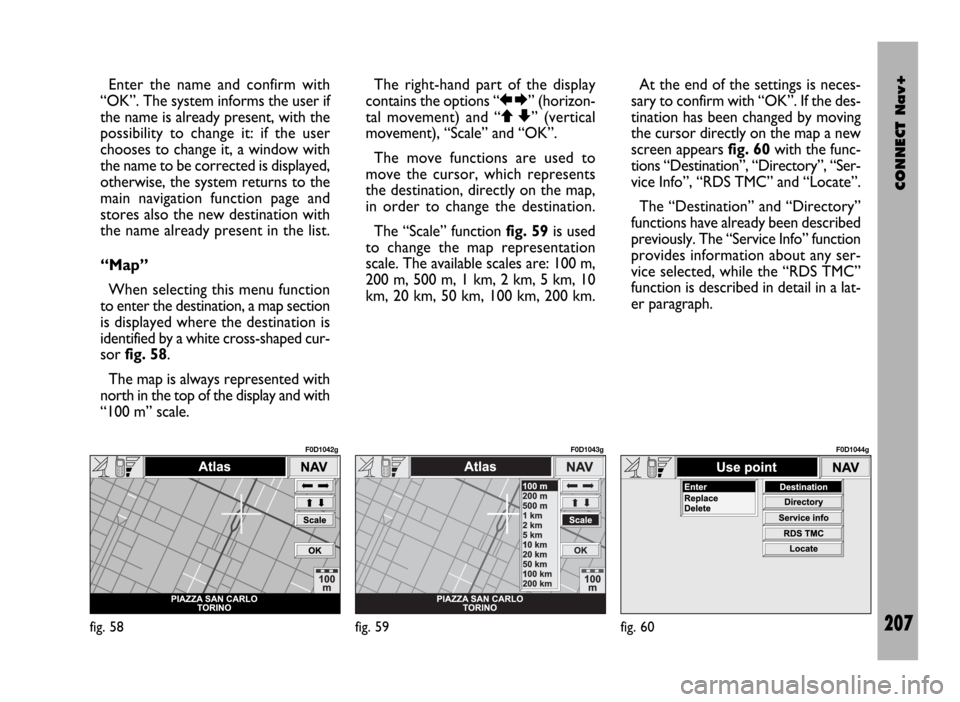
CONNECT Nav+
207
Enter the name and confirm with
“OK”. The system informs the user if
the name is already present, with the
possibility to change it: if the user
chooses to change it, a window with
the name to be corrected is displayed,
otherwise, the system returns to the
main navigation function page and
stores also the new destination with
the name already present in the list.
“Map”
When selecting this menu function
to enter the destination, a map section
is displayed where the destination is
identified by a white cross-shaped cur-
sor fig. 58.
The map is always represented with
north in the top of the display and with
“100 m” scale. The right-hand part of the display
contains the options “RE” (horizon-
tal movement) and “QZ” (vertical
movement), “Scale” and “OK”.
The move functions are used to
move the cursor, which represents
the destination, directly on the map,
in order to change the destination.
The “Scale” function fig. 59is used
to change the map representation
scale. The available scales are: 100 m,
200 m, 500 m, 1 km, 2 km, 5 km, 10
km, 20 km, 50 km, 100 km, 200 km.At the end of the settings is neces-
sary to confirm with “OK”. If the des-
tination has been changed by moving
the cursor directly on the map a new
screen appears fig. 60with the func-
tions “Destination”, “Directory”, “Ser-
vice Info”, “RDS TMC” and “Locate”.
The “Destination” and “Directory”
functions have already been described
previously. The “Service Info” function
provides information about any ser-
vice selected, while the “RDS TMC”
function is described in detail in a lat-
er paragraph.
fig. 58
F0D1042g
fig. 59
F0D1043g
fig. 60
F0D1044g
Page 209 of 246
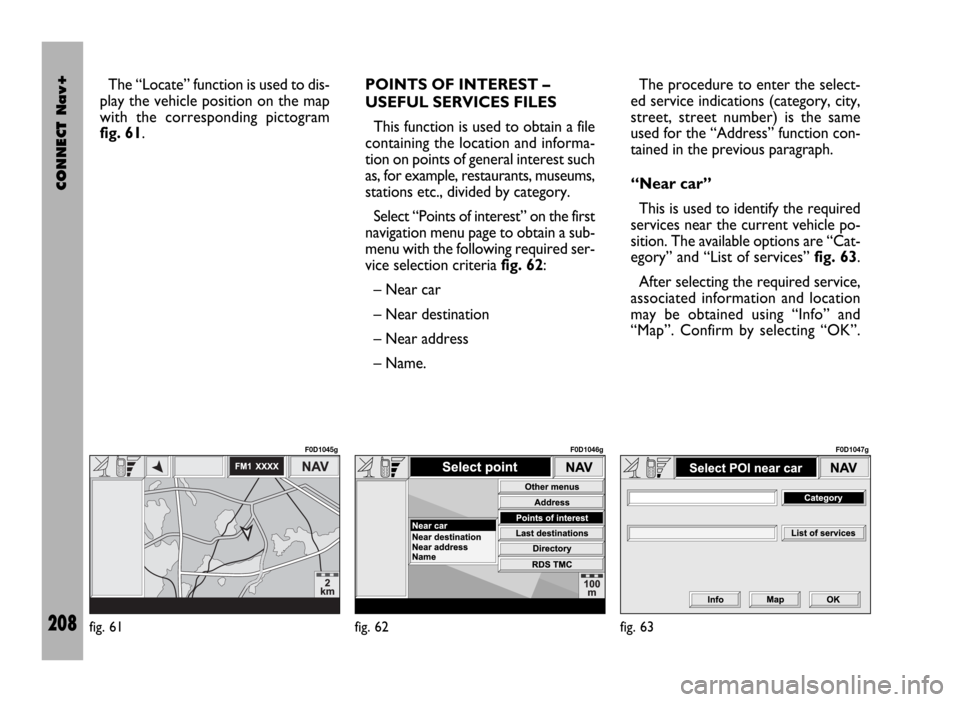
CONNECT Nav+
208
The “Locate” function is used to dis-
play the vehicle position on the map
with the corresponding pictogram
fig. 61.POINTS OF INTEREST –
USEFUL SERVICES FILES
This function is used to obtain a file
containing the location and informa-
tion on points of general interest such
as, for example, restaurants, museums,
stations etc., divided by category.
Select “Points of interest” on the first
navigation menu page to obtain a sub-
menu with the following required ser-
vice selection criteria fig. 62:
– Near car
– Near destination
– Near address
– Name. The procedure to enter the select-
ed service indications (category, city,
street, street number) is the same
used for the “Address” function con-
tained in the previous paragraph.
“Near car”
This is used to identify the required
services near the current vehicle po-
sition. The available options are “Cat-
egory” and “List of services” fig. 63.
After selecting the required service,
associated information and location
may be obtained using “Info” and
“Map”. Confirm by selecting “OK”.
fig. 61
F0D1045g
fig. 62
F0D1046g
fig. 63
F0D1047g
Page 210 of 246
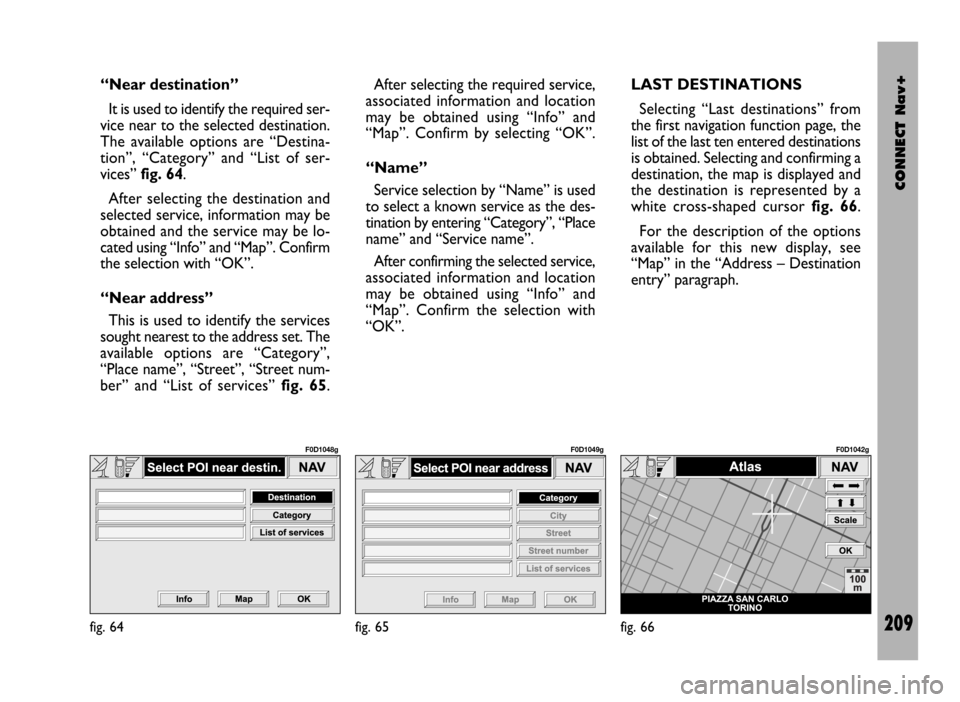
CONNECT Nav+
209
“Near destination”
It is used to identify the required ser-
vice near to the selected destination.
The available options are “Destina-
tion”, “Category” and “List of ser-
vices” fig. 64.
After selecting the destination and
selected service, information may be
obtained and the service may be lo-
cated using “Info” and “Map”. Confirm
the selection with “OK”.
“Near address”
This is used to identify the services
sought nearest to the address set. The
available options are “Category”,
“Place name”, “Street”, “Street num-
ber” and “List of services” fig. 65. After selecting the required service,
associated information and location
may be obtained using “Info” and
“Map”. Confirm by selecting “OK”.
“Name”
Service selection by “Name” is used
to select a known service as the des-
tination by entering “Category”, “Place
name” and “Service name”.
After confirming the selected service,
associated information and location
may be obtained using “Info” and
“Map”. Confirm the selection with
“OK”.LAST DESTINATIONS
Selecting “Last destinations” from
the first navigation function page, the
list of the last ten entered destinations
is obtained. Selecting and confirming a
destination, the map is displayed and
the destination is represented by a
white cross-shaped cursor fig. 66.
For the description of the options
available for this new display, see
“Map” in the “Address – Destination
entry” paragraph.
fig. 64
F0D1048g
fig. 65
F0D1049g
fig. 66
F0D1042g
Page 211 of 246

CONNECT Nav+
210
DESTINATION DIRECTORY
Using the knob 22-fig. 1to select
and confirm the “Directory” function
on the first page of the navigation
menu, accesses the page with the char-
acters for entering the “Name” of the
chosen destination.
To enter the name proceed as de-
scribed previously for “Address”: se-
lecting “List” it is possible to directly
access the list of filed destinations (e.g.
“Casa” - Home) fig. 67.When confirming the destination, the
system displays a page with other field
information and the “Destination”,
“Change”, “Delete” and “Map” func-
tions fig. 68.
For information on how to use these
functions and corresponding sub-
menus, see the previous “Address –
Destination entry” paragraph. RDS TMC – INFORMATION
OF GENERAL INTEREST
Selecting and confirming the “RDS
TMC” function on the first navigation
menu page using knob 22-fig. 1, the
“Near car” and “Near address” op-
tions are made available to identify a
geographical point for which RDS
TMC general interest information is
required (for example: accidents,
queues, bottlenecks, fog, etc.) fig. 69.
The RDS TMC information may be
represented by symbols that appear
on the map or by a list of events.
fig. 67
F0D1050g
fig. 68
F0D1051g
fig. 69
F0D1052g
Page 212 of 246

CONNECT Nav+
211
The navigation system is able to han-
dle RDS TMC messages also supplying
the location.Below is the list (continuously up-
dated) with the symbols of the RDS
TMC messages and the correspond-
ing meaning.
1. Queue
2. Accident
3. Generic danger
4. Work in progress
5. Interrupted street
6. Mandatory direction
7. No-access street
8. Slippery road
9. Ice/Snow
10. Fog
11. Wind
12. Procession/Protest13. Danger of explosion
14. Slow down
15. Lighted warning sign fault
16. Parking
17. Forecast.
The RDS TMC events are classified
with their number and category; the
categories are:
Traffic(information on traffic and
road conditions)
Weather(information on weather
conditions)
General information(information
on general interest issues).
Page 214 of 246
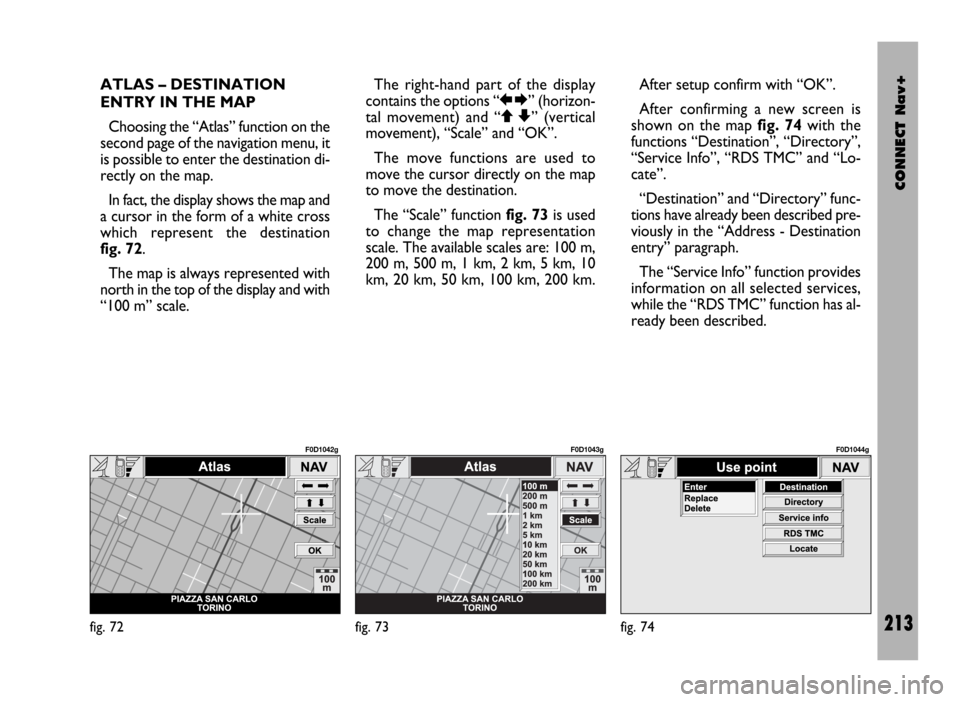
CONNECT Nav+
213
ATLAS – DESTINATION
ENTRY IN THE MAP
Choosing the “Atlas” function on the
second page of the navigation menu, it
is possible to enter the destination di-
rectly on the map.
In fact, the display shows the map and
a cursor in the form of a white cross
which represent the destination
fig. 72.
The map is always represented with
north in the top of the display and with
“100 m” scale. The right-hand part of the display
contains the options “RE” (horizon-
tal movement) and “QZ” (vertical
movement), “Scale” and “OK”.
The move functions are used to
move the cursor directly on the map
to move the destination.
The “Scale” function fig. 73is used
to change the map representation
scale. The available scales are: 100 m,
200 m, 500 m, 1 km, 2 km, 5 km, 10
km, 20 km, 50 km, 100 km, 200 km.After setup confirm with “OK”.
After confirming a new screen is
shown on the map fig. 74with the
functions “Destination”, “Directory”,
“Service Info”, “RDS TMC” and “Lo-
cate”.
“Destination” and “Directory” func-
tions have already been described pre-
viously in the “Address - Destination
entry” paragraph.
The “Service Info” function provides
information on all selected services,
while the “RDS TMC” function has al-
ready been described.
fig. 72
F0D1042g
fig. 73
F0D1043g
fig. 74
F0D1044g