2002 FIAT DUCATO 244 navigation
[x] Cancel search: navigationPage 215 of 246
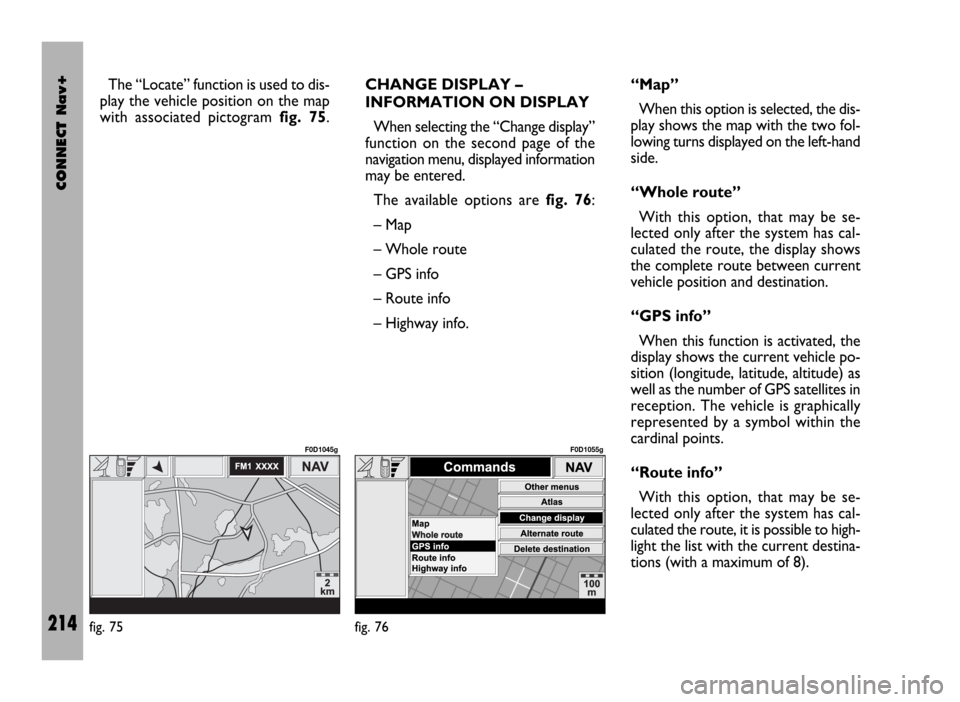
CONNECT Nav+
214
The “Locate” function is used to dis-
play the vehicle position on the map
with associated pictogram fig. 75.CHANGE DISPLAY –
INFORMATION ON DISPLAY
When selecting the “Change display”
function on the second page of the
navigation menu, displayed information
may be entered.
The available options are fig. 76:
– Map
– Whole route
– GPS info
– Route info
– Highway info.“Map”
When this option is selected, the dis-
play shows the map with the two fol-
lowing turns displayed on the left-hand
side.
“Whole route”
With this option, that may be se-
lected only after the system has cal-
culated the route, the display shows
the complete route between current
vehicle position and destination.
“GPS info”
When this function is activated, the
display shows the current vehicle po-
sition (longitude, latitude, altitude) as
well as the number of GPS satellites in
reception. The vehicle is graphically
represented by a symbol within the
cardinal points.
“Route info”
With this option, that may be se-
lected only after the system has cal-
culated the route, it is possible to high-
light the list with the current destina-
tions (with a maximum of 8).
fig. 75
F0D1045g
fig. 76
F0D1055g
Page 216 of 246
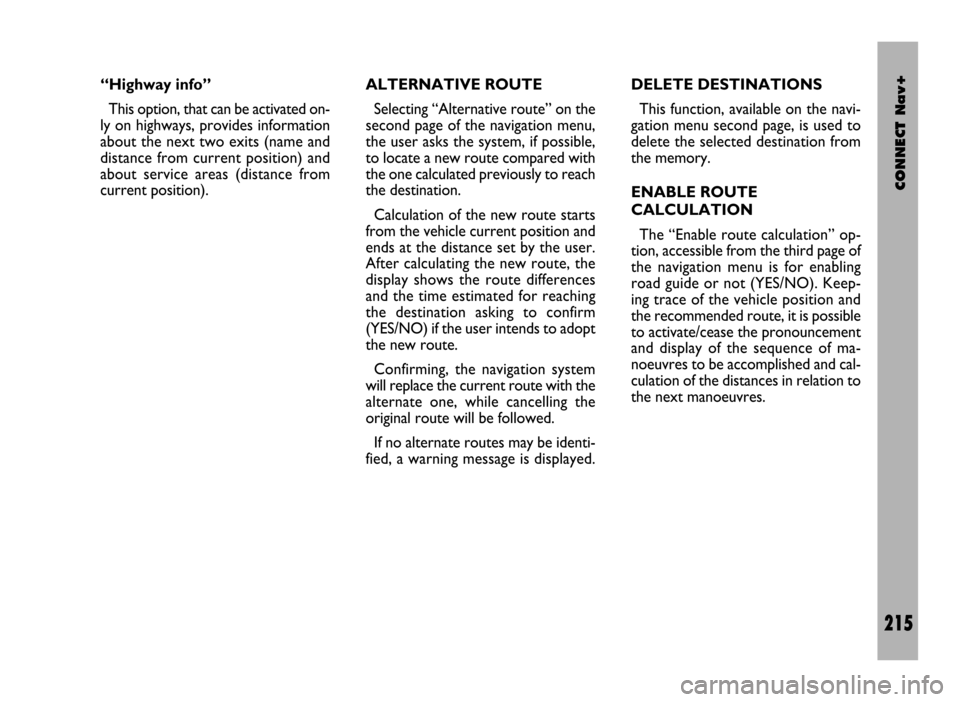
CONNECT Nav+
215
“Highway info”
This option, that can be activated on-
ly on highways, provides information
about the next two exits (name and
distance from current position) and
about service areas (distance from
current position).ALTERNATIVE ROUTE
Selecting “Alternative route” on the
second page of the navigation menu,
the user asks the system, if possible,
to locate a new route compared with
the one calculated previously to reach
the destination.
Calculation of the new route starts
from the vehicle current position and
ends at the distance set by the user.
After calculating the new route, the
display shows the route differences
and the time estimated for reaching
the destination asking to confirm
(YES/NO) if the user intends to adopt
the new route.
Confirming, the navigation system
will replace the current route with the
alternate one, while cancelling the
original route will be followed.
If no alternate routes may be identi-
fied, a warning message is displayed.DELETE DESTINATIONS
This function, available on the navi-
gation menu second page, is used to
delete the selected destination from
the memory.
ENABLE ROUTE
CALCULATION
The “Enable route calculation” op-
tion, accessible from the third page of
the navigation menu is for enabling
road guide or not (YES/NO). Keep-
ing trace of the vehicle position and
the recommended route, it is possible
to activate/cease the pronouncement
and display of the sequence of ma-
noeuvres to be accomplished and cal-
culation of the distances in relation to
the next manoeuvres.
Page 217 of 246
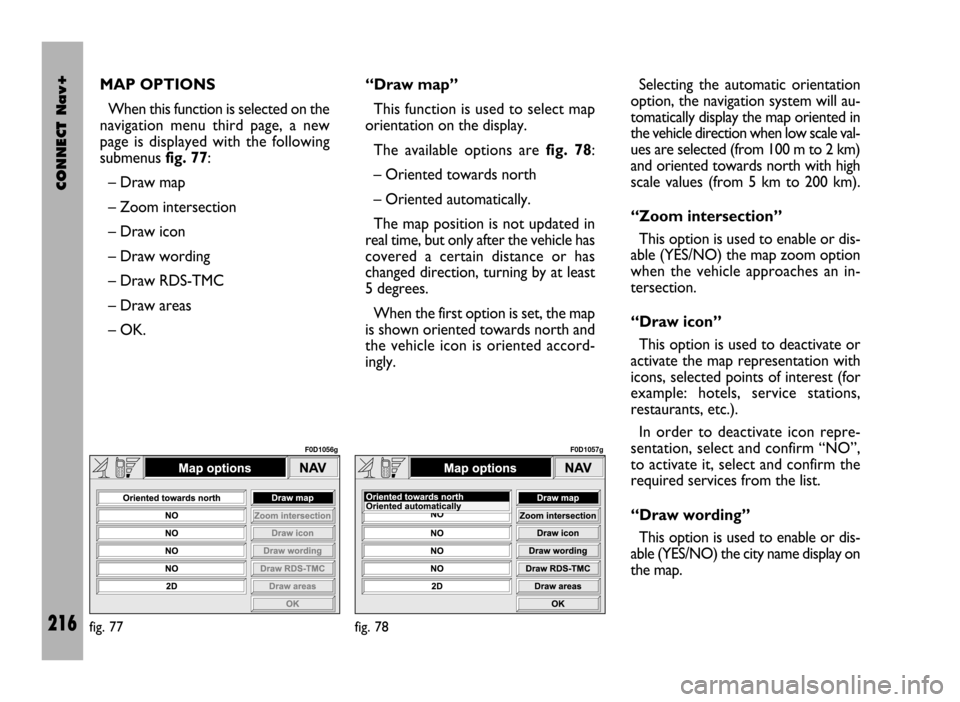
CONNECT Nav+
216
MAP OPTIONS
When this function is selected on the
navigation menu third page, a new
page is displayed with the following
submenus fig. 77:
– Draw map
– Zoom intersection
– Draw icon
– Draw wording
– Draw RDS-TMC
– Draw areas
– OK.“Draw map”
This function is used to select map
orientation on the display.
The available options are fig. 78:
– Oriented towards north
– Oriented automatically.
The map position is not updated in
real time, but only after the vehicle has
covered a certain distance or has
changed direction, turning by at least
5 degrees.
When the first option is set, the map
is shown oriented towards north and
the vehicle icon is oriented accord-
ingly.Selecting the automatic orientation
option, the navigation system will au-
tomatically display the map oriented in
the vehicle direction when low scale val-
ues are selected (from 100 m to 2 km)
and oriented towards north with high
scale values (from 5 km to 200 km).
“Zoom intersection”
This option is used to enable or dis-
able (YES/NO) the map zoom option
when the vehicle approaches an in-
tersection.
“Draw icon”
This option is used to deactivate or
activate the map representation with
icons, selected points of interest (for
example: hotels, service stations,
restaurants, etc.).
In order to deactivate icon repre-
sentation, select and confirm “NO”,
to activate it, select and confirm the
required services from the list.
“Draw wording”
This option is used to enable or dis-
able (YES/NO) the city name display on
the map.
fig. 77
F0D1056g
fig. 78
F0D1057g
Page 218 of 246
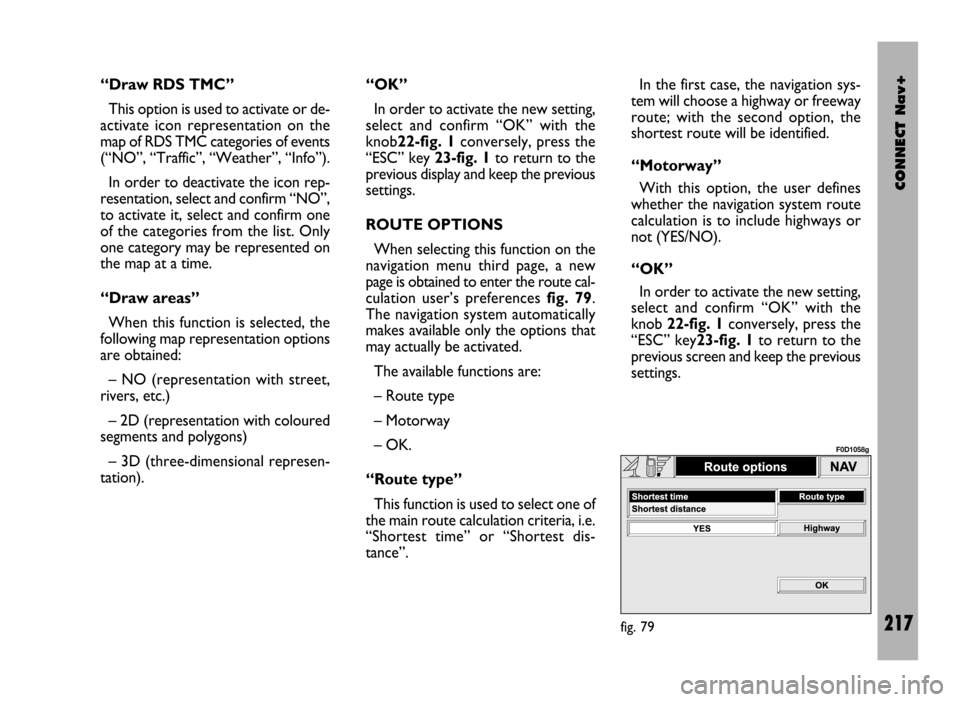
CONNECT Nav+
217
“Draw RDS TMC”
This option is used to activate or de-
activate icon representation on the
map of RDS TMC categories of events
(“NO”, “Traffic”, “Weather”, “Info”).
In order to deactivate the icon rep-
resentation, select and confirm “NO”,
to activate it, select and confirm one
of the categories from the list. Only
one category may be represented on
the map at a time.
“Draw areas”
When this function is selected, the
following map representation options
are obtained:
– NO (representation with street,
rivers, etc.)
– 2D (representation with coloured
segments and polygons)
– 3D (three-dimensional represen-
tation).“OK”
In order to activate the new setting,
select and confirm “OK” with the
knob22-fig. 1conversely, press the
“ESC” key 23-fig. 1to return to the
previous display and keep the previous
settings.
ROUTE OPTIONS
When selecting this function on the
navigation menu third page, a new
page is obtained to enter the route cal-
culation user’s preferences fig. 79.
The navigation system automatically
makes available only the options that
may actually be activated.
The available functions are:
– Route type
– Motorway
– OK.
“Route type”
This function is used to select one of
the main route calculation criteria, i.e.
“Shortest time” or “Shortest dis-
tance”. In the first case, the navigation sys-
tem will choose a highway or freeway
route; with the second option, the
shortest route will be identified.
“Motorway”
With this option, the user defines
whether the navigation system route
calculation is to include highways or
not (YES/NO).
“OK”
In order to activate the new setting,
select and confirm “OK” with the
knob 22-fig. 1conversely, press the
“ESC” key23-fig. 1to return to the
previous screen and keep the previous
settings.
fig. 79
F0D1058g
Page 219 of 246
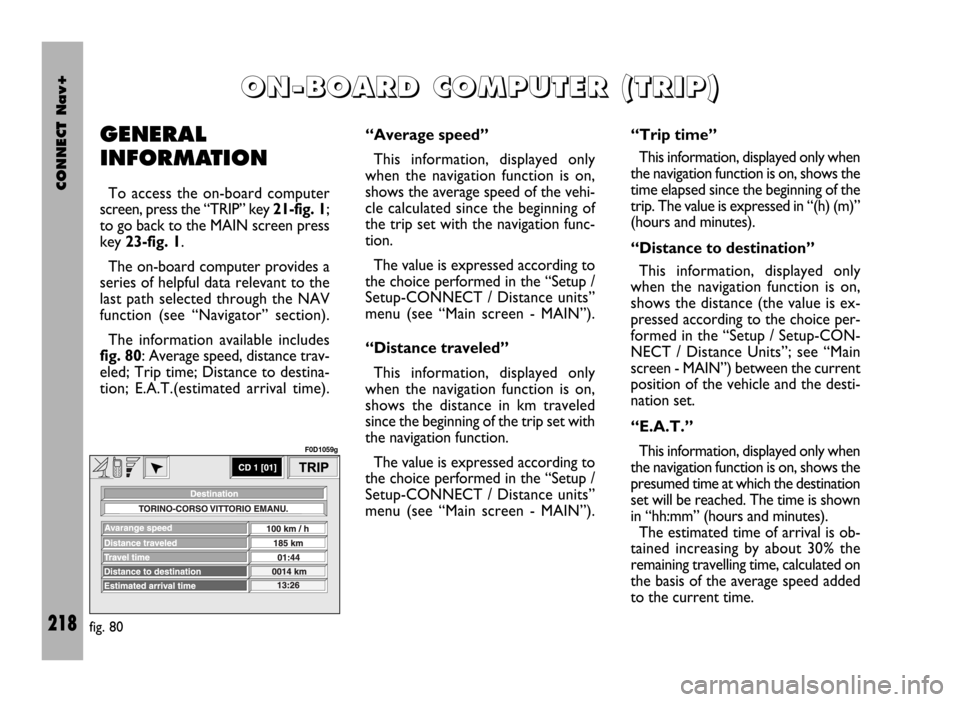
CONNECT Nav+
218
GENERAL
INFORMATION
To access the on-board computer
screen, press the “TRIP” key 21-fig. 1;
to go back to the MAIN screen press
key 23-fig. 1.
The on-board computer provides a
series of helpful data relevant to the
last path selected through the NAV
function (see “Navigator” section).
The information available includes
fig. 80: Average speed, distance trav-
eled; Trip time; Distance to destina-
tion; E.A.T.(estimated arrival time).
O O
N N
- -
B B
O O
A A
R R
D D
C C
O O
M M
P P
U U
T T
E E
R R
( (
T T
R R
I I
P P
) )
“Average speed”
This information, displayed only
when the navigation function is on,
shows the average speed of the vehi-
cle calculated since the beginning of
the trip set with the navigation func-
tion.
The value is expressed according to
the choice performed in the “Setup /
Setup-CONNECT / Distance units”
menu (see “Main screen - MAIN”).
“Distance traveled”
This information, displayed only
when the navigation function is on,
shows the distance in km traveled
since the beginning of the trip set with
the navigation function.
The value is expressed according to
the choice performed in the “Setup /
Setup-CONNECT / Distance units”
menu (see “Main screen - MAIN”).“Trip time”
This information, displayed only when
the navigation function is on, shows the
time elapsed since the beginning of the
trip. The value is expressed in “(h) (m)”
(hours and minutes).
“Distance to destination”
This information, displayed only
when the navigation function is on,
shows the distance (the value is ex-
pressed according to the choice per-
formed in the “Setup / Setup-CON-
NECT / Distance Units”; see “Main
screen - MAIN”) between the current
position of the vehicle and the desti-
nation set.
“E.A.T.”
This information, displayed only when
the navigation function is on, shows the
presumed time at which the destination
set will be reached. The time is shown
in “hh:mm” (hours and minutes).
The estimated time of arrival is ob-
tained increasing by about 30% the
remaining travelling time, calculated on
the basis of the average speed added
to the current time.
fig. 80
F0D1059g
Page 220 of 246
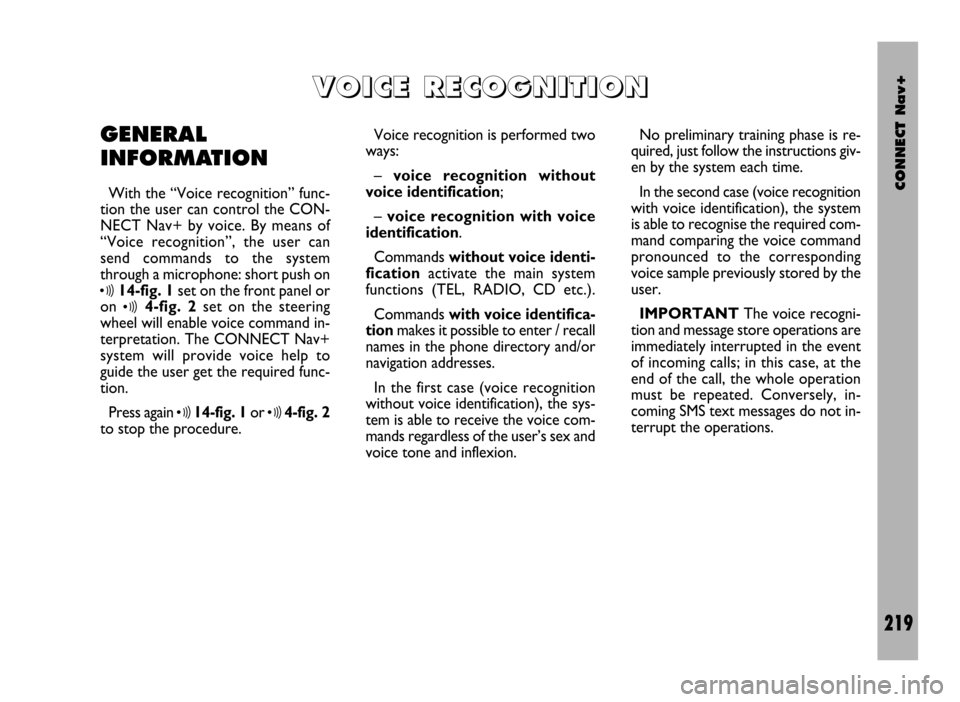
CONNECT Nav+
219
GENERAL
INFORMATION
With the “Voice recognition” func-
tion the user can control the CON-
NECT Nav+ by voice. By means of
“Voice recognition”, the user can
send commands to the system
through a microphone: short push on
ô14-fig. 1set on the front panel or
on
ô4-fig. 2set on the steering
wheel will enable voice command in-
terpretation. The CONNECT Nav+
system will provide voice help to
guide the user get the required func-
tion.
Press again
ô14-fig. 1or ô4-fig. 2
to stop the procedure.Voice recognition is performed two
ways:
– voice recognition without
voice identification;
– voice recognition with voice
identification.
Commands without voice identi-
ficationactivate the main system
functions (TEL, RADIO, CD etc.).
Commands with voice identifica-
tion makes it possible to enter / recall
names in the phone directory and/or
navigation addresses.
In the first case (voice recognition
without voice identification), the sys-
tem is able to receive the voice com-
mands regardless of the user’s sex and
voice tone and inflexion.No preliminary training phase is re-
quired, just follow the instructions giv-
en by the system each time.
In the second case (voice recognition
with voice identification), the system
is able to recognise the required com-
mand comparing the voice command
pronounced to the corresponding
voice sample previously stored by the
user.
IMPORTANTThe voice recogni-
tion and message store operations are
immediately interrupted in the event
of incoming calls; in this case, at the
end of the call, the whole operation
must be repeated. Conversely, in-
coming SMS text messages do not in-
terrupt the operations.
V V
O O
I I
C C
E E
R R
E E
C C
O O
G G
N N
I I
T T
I I
O O
N N
Page 234 of 246
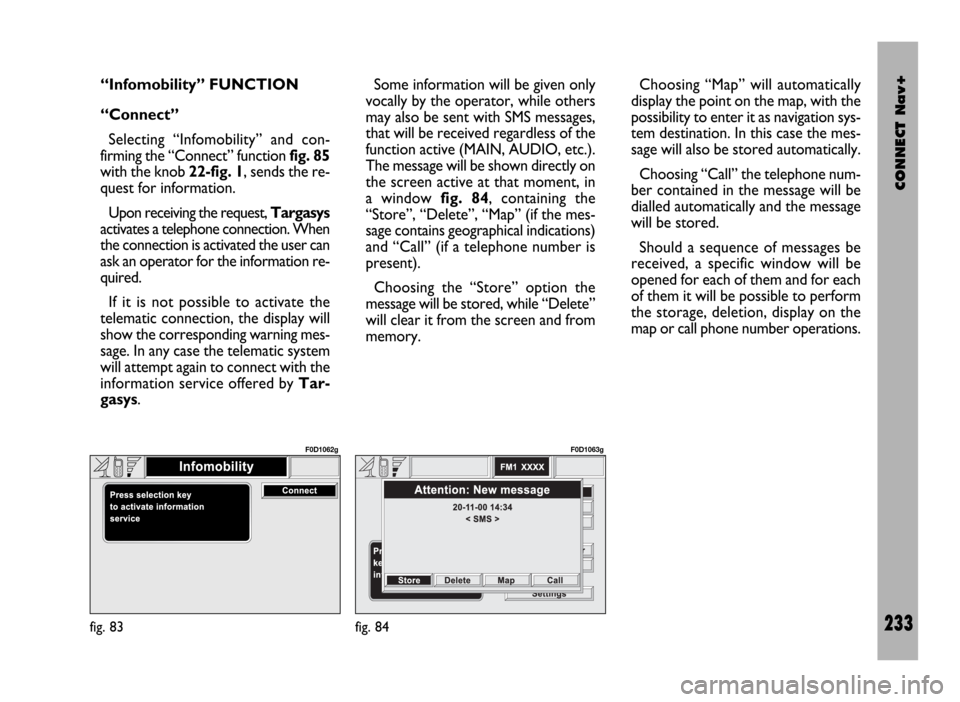
CONNECT Nav+
233
“Infomobility” FUNCTION
“Connect”
Selecting “Infomobility” and con-
firming the “Connect” function fig. 85
with the knob 22-fig. 1, sends the re-
quest for information.
Upon receiving the request, Targasys
activates a telephone connection. When
the connection is activated the user can
ask an operator for the information re-
quired.
If it is not possible to activate the
telematic connection, the display will
show the corresponding warning mes-
sage. In any case the telematic system
will attempt again to connect with the
information service offered by Tar-
gasys.Some information will be given only
vocally by the operator, while others
may also be sent with SMS messages,
that will be received regardless of the
function active (MAIN, AUDIO, etc.).
The message will be shown directly on
the screen active at that moment, in
a window fig. 84, containing the
“Store”, “Delete”, “Map” (if the mes-
sage contains geographical indications)
and “Call” (if a telephone number is
present).
Choosing the “Store” option the
message will be stored, while “Delete”
will clear it from the screen and from
memory.Choosing “Map” will automatically
display the point on the map, with the
possibility to enter it as navigation sys-
tem destination. In this case the mes-
sage will also be stored automatically.
Choosing “Call” the telephone num-
ber contained in the message will be
dialled automatically and the message
will be stored.
Should a sequence of messages be
received, a specific window will be
opened for each of them and for each
of them it will be possible to perform
the storage, deletion, display on the
map or call phone number operations.
fig. 83
F0D1062g
fig. 84
F0D1063g
Page 242 of 246
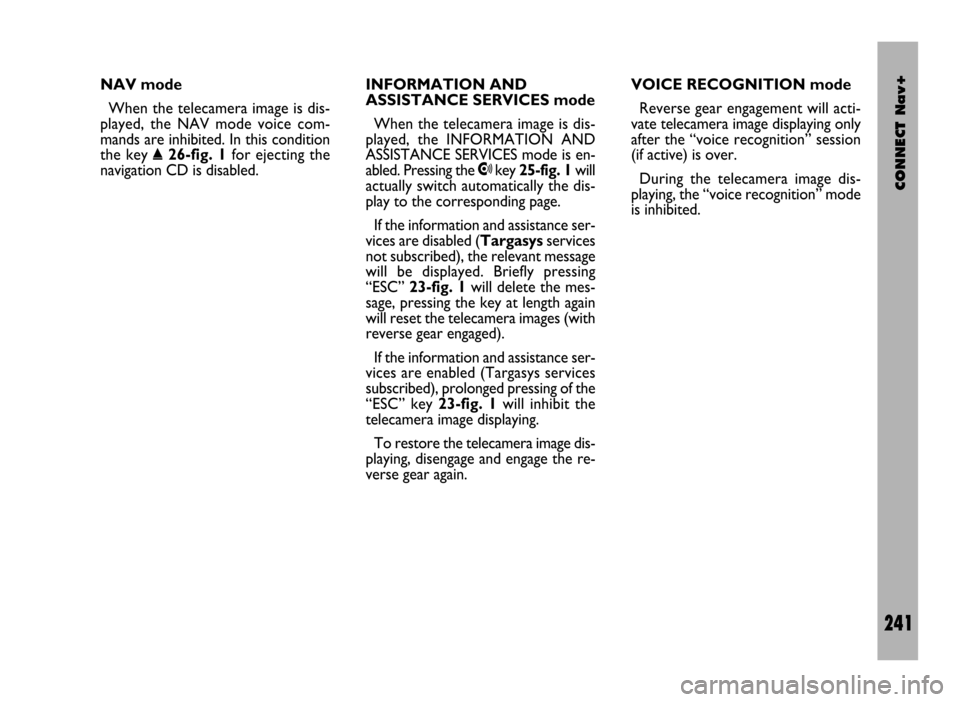
CONNECT Nav+
241
NAV mode
When the telecamera image is dis-
played, the NAV mode voice com-
mands are inhibited. In this condition
the key
˚26-fig. 1for ejecting the
navigation CD is disabled.INFORMATION AND
ASSISTANCE SERVICES mode
When the telecamera image is dis-
played, the INFORMATION AND
ASSISTANCE SERVICES mode is en-
abled. Pressing the •key 25-fig. 1will
actually switch automatically the dis-
play to the corresponding page.
If the information and assistance ser-
vices are disabled (Targasysservices
not subscribed), the relevant message
will be displayed. Briefly pressing
“ESC” 23-fig. 1will delete the mes-
sage, pressing the key at length again
will reset the telecamera images (with
reverse gear engaged).
If the information and assistance ser-
vices are enabled (Targasys services
subscribed), prolonged pressing of the
“ESC” key 23-fig. 1will inhibit the
telecamera image displaying.
To restore the telecamera image dis-
playing, disengage and engage the re-
verse gear again.VOICE RECOGNITION mode
Reverse gear engagement will acti-
vate telecamera image displaying only
after the “voice recognition” session
(if active) is over.
During the telecamera image dis-
playing, the “voice recognition” mode
is inhibited.