2002 FIAT DUCATO 244 navigation
[x] Cancel search: navigationPage 91 of 246
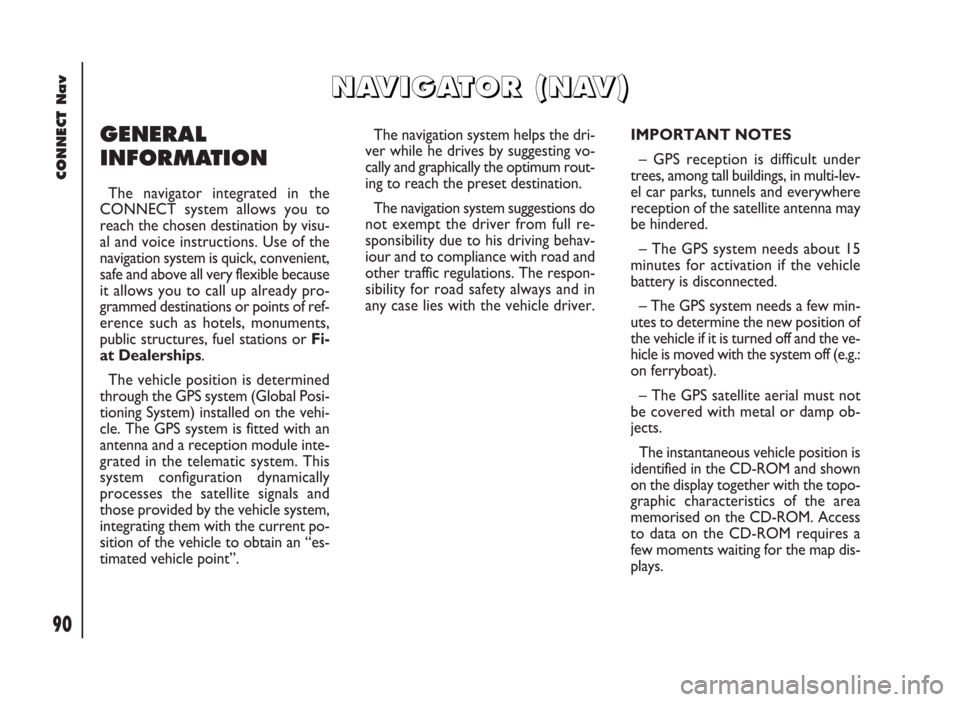
90
CONNECT Nav
GENERAL
INFORMATION
The navigator integrated in the
CONNECT system allows you to
reach the chosen destination by visu-
al and voice instructions. Use of the
navigation system is quick, convenient,
safe and above all very flexible because
it allows you to call up already pro-
grammed destinations or points of ref-
erence such as hotels, monuments,
public structures, fuel stations orFi-
at Dealerships.
The vehicle position is determined
through the GPS system (Global Posi-
tioning System) installed on the vehi-
cle. The GPS system is fitted with an
antenna and a reception module inte-
grated in the telematic system. This
system configuration dynamically
processes the satellite signals and
those provided by the vehicle system,
integrating them with the current po-
sition of the vehicle to obtain an “es-
timated vehicle point”.The navigation system helps the dri-
ver while he drives by suggesting vo-
cally and graphically the optimum rout-
ing to reach the preset destination.
The navigation system suggestions do
not exempt the driver from full re-
sponsibility due to his driving behav-
iour and to compliance with road and
other traffic regulations. The respon-
sibility for road safety always and in
any case lies with the vehicle driver.IMPORTANT NOTES
– GPS reception is difficult under
trees, among tall buildings, in multi-lev-
el car parks, tunnels and everywhere
reception of the satellite antenna may
be hindered.
– The GPS system needs about 15
minutes for activation if the vehicle
battery is disconnected.
– The GPS system needs a few min-
utes to determine the new position of
the vehicle if it is turned off and the ve-
hicle is moved with the system off (e.g.:
on ferryboat).
– The GPS satellite aerial must not
be covered with metal or damp ob-
jects.
The instantaneous vehicle position is
identified in the CD-ROM and shown
on the display together with the topo-
graphic characteristics of the area
memorised on the CD-ROM. Access
to data on the CD-ROM requires a
few moments waiting for the map dis-
plays.
N N
A A
V V
I I
G G
A A
T T
O O
R R
( (
N N
A A
V V
) )
Page 92 of 246
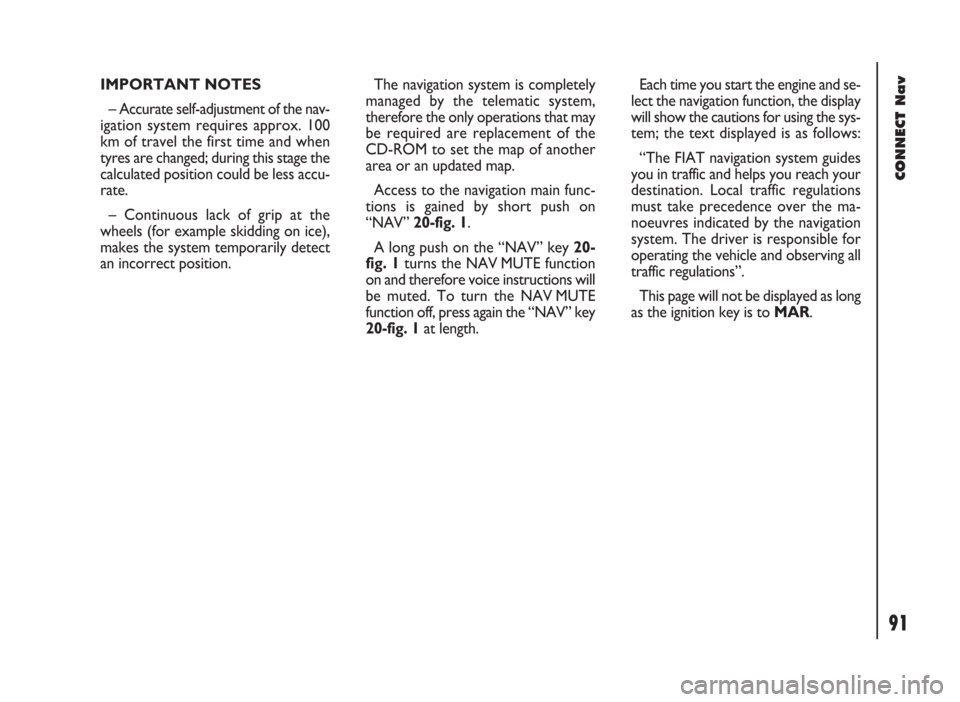
91
CONNECT Nav
IMPORTANT NOTES
– Accurate self-adjustment of the nav-
igation system requires approx. 100
km of travel the first time and when
tyres are changed; during this stage the
calculated position could be less accu-
rate.
– Continuous lack of grip at the
wheels (for example skidding on ice),
makes the system temporarily detect
an incorrect position.The navigation system is completely
managed by the telematic system,
therefore the only operations that may
be required are replacement of the
CD-ROM to set the map of another
area or an updated map.
Access to the navigation main func-
tions is gained by short push on
“NAV” 20-fig. 1.
A long push on the “NAV” key 20-
fig. 1turns the NAV MUTE function
on and therefore voice instructions will
be muted. To turn the NAV MUTE
function off, press again the “NAV” key
20-fig. 1at length.Each time you start the engine and se-
lect the navigation function, the display
will show the cautions for using the sys-
tem; the text displayed is as follows:
“The FIAT navigation system guides
you in traffic and helps you reach your
destination. Local traffic regulations
must take precedence over the ma-
noeuvres indicated by the navigation
system. The driver is responsible for
operating the vehicle and observing all
traffic regulations”.
This page will not be displayed as long
as the ignition key is to MAR.
Page 93 of 246
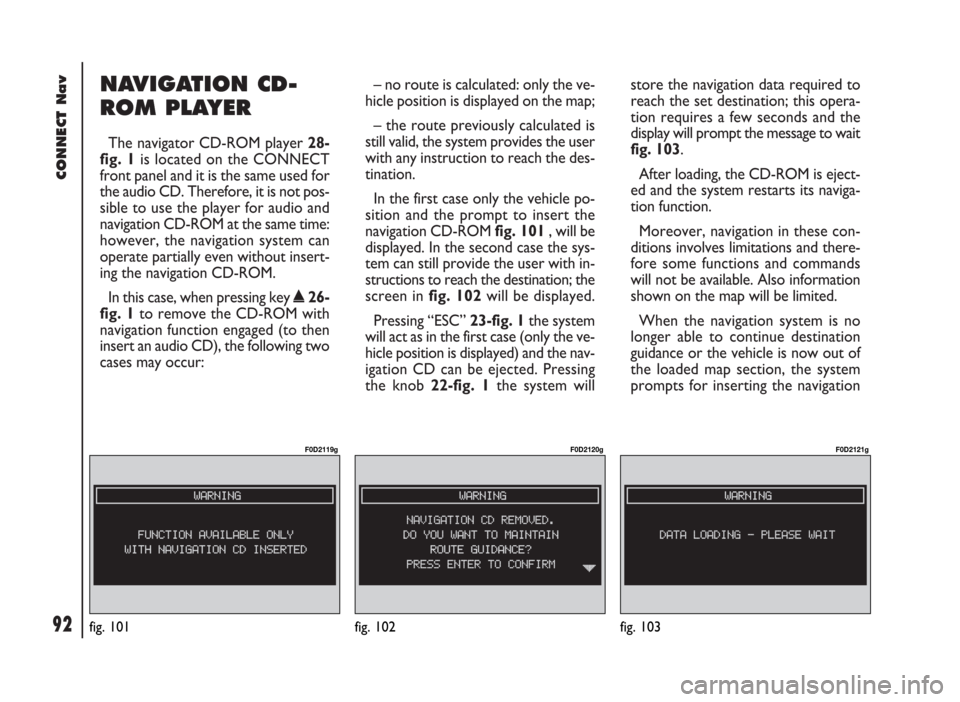
92
CONNECT Nav
NAVIGATION CD-
ROM PLAYER
The navigator CD-ROM player 28-
fig. 1is located on the CONNECT
front panel and it is the same used for
the audio CD. Therefore, it is not pos-
sible to use the player for audio and
navigation CD-ROM at the same time:
however, the navigation system can
operate partially even without insert-
ing the navigation CD-ROM.
In this case, when pressing key
˚26-
fig. 1to remove the CD-ROM with
navigation function engaged (to then
insert an audio CD), the following two
cases may occur:– no route is calculated: only the ve-
hicle position is displayed on the map;
– the route previously calculated is
still valid, the system provides the user
with any instruction to reach the des-
tination.
In the first case only the vehicle po-
sition and the prompt to insert the
navigation CD-ROM fig. 101, will be
displayed. In the second case the sys-
tem can still provide the user with in-
structions to reach the destination; the
screen in fig. 102will be displayed.
Pressing “ESC” 23-fig. 1the system
will act as in the first case (only the ve-
hicle position is displayed) and the nav-
igation CD can be ejected. Pressing
the knob 22-fig. 1the system willstore the navigation data required to
reach the set destination; this opera-
tion requires a few seconds and the
display will prompt the message to wait
fig. 103.
After loading, the CD-ROM is eject-
ed and the system restarts its naviga-
tion function.
Moreover, navigation in these con-
ditions involves limitations and there-
fore some functions and commands
will not be available. Also information
shown on the map will be limited.
When the navigation system is no
longer able to continue destination
guidance or the vehicle is now out of
the loaded map section, the system
prompts for inserting the navigation
fig. 101
F0D2119g
fig. 102
F0D2120g
fig. 103
F0D2121g
Page 94 of 246
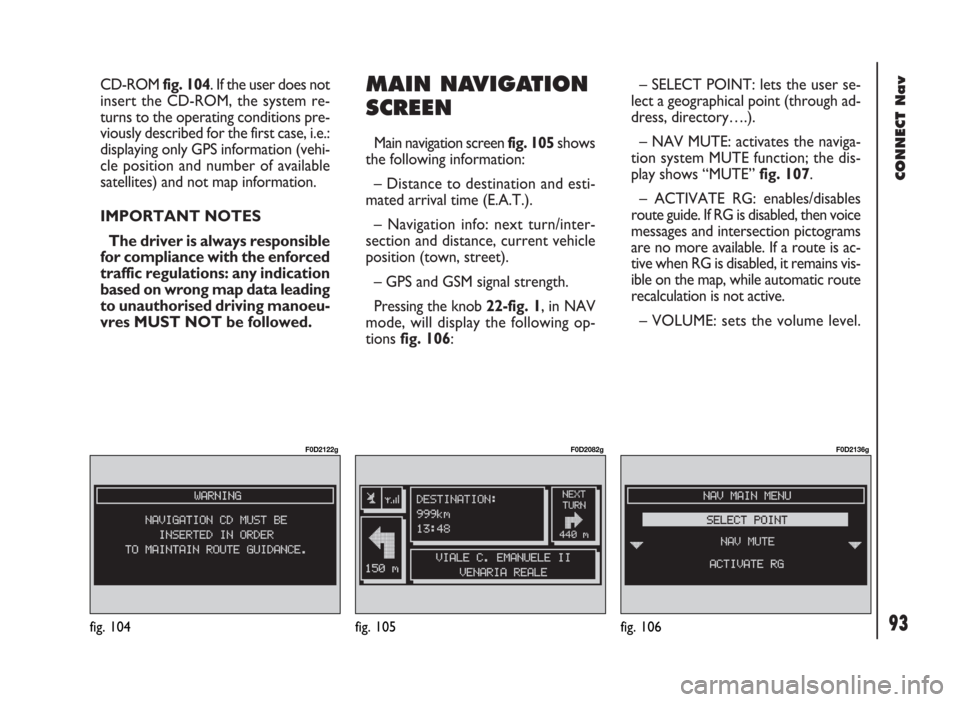
93
CONNECT Nav
CD-ROM fig. 104. If the user does not
insert the CD-ROM, the system re-
turns to the operating conditions pre-
viously described for the first case, i.e.:
displaying only GPS information (vehi-
cle position and number of available
satellites) and not map information.
IMPORTANT NOTES
The driver is always responsible
for compliance with the enforced
traffic regulations: any indication
based on wrong map data leading
to unauthorised driving manoeu-
vres MUST NOT be followed.MAIN NAVIGATION
SCREEN
Main navigation screen fig. 105 shows
the following information:
– Distance to destination and esti-
mated arrival time (E.A.T.).
– Navigation info: next turn/inter-
section and distance, current vehicle
position (town, street).
– GPS and GSM signal strength.
Pressing the knob 22-fig. 1, in NAV
mode, will display the following op-
tions fig. 106:– SELECT POINT: lets the user se-
lect a geographical point (through ad-
dress, directory….).
– NAV MUTE: activates the naviga-
tion system MUTE function; the dis-
play shows “MUTE” fig. 107.
– ACTIVATE RG: enables/disables
route guide. If RG is disabled, then voice
messages and intersection pictograms
are no more available. If a route is ac-
tive when RG is disabled, it remains vis-
ible on the map, while automatic route
recalculation is not active.
– VOLUME: sets the volume level.
fig. 104
F0D2122g
fig. 105
F0D2082g
fig. 106
F0D2136g
Page 97 of 246
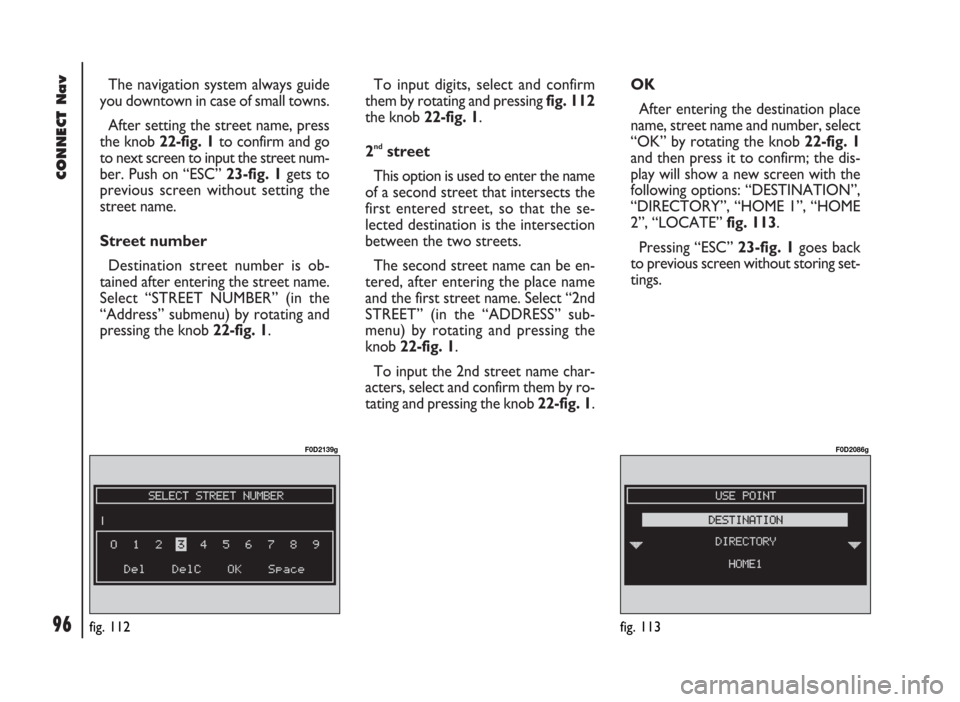
96
CONNECT Nav
The navigation system always guide
you downtown in case of small towns.
After setting the street name, press
the knob 22-fig. 1to confirm and go
to next screen to input the street num-
ber. Push on “ESC” 23-fig. 1gets to
previous screen without setting the
street name.
Street number
Destination street number is ob-
tained after entering the street name.
Select “STREET NUMBER” (in the
“Address” submenu) by rotating and
pressing the knob 22-fig. 1.To input digits, select and confirm
them by rotating and pressing fig. 112
the knob 22-fig. 1.
2
ndstreet
This option is used to enter the name
of a second street that intersects the
first entered street, so that the se-
lected destination is the intersection
between the two streets.
The second street name can be en-
tered, after entering the place name
and the first street name. Select “2nd
STREET” (in the “ADDRESS” sub-
menu) by rotating and pressing the
knob 22-fig. 1.
To input the 2nd street name char-
acters, select and confirm them by ro-
tating and pressing the knob 22-fig. 1. OK
After entering the destination place
name, street name and number, select
“OK” by rotating the knob 22-fig. 1
and then press it to confirm; the dis-
play will show a new screen with the
following options: “DESTINATION”,
“DIRECTORY”, “HOME 1”, “HOME
2”, “LOCATE” fig. 113.
Pressing “ESC” 23-fig. 1goes back
to previous screen without storing set-
tings.
fig. 113
F0D2086g
fig. 112
F0D2139g
Page 98 of 246
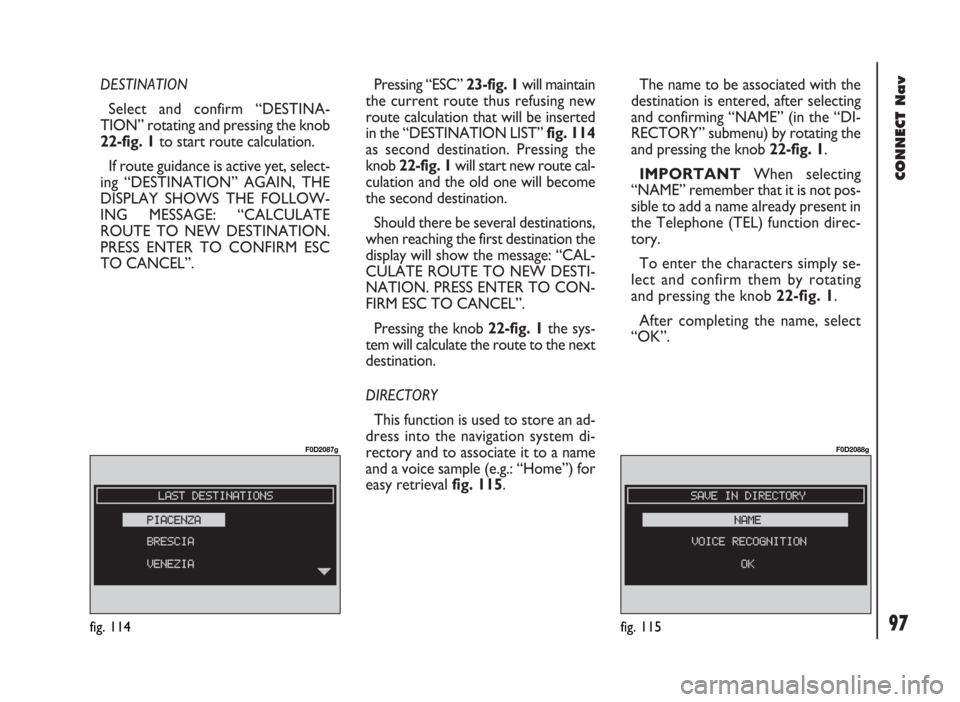
97
CONNECT Nav
DESTINATION
Select and confirm “DESTINA-
TION” rotating and pressing the knob
22-fig. 1to start route calculation.
If route guidance is active yet, select-
ing “DESTINATION” AGAIN, THE
DISPLAY SHOWS THE FOLLOW-
ING MESSAGE: “CALCULATE
ROUTE TO NEW DESTINATION.
PRESS ENTER TO CONFIRM ESC
TO CANCEL”. Pressing “ESC” 23-fig. 1will maintain
the current route thus refusing new
route calculation that will be inserted
in the “DESTINATION LIST” fig. 114
as second destination. Pressing the
knob 22-fig. 1will start new route cal-
culation and the old one will become
the second destination.
Should there be several destinations,
when reaching the first destination the
display will show the message: “CAL-
CULATE ROUTE TO NEW DESTI-
NATION. PRESS ENTER TO CON-
FIRM ESC TO CANCEL”.
Pressing the knob 22-fig. 1the sys-
tem will calculate the route to the next
destination.
DIRECTORY
This function is used to store an ad-
dress into the navigation system di-
rectory and to associate it to a name
and a voice sample (e.g.: “Home”) for
easy retrieval fig. 115.The name to be associated with the
destination is entered, after selecting
and confirming “NAME” (in the “DI-
RECTORY” submenu) by rotating the
and pressing the knob 22-fig. 1.
IMPORTANT When selecting
“NAME” remember that it is not pos-
sible to add a name already present in
the Telephone (TEL) function direc-
tory.
To enter the characters simply se-
lect and confirm them by rotating
and pressing the knob 22-fig. 1.
After completing the name, select
“OK”.
fig. 114
F0D2087g
fig. 115
F0D2088g
Page 110 of 246
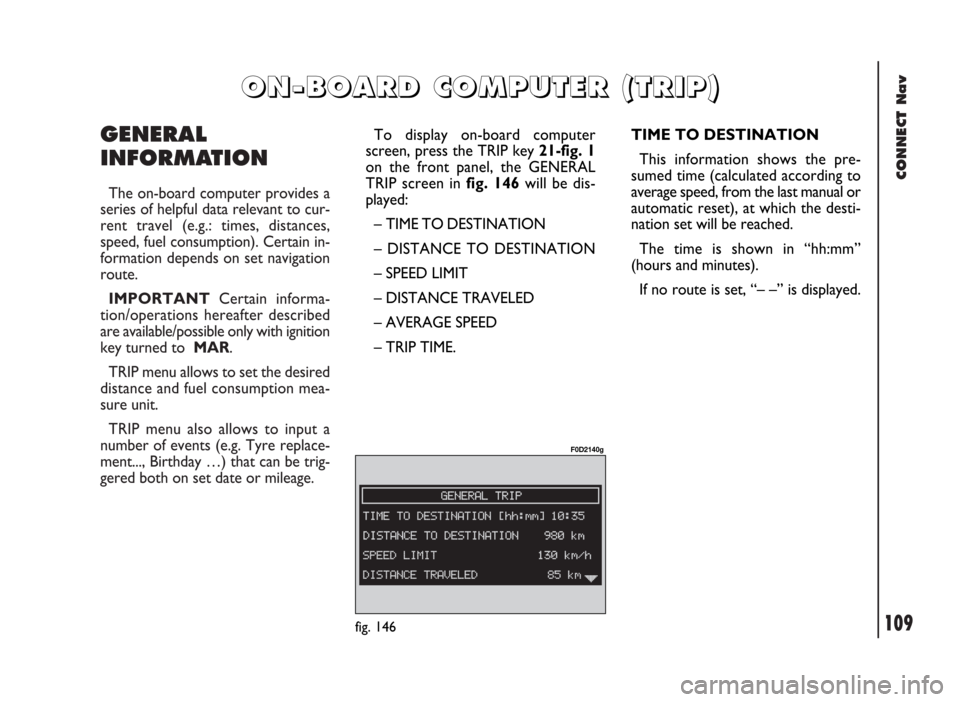
CONNECT Nav
109
GENERAL
INFORMATION
The on-board computer provides a
series of helpful data relevant to cur-
rent travel (e.g.: times, distances,
speed, fuel consumption). Certain in-
formation depends on set navigation
route.
IMPORTANTCertain informa-
tion/operations hereafter described
are available/possible only with ignition
key turned to MAR.
TRIP menu allows to set the desired
distance and fuel consumption mea-
sure unit.
TRIP menu also allows to input a
number of events (e.g. Tyre replace-
ment..., Birthday …) that can be trig-
gered both on set date or mileage.
O O
N N
- -
B B
O O
A A
R R
D D
C C
O O
M M
P P
U U
T T
E E
R R
( (
T T
R R
I I
P P
) )
TIME TO DESTINATION
This information shows the pre-
sumed time (calculated according to
average speed, from the last manual or
automatic reset), at which the desti-
nation set will be reached.
The time is shown in “hh:mm”
(hours and minutes).
If no route is set, “– –” is displayed.
fig. 146
F0D2140g
To display on-board computer
screen, press the TRIP key 21-fig. 1
on the front panel, the GENERAL
TRIP screen in fig. 146will be dis-
played:
– TIME TO DESTINATION
– DISTANCE TO DESTINATION
– SPEED LIMIT
– DISTANCE TRAVELED
– AVERAGE SPEED
– TRIP TIME.
Page 111 of 246
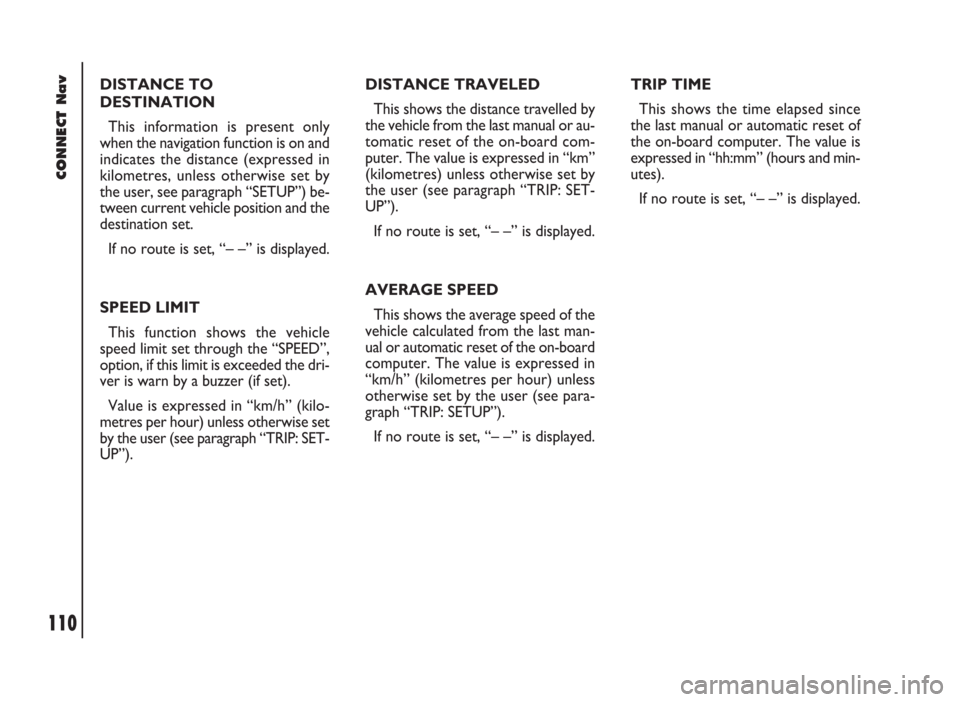
CONNECT Nav
110
DISTANCE TO
DESTINATION
This information is present only
when the navigation function is on and
indicates the distance (expressed in
kilometres, unless otherwise set by
the user, see paragraph “SETUP”) be-
tween current vehicle position and the
destination set.
If no route is set, “– –” is displayed.
SPEED LIMIT
This function shows the vehicle
speed limit set through the “SPEED”,
option, if this limit is exceeded the dri-
ver is warn by a buzzer (if set).
Value is expressed in “km/h” (kilo-
metres per hour) unless otherwise set
by the user (see paragraph “TRIP: SET-
UP”).DISTANCE TRAVELED
This shows the distance travelled by
the vehicle from the last manual or au-
tomatic reset of the on-board com-
puter. The value is expressed in “km”
(kilometres) unless otherwise set by
the user (see paragraph “TRIP: SET-
UP”).
If no route is set, “– –” is displayed.
AVERAGE SPEED
This shows the average speed of the
vehicle calculated from the last man-
ual or automatic reset of the on-board
computer. The value is expressed in
“km/h” (kilometres per hour) unless
otherwise set by the user (see para-
graph “TRIP: SETUP”).
If no route is set, “– –” is displayed.TRIP TIME
This shows the time elapsed since
the last manual or automatic reset of
the on-board computer. The value is
expressed in “hh:mm” (hours and min-
utes).
If no route is set, “– –” is displayed.