2002 BMW 745LI SEDAN display
[x] Cancel search: displayPage 126 of 208
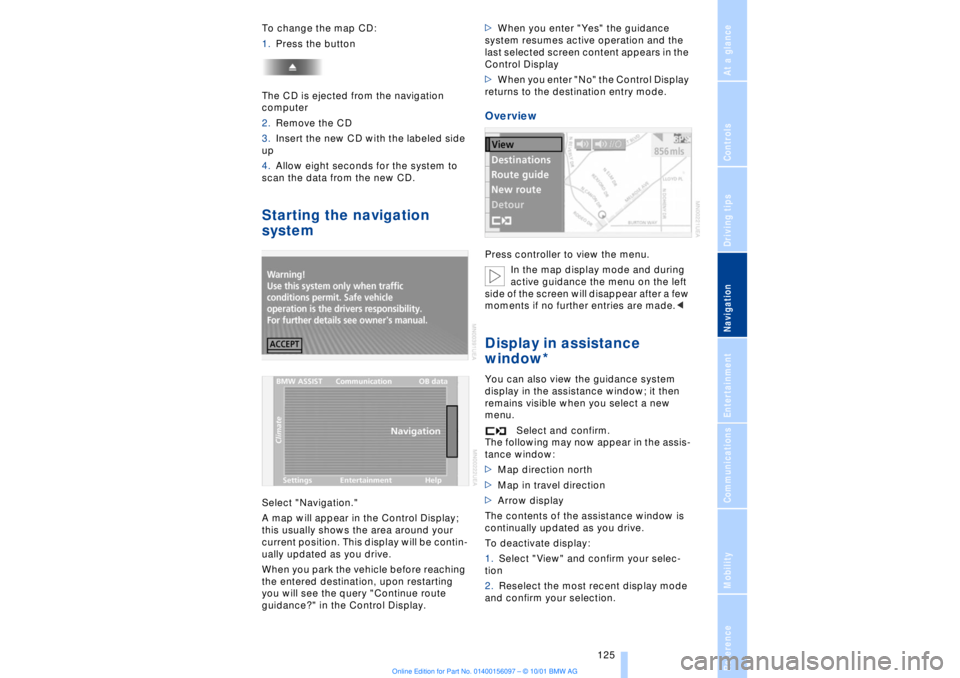
At a glanceControlsDriving tipsCommunicationsNavigationEntertainmentMobilityReference
125
To change the map CD:
1.Press the button
The CD is ejected from the navigation
computer
2.Remove the CD
3.Insert the new CD with the labeled side
up
4.Allow eight seconds for the system to
scan the data from the new CD. Starting the navigation
systemSelect "Navigation."
A map will appear in the Control Display;
this usually shows the area around your
current position. This display will be contin-
ually updated as you drive.
When you park the vehicle before reaching
the entered destination, upon restarting
you will see the query "Continue route
guidance?" in the Control Display.>When you enter "Yes" the guidance
system resumes active operation and the
last selected screen content appears in the
Control Display
>When you enter "No" the Control Display
returns to the destination entry mode.
OverviewPress controller to view the menu.
In the map display mode and during
active guidance the menu on the left
side of the screen will disappear after a few
moments if no further entries are made.
display in the assistance window; it then
remains visible when you select a new
menu.
Select and confirm.
The following may now appear in the assis-
tance window:
>Map direction north
>Map in travel direction
>Arrow display
The contents of the assistance window is
continually updated as you drive.
To deactivate display:
1.Select "View" and confirm your selec-
tion
2.Reselect the most recent display mode
and confirm your selection.
Page 128 of 208
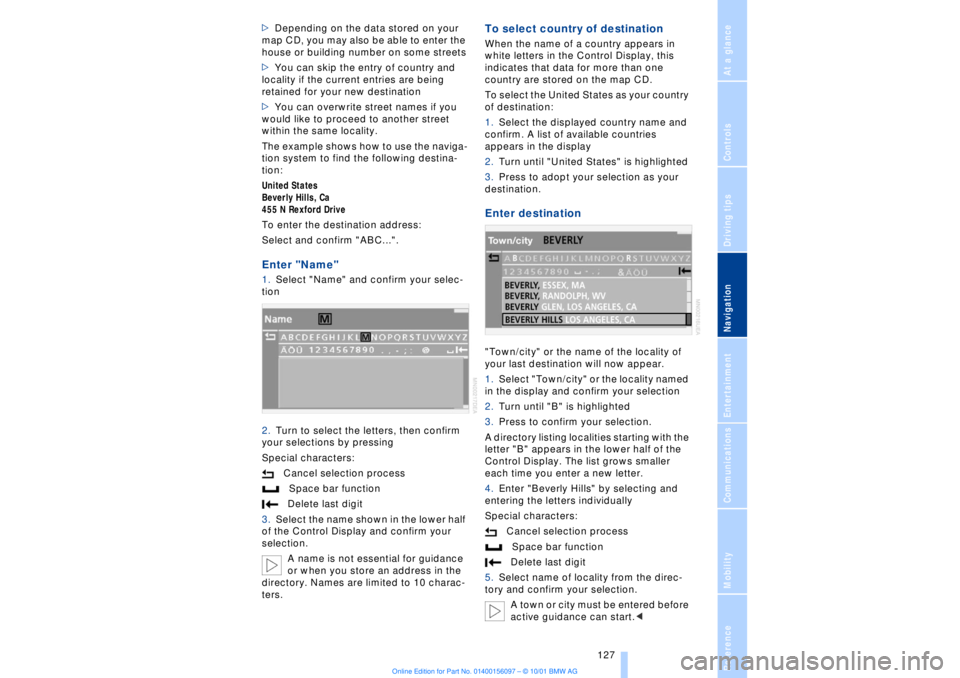
At a glanceControlsDriving tipsCommunicationsNavigationEntertainmentMobilityReference
127
>Depending on the data stored on your
map CD, you may also be able to enter the
house or building number on some streets
>You can skip the entry of country and
locality if the current entries are being
retained for your new destination
>You can overwrite street names if you
would like to proceed to another street
within the same locality.
The example shows how to use the naviga-
tion system to find the following destina-
tion:
United States
Beverly Hills, Ca
455 N Rexford Drive
To enter the destination address:
Select and confirm "ABC...".Enter "Name" 1.Select "Name" and confirm your selec-
tion
2.Turn to select the letters, then confirm
your selections by pressing
Special characters:
Cancel selection process
Space bar function
Delete last digit
3.Select the name shown in the lower half
of the Control Display and confirm your
selection.
A name is not essential for guidance
or when you store an address in the
directory. Names are limited to 10 charac-
ters.
To select country of destinationWhen the name of a country appears in
white letters in the Control Display, this
indicates that data for more than one
country are stored on the map CD.
To select the United States as your country
of destination:
1.Select the displayed country name and
confirm. A list of available countries
appears in the display
2.Turn until "United States" is highlighted
3.Press to adopt your selection as your
destination. Enter destination"Town/city" or the name of the locality of
your last destination will now appear.
1.Select "Town/city" or the locality named
in the display and confirm your selection
2.Turn until "B" is highlighted
3.Press to confirm your selection.
A directory listing localities starting with the
letter "B" appears in the lower half of the
Control Display. The list grows smaller
each time you enter a new letter.
4.Enter "Beverly Hills" by selecting and
entering the letters individually
Special characters:
Cancel selection process
Space bar function
Delete last digit
5.Select name of locality from the direc-
tory and confirm your selection.
A town or city must be entered before
active guidance can start.<
Page 129 of 208
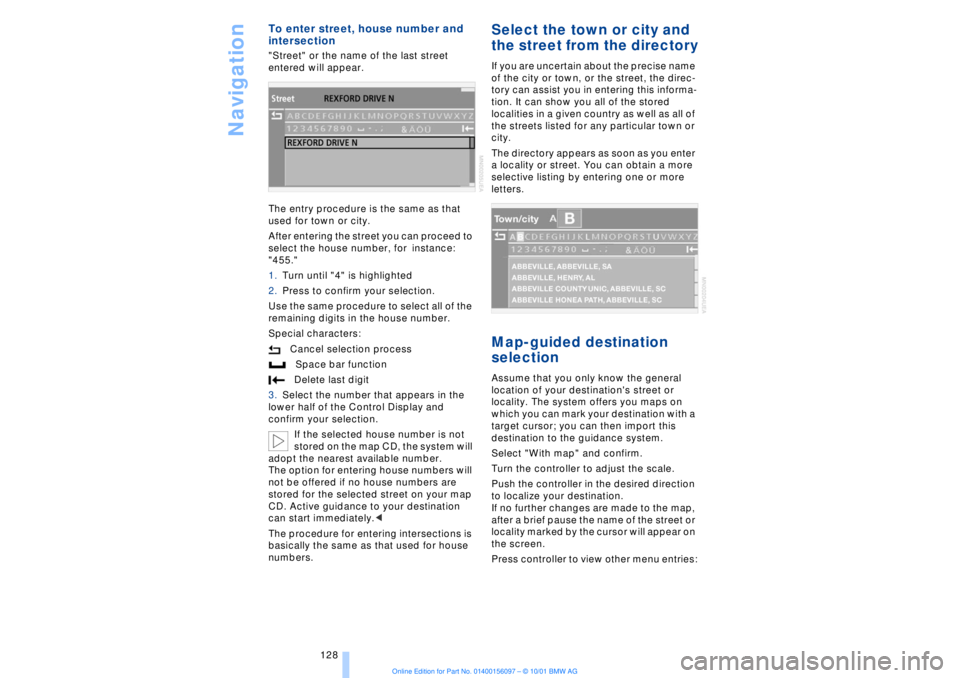
Navigation
128
To enter street, house number and
intersection "Street" or the name of the last street
entered will appear.
The entry procedure is the same as that
used for town or city.
After entering the street you can proceed to
select the house number, for instance:
"455."
1.Turn until "4" is highlighted
2.Press to confirm your selection.
Use the same procedure to select all of the
remaining digits in the house number.
Special characters:
Cancel selection process
Space bar function
Delete last digit
3.Select the number that appears in the
lower half of the Control Display and
confirm your selection.
If the selected house number is not
stored on the map CD, the system will
adopt the nearest available number.
The option for entering house numbers will
not be offered if no house numbers are
stored for the selected street on your map
CD. Active guidance to your destination
can start immediately.<
The procedure for entering intersections is
basically the same as that used for house
numbers.
Select the town or city and
the street from the directoryIf you are uncertain about the precise name
of the city or town, or the street, the direc-
tory can assist you in entering this informa-
tion. It can show you all of the stored
localities in a given country as well as all of
the streets listed for any particular town or
city.
The directory appears as soon as you enter
a locality or street. You can obtain a more
selective listing by entering one or more
letters.Map-guided destination
selectionAssume that you only know the general
location of your destination's street or
locality. The system offers you maps on
which you can mark your destination with a
target cursor; you can then import this
destination to the guidance system.
Select "With map" and confirm.
Turn the controller to adjust the scale.
Push the controller in the desired direction
to localize your destination.
If no further changes are made to the map,
after a brief pause the name of the street or
locality marked by the cursor will appear on
the screen.
Press controller to view other menu entries:
Page 130 of 208
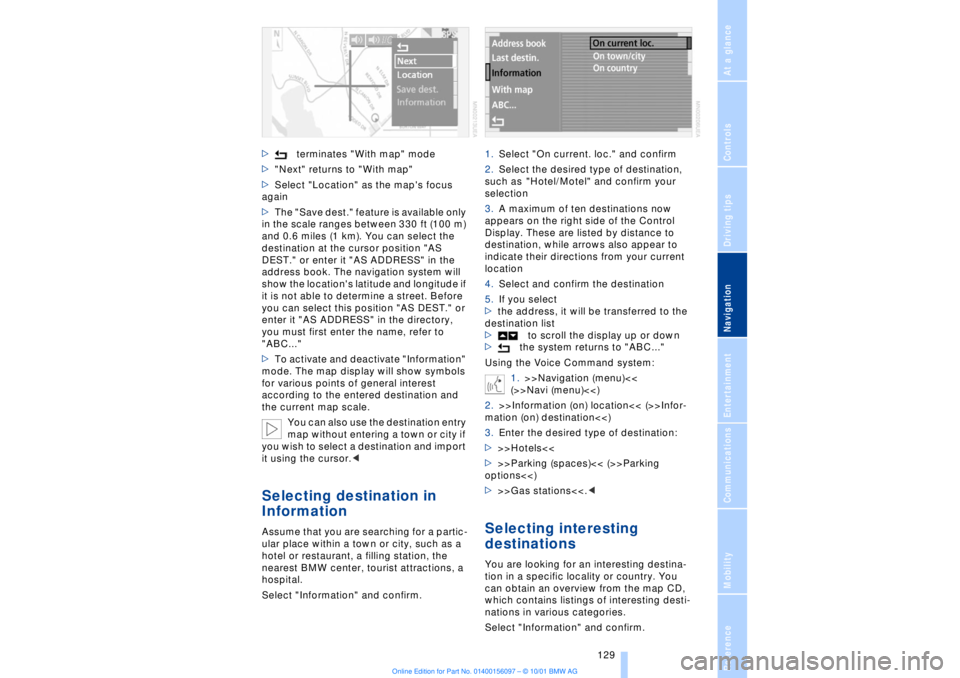
At a glanceControlsDriving tipsCommunicationsNavigationEntertainmentMobilityReference
129
>terminates "With map" mode
>"Next" returns to "With map"
>Select "Location" as the map's focus
again
>The "Save dest." feature is available only
in the scale ranges between 330 ft (100 m)
and 0.6 miles (1 km). You can select the
destination at the cursor position "AS
DEST." or enter it "AS ADDRESS" in the
address book. The navigation system will
show the location's latitude and longitude if
it is not able to determine a street. Before
you can select this position "AS DEST." or
enter it "AS ADDRESS" in the directory,
you must first enter the name, refer to
"ABC..."
>To activate and deactivate "Information"
mode. The map display will show symbols
for various points of general interest
according to the entered destination and
the current map scale.
You can also use the destination entry
map without entering a town or city if
you wish to select a destination and import
it using the cursor.< Selecting destination in
Information Assume that you are searching for a partic-
ular place within a town or city, such as a
hotel or restaurant, a filling station, the
nearest BMW center, tourist attractions, a
hospital.
Select "Information" and confirm.1.Select "On current. loc." and confirm
2.Select the desired type of destination,
such as "Hotel/Motel" and confirm your
selection
3.A maximum of ten destinations now
appears on the right side of the Control
Display. These are listed by distance to
destination, while arrows also appear to
indicate their directions from your current
location
4.Select and confirm the destination
5.If you select
>the address, it will be transferred to the
destination list
>to scroll the display up or down
>the system returns to "ABC..."
Using the Voice Command system:
1.>>Navigation (menu)<<
(>>Navi (menu)<<)
2.>>Information (on) location<< (>>Infor-
mation (on) destination<<)
3.Enter the desired type of destination:
>>>Hotels<<
>>>Parking (spaces)<< (>>Parking
options<<)
>>>Gas stations<<.<
Selecting interesting
destinationsYou are looking for an interesting destina-
tion in a specific locality or country. You
can obtain an overview from the map CD,
which contains listings of interesting desti-
nations in various categories.
Select "Information" and confirm.
Page 131 of 208
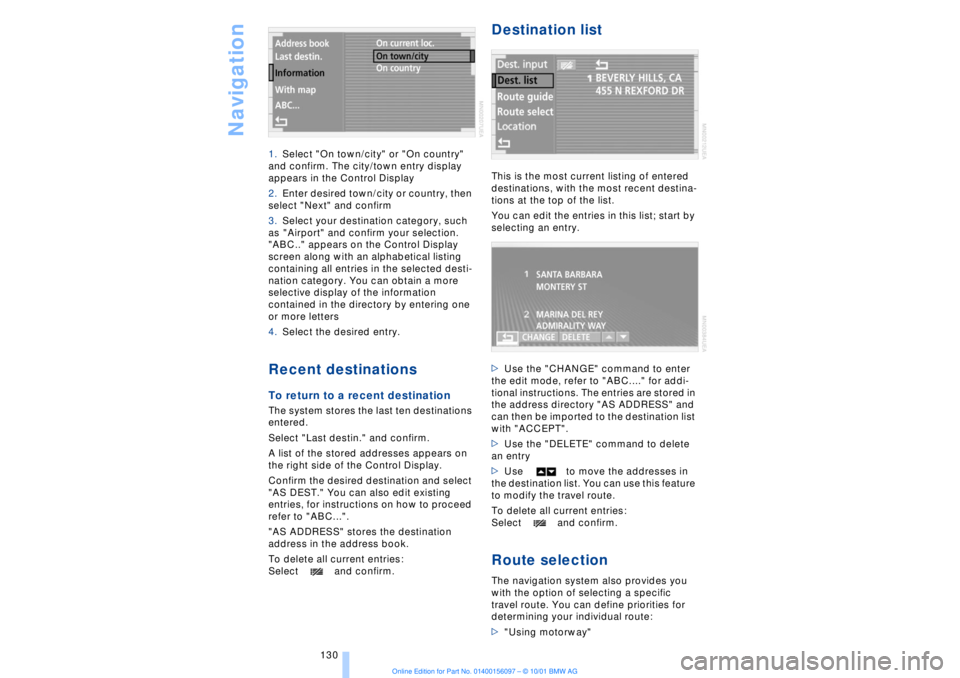
Navigation
130 1.Select "On town/city" or "On country"
and confirm. The city/town entry display
appears in the Control Display
2.Enter desired town/city or country, then
select "Next" and confirm
3.Select your destination category, such
as "Airport" and confirm your selection.
"ABC.." appears on the Control Display
screen along with an alphabetical listing
containing all entries in the selected desti-
nation category. You can obtain a more
selective display of the information
contained in the directory by entering one
or more letters
4.Select the desired entry.
Recent destinationsTo return to a recent destination The system stores the last ten destinations
entered.
Select "Last destin." and confirm.
A list of the stored addresses appears on
the right side of the Control Display.
Confirm the desired destination and select
"AS DEST." You can also edit existing
entries, for instructions on how to proceed
refer to "ABC...".
"AS ADDRESS" stores the destination
address in the address book.
To delete all current entries:
Select and confirm.
Destination listThis is the most current listing of entered
destinations, with the most recent destina-
tions at the top of the list.
You can edit the entries in this list; start by
selecting an entry.
>Use the "CHANGE" command to enter
the edit mode, refer to "ABC...." for addi-
tional instructions. The entries are stored in
the address directory "AS ADDRESS" and
can then be imported to the destination list
with "ACCEPT".
>Use the "DELETE" command to delete
an entry
>Use to move the addresses in
the destination list. You can use this feature
to modify the travel route.
To delete all current entries:
Select and confirm.Route selectionThe navigation system also provides you
with the option of selecting a specific
travel route. You can define priorities for
determining your individual route:
>"Using motorway"
Page 132 of 208
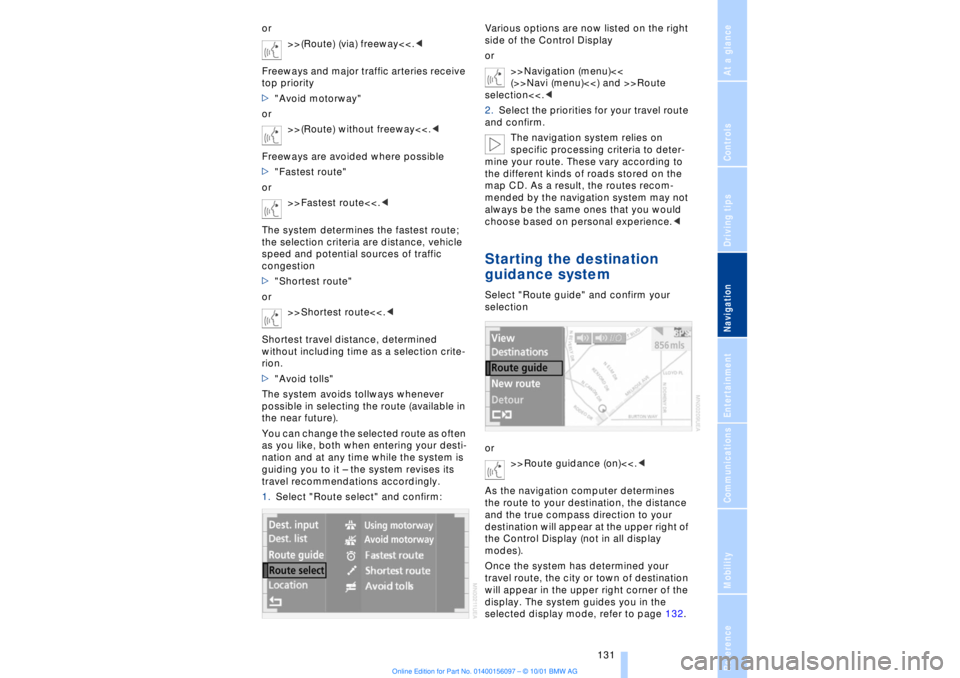
At a glanceControlsDriving tipsCommunicationsNavigationEntertainmentMobilityReference
131
or
>>(Route) (via) freeway<<.<
Freeways and major traffic arteries receive
top priority
>"Avoid motorway"
or
>>(Route) without freeway<<.<
Freeways are avoided where possible
>"Fastest route"
or
>>Fastest route<<.<
The system determines the fastest route;
the selection criteria are distance, vehicle
speed and potential sources of traffic
congestion
>"Shortest route"
or
>>Shortest route<<.<
Shortest travel distance, determined
without including time as a selection crite-
rion.
>"Avoid tolls"
The system avoids tollways whenever
possible in selecting the route (available in
the near future).
You can change the selected route as often
as you like, both when entering your desti-
nation and at any time while the system is
guiding you to it Ð the system revises its
travel recommendations accordingly.
1.Select "Route select" and confirm:Various options are now listed on the right
side of the Control Display
or
>>Navigation (menu)<<
(>>Navi (menu)<<) and >>Route
selection<<.<
2.Select the priorities for your travel route
and confirm.
The navigation system relies on
specific processing criteria to deter-
mine your route. These vary according to
the different kinds of roads stored on the
map CD. As a result, the routes recom-
mended by the navigation system may not
always be the same ones that you would
choose based on personal experience.<
Starting the destination
guidance systemSelect "Route guide" and confirm your
selection
or
>>Route guidance (on)<<.<
As the navigation computer determines
the route to your destination, the distance
and the true compass direction to your
destination will appear at the upper right of
the Control Display (not in all display
modes).
Once the system has determined your
travel route, the city or town of destination
will appear in the upper right corner of the
display. The system guides you in the
selected display mode, refer to page 132.
Page 133 of 208
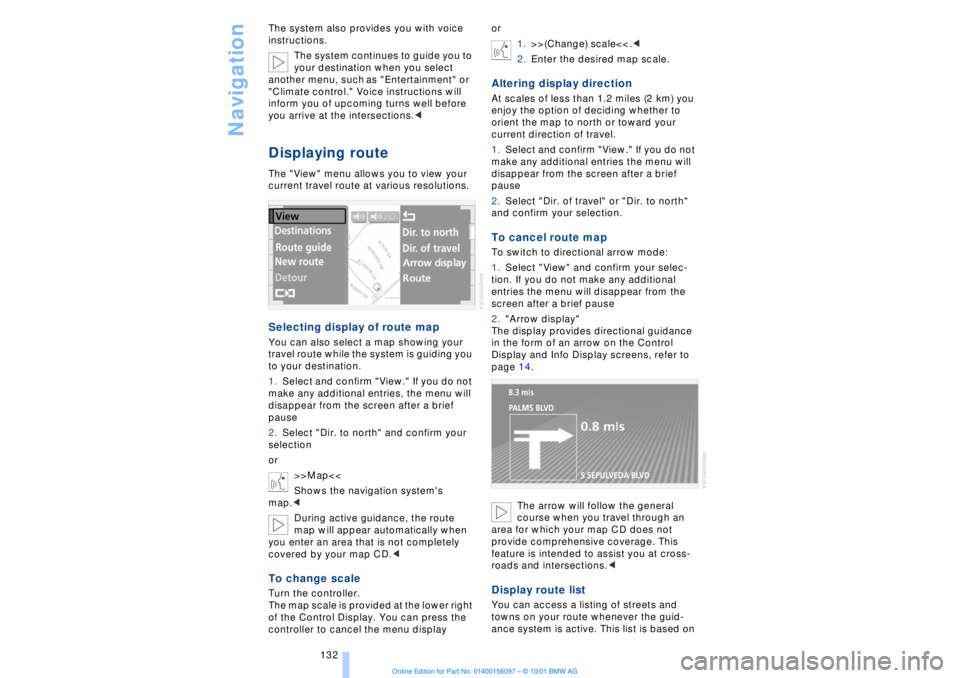
Navigation
132 The system also provides you with voice
instructions.
The system continues to guide you to
your destination when you select
another menu, such as "Entertainment" or
"Climate control." Voice instructions will
inform you of upcoming turns well before
you arrive at the intersections.<
Displaying routeThe "View" menu allows you to view your
current travel route at various resolutions.Selecting display of route mapYou can also select a map showing your
travel route while the system is guiding you
to your destination.
1.Select and confirm "View." If you do not
make any additional entries, the menu will
disappear from the screen after a brief
pause
2.Select "Dir. to north" and confirm your
selection
or
>>Map<<
Shows the navigation system's
map.<
During active guidance, the route
map will appear automatically when
you enter an area that is not completely
covered by your map CD.
of the Control Display. You can press the
controller to cancel the menu displayor
1.>>(Change) scale<<.<
2.Enter the desired map scale.
Altering display directionAt scales of less than 1.2 miles (2 km) you
enjoy the option of deciding whether to
orient the map to north or toward your
current direction of travel.
1.Select and confirm "View." If you do not
make any additional entries the menu will
disappear from the screen after a brief
pause
2.Select "Dir. of travel" or "Dir. to north"
and confirm your selection.To cancel route mapTo switch to directional arrow mode:
1.Select "View" and confirm your selec-
tion. If you do not make any additional
entries the menu will disappear from the
screen after a brief pause
2."Arrow display"
The display provides directional guidance
in the form of an arrow on the Control
Display and Info Display screens, refer to
page 14.
The arrow will follow the general
course when you travel through an
area for which your map CD does not
provide comprehensive coverage. This
feature is intended to assist you at cross-
roads and intersections.< Display route listYou can access a listing of streets and
towns on your route whenever the guid-
ance system is active. This list is based on
Page 134 of 208
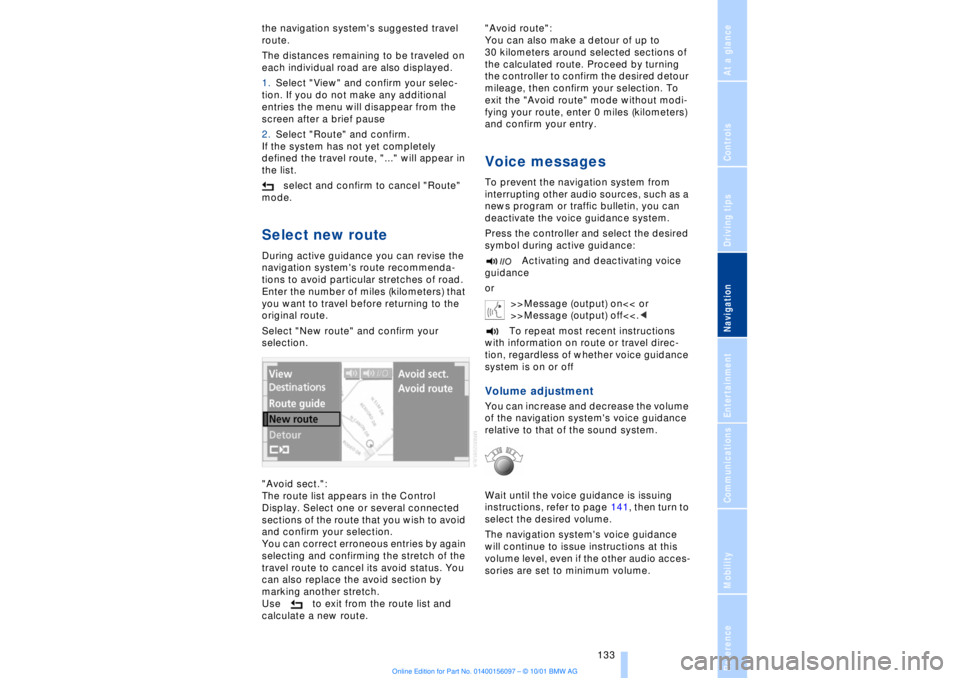
At a glanceControlsDriving tipsCommunicationsNavigationEntertainmentMobilityReference
133
the navigation system's suggested travel
route.
The distances remaining to be traveled on
each individual road are also displayed.
1.Select "View" and confirm your selec-
tion. If you do not make any additional
entries the menu will disappear from the
screen after a brief pause
2.Select "Route" and confirm.
If the system has not yet completely
defined the travel route, "..." will appear in
the list.
select and confirm to cancel "Route"
mode.Select new routeDuring active guidance you can revise the
navigation system's route recommenda-
tions to avoid particular stretches of road.
Enter the number of miles (kilometers) that
you want to travel before returning to the
original route.
Select "New route" and confirm your
selection.
"Avoid sect.":
The route list appears in the Control
Display. Select one or several connected
sections of the route that you wish to avoid
and confirm your selection.
You can correct erroneous entries by again
selecting and confirming the stretch of the
travel route to cancel its avoid status. You
can also replace the avoid section by
marking another stretch.
Use to exit from the route list and
calculate a new route."Avoid route":
You can also make a detour of up to
30 kilometers around selected sections of
the calculated route. Proceed by turning
the controller to confirm the desired detour
mileage, then confirm your selection. To
exit the "Avoid route" mode without modi-
fying your route, enter 0 miles (kilometers)
and confirm your entry.
Voice messagesTo prevent the navigation system from
interrupting other audio sources, such as a
news program or traffic bulletin, you can
deactivate the voice guidance system.
Press the controller and select the desired
symbol during active guidance:
Activating and deactivating voice
guidance
or
>>Message (output) on<< or
>>Message (output) off<<.<
To repeat most recent instructions
with information on route or travel direc-
tion, regardless of whether voice guidance
system is on or offVolume adjustmentYou can increase and decrease the volume
of the navigation system's voice guidance
relative to that of the sound system.
Wait until the voice guidance is issuing
instructions, refer to page 141, then turn to
select the desired volume.
The navigation system's voice guidance
will continue to issue instructions at this
volume level, even if the other audio acces-
sories are set to minimum volume.