Page 97 of 243
Telephone
Introduction
AudioTelephone
Navigation
Index Info Services and
system settings Telephone95 Overview of the Multifunction displays 1The telephone is switched on,
Telephone operation is activated, page 100
2The system is searching for the corresponding
telephone network
3The telephone is ready for use
4The vehicle is currently outside the transmission or
reception range
5Phone book is empty and/or has not been loaded
into the COMAND telephone memory
6A number selected from the phone book
7Dialing begins
8Dialing is completed and the number is displayed.
The display will remain until you end the call
9Number of the memory location and the name
stored here
P82.85-6148-27
Page 118 of 243
116 Telephone
Introduction AudioTelephone
Navigation
Index Info Services and
system settings
Redial
Dialing using the multifunction steering wheel1The telephone is ready for operation
2Number in the redial memory
3Number in the redial memory – dialing has begun
4Dialing is completed
5Memory location number, the last 10 numbers
dialed are stored
L01, the number dialed last
L01 to L10, numbers dialed previously
The telephone is switched on.
Press
or
repeatedly until the corresponding
telephone menu (1) appears on the screen.
Press
, the redial memory is activated and the last
number dialed will appear on the screen.
P82.85-6113-27
Page 119 of 243
Telephone
Introduction
AudioTelephone
Navigation
Index Info Services and
system settings Telephone117Press
when the desired number appears in the
display (2).
Dialing will begin (3).
When dialing has been completed, the number will
remain on the display.
Press to end the call. The ready entry will appear
in the display (1).
Press or
to display the next system or
previous system. Press
or
, to page forwards or backwards
through the redial memory.
The number selected will appear on the screen with the
corresponding memory location.
Note:
If you do not wish to place a call, press
. The
process will be cancelled and the display will appear (1).
Page 129 of 243
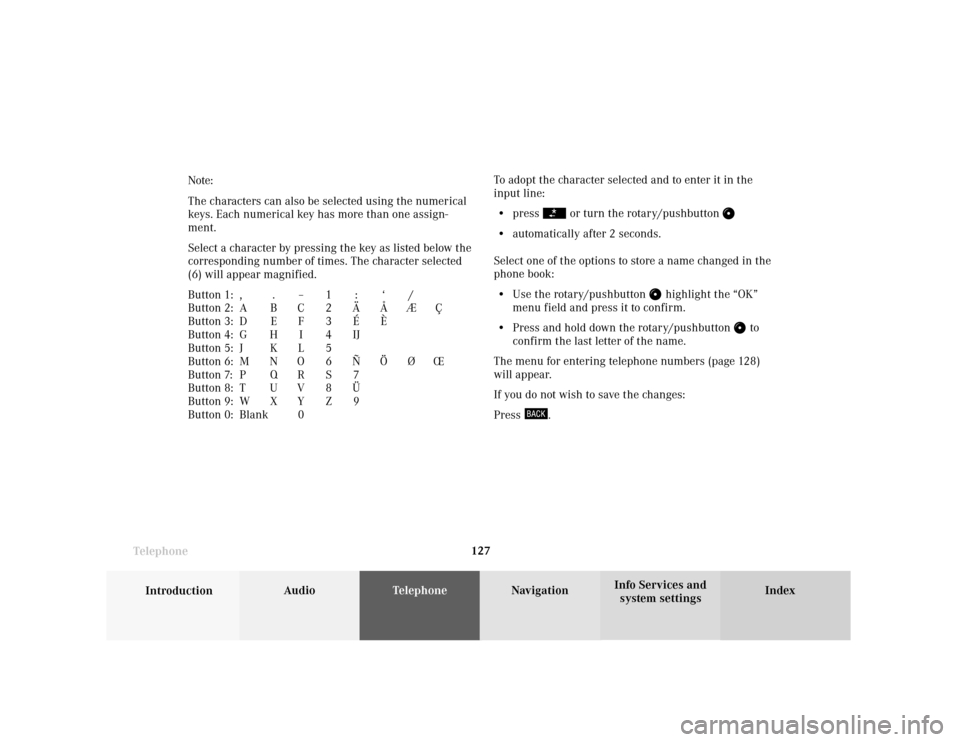
Telephone
Introduction
AudioTelephone
Navigation
Index Info Services and
system settings Telephone127To adopt the character selected and to enter it in the
input line:
• press
or turn the rotary/pushbutton
• automatically after 2 seconds.
Select one of the options to store a name changed in the
phone book:
• Use the rotary/pushbutton
highlight the “OK”
menu field and press it to confirm.
• Press and hold down the rotary/pushbutton
to
confirm the last letter of the name.
The menu for entering telephone numbers (page 128)
will appear.
If you do not wish to save the changes:
Press
. Note:
The characters can also be selected using the numerical
keys. Each numerical key has more than one assign-
ment.
Select a character by pressing the key as listed below the
corresponding number of times. The character selected
(6) will appear magnified.
Button 1: , . – 1 : ‘ /
Button 2: A B C 2 Ä Å Æ Ç
Button 3: D E F 3 É È
Button 4: G H I 4 IJ
Button 5: J K L 5
Button 6: M N O 6 Ñ Ö Ø Œ
Button 7: P Q R S 7
Button 8: T U V 8 Ü
Button 9: W X Y Z 9
Button 0: Blank 0
Page 135 of 243
Telephone
Introduction
AudioTelephone
Navigation
Index Info Services and
system settings Telephone133 Reading SMS messages received
Use the rotary/pushbutton
to highlight the “Reading
SMS” menu field and press to confirm.
The list of SMS messages received (up to 10 messages)
will be displayed. The messages are sorted according to
the time received.3Current SMS message marked,
telephone number or name (if it is in the phone
book) will be displayed, date and time will be
highlighted in brown
Use the corresponding arrow symbols to page forwards
and backwards through the list of messages.
P82.85-6086-26
3
Page 138 of 243
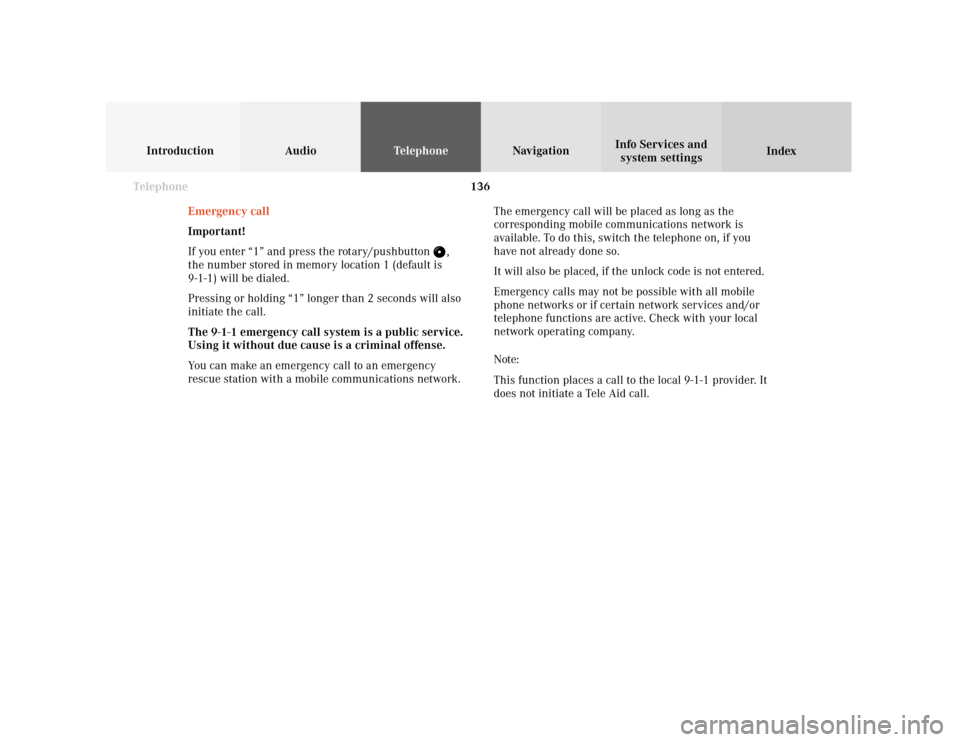
136 Telephone
Introduction AudioTelephone
Navigation
Index Info Services and
system settings
Emergency call
Important!
If you enter “1” and press the rotary/pushbutton
,
the number stored in memory location 1 (default is
9-1-1) will be dialed.
Pressing or holding “1” longer than 2 seconds will also
initiate the call.
The 9-1-1 emergency call system is a public service.
Using it without due cause is a criminal offense.
You can make an emergency call to an emergency
rescue station with a mobile communications network.The emergency call will be placed as long as the
corresponding mobile communications network is
available. To do this, switch the telephone on, if you
have not already done so.
It will also be placed, if the unlock code is not entered.
Emergency calls may not be possible with all mobile
phone networks or if certain network services and/or
telephone functions are active. Check with your local
network operating company.
Note:
This function places a call to the local 9-1-1 provider. It
does not initiate a Tele Aid call.
Page 148 of 243
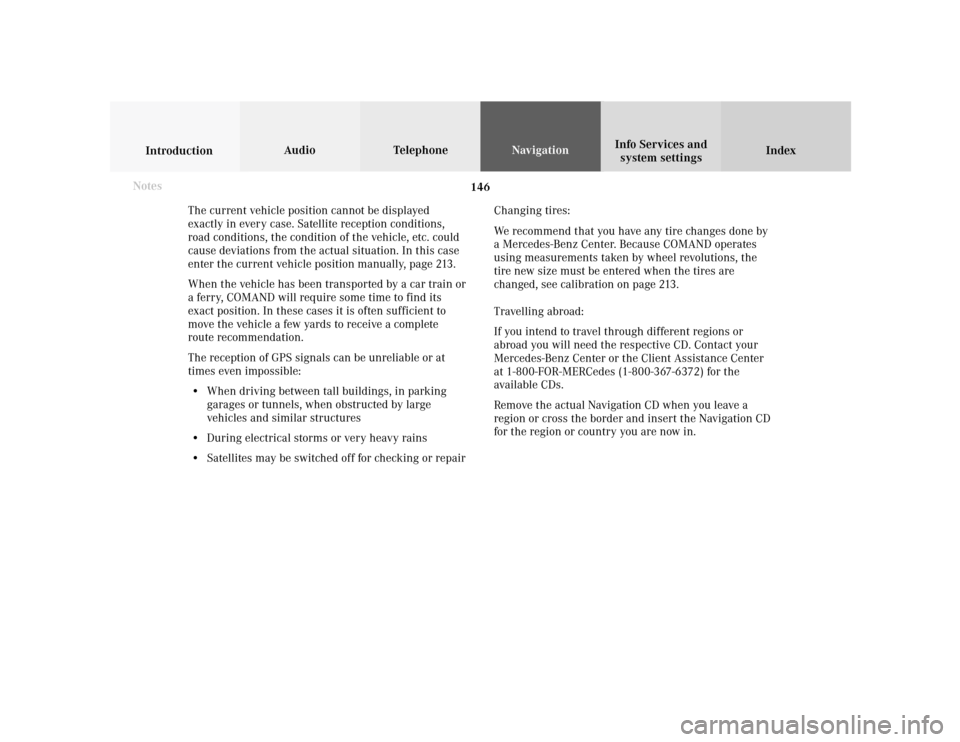
146
Index Info Services and
system settings IntroductionAudio TelephoneNavigation
Destination input
The current vehicle position cannot be displayed
exactly in every case. Satellite reception conditions,
road conditions, the condition of the vehicle, etc. could
cause deviations from the actual situation. In this case
enter the current vehicle position manually, page 213.
When the vehicle has been transported by a car train or
a ferry, COMAND will require some time to find its
exact position. In these cases it is often sufficient to
move the vehicle a few yards to receive a complete
route recommendation.
The reception of GPS signals can be unreliable or at
times even impossible:
• When driving between tall buildings, in parking
garages or tunnels, when obstructed by large
vehicles and similar structures
• During electrical storms or very heavy rains
• Satellites may be switched off for checking or repairChanging tires:
We recommend that you have any tire changes done by
a Mercedes-Benz Center. Because COMAND operates
using measurements taken by wheel revolutions, the
tire new size must be entered when the tires are
changed, see calibration on page 213.
Travelling abroad:
If you intend to travel through different regions or
abroad you will need the respective CD. Contact your
Mercedes-Benz Center or the Client Assistance Center
at 1-800-FOR-MERCedes (1-800-367-6372) for the
available CDs.
Remove the actual Navigation CD when you leave a
region or cross the border and insert the Navigation CD
for the region or country you are now in. Notes
Page 152 of 243
150
Index Info Services and
system settings IntroductionAudio TelephoneNavigation
Destination input
Changing the Navigation CD
Press
to eject an inserted navigation CD.
Insert another navigation CD.
The screen above will be displayed. The program stored
on the navigation CD is being loaded.
Important!
Do not interrupt the loading process. Note:
When navigation is preparing for operation, various
error messages may appear:
• “Navigation cannot be activated, an error has
occurred.”
• “CD-Reading error. Please change CD” – remove the
current CD and insert the Navigation CD.
• “No CD. Insert navigation CD” – you did not insert a
CD, insert the Navigation CD.
When the error has been corrected COMAND shows the
message “Activating Navigation. Please obey all traffic
rules”.
To change over to another system press the
corresponding key, e.g.
. Navigation
P82.85-6094-26