Page 204 of 243
202
Introduction Audio Telephone
Navigation
Index Info Services and
system settings
Route guidance
Activating audio system
During route guidance (the symbol or map display is
shown), it is possible to select another COMAND
system by pressing the corresponding buttons.
The corresponding main menu will appear and e.g.
audio playback will be started. Route guidance and the
navigation’s voice output remain active.
The voice output is added to the audio playback. The
volume levels for voice output and audio playback can
be adjusted individually, page 83.Press e.g.
.
The main radio menu will appear, the system will tune
into the station played last.
Selecting a station, page 24.
Press
to return to the Navigation system.
P82.85-2649-26
P82.85-2650-26
Page 205 of 243
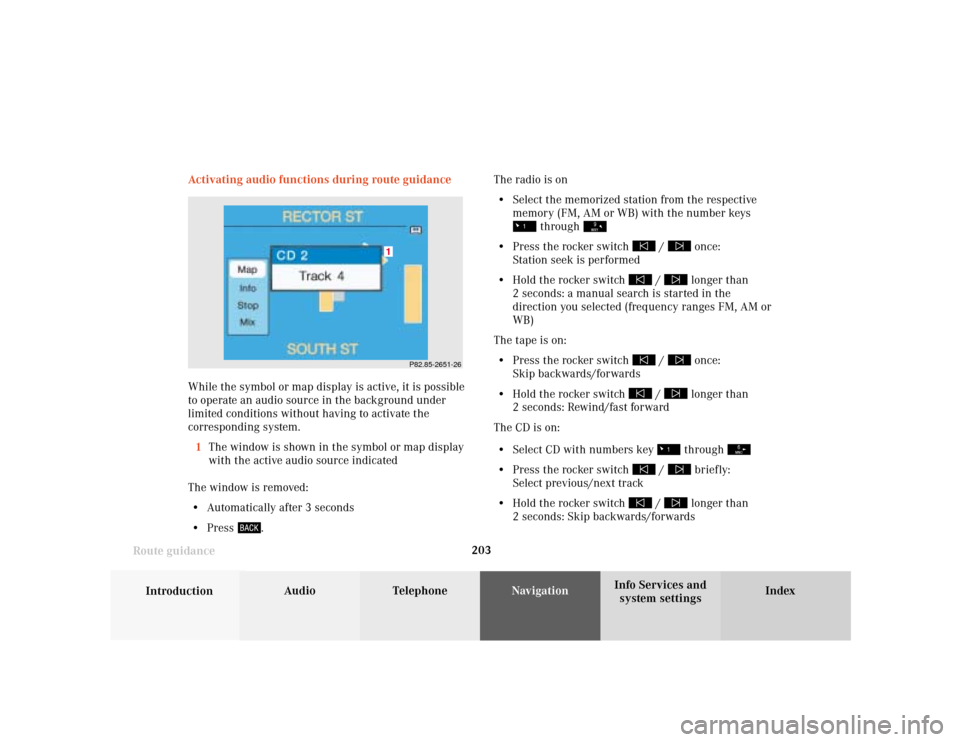
203
Introduction
Audio Telephone
Navigation
Index Info Services and
system settings Route guidance
P82.85-2651-26
1
Activating audio functions during route guidance
While the symbol or map display is active, it is possible
to operate an audio source in the background under
limited conditions without having to activate the
corresponding system.
1The window is shown in the symbol or map display
with the active audio source indicated
The window is removed:
• Automatically after 3 seconds
• Press
.The radio is on
• Select the memorized station from the respective
memory (FM, AM or WB) with the number keys
through
• Press the rocker switch
/
once:
Station seek is performed
• Hold the rocker switch
/
longer than
2 seconds: a manual search is started in the
direction you selected (frequency ranges FM, AM or
WB)
The tape is on:
• Press the rocker switch
/
once:
Skip backwards/forwards
• Hold the rocker switch
/
longer than
2 seconds: Rewind/fast forward
The CD is on:
• Select CD with numbers key through
• Press the rocker switch
/
briefly:
Select previous/next track
• Hold the rocker switch
/
longer than
2 seconds: Skip backwards/forwards
Page 209 of 243
207
Audio
Telephone
Navigation
Index
IntroductionInfo Services and
system settings Destination memorySaving the current destination in the destination
memory
Use the rotary/pushbutton
to highlight the “Save
current Destination...” menu field in the main destina-
tion memory menu and press to confirm.
1Name entered
2Saves the destination without entering a nameSave the destination with a name:
Turn the rotary/pushbutton
to highlight the desired
letter in the alphabet and press to confirm, the letter
selected will appear in the input line. Enter the other
letters.
Hold the rotary/pushbutton longer than 2 seconds
to confirm the name entered. This will activate the
destination memory.
Note:
If the destination memory is full, a corresponding
message will appear. Press the rotary/pushbutton
.
This will activate the destination memory.
Deleting a destination in the destination memory,
page 211.
P82.85-2657-26
2
1
Page 214 of 243
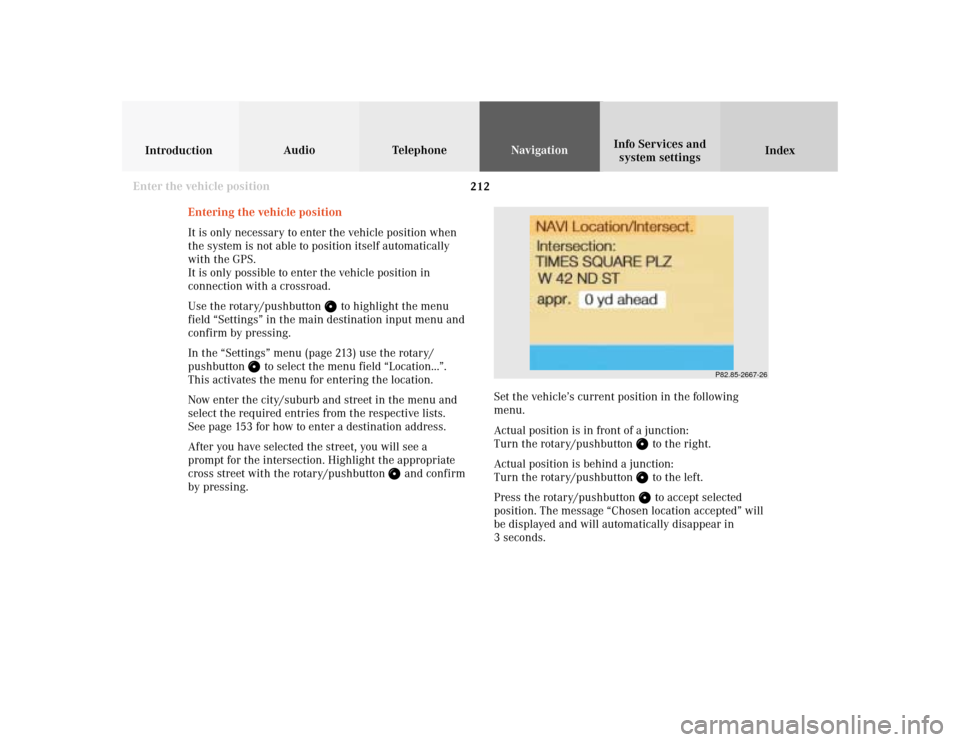
212
Audio TelephoneNavigation
Index IntroductionInfo Services and
system settings
Destination memory
P82.85-2667-26
Entering the vehicle position
It is only necessary to enter the vehicle position when
the system is not able to position itself automatically
with the GPS.
It is only possible to enter the vehicle position in
connection with a crossroad.
Use the rotary/pushbutton
to highlight the menu
field “Settings” in the main destination input menu and
confirm by pressing.
In the “Settings” menu (page 213) use the rotary/
pushbutton
to select the menu field “Location...”.
This activates the menu for entering the location.
Now enter the city/suburb and street in the menu and
select the required entries from the respective lists.
See page 153 for how to enter a destination address.
After you have selected the street, you will see a
prompt for the intersection. Highlight the appropriate
cross street with the rotary/pushbutton
and confirm
by pressing.Set the vehicle’s current position in the following
menu.
Actual position is in front of a junction:
Turn the rotary/pushbutton
to the right.
Actual position is behind a junction:
Turn the rotary/pushbutton to the left.
Press the rotary/pushbutton to accept selected
position. The message “Chosen location accepted” will
be displayed and will automatically disappear in
3 seconds.
Enter the vehicle position
Page 218 of 243
216 System settings
Audio Introduction
Telephone Navigation IndexInfo Services and
system settings
Service
Requesting and displaying Info Services
Press
in any menu.
The main service menu will appear.
1New information service is requested from
provider, page 217
Note:
The characters are displayed in light grey during
active request transmission.2Shows date and time of the message,
a list (page one) of all received messages will
appear, move to the next message by pressing the
rotary/pushbutton
Info Services categories include news, weather,
stocks, sports and reminders. Choices can be
selected via www.MBUSA.com or by calling
1-800-FOR-MERCedes.
Note:
If no information is available, the characters are
displayed in light grey.
3The main system settings menu will appear,
page 219
Note:
Before you can use Info Services, TeleAid must be
activated at the Response center and Info Services
selected.
P82.85-6131-26
3
2
1
Page 219 of 243
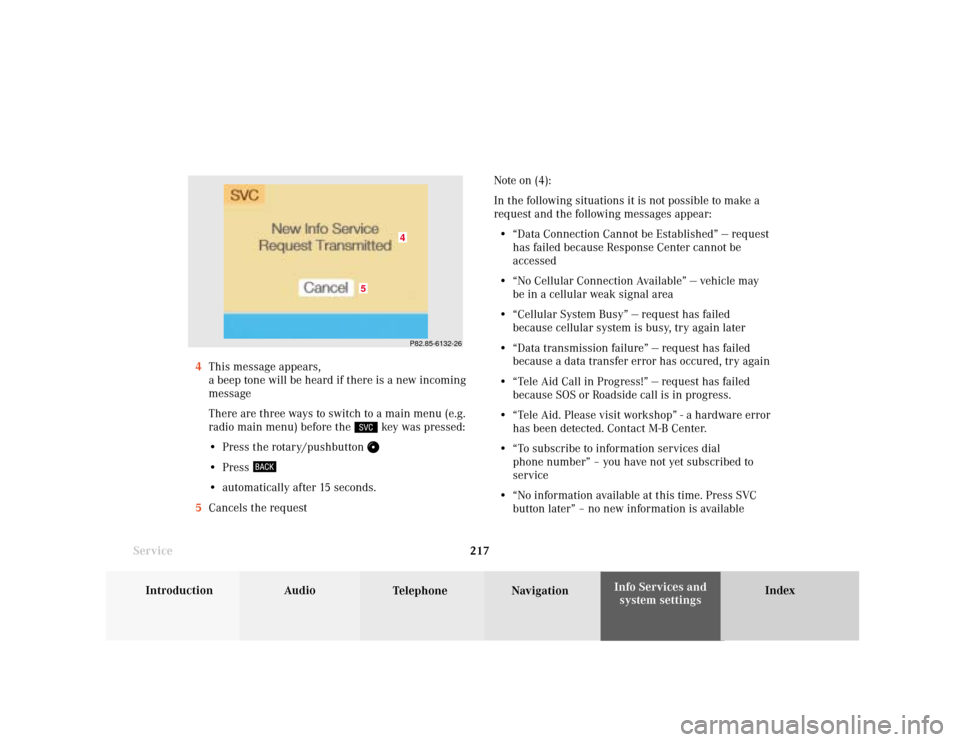
System settings
Introduction Audio
Telephone NavigationIndex Info Services and
system settings 217
ServiceNote on (4):
In the following situations it is not possible to make a
request and the following messages appear:
• “Data Connection Cannot be Established” — request
has failed because Response Center cannot be
accessed
• “No Cellular Connection Available” — vehicle may
be in a cellular weak signal area
• “Cellular System Busy” — request has failed
because cellular system is busy, try again later
• “Data transmission failure” — request has failed
because a data transfer error has occured, try again
• “Tele Aid Call in Progress!” — request has failed
because SOS or Roadside call is in progress.
• “Tele Aid. Please visit workshop” - a hardware error
has been detected. Contact M-B Center.
• “To subscribe to information services dial
phone number” – you have not yet subscribed to
service
• “No information available at this time. Press SVC
button later” – no new information is available 4This message appears,
a beep tone will be heard if there is a new incoming
message
There are three ways to switch to a main menu (e.g.
radio main menu) before the
key was pressed:
• Press the rotary/pushbutton
• Press • automatically after 15 seconds.
5Cancels the request
P82.85-6132-26
5
4
Page 224 of 243
222 System settings
Audio Introduction
Telephone Navigation IndexInfo Services and
system settings
Selecting the language
Press the rotary/pushbutton
to confirm the
highlighted “Language...” menu field in the settings
menu.
The languages list will appear.
1Current language setting appears in red
2Page back, if the arrow is filled in
3Page forward for more languages
Use the rotary/pushbutton to highlight the desired
language and press to confirm.The message “Loading the xx language” will be
displayed.
The language selected will be loaded.
You will hear the corresponding voice output.
Note:
The language affects the menu text displays and the
voice output during route guidance.
After the language has been loaded, the main system
settings menu will appear with the display text in the
language selected.
P82.85-2675-2632
1
Page 225 of 243
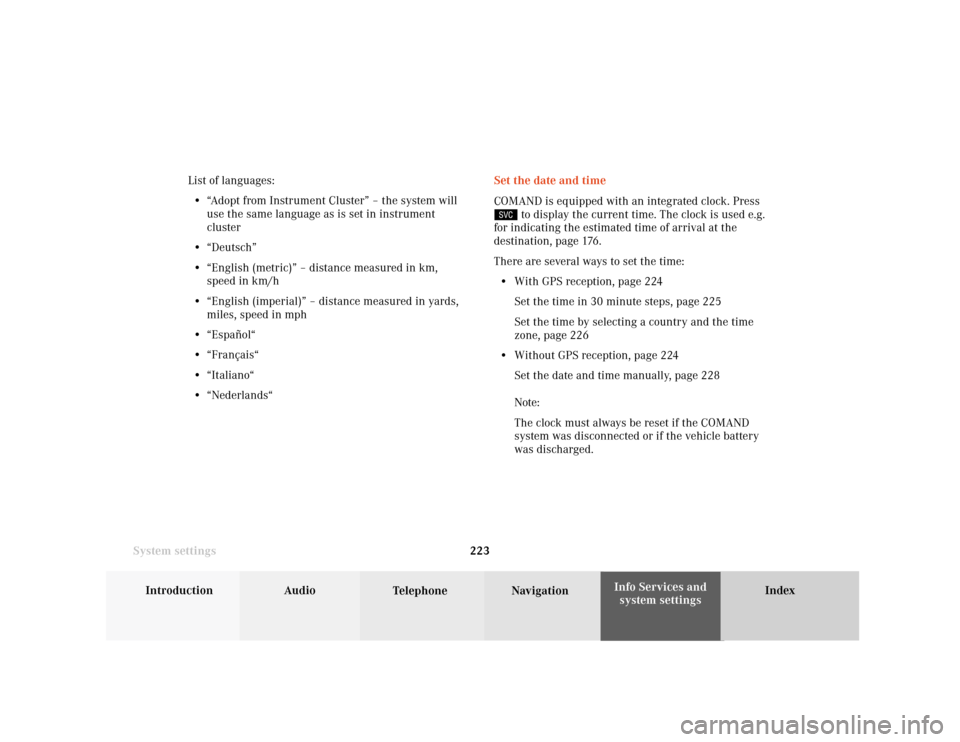
System settings
Introduction Audio
Telephone NavigationIndex Info Services and
system settings 223Set the date and time
COMAND is equipped with an integrated clock. Press
to display the current time. The clock is used e.g.
for indicating the estimated time of arrival at the
destination, page 176.
There are several ways to set the time:
• With GPS reception, page 224
Set the time in 30 minute steps, page 225
Set the time by selecting a country and the time
zone, page 226
• Without GPS reception, page 224
Set the date and time manually, page 228
Note:
The clock must always be reset if the COMAND
system was disconnected or if the vehicle battery
was discharged. List of languages:
• “Adopt from Instrument Cluster” – the system will
use the same language as is set in instrument
cluster
• “Deutsch”
• “English (metric)” – distance measured in km,
speed in km/h
• “English (imperial)” – distance measured in yards,
miles, speed in mph
• “Español“
• “Français“
• “Italiano“
• “Nederlands“