Page 24 of 400
Odometer
The odometer records the total distance the vehicle has been
driven.
Trip Odometer
The trip odometer records the distance of individual trips. Before
each trip, set the trip odometer to zero by pushing the reset
control.
Speedometer, odometer and trip odometer
20
Page 29 of 400
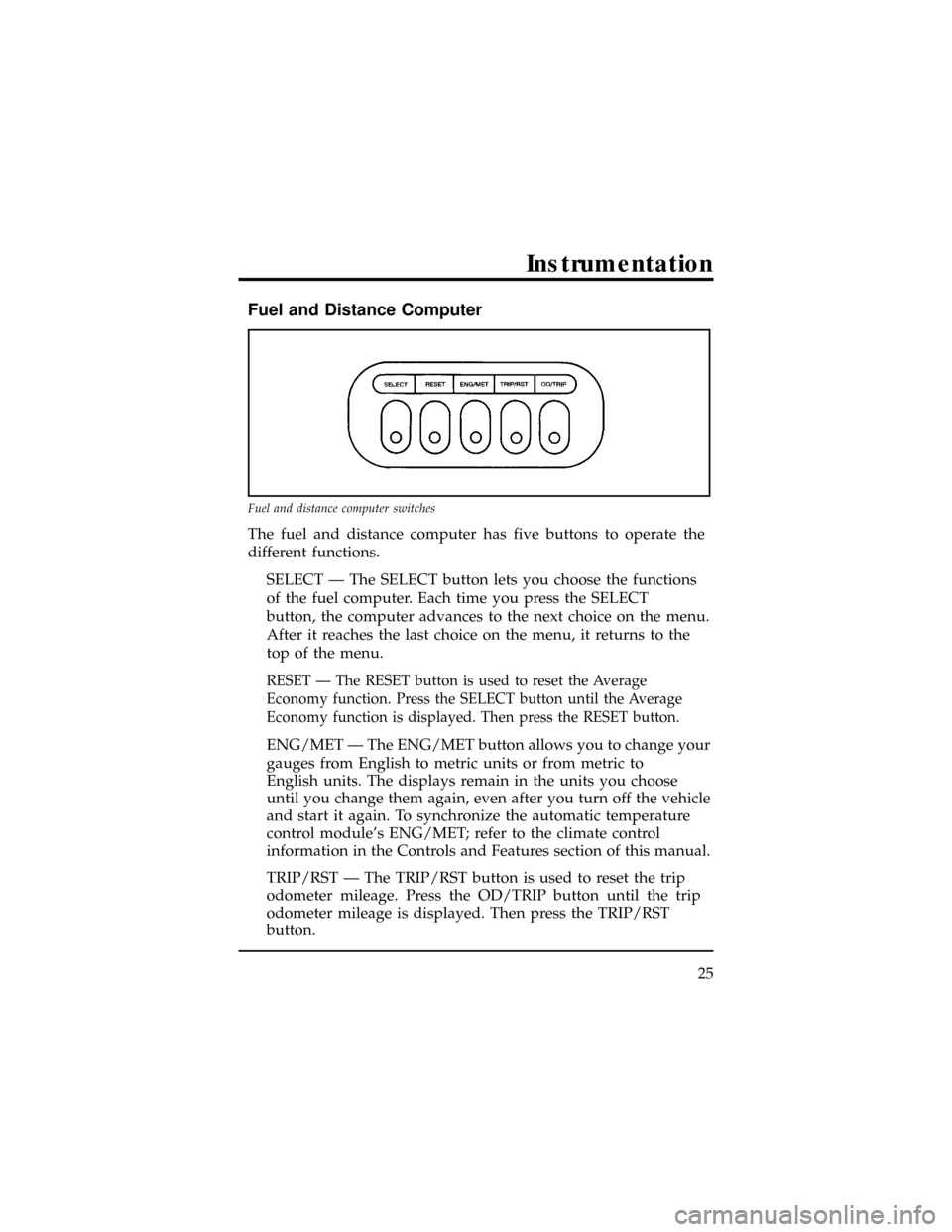
Fuel and Distance Computer
The fuel and distance computer has five buttons to operate the
different functions.
SELECT Ð The SELECT button lets you choose the functions
of the fuel computer. Each time you press the SELECT
button, the computer advances to the next choice on the menu.
After it reaches the last choice on the menu, it returns to the
top of the menu.
RESET Ð The RESET button is used to reset the Average
Economy function. Press the SELECT button until the Average
Economy function is displayed. Then press the RESET button.
ENG/MET Ð The ENG/MET button allows you to change your
gauges from English to metric units or from metric to
English units. The displays remain in the units you choose
until you change them again, even after you turn off the vehicle
and start it again. To synchronize the automatic temperature
control module's ENG/MET; refer to the climate control
information in the Controls and Features section of this manual.
TRIP/RST Ð The TRIP/RST button is used to reset the trip
odometer mileage. Press the OD/TRIP button until the trip
odometer mileage is displayed. Then press the TRIP/RST
button.
Fuel and distance computer switches
Instrumentation
25
Page 31 of 400
INST ECONOMY
Your instantaneous fuel economy is the fuel economy you get at
any particular moment. For example, you can see what your
fuel economy is in heavy traffic or on the highway.
Factors such as braking, acceleration, and road terrain affect your
fuel economy.
To display instantaneous fuel economy, press the SELECT button
until the menu displays INST ECONOMY. Your vehicle must
be moving for the computer to calculate a fuel economy greater
than zero.
AVG ECONOMY
The average fuel economy is an overall average of your fuel
economy taken from the last time the reset button was pushed.
The computer takes an average of all the types of driving you have
done since the RESET button was pressed (highway, city, heavy
traffic), and figures out the average fuel economy. You can calculate
your average fuel economy as often as you like. For example,
you can calculate the average fuel economy for each tank of fuel
or for every day.
Instrumentation
27
Page 32 of 400
To display the average fuel economy:
1. Press the SELECT button until the menu displays AVG
ECONOMY.
2. You will probably display the average fuel economy for each
tank of fuel or for each trip you take. Each time you want to
recalculate the average fuel economy, you need to press the
RESET button. The average fuel economy must be displayed
to reset the fuel computer.
The best time to reset the AVG ECONOMY is when you fill
the fuel tank or at the beginning of a trip.
TO EMPTY
The Distance to Empty function tells you approximately how
many miles or kilometers you can drive until you run out of fuel.
To see the Distance to Empty, press the SELECT button until
the menu displays TO EMPTY. The fuel computer displays
approximate distance to empty until you select another function.
To ensure accuracy, turn the ignition to the OFF position
when you fill the fuel tank.
28
Page 39 of 400
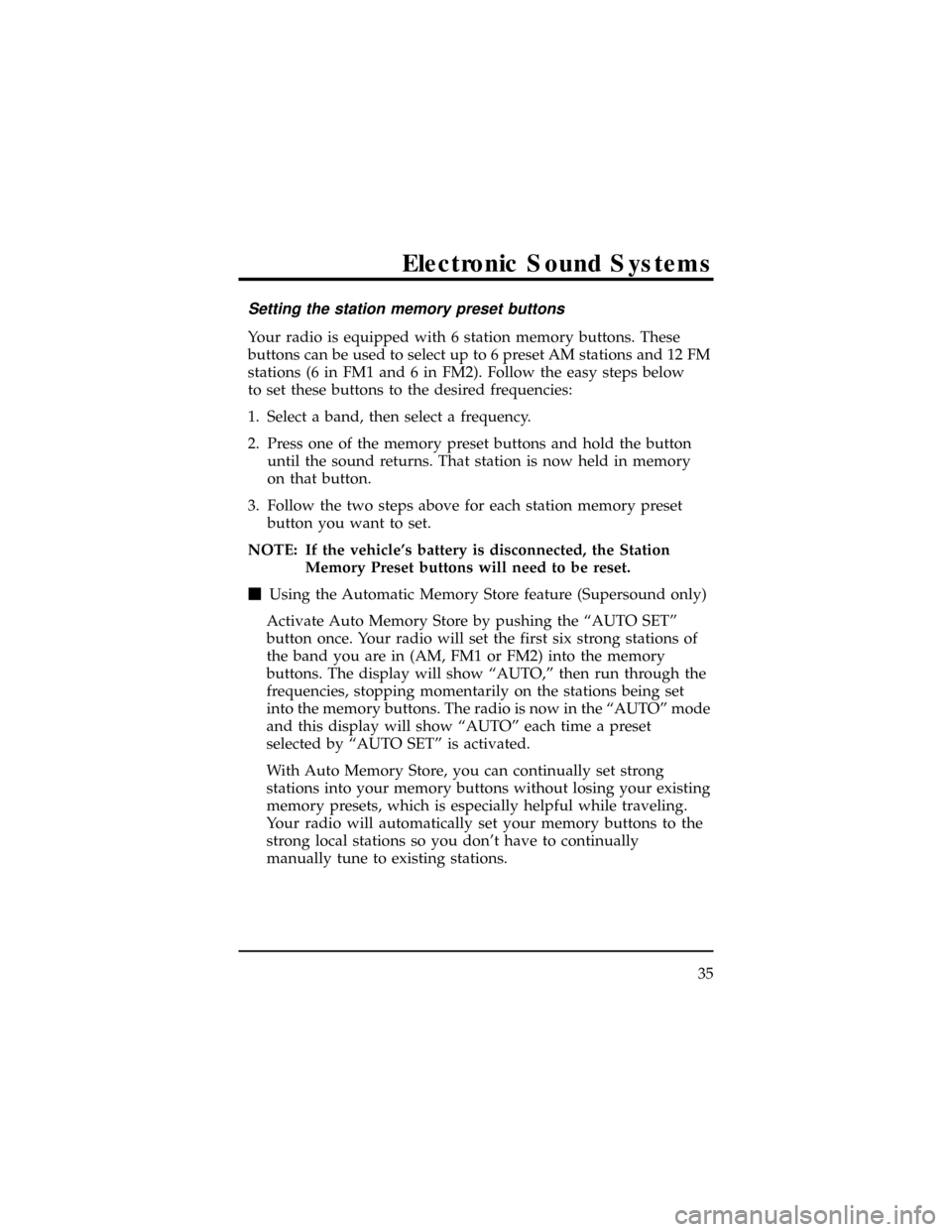
Setting the station memory preset buttons
Your radio is equipped with 6 station memory buttons. These
buttons can be used to select up to 6 preset AM stations and 12 FM
stations (6 in FM1 and 6 in FM2). Follow the easy steps below
to set these buttons to the desired frequencies:
1. Select a band, then select a frequency.
2. Press one of the memory preset buttons and hold the button
until the sound returns. That station is now held in memory
on that button.
3. Follow the two steps above for each station memory preset
button you want to set.
NOTE: If the vehicle's battery is disconnected, the Station
Memory Preset buttons will need to be reset.
mUsing the Automatic Memory Store feature (Supersound only)
Activate Auto Memory Store by pushing the ªAUTO SETº
button once. Your radio will set the first six strong stations of
the band you are in (AM, FM1 or FM2) into the memory
buttons. The display will show ªAUTO,º then run through the
frequencies, stopping momentarily on the stations being set
into the memory buttons. The radio is now in the ªAUTOº mode
and this display will show ªAUTOº each time a preset
selected by ªAUTO SETº is activated.
With Auto Memory Store, you can continually set strong
stations into your memory buttons without losing your existing
memory presets, which is especially helpful while traveling.
Your radio will automatically set your memory buttons to the
strong local stations so you don't have to continually
manually tune to existing stations.
Electronic Sound Systems
35
Page 51 of 400
Rear Seat Radio Control Operation
How to turn the rear seat radio controls on and off
Press memory preset buttons ª3º and ª5º simultaneously on the
face of your radio to turn the rear seat radio controls on. A
headphones symbol (
) will appear in the display when the
rear seat controls are on. Press ª3º and ª5º simultaneously again
to turn rear seat radio controls off.
How to adjust the volume
Press the right (+) side of the ªVOLUMEº rocker switch to
increase volume, and push the left (±) side to decrease the volume
of the rear speakers.
NOTE: Rear seat control volume can be set no higher than
current radio setting.
Rear seat radio controls (if equipped)
Electronic Sound Systems
47
Page 52 of 400
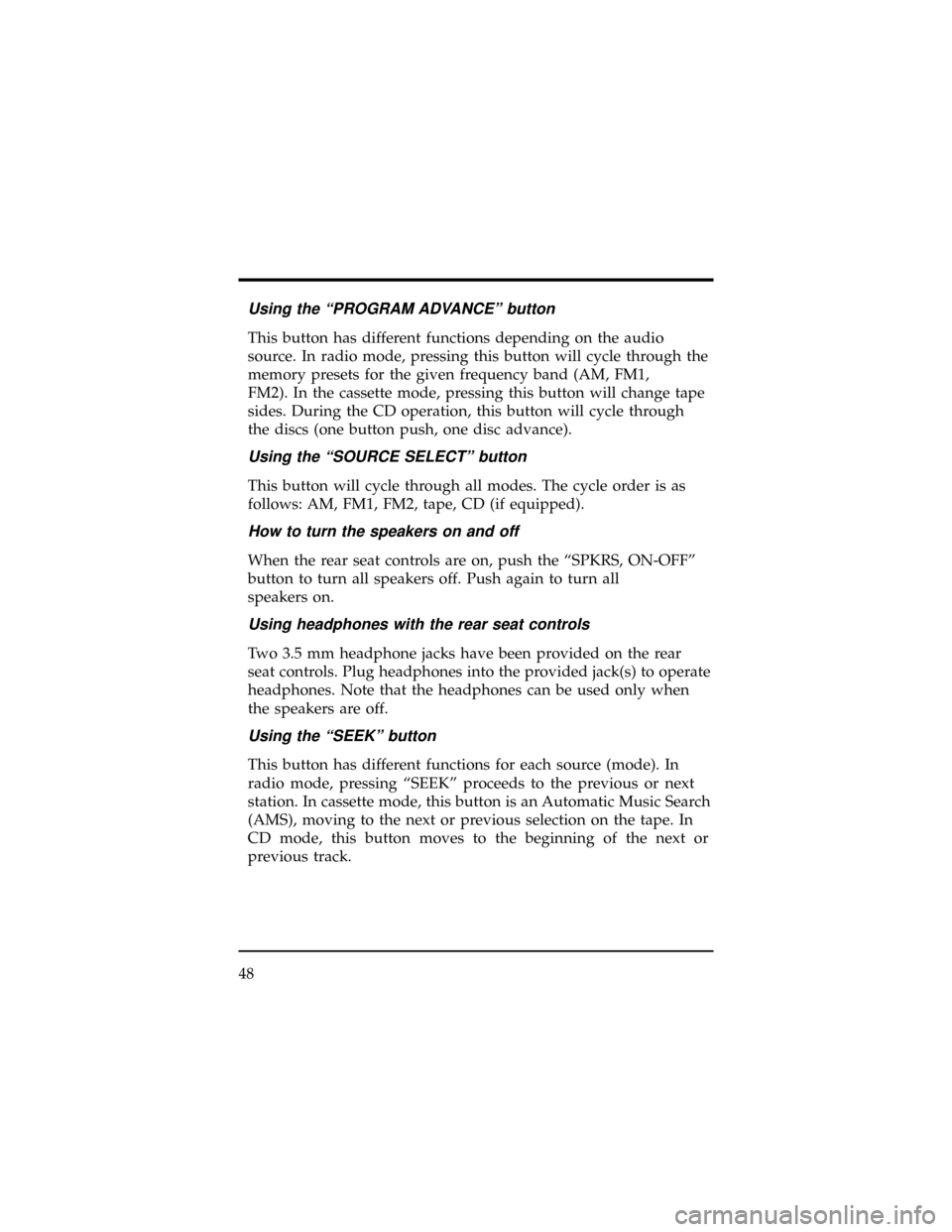
Using the ªPROGRAM ADVANCEº button
This button has different functions depending on the audio
source. In radio mode, pressing this button will cycle through the
memory presets for the given frequency band (AM, FM1,
FM2). In the cassette mode, pressing this button will change tape
sides. During the CD operation, this button will cycle through
the discs (one button push, one disc advance).
Using the ªSOURCE SELECTº button
This button will cycle through all modes. The cycle order is as
follows: AM, FM1, FM2, tape, CD (if equipped).
How to turn the speakers on and off
When the rear seat controls are on, push the ªSPKRS, ON-OFFº
button to turn all speakers off. Push again to turn all
speakers on.
Using headphones with the rear seat controls
Two 3.5 mm headphone jacks have been provided on the rear
seat controls. Plug headphones into the provided jack(s) to operate
headphones. Note that the headphones can be used only when
the speakers are off.
Using the ªSEEKº button
This button has different functions for each source (mode). In
radio mode, pressing ªSEEKº proceeds to the previous or next
station. In cassette mode, this button is an Automatic Music Search
(AMS), moving to the next or previous selection on the tape. In
CD mode, this button moves to the beginning of the next or
previous track.
48
Page 53 of 400
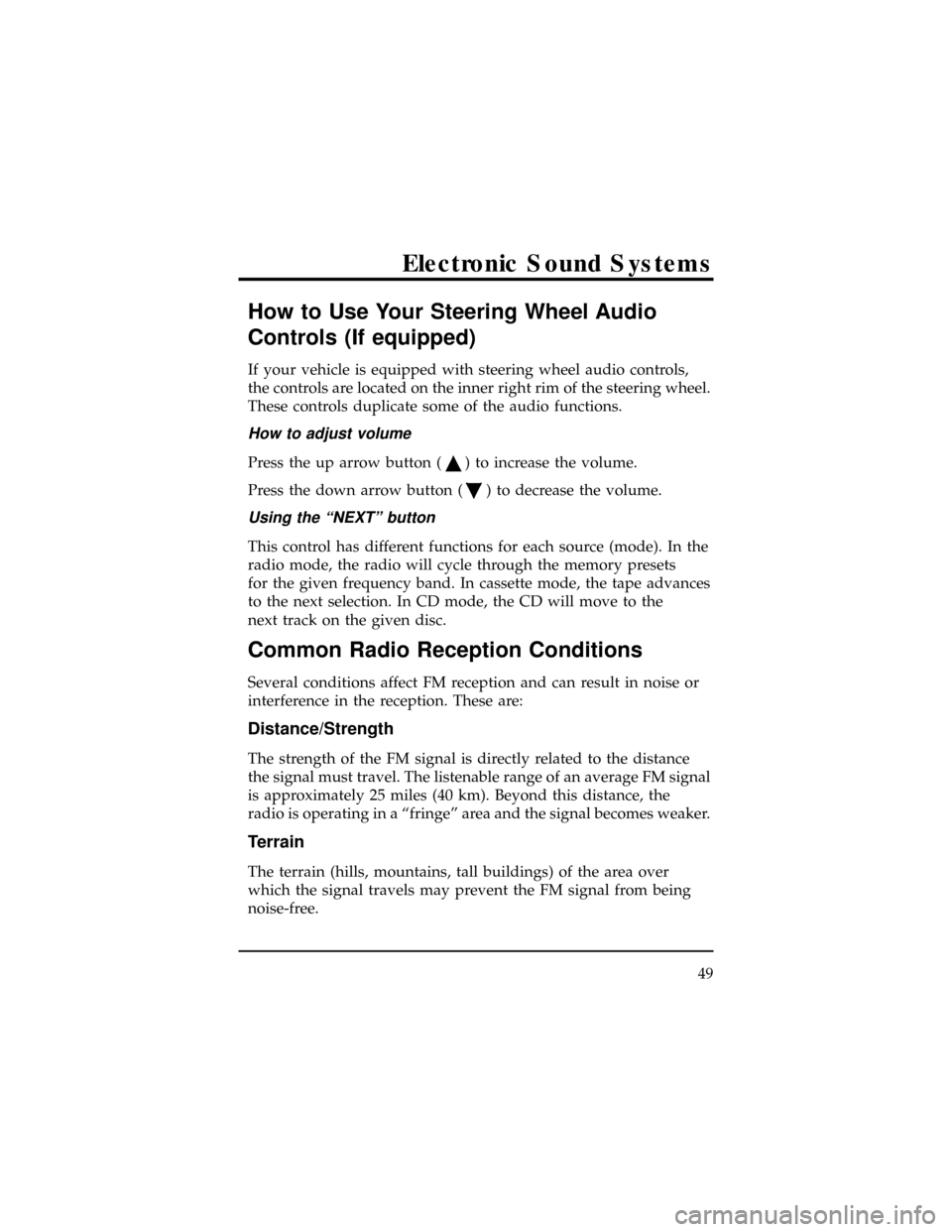
How to Use Your Steering Wheel Audio
Controls (If equipped)
If your vehicle is equipped with steering wheel audio controls,
the controls are located on the inner right rim of the steering wheel.
These controls duplicate some of the audio functions.
How to adjust volume
Press the up arrow button () to increase the volume.
Press the down arrow button (
) to decrease the volume.
Using the ªNEXTº button
This control has different functions for each source (mode). In the
radio mode, the radio will cycle through the memory presets
for the given frequency band. In cassette mode, the tape advances
to the next selection. In CD mode, the CD will move to the
next track on the given disc.
Common Radio Reception Conditions
Several conditions affect FM reception and can result in noise or
interference in the reception. These are:
Distance/Strength
The strength of the FM signal is directly related to the distance
the signal must travel. The listenable range of an average FM signal
is approximately 25 miles (40 km). Beyond this distance, the
radio is operating in a ªfringeº area and the signal becomes weaker.
Terrain
The terrain (hills, mountains, tall buildings) of the area over
which the signal travels may prevent the FM signal from being
noise-free.
Electronic Sound Systems
49