1998 CADILLAC ELDORADO ECO mode
[x] Cancel search: ECO modePage 153 of 380
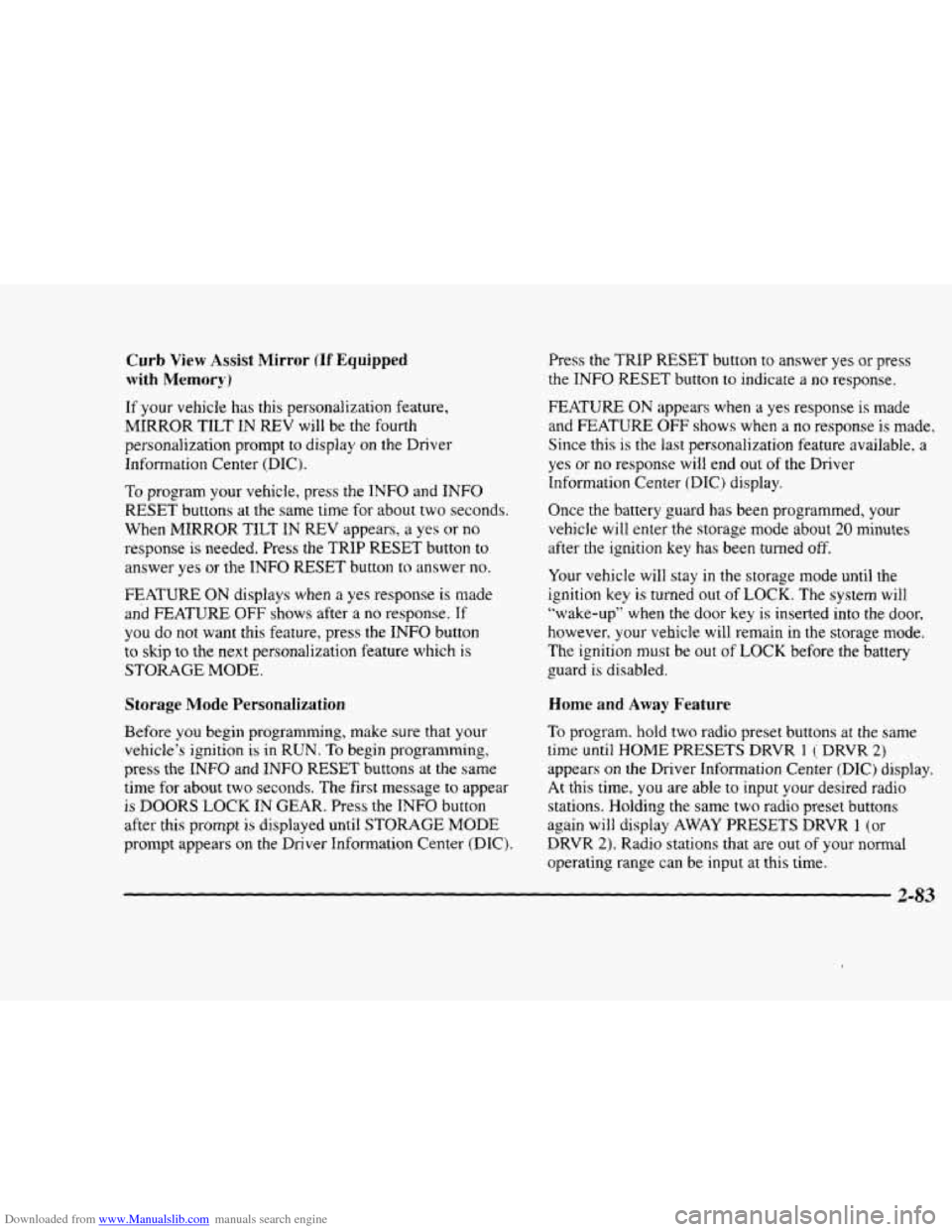
Downloaded from www.Manualslib.com manuals search engine Curb View Assist Mirror (If Equipped
with Memory)
If your vehicle has this personalization feature,
MIRROR TILT IN REV will be the fourth
personalization prompt to display on the Driver
Information Center
(DIC).
To program your vehicle, press the INFO and INFO
RESET buttons at the same time for about two seconds.
When
MIRROR TILT IN REV appears? a yes or no
response is needed. Press the TRIP RESET button to
answer yes or the INFO RESET button to answer no.
FEATURE ON displays when a yes response is made
and FEATURE OFF shows after a no response. Tf
you do not want this feature, press the INFO button
to skip to the next personalization feature which is
STORAGE MODE.
Storage Mode Personalization
Before you begin programming, make sure that your
vehicle's ignition is in RUN. To begin programming,
press
the INFO and INFO RESET buttons at the same
time for about two seconds. The first message to appear
is DOORS LOCK IN GEAR. Press the INFO button
after this prompt
is displayed until STORAGE MODE
prompt appears on the Driver Information Center (DIC).
Press the TRiP RESET button to answer yes or press
the
INFO RESET button to indicate a no response.
FEATURE ON appears when a yes response is made
and
FEATURE OFF shows when a no response is made.
Since this is the last personalization feature available. a
yes or no response will end out of the Driver
Information
Center (DIC) display.
Once the battery
guard has been programmed, your
vehicle
will enter the storage mode about 20 minutes
after the ignition
key has been turned off.
Your vehicle will stay in the storage mode until the
ignition key is turned out of LOCK. The system will
"wake-up" when the door key is inserted into the door,
however,
your vehicle will remain in the storage mode.
The ignition must be out of LOCK before the battery
guard
is disabled.
Home and Away Feature
To program. hold two radio preset buttons at the same
time until HOME PWSETS DRVR 1 ( DRVR 2)
appears on the Driver Information Center (DIC) display.
At this time,
you are able to input your desired radio
stations. Holding the
same two radio preset buttons
again will display
AWAY PRESETS DRVR 1 (or
DRVR 2). Radio stations that are out of your normal
operating
range can be input at this time.
Page 160 of 380

Downloaded from www.Manualslib.com manuals search engine If your vehicle is sitting out on a hot day and you have it
set on AUTO, the air will first flow out the floor air
outlets for a few seconds. That is normal. This
is to
expel hot air from the air outlets. As the air
is cooled,
the airflow will move through
the air conditioning
outlets. If you start your vehicle with the fan setting
on
HI, it will skip the air conditioning purge.
To avoid blowing cold air in cold weather, the system
will delay turning on the fan until warm air is available.
The length
of delay depends on the outside air
temperature, engine coolant temperature
or the time
since the engine was last started.
As the coolant warms
up,
the blower fan speed will gradually increase and air
will flow from the heater outlets, with some aifflow
to the windshield to prevent fogging under most
normal conditions.
If you leave your vehicle, the system will remember the
control setting the next time
you start your engine,
except for recirculation and defrost. Each ignition cycle
cancels recirculation, whereas,
DEFROST will change
to automatic operation when the ignition is
shut off and
then turned back on.
Manual Operation
You may manually adjust the air delivery mode or
fan speed.
/J AC: This setting directs airflow through the
A0
middle instrument panel outlets.
l# BI-LEVEL: This setting directs air into your
vehicle in two ways.
Cool air is directed to the upper
portion
of your body through the four instrument panel
outlets while warmed air is directed to the floor.
'fl HEATER/DEFROST: This setting directs air to
the floor outlets and toward the windshield.
I# HEATER: This'setting directs warmed air
through the
floor outlets. Some warm air is diverted to
the windshield to minimize fogging.
A0
w.
0
DEFROST Press this button to quickly remove
fog or frost from the windshield. This setting sends most
of the airflow to the windshield with only a small
amount
to the floor outlets.
3-4
Page 165 of 380
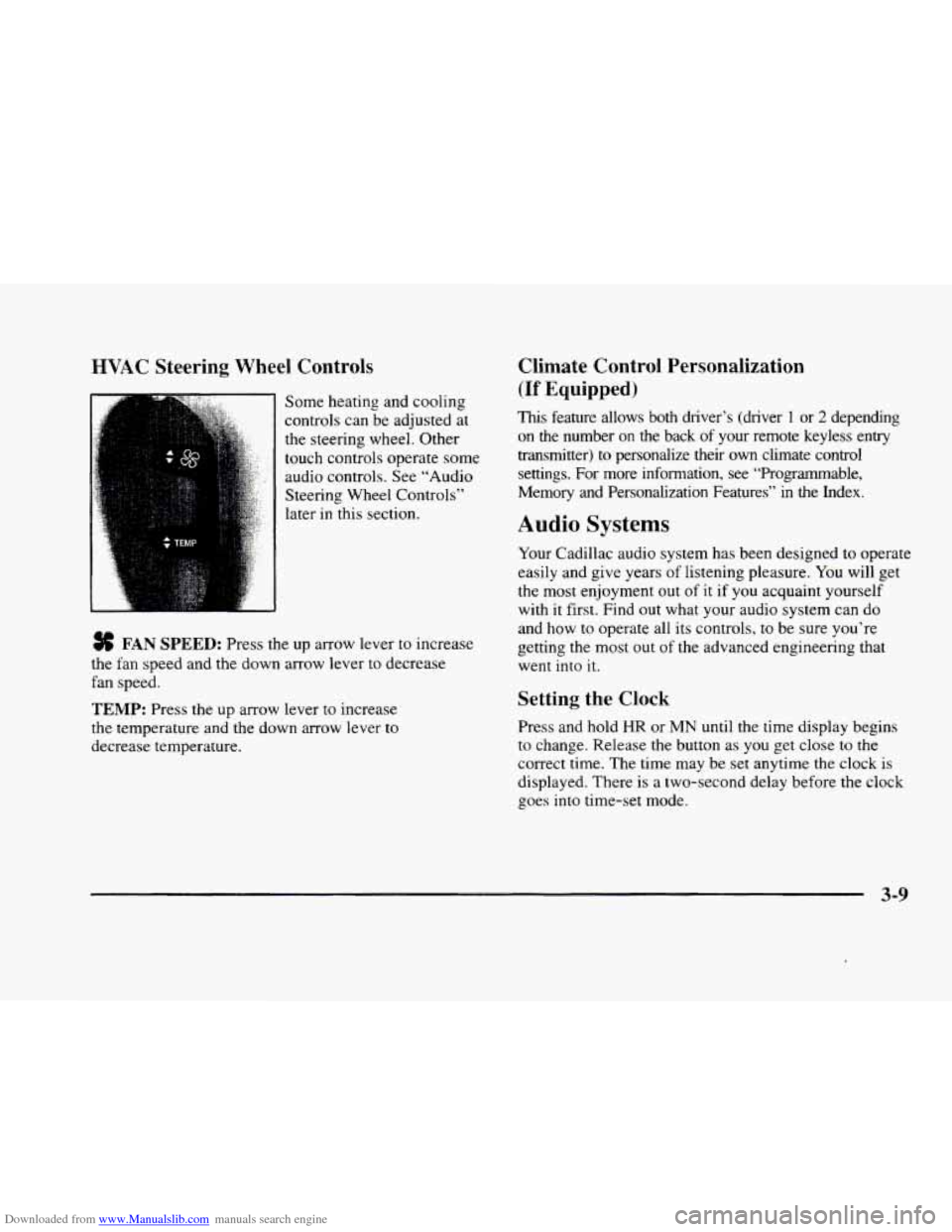
Downloaded from www.Manualslib.com manuals search engine HVAC Steering Wheel Controls
Some heating and cooling
controls can be adjusted at
the steering wheel. Other
touch controls operate some
audio controls. See “Audio
Steering Wheel Controls”
later in this section.
FAN SPEED: Press the up arrow lever to increase
the fan speed and the down arrow lever to decrease
fan speed.
TEMP: Press the up arrow lever to increase
the temperature and the down arrow lever to
decrease temperature.
Climate Control Personalization
(If Equipped j
This feature allows both driver’s (driver 1 or 2 depending
on the number
on the back of your remote keyless entry
transmitter)
to personalize their own climate control
settings. For more information, see “Programmable,
Memory and Personalization Features” in the Index.
Audio Systems
Your Cadillac audio system has been designed to operate
easily and give years of listening pleasure.
You will get
the most enjoyment out of it if you acquaint yourself
with
it first. Find out what your audio system can do
and how
to operate all its controls, to be sure you‘re
getting the most out of the advanced engineering that
went into
it.
Setting the Clock
Press and hold HR or MN until the time display begins
to change. Release the button as you get close to the
correct time. The time may be set anytime the clock is
displayed. There is a two-second delay before the clock
goes into time-set mode.
3-9
Page 166 of 380
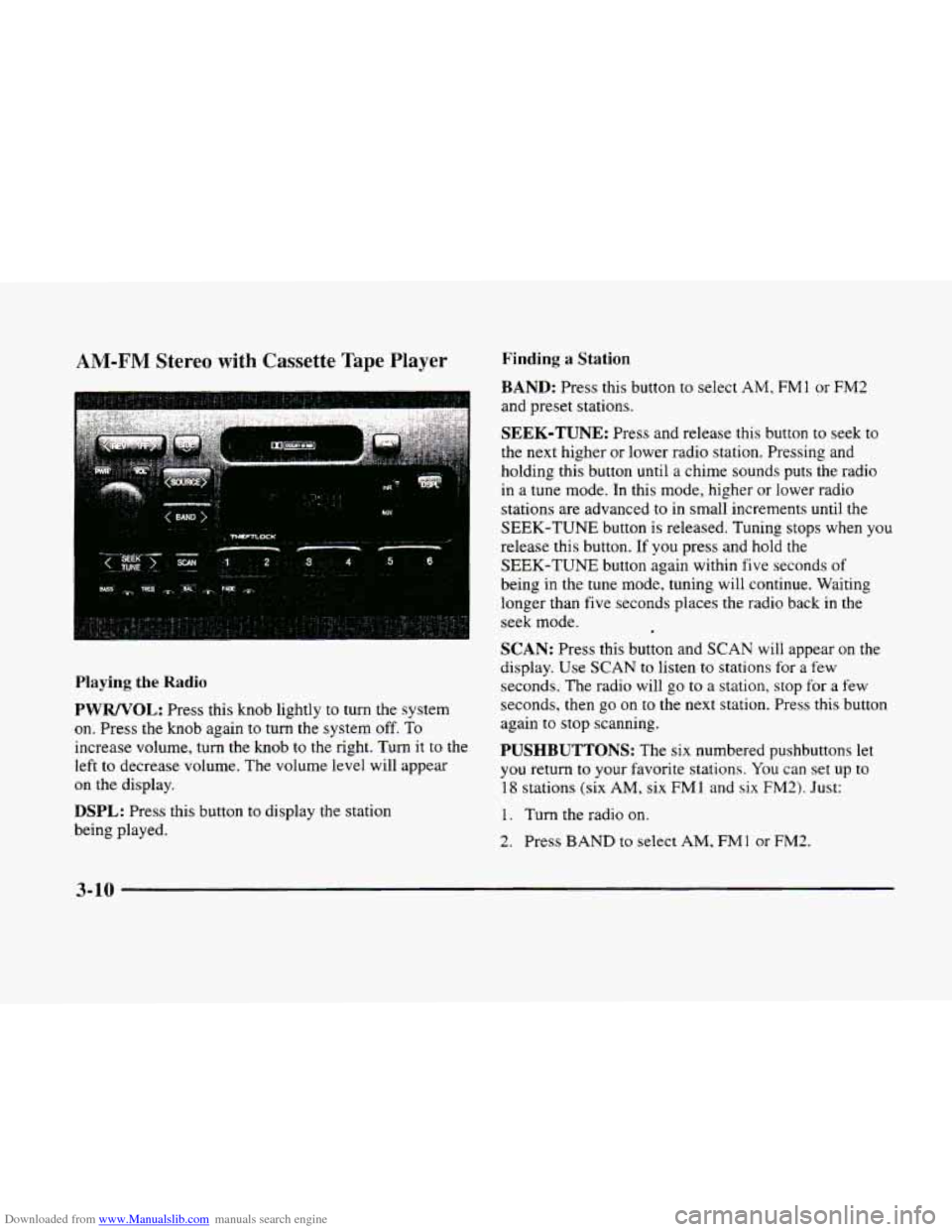
Downloaded from www.Manualslib.com manuals search engine AM-FM Stereo with Cassette Tape Player
Playing the Radio
PWRNOL: Press this knob lightly to turn the system
on. Press the knob again to turn
the system off. To
increase volume, turn the knob to the right. Turn it to the
left
to decrease volume. The volume level will appear
on the display.
DSPL: Press this button to display the station
being played.
Finding a Station
BAND: Press this button to select AM, FMl or FM2
and preset stations.
SEEK-TUNE: Press and release this button to seek to
the next higher or lower radio station. Pressing and
holding this button until a chime sounds puts the radio
in a tune mode. In this mode, higher or lower radio
stations are advanced
to in small increments until the
SEEK-TUNE button is released. Tuning stops when you
release this button.
If you press and hold the
SEEK-TUNE button again within five seconds of
being in the tune mode, tuning will continue. Waiting
longer than five seconds places the radio back in the
seek mode.
SCAN: Press this button and SCAN will appear on the
display.
Use SCAN to listen to stations for a few
seconds.
The radio will go to a station, stop for a few
seconds, then
go on to the next station. Press this button
again to stop scanning,
PUSHBUTTONS: The six numbered pushbuttons let
you return
to your favorite stations. You can set up to
18 stations (six AM, six FM1 and six FM2). Just:
1. Turn the radio on.
2. Press BAND to select AM, FMl or FM2.
3-10
Page 168 of 380
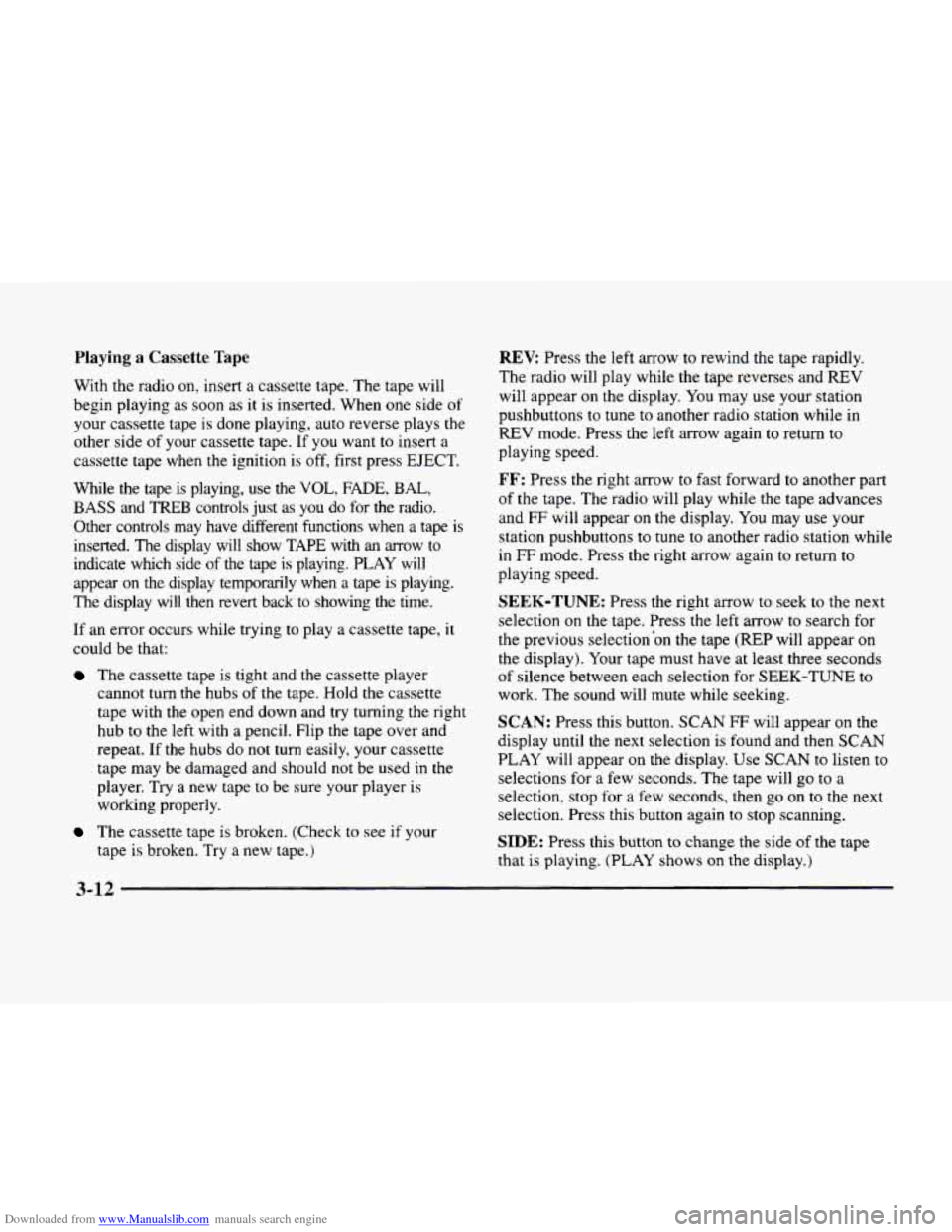
Downloaded from www.Manualslib.com manuals search engine Playing a Cassette Tape
With the radio on, insert a cassette tape. The tape will
begin playing as soon as it is inserted. When one side of
your cassette tape is done playing, auto reverse plays the
other side of your cassette tape. If you want to insert a
cassette tape when the ignition is off, first press EJECT.
While the tape is playing,
use the VOL, FADE, BAL,
BASS and TREB controls just as you do for the radio.
Other controls may have different functions when a tape is
inserted. The display will show TAPE with
an arrow to
indicate which side
of the tape is playing. PLAY will
appear
on the display temporarily when a tape is playing.
The display will then revert back to showing the time.
If an error occurs while trying to play a cassette tape,
it
could be that:
The cassette tape is tight and the cassette player
cannot turn the hubs of
the tape. Hold the cassette
tape with the open end down and try turning the right
hub
to the left with a pencil. Flip the tape over and
repeat. If the hubs
do not turn easily, your cassette
tape may be damaged and should
not be used in the
player. Try a new tape to be sure your player is
working properly.
The cassette tape is broken. (Check to see if your
tape is broken. Try a new tape.)
REV Press the left arrow to rewind the tape rapidly.
The radio will play while the tape reverses and
REV
will appear on the display. You may use your station
pushbuttons to tune to another radio station while in
REV mode. Press the left arrow again to return to
playing speed.
FF: Press the right arrow to fast forward to another part
of the tape.
The radio will play while the tape advances
and
FF will appear on the display. You may use your
station pushbuttons to tune to another radio station while
in
FF mode. Press the right arrow again to return to
playing speed.
SEEK-TUNE: Press the right arrow to seek to the next
selection
on the tape. Press the left arrow to search for
the previous selection'on the tape
(REP will appear on
the display). Your tape must have at least three seconds
of silence between each selection for SEEK-TUNE to
work. The sound will mute while seeking.
SCAN: Press this button. SCAN FF will appear on the
display
until the next selection is found and then SCAN
PLAY will appear on the display. Use SCAN to listen to
selections for a few seconds. The tape will
go to a
selection, stop for a few seconds, then go on to the next
selection. Press this button again to stop scanning.
SIDE: Press this button to change the side of the tape
that is playing. (PLAY shows on the display.)
3-12
Page 172 of 380
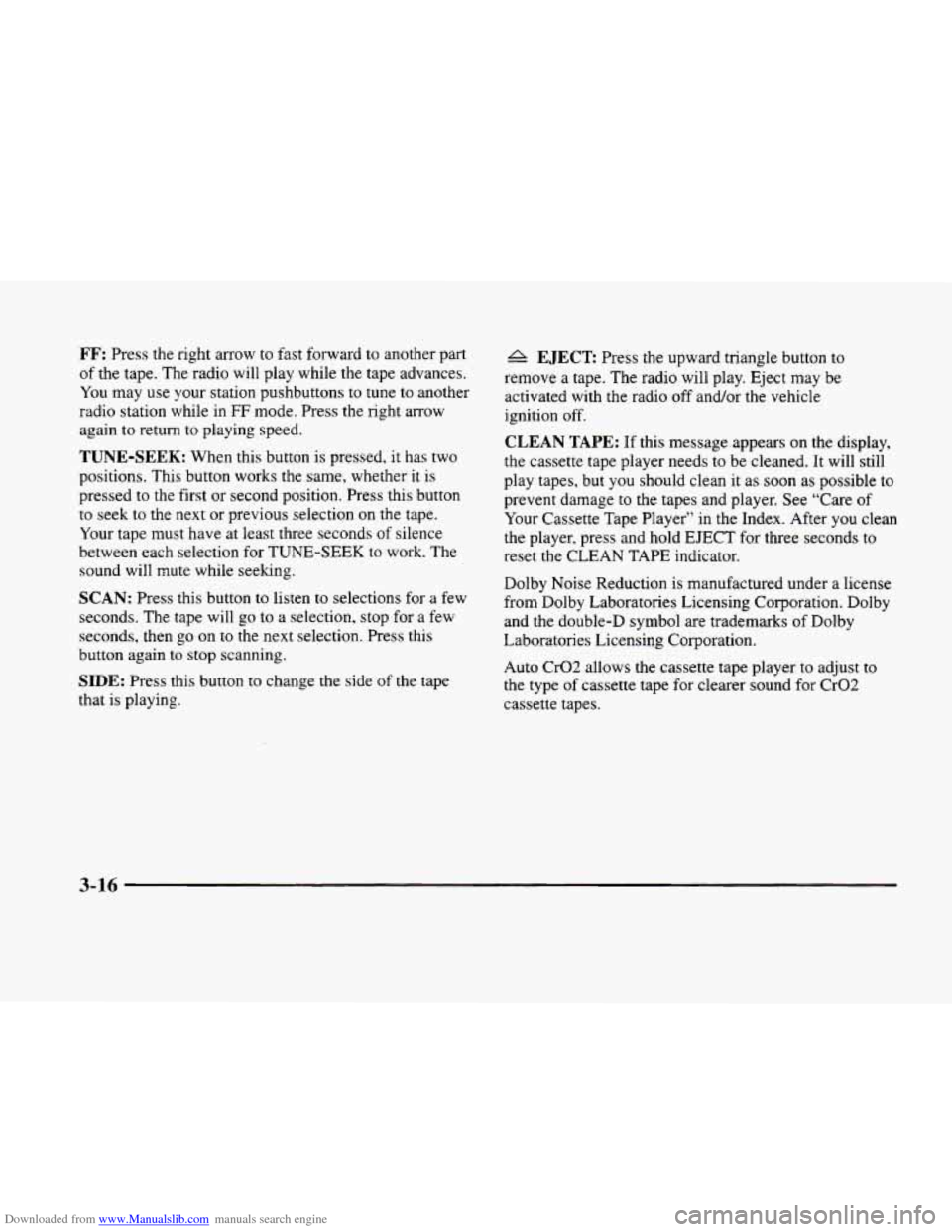
Downloaded from www.Manualslib.com manuals search engine FF: Press the right arrow to fast forward to another part
of the tape. The radio will play while the tape advances.
You may use your station pushbuttons
to tune to another
radio station while in
FF mode. Press the right arrow
again to return
to playing speed.
TUNE-SEEK: When this button is pressed, it has two
positions. This button works the same, whether
it is
pressed to the first or second position. Press this button
to seek to the next or previous selection on the tape.
Your tape must have at least three seconds of silence
between each selection
for TUNE-SEEK to work. The
sound will mute while seeking.
SCAN: Press this button to listen to selections for a few
seconds. The tape will go to a selection, stop for a
few
seconds, then go on to the next selection. Press this
button again
to stop scanning.
SIDE: Press this button to change the side of the tape
that is playing.
A EJECT Press the upward triangle button to
remove a tape. The radio will play. Eject may be
activated with the radio
off andor the vehicle
ignition off.
CLEAN TAPE: If this message appears on the display,
the cassette tape player needs to be cleaned. It will still
play tapes, but
you should clean it as soon as possible to
prevent damage to the tapes and player. See “Care
of
Your Cassette Tape Player’’ in the Index. After you clean
the player, press and hold
EJECT for three seconds to
reset the CLEAN
TAPE indicator.
Dolby Noise Reduction is manufactured under a license
from Dolby Laboratories Licensing Corporation. Dolby
and the double-D symbol are trademarks
of Dolby
Laboratories Licensing Corporation.
Auto Cr02 allows the cassette tape player to adjust to
the type of cassette tape for clearer sound for Cr02
cassette tapes.
3-16
Page 175 of 380
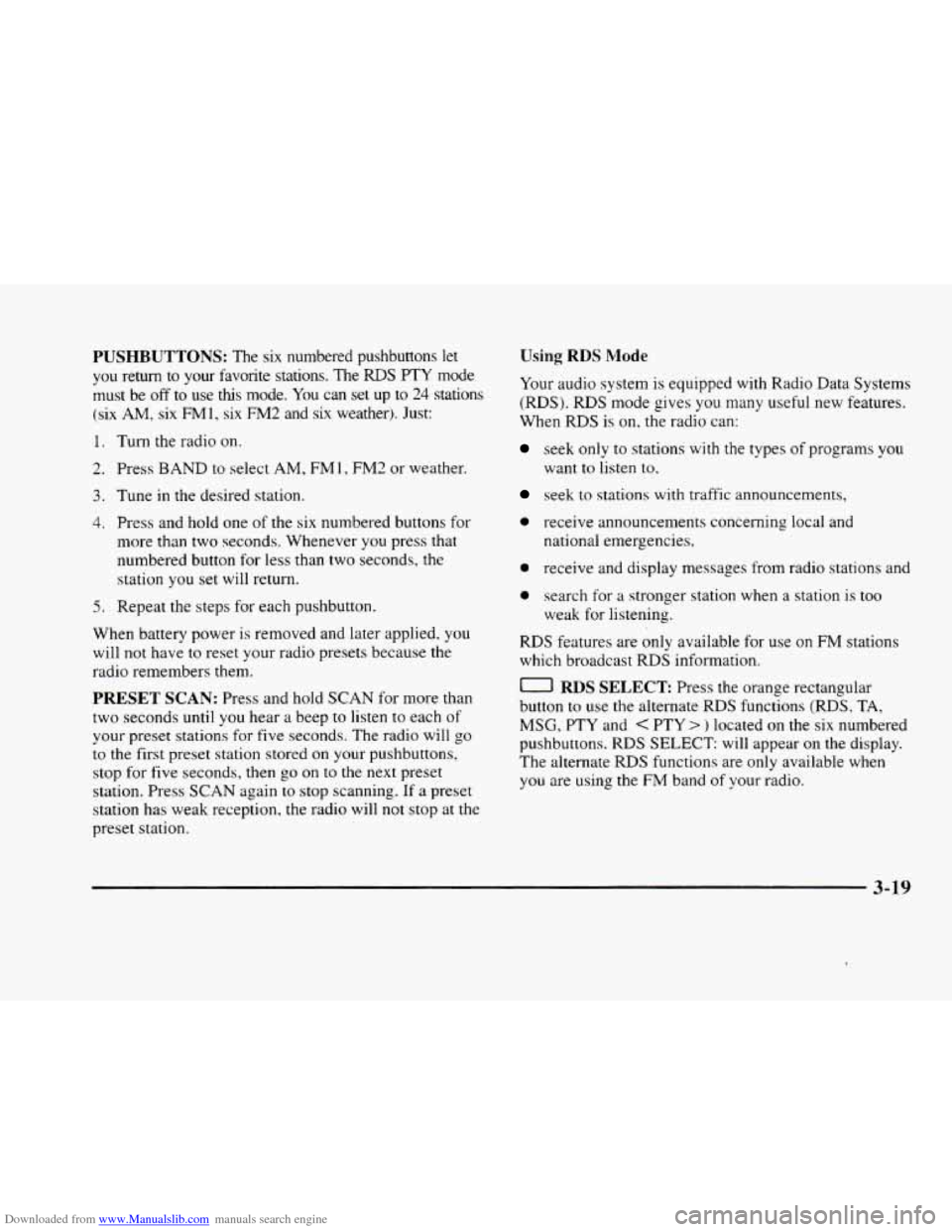
Downloaded from www.Manualslib.com manuals search engine PUSHBUTTONS: The six numbered pushbuttons let
you return to your favorite stations. The RDS PTY mode
must be
off to use this mode. You can set up to 24 stations
(six AM, six FM1, six FM2 and six weather). Just:
1. Turn the radio on.
2. Press BAND to select AM, FM 1, FM2 or weather.
3. Tune in the desired station.
4. Press and hold one of the six numbered buttons for
more than two seconds. Whenever you press that
numbered button
for less than two seconds, the
station
you set will return.
5. Repeat the steps for each pushbutton.
When battery power is removed and later applied,
you
will not have to reset your radio presets because the
radio remembers them.
PRESET SCAN: Press and hold SCAN for more than
two seconds until you hear a beep to listen to each of
your preset stations for five seconds. The radio will
go
to the first preset station stored on your pushbuttons,
stop for five seconds,
then go on to the next preset
station. Press SCAN again
to stop scanning. If a preset
station has weak reception, the radio will not stop at the
preset station.
Using RDS Mode
Your audio system is equipped with Radio Data Systems
(RDS). RDS mode gives you many useful new features.
When
RDS is on, the radio can:
seek only to stations with the types of programs you
want
to listen to.
seek to stations with traffic announcements.
0 receive announcements concerning local and
national emergencies,
0 receive and display messages from radio stations and
0 search for a stronger station when a station is too
weak for listening.
RDS features are only available for use on FM stations
which broadcast
RDS information.
0 RDS SELECT Press the orange rectangular
button to use the alternate RDS functions (RDS,
TA,
MSG, PTY and < PTY > ) located on the six numbered
pushbuttons.
RDS SELECT: will appear on the display.
The alternate
RDS functions are only available when
you are using the FM band of your radio.
3-19
Page 177 of 380
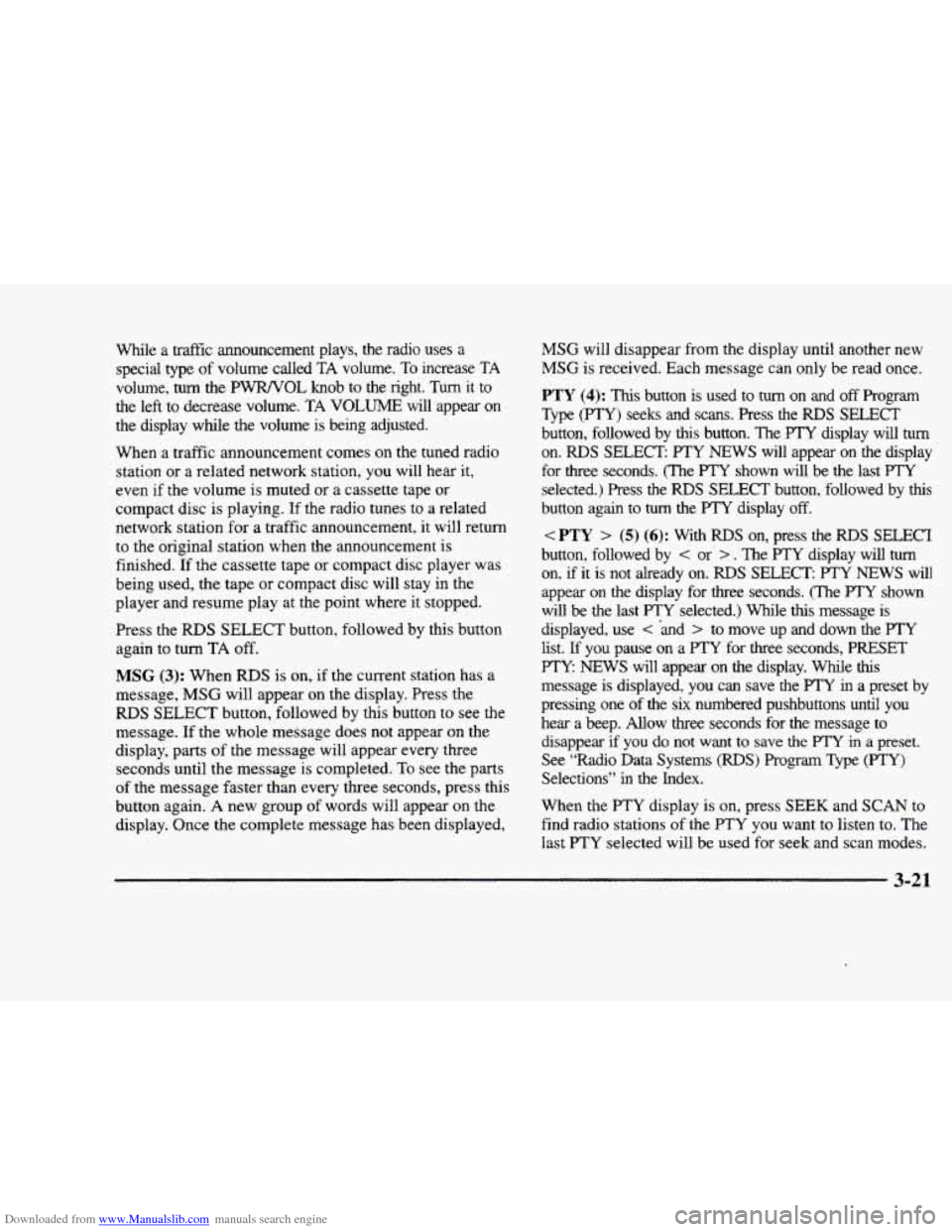
Downloaded from www.Manualslib.com manuals search engine While a traffic announcement plays, the radio uses a
special
type of volume called TA volume. To increase TA
volume,
turn the PWRNOL knob to the right. Turn it to
the left
to decrease volume. TA VOLUME will appear on
the display while the volume is being adjusted.
When a traffic announcement comes on the tuned radio
station or a related network station, you will hear
it,
even if the volume is muted or a cassette tape or
compact disc is playing. If the radio tunes to a related
network station for a traffic announcement?
it will return
to the original station when the announcement is
finished.
If the cassette tape or compact disc player was
being used, the tape or compact disc will
stay in the
player and resume play at the point where it stopped.
Press the
RDS SELECT button, followed by this button
again to turn TA
off.
MSG (3): When RDS is on, if the current station has a
message,
MSG will appear on the display. Press the
RDS SELECT button, followed by this button to see the
message. If the whole message does not appear on the
display, parts of the message will appear every three
seconds until the message is completed.
To see the parts
of the message faster than every three seconds, press this
button again.
A new group of words will appear on the
display. Once the complete message has
been displayed,
MSG will disappear from the display until another new
MSG is received. Each message can only be read once.
PTY (4): This button is used to turn on and off Program
Type (PTY) seeks and scans. Press the RDS SELECT
button, followed by
this button. The PTY display will turn
on. RDS SELECT. PTY NEWS will appear on the display
for
three seconds. (The PTY shown will be the last PTY
selected.) Press the RDS SELECT button, followed by this
button again to turn the PTY display off.
< PTY > (5) (6): With RDS on, press the RDS SELECT
button, followed by
< or > . The F’TY display will turn
on, if it is not already on. RDS SELECT: PTY NEWS will
appear on
the display for three seconds. (The PTY shown
will be the last
PTY selected.) While this message is
displayed, use
< *and > to move up and down the PTY
list. If you pause on a PTY for three seconds, PRESET
PTY NEWS will appear on the display. We this
message is displayed, you can save the PTY in a preset by
pressing one of the
six numbered pushbuttons until you
hear a beep. Allow
three seconds for the message to
disappear
if you do not want to save the ITY in a preset.
See “Radio Data Systems
(RDS) Program Type (PTY)
Selections” in the Index.
When the
PTY display is on, press SEEK and SCAN to
find radio stations
of the PTY you want to listen to. The
last PTY selected will be used for seek and scan modes.
3-21