1996 FORD WINDSTAR ECO mode
[x] Cancel search: ECO modePage 193 of 394
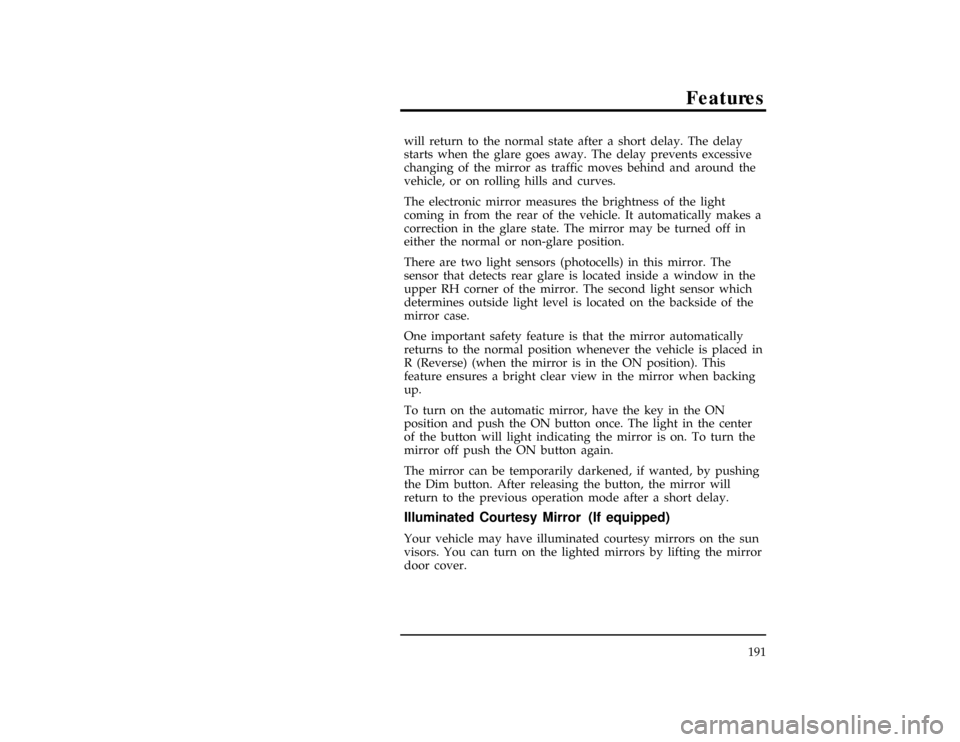
Features
191 will return to the normal state after a short delay. The delay
starts when the glare goes away. The delay prevents excessive
changing of the mirror as traffic moves behind and around the
vehicle, or on rolling hills and curves.
*
[FV33000(ALL)01/95]
The electronic mirror measures the brightness of the light
coming in from the rear of the vehicle. It automatically makes a
correction in the glare state. The mirror may be turned off in
either the normal or non-glare position.
*
[FV33100(ALL)06/94]
There are two light sensors (photocells) in this mirror. The
sensor that detects rear glare is located inside a window in the
upper RH corner of the mirror. The second light sensor which
determines outside light level is located on the backside of the
mirror case.
*
[FV33200(ALL)01/95]
One important safety feature is that the mirror automatically
returns to the normal position whenever the vehicle is placed in
R (Reverse) (when the mirror is in the ON position). This
feature ensures a bright clear view in the mirror when backing
up.
*
[FV33400(ALL)03/95]
To turn on the automatic mirror, have the key in the ON
position and push the ON button once. The light in the center
of the button will light indicating the mirror is on. To turn the
mirror off push the ON button again.
*
[FV33500(ALL)05/93]
The mirror can be temporarily darkened, if wanted, by pushing
the Dim button. After releasing the button, the mirror will
return to the previous operation mode after a short delay.
% [FV33600(ALL)09/93]
Illuminated Courtesy Mirror (If equipped)
[FV33700(ALL)01/93]
Your vehicle may have illuminated courtesy mirrors on the sun
visors. You can turn on the lighted mirrors by lifting the mirror
door cover.
File:wnfvs.ex
Update:Tue Mar 19 08:21:54 1996
Page 200 of 394
![FORD WINDSTAR 1996 1.G Owners Manual 198
*
[AS02600(ALL)04/95]
n
Using the ªSCAN/TUNEº button to scan radio stations
*
[AS02700(ALL)04/95]
Pressing the ªSCAN/TUNEº button once enters the scan
mode (display will indicate ªSCNº). Pus FORD WINDSTAR 1996 1.G Owners Manual 198
*
[AS02600(ALL)04/95]
n
Using the ªSCAN/TUNEº button to scan radio stations
*
[AS02700(ALL)04/95]
Pressing the ªSCAN/TUNEº button once enters the scan
mode (display will indicate ªSCNº). Pus](/manual-img/11/5410/w960_5410-199.png)
198
*
[AS02600(ALL)04/95]
n
Using the ªSCAN/TUNEº button to scan radio stations
*
[AS02700(ALL)04/95]
Pressing the ªSCAN/TUNEº button once enters the scan
mode (display will indicate ªSCNº). Pushing the top
ahalf
of the ªSEEKº button will begin the scan mode up the
frequency band, stopping on each listenable station for
approximately five seconds. Pushing the bottom
bhalf of
the ªSEEKº button will begin the scan mode down the
frequency band, again stopping on each listenable station for
approximately five seconds.
*
[AS02800(ALL)04/95]
To stop the scan mode on the presently sampled station
press the ªSCAN/TUNEº button again.
*
[AS03000(ALL)01/95]
n
Setting the station MEMORY PRESET buttons
%*
[AS03100(ALL)04/95]
Your radio is equipped with 5 station memory buttons.
These buttons can be used to select up to 5 preset AM
stations and 10 FM stations (5 in FM1 and 5 in FM2). Follow
the easy steps below to set these buttons to the desired
frequencies.
*
[AS03200(ALL)04/95]1.
Select a band, then select a frequency.
*
[AS03400(ALL)04/95]2.
Press one of the memory buttons and hold the button until
the sound returns. That station is now held in memory on
that button.
*
[AS03500(ALL)04/95]3.
Follow the two steps above for each station memory preset
button you want to set.
[AS03600(ALL)04/92]
Using the Automatic Memory Load and Automatic
Memory Store features
[AS03700(ALL)10/94]
NOTE: If no stations are in memory presets, you can activate
the feature by pressing and holding the ªAUTO
PRESETº button for approximately three seconds.
Auto Memory Load sets all memory buttons in AM,
FM1 and FM2 sequentially by seeking out the first
five strong stations for the respective band and storing
them in memory buttons 1-5. (FM2 will store the
second set of strong stations from the FM band.)
File:wnass.ex
Update:Tue Mar 19 08:19:39 1996
Page 202 of 394
![FORD WINDSTAR 1996 1.G Owners Manual 200
*
[AS04700(ALL)04/95]
n
Increasing or decreasing treble response
*
[AS04800(ALL)04/95]
Push the ªAUDIOº button repeatedly until the display reads
ªTREB.º Push the ª+º side of the ªVOLº but FORD WINDSTAR 1996 1.G Owners Manual 200
*
[AS04700(ALL)04/95]
n
Increasing or decreasing treble response
*
[AS04800(ALL)04/95]
Push the ªAUDIOº button repeatedly until the display reads
ªTREB.º Push the ª+º side of the ªVOLº but](/manual-img/11/5410/w960_5410-201.png)
200
*
[AS04700(ALL)04/95]
n
Increasing or decreasing treble response
*
[AS04800(ALL)04/95]
Push the ªAUDIOº button repeatedly until the display reads
ªTREB.º Push the ª+º side of the ªVOLº button to increase
treble (more ªhighsº), and push the ª-º side to decrease
treble (less ªhighsº).
*
[AS05100(ALL)04/95]
n
Adjusting speaker balance
*
[AS05200(ALL)04/95]
Balance control allows you to adjust the sound distribution
between the right and left speakers. Push the ªAUDIOº
button repeatedly until the display reads ªBAL.º Push the
ª+º side of the ªVOLº button to shift the sound to the right
speakers, and push the ª-º side to shift the sound to the left
speakers.
*
[AS05300(ALL)04/95]
n
Adjusting speaker fader
*
[AS05400(ALL)04/95]
Fade control allows you to adjust the sound distribution
between the front and rear speakers. Push the ªAUDIOº
button repeatedly until the display reads ªFADE.º Push the
ª+º side of the ªVOLº button to shift the sound to the front
speakers, and push the ª-º side to shift the sound to the rear
speakers.
[AS05500(ALL)11/93]
NOTE: Illuminated bars in the display show relative levels of
bass and treble and positions of speaker balance and
fader functions for five seconds after adjustments are
made, then revert to volume level set.
%*
[AS05600(ALL)04/95]
Clock operation
*
[AS05700(ALL)04/95]
When in the radio mode, push the ªCLOCKº button to switch
from radio frequency to clock. Only the clock numerals will be
displayed in the clock mode Ð there is no A.M./P.M.
indication. When in the clock mode, the time will be displayed
until the button is pushed again. However, if you retune the
radio while it is in the clock mode, the new radio frequency
will be displayed for approximately ten seconds and then
change back to clock.
File:wnass.ex
Update:Tue Mar 19 08:19:39 1996
Page 203 of 394
![FORD WINDSTAR 1996 1.G Owners Manual Electronic Sound Systems
201
*
[AS05800(ALL)04/95]
When in the CD mode, push the ªCLOCKº button to change
the display from elapsed time mode to track number mode to
clock mode. If the CD track selec FORD WINDSTAR 1996 1.G Owners Manual Electronic Sound Systems
201
*
[AS05800(ALL)04/95]
When in the CD mode, push the ªCLOCKº button to change
the display from elapsed time mode to track number mode to
clock mode. If the CD track selec](/manual-img/11/5410/w960_5410-202.png)
Electronic Sound Systems
201
*
[AS05800(ALL)04/95]
When in the CD mode, push the ªCLOCKº button to change
the display from elapsed time mode to track number mode to
clock mode. If the CD track selection is changed when you are
in the clock or elapsed time mode, the new track number will
be displayed for approximately ten seconds and then revert
back to the previous mode.
*
[AS05900(ALL)04/95]
To set the clock, simultaneously press the ªCLOCKº button and
either the bottom (
b) half of the ªSEEKº button to set hours,
or the top (
a) half of the ªSEEKº button to set minutes.
*
[AS06000(ALL)05/94]
NOTE: The clock can be set with the radio and/or ignition on
or off.
%*
[AS07000(ALL)04/95]
Using the Controls on Your New Compact Disc Player
*
[AS07100(ALL)04/95]
Your new Ford Compact Disc Player is capable of playing 12
cmor8 cm discs, without an adapter! The Player operates when
the power is on and a disc is inserted (label side up). Handle
the disc by its edge only. (Be sure to read and follow all of the
care and cleaning instructions underHow To Take Care of and
Clean Your CD Player and Discs.
[AS07200(ALL)11/93]
NOTE: If after you insert a disc, the disc is ejected and
ªERRORº begins scrolling in the display, remove the
disc and reinsert it right side up (label side up).
*
[AS07300(ALL)04/95]
The digital display on your CD player will either show the
track (selection) number or the elapsed time. (The display mode
can be selected by pressing the ªCLOCKº button.) Indicators for
play (
a), stop (
X) and compression on (ªCº) are also in the
display. (These features are described later.)
*
[AS07400(ALL)04/95]
Once a disc is inserted, operation of the CD player will override
that of the radio.
[AS07500(ALL)11/93]
NOTE: The volume, bass, treble, balance and fader controls
on the radio are also used with the CD player. Refer
to earlier operating instructions on these controls.
File:wnass.ex
Update:Tue Mar 19 08:19:39 1996
Page 204 of 394
![FORD WINDSTAR 1996 1.G Owners Manual 202
*
[AS07600(ALL)04/95]
How to insert a disc and begin play
*
[AS07700(ALL)04/95]
Insert one disc,label side upinto the disc opening. When
inserted, the disc automatically loads into the unit and pl FORD WINDSTAR 1996 1.G Owners Manual 202
*
[AS07600(ALL)04/95]
How to insert a disc and begin play
*
[AS07700(ALL)04/95]
Insert one disc,label side upinto the disc opening. When
inserted, the disc automatically loads into the unit and pl](/manual-img/11/5410/w960_5410-203.png)
202
*
[AS07600(ALL)04/95]
How to insert a disc and begin play
*
[AS07700(ALL)04/95]
Insert one disc,label side upinto the disc opening. When
inserted, the disc automatically loads into the unit and play
starts at the beginning of the first track (selection).
*
[AS07800(ALL)04/95]
When the disc reaches the end, the disc player automatically
returns to the beginning of the disc and resumes playing.
*
[AS07900(ALL)11/93]
NOTE: Once a disc is inserted, the disc opening is secured to
prevent the accidental insertion of a second disc.
[AS08000(ALL)11/93]
NOTE: The CD player has heat protection circuitry to protect
the laser diode. If the temperature of the player
reaches167ÊF (75ÊC), theheat detection circuit will
shut off the player and ªTOO HOTº will scroll in the
display for five seconds (radio will resume playing).
When the temperature returns to normal operating
range, the CD player will again be operational.
*
[AS08100(ALL)04/95]
How to stop and restart the CD player
*
[AS08200(ALL)04/95]
When a disc is loaded, the unit automatically enters the play
mode and the play indicator
ailluminates. To stop
temporarily, press the ªPLAY/STOPº button or the ªAM/FMº
button. The stop indicator
Xin the display illuminates and
operation returns to the radio mode. To resume CD play, press
the ªPLAY/STOPº button once again.
*
[AS08300(ALL)11/93]
NOTE: If the ignition key is turned OFF during play and
then is set to the ON or ACCESSORY position, the
CD player will resume playing in the mode it was in
when ignition was turned off.
File:wnass.ex
Update:Tue Mar 19 08:19:39 1996
Page 205 of 394
![FORD WINDSTAR 1996 1.G Owners Manual Electronic Sound Systems
203
*
[AS08400(ALL)05/95]
How to fast forward or reverse your CD player
*
[AS08500(ALL)05/95]
To quickly search for a particular point in a selection, press the
ªFFº button FORD WINDSTAR 1996 1.G Owners Manual Electronic Sound Systems
203
*
[AS08400(ALL)05/95]
How to fast forward or reverse your CD player
*
[AS08500(ALL)05/95]
To quickly search for a particular point in a selection, press the
ªFFº button](/manual-img/11/5410/w960_5410-204.png)
Electronic Sound Systems
203
*
[AS08400(ALL)05/95]
How to fast forward or reverse your CD player
*
[AS08500(ALL)05/95]
To quickly search for a particular point in a selection, press the
ªFFº button (to fast forward) or the ªREVº button (to reverse).
While either button is pressed, the disc goes forward or
backward at two different speeds depending on how long the
button is held down. (Pressing either button for more than
approximately three seconds will speed up the process.) Release
the button at the desired point (found by watching the elapsed
playing time in the display or by listening to the sound during
fast forward or reverse). When you have reached the beginning
of track 1, the CD player will begin playing.
*
[AS08600(ALL)04/95]
When you have reached the end of the disc by keeping the fast
forward button pressed, the display will show ªENDº and the
player will go into pause mode. Push the ªPLAY/STOPº button
to begin playing the first track of the disc, press the ªREVº
button to back up from the end of the disc, or use the ªSEEKº
function to locate a desired track.
*
[AS08610(ALL)04/95]
Using the ªSEEKº feature
[AS08620(ALL)10/94]
Press the top (
a) of the ªSEEKº button once to repeat the
current playing selection. Press the bottom (
b) of the ªSEEKº
button to advance to the next selection.
[AS08630(ALL)10/94]
Pressing and holding the top (
a) or bottom (
b) of the ªSEEKº
button will scroll backward and forward respectively through
the tracks.
*
[AS08700(ALL)04/95]
Using the ªSCANº function
*
[AS08800(ALL)04/95]
Press the ªSCAN/TUNEº button to enter the scan mode. Once
in the scan mode, press the top (
a) or bottom (
b) half of the
ªSEEKº button to scan forward or reverse, respectively. The CD
player will begin scanning the disc, stopping on each listenable
track for approximately eight seconds. This continues until you
press the ªSCAN/TUNEº button a second time. While in the
scan mode, the display shows the current sampled track
number.
File:wnass.ex
Update:Tue Mar 19 08:19:39 1996
Page 212 of 394
![FORD WINDSTAR 1996 1.G Owners Manual 210
*
[AS10120(ALL)01/95]
n
Using the ªSCANº function
*
[AS10130(ALL)03/95]
Pressing the ªSCAN/TUNEº button once enters the scan
mode (display will indicate ªSCNº). Pushing the right (
a)
side o FORD WINDSTAR 1996 1.G Owners Manual 210
*
[AS10120(ALL)01/95]
n
Using the ªSCANº function
*
[AS10130(ALL)03/95]
Pressing the ªSCAN/TUNEº button once enters the scan
mode (display will indicate ªSCNº). Pushing the right (
a)
side o](/manual-img/11/5410/w960_5410-211.png)
210
*
[AS10120(ALL)01/95]
n
Using the ªSCANº function
*
[AS10130(ALL)03/95]
Pressing the ªSCAN/TUNEº button once enters the scan
mode (display will indicate ªSCNº). Pushing the right (
a)
side of the ªSEEKº button will begin the scan mode up the
frequency band, stopping on each listenable station for
approximately a five-second sampling. Pushing the left (
b)
side of the ªSEEKº button will begin the scan mode down
the frequency band, again stopping on each listenable station
for approximately a five-second sampling.
*
[AS10150(ALL)04/95]
To stop the scan mode on the presently sampled station
press the ªSCAN/TUNEº button again.
*
[AS10160(ALL)01/95]
n
Setting the station MEMORY PRESET buttons
*
[AS10170(ALL)05/95]
Your radio is equipped with 5 station memory buttons.
These buttons can be used to select up to 5 preset AM
stations and 10 preset FM stations (5 in FM1 and 5 in FM2).
*
[AS10180(ALL)02/95]
Follow the easy steps below to set these buttons to the desired
frequencies:
*
[AS10190(ALL)04/95]1.
Select a band, then select a frequency.
*
[AS10210(ALL)04/95]2.
Press one of the memory buttons and hold the button until
the sound returns. That station is now held in memory on
that button.
*
[AS10220(ALL)04/95]3.
Follow the two steps above for each station memory preset
button you want to set.
File:wnass.ex
Update:Tue Mar 19 08:19:39 1996
Page 213 of 394
![FORD WINDSTAR 1996 1.G Owners Manual Electronic Sound Systems
211
*
[AS10240(ALL)04/95]
n
Using the Automatic Memory Load feature
[AS10250(ALL)10/94]
NOTE: If no stations are in memory presets, you can activate
the feature by pressing an FORD WINDSTAR 1996 1.G Owners Manual Electronic Sound Systems
211
*
[AS10240(ALL)04/95]
n
Using the Automatic Memory Load feature
[AS10250(ALL)10/94]
NOTE: If no stations are in memory presets, you can activate
the feature by pressing an](/manual-img/11/5410/w960_5410-212.png)
Electronic Sound Systems
211
*
[AS10240(ALL)04/95]
n
Using the Automatic Memory Load feature
[AS10250(ALL)10/94]
NOTE: If no stations are in memory presets, you can activate
the feature by pressing and holding the ªAUTO
PRESETº button for approximately three seconds.
Auto Memory Load sets all memory buttons in AM,
FM1 and FM2 sequentially by seeking out the first
five strong stations for the respective band and storing
them in memory buttons 1-5. (FM2 will store the
second set of strong stations from the FM band.)
*
[AS10260(ALL)05/95]
With Auto Memory Store, you can continually set strong
stations into your memory buttons without losing your
existing memory presets, which is especially handy while
traveling. Your radio will automatically set your memory
buttons to the strong local stations so you don't have to
continually manually tune to existing stations.
[AS10270(ALL)07/92]
Activate Auto Memory Store by pushing the ªAUTO
PRESETº button once. Your radio will set the first five
strong stations of the band you are in (AM, FM1 or FM2)
into the memory buttons. The display will show ªAUTOº,
then run through the frequencies, stopping momentarily on
the stations being set into the memory buttons. The radio is
now in the ªAUTOº mode for the selected band and this
display will show ªAUTOº each time a preset is activated.
*
[AS10280(ALL)05/95]
NOTE: If there are fewer than five strong stations in the
frequency band, the remaining unfilled buttons will
store the last strong station detected on the band.
*
[AS10290(ALL)05/95]
After all stations have been filled, the radio will begin
playing the station stored on memory button 1.
File:wnass.ex
Update:Tue Mar 19 08:19:39 1996