2024 FORD F650/750 audio
[x] Cancel search: audioPage 9 of 386

Cleaning the Interior..................................265
Cleaning the Instrument Panel andInstrument Cluster Lens......................266
Repairing Minor Paint Damage.............266
Cleaning the Wheels.................................266
Vehicle Storage............................................267
Wheels and Tires
Tire Care.........................................................269
Using Snow Chains....................................287
Changing a Road Wheel..........................287
Technical Specifications.........................289
Capacities and Specifications
Engine Specifications - 6.7L Diesel.......291
Engine Specifications - 7.3L....................292
Motorcraft Parts - 6.7L Diesel................293
Motorcraft Parts - 7.3L..............................295
Bulb Specification Chart.........................296
Engine Oil Capacity and Specification -6.7L Diesel.................................................296
Engine Oil Capacity and Specification -7.3L...............................................................299
Cooling System Capacity andSpecification - 6.7L Diesel...................301
Cooling System Capacity andSpecification - 7.3L................................302
Fuel Tank Capacity - Diesel....................303
Fuel Tank Capacity - Gasoline..............304
Air Conditioning System Capacity andSpecification - 6.7L Diesel..................305
Air Conditioning System Capacity andSpecification - 7.3L................................306
Washer Fluid Specification....................306
Diesel Exhaust Fluid Capacity andSpecification............................................307
Automatic Transmission Fluid Capacityand Specification - Diesel...................307
Automatic Transmission Fluid Capacityand Specification - Gasoline.............308
Brake Fluid Specification........................309
Rear Axle Fluid Capacity andSpecification - Diesel...........................309
Rear Axle Fluid Capacity andSpecification - Gasoline.........................311
Hydraulic Power Steering Fluid Capacityand Specification.....................................312
Vehicle Identification
Vehicle Identification Number................313
Connected Vehicle
Connected Vehicle Requirements.........314
Connected Vehicle Limitations..............314
Connecting the Vehicle to a MobileNetwork.......................................................314
Connected Vehicle – Troubleshooting.........................................................................314
Audio System
General Information...................................315
Audio Unit.......................................................315
Connecting a Bluetooth® Device..........318
Streaming Bluetooth Audio.....................318
Playing Media From a USB Device........318
Audio Input Jack...........................................319
USB Port........................................................320
Using Voice Recognition..........................320
Accessories
Auxiliary Switches.......................................321
Ford Protect
Ford Protect..................................................323
Scheduled Maintenance
General Maintenance Information.......325
Normal Scheduled Maintenance.........330
Special Operating Conditions ScheduledMaintenance............................................335
5
2024 F-650/750 (TBC) , enUSA, Edition date: 202210, First-PrintingTable of Contents
Page 28 of 386

INSTRUMENT PANEL
Direction indicators. See Direction Indicators (page 58). Wiper lever. SeeWindshield Wipers (page 54).A
Information display control. See Information Display Control (page 53).B
Instrument cluster. See General Information (page 71).C
Gearshift lever. See Automatic Transmission (page 130).D
Hazard flasher switch. See Hazard Flashers (page 190).E
Audio unit. See Audio System (page 315).F
Climate controls. See Climate Control (page 86).G
Auxiliary switches. See Auxiliary Switches (page 321).H
Ignition. See Ignition Switch (page 101).I
Horn. See Horn (page 53).J
Steering wheel adjustment. See Adjusting the Steering Wheel (page 52).K
Cruise control. See Cruise Control (page 158).L
Lighting control. See Lighting Control (page 55).M
24
2024 F-650/750 (TBC) , enUSA, Edition date: 202210, First-PrintingAt a GlanceE307565
Page 102 of 386
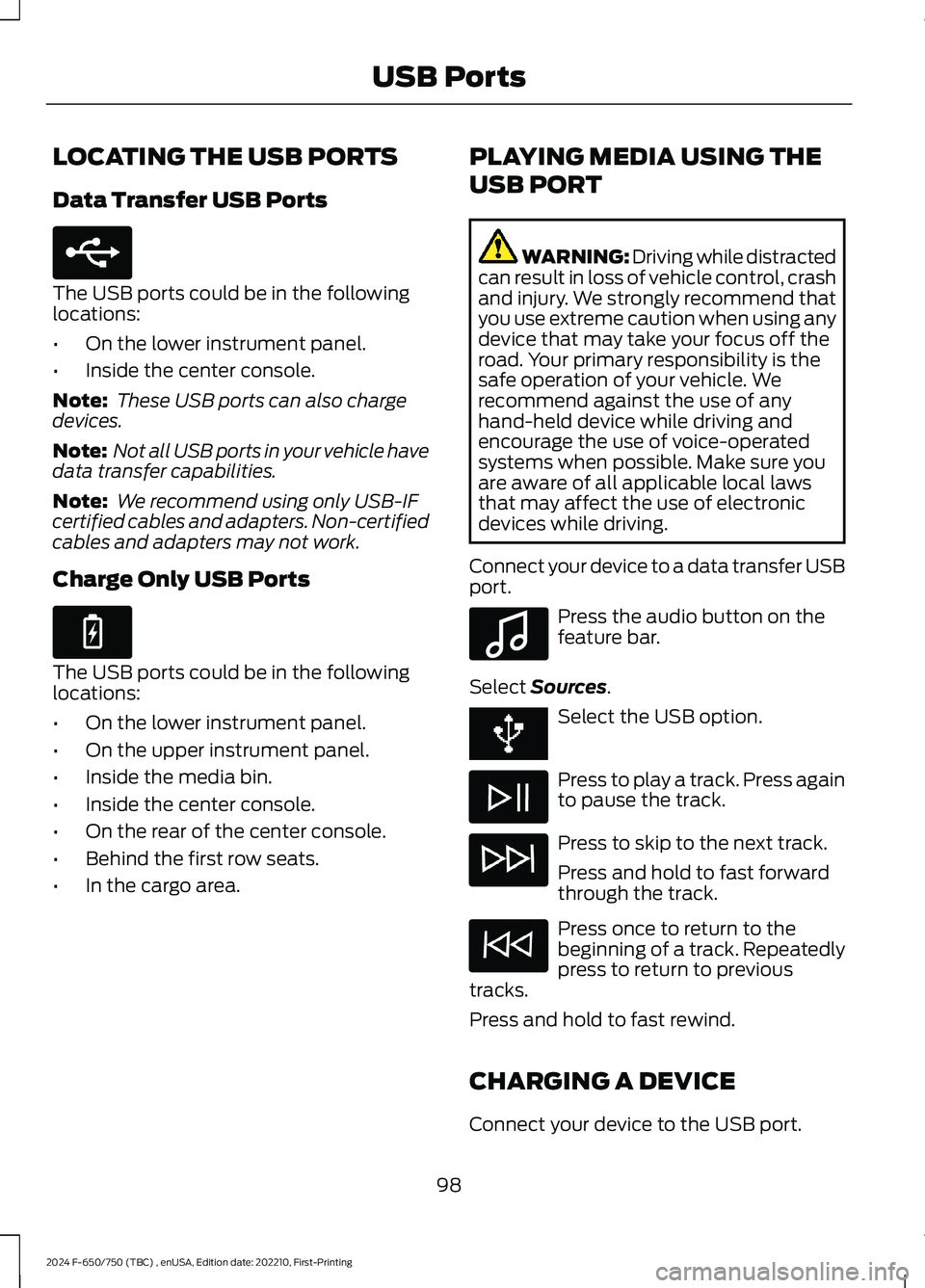
LOCATING THE USB PORTS
Data Transfer USB Ports
The USB ports could be in the followinglocations:
•On the lower instrument panel.
•Inside the center console.
Note: These USB ports can also chargedevices.
Note: Not all USB ports in your vehicle havedata transfer capabilities.
Note: We recommend using only USB-IFcertified cables and adapters. Non-certifiedcables and adapters may not work.
Charge Only USB Ports
The USB ports could be in the followinglocations:
•On the lower instrument panel.
•On the upper instrument panel.
•Inside the media bin.
•Inside the center console.
•On the rear of the center console.
•Behind the first row seats.
•In the cargo area.
PLAYING MEDIA USING THE
USB PORT
WARNING: Driving while distractedcan result in loss of vehicle control, crashand injury. We strongly recommend thatyou use extreme caution when using anydevice that may take your focus off theroad. Your primary responsibility is thesafe operation of your vehicle. Werecommend against the use of anyhand-held device while driving andencourage the use of voice-operatedsystems when possible. Make sure youare aware of all applicable local lawsthat may affect the use of electronicdevices while driving.
Connect your device to a data transfer USBport.
Press the audio button on thefeature bar.
Select Sources.
Select the USB option.
Press to play a track. Press againto pause the track.
Press to skip to the next track.
Press and hold to fast forwardthrough the track.
Press once to return to thebeginning of a track. Repeatedlypress to return to previoustracks.
Press and hold to fast rewind.
CHARGING A DEVICE
Connect your device to the USB port.
98
2024 F-650/750 (TBC) , enUSA, Edition date: 202210, First-PrintingUSB PortsE250655 E263583 E100027
Page 172 of 386

When you switch the lane keeping systemon and the camera detects a drift out ofthe travel lane, the system alerts the driverby playing a chime.
Switching the System On and Off
Note:The system stores the on or offsetting until you manually change it.
Press the button to switch thesystem on or off. The button isabove the audio unit or on thecenter console.
System Settings
Adjust the system sensitivity and intensitythrough the display screen. The systemremembers the last selection. You do notneed to readjust the setting each time youswitch on your vehicle.
Sensitivity: This setting allows you toselect where you would like to receive thealert within the lane. Increasing thesensitivity setting moves the warning zonesin closer to your vehicle.
NormalA
IncreasedB
Note:The alert diagram illustrates generalzone coverage. It does not provide exactzone parameters.
System Display
When you switch on the system, a graphicwith lane markings appears in the displayscreen.
Note:The overhead vehicle graphic maystill display if adaptive cruise control isenabled.
While the system is on, the color of thelane markings change to indicate thesystem status.
Gray: Indicates that the system istemporarily unable to provide a warningon the indicated side(s). This may bebecause:
•Your vehicle is below the activationspeed.
•The direction indicator is active.
•Your vehicle is in a dynamic maneuver.
•The road has no or poor lane markingsin the camera field-of-view.
•Certain conditions can prevent thecamera from detecting the lanemarkings. These conditions can includeany of the following: environmental,traffic, vehicle conditions, significantsun angles, shadows, snow, heavy rainor fog, following a large vehicle that isblocking or shadowing the lane, or poorheadlamp illumination.
168
2024 F-650/750 (TBC) , enUSA, Edition date: 202210, First-PrintingDriving AidsE173233 E165517 E233874
Page 251 of 386

Note:Battery posts, terminals and relatedaccessories contain lead and leadcompounds. Wash hands after handling.
Note:Electrical or electronic accessoriesor components added to the vehicle by thedealer or the owner may adversely affectbattery performance and durability.
Your vehicle is equipped with a Motorcraftmaintenance-free battery which normallydoes not require additional water duringits life of service.
For longer, trouble-free operation, keep thetop of the battery clean and dry. Also,make certain the battery cables are alwaystightly fastened to the battery terminals.
If you see any corrosion on the battery orterminals, remove the cables from theterminals and clean with a wire brush. Youcan neutralize the acid with a solution ofbaking soda and water.
It is recommended that the negativebattery cable terminal be disconnectedfrom the battery if you plan to store yourvehicle for an extended period of time.
Because your vehicle’s engine iselectronically controlled by a computer,some control conditions are maintainedby power from the battery. When thebattery is disconnected or a new batteryis installed, the engine must relearn its idleand fuel trim strategy for optimumdriveability and performance. To begin thisprocess
1.With the vehicle at a complete stop,set the parking brake.
2.Put the gearshift in park (P) or neutral(N) and turn off all accessories.
3.Start the engine. Run the engine untilit reaches normal operatingtemperature.
4.Allow the engine to idle for at least oneminute.
5.Turn the air conditioning (if equipped)on and allow the engine to idle for atleast one minute.
6.Release the parking brake. With yourfoot on the brake pedal and with theair conditioning on, put the vehicle indrive (D) and allow the engine to idlefor at least one minute.
•If you do not allow the engine torelearn its idle trim, the idle qualityof your vehicle may be adverselyaffected until the idle trim iseventually relearned.
7.Drive the vehicle to complete therelearning process
•The vehicle may need to be driven10 mi (16 km) or more to relearn theidle and fuel trim strategy alongwith the ethanol content for flexiblefuel vehicles.
If the battery has been disconnected or anew battery has been installed, the clockand radio settings must be reset once thebattery is reconnected.
Always dispose of automotivebatteries in a responsible manner.Follow your local authorized standardsfor disposal. Call your local authorizedrecycling center to find out more aboutrecycling automotive batteries.
Battery Management System (IfEquipped)
The battery management system (BMS)monitors battery conditions and takesactions to extend battery life. If excessivebattery drain is detected, the system maytemporarily disable certain electricalfeatures to protect the battery. Thoseelectrical accessories affected include therear defrost, heated/cooled seats, climatecontrol fan, heated steering wheel, audioand navigation system. A message may beshown in the information displays to alert
247
2024 F-650/750 (TBC) , enUSA, Edition date: 202210, First-PrintingMaintenance
Page 319 of 386
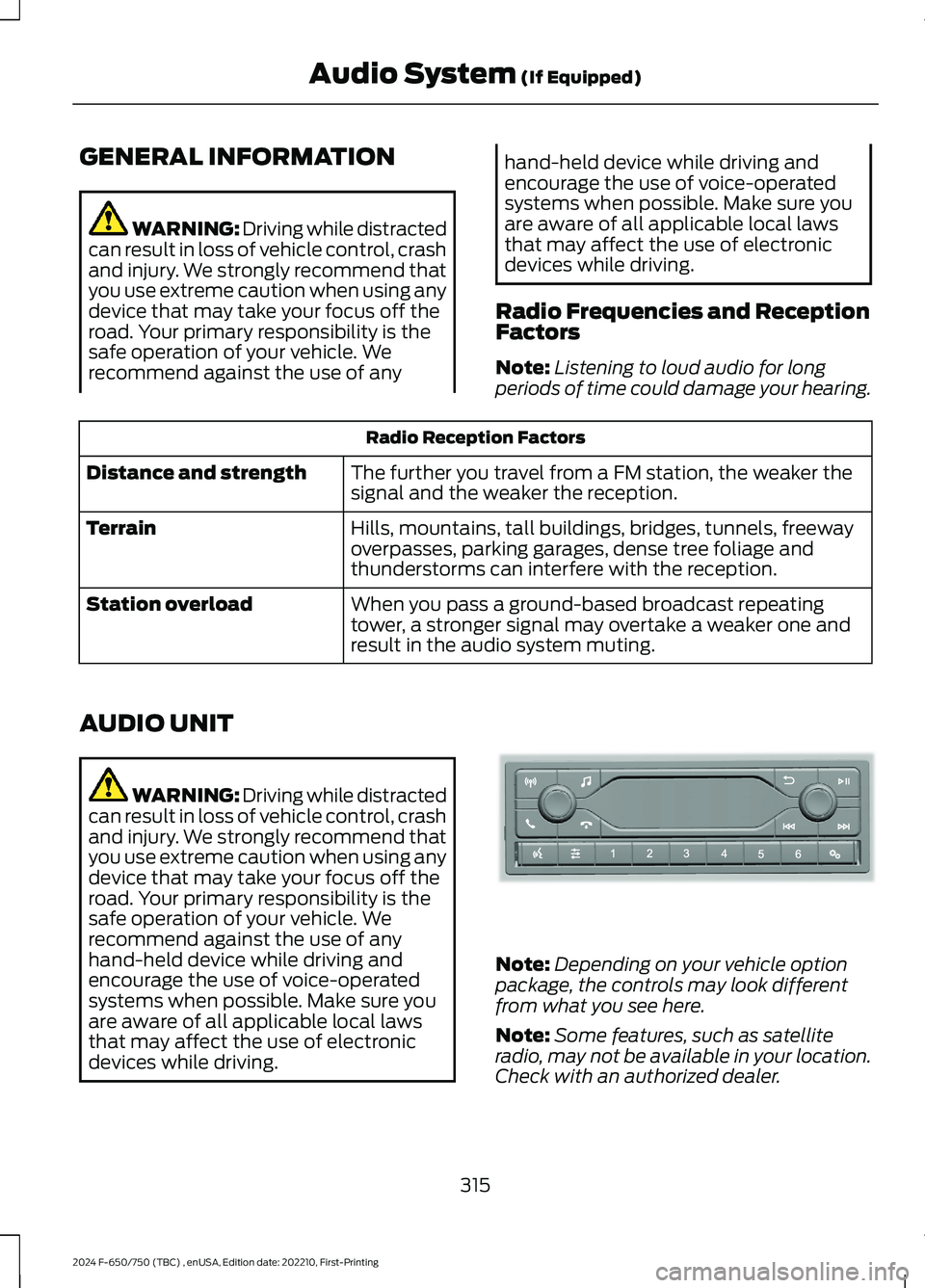
GENERAL INFORMATION
WARNING: Driving while distractedcan result in loss of vehicle control, crashand injury. We strongly recommend thatyou use extreme caution when using anydevice that may take your focus off theroad. Your primary responsibility is thesafe operation of your vehicle. Werecommend against the use of any
hand-held device while driving andencourage the use of voice-operatedsystems when possible. Make sure youare aware of all applicable local lawsthat may affect the use of electronicdevices while driving.
Radio Frequencies and ReceptionFactors
Note:Listening to loud audio for longperiods of time could damage your hearing.
Radio Reception Factors
The further you travel from a FM station, the weaker thesignal and the weaker the reception.Distance and strength
Hills, mountains, tall buildings, bridges, tunnels, freewayoverpasses, parking garages, dense tree foliage andthunderstorms can interfere with the reception.
Terrain
When you pass a ground-based broadcast repeatingtower, a stronger signal may overtake a weaker one andresult in the audio system muting.
Station overload
AUDIO UNIT
WARNING: Driving while distractedcan result in loss of vehicle control, crashand injury. We strongly recommend thatyou use extreme caution when using anydevice that may take your focus off theroad. Your primary responsibility is thesafe operation of your vehicle. Werecommend against the use of anyhand-held device while driving andencourage the use of voice-operatedsystems when possible. Make sure youare aware of all applicable local lawsthat may affect the use of electronicdevices while driving.
Note:Depending on your vehicle optionpackage, the controls may look differentfrom what you see here.
Note:Some features, such as satelliteradio, may not be available in your location.Check with an authorized dealer.
315
2024 F-650/750 (TBC) , enUSA, Edition date: 202210, First-PrintingAudio System (If Equipped)E305609
Page 320 of 386
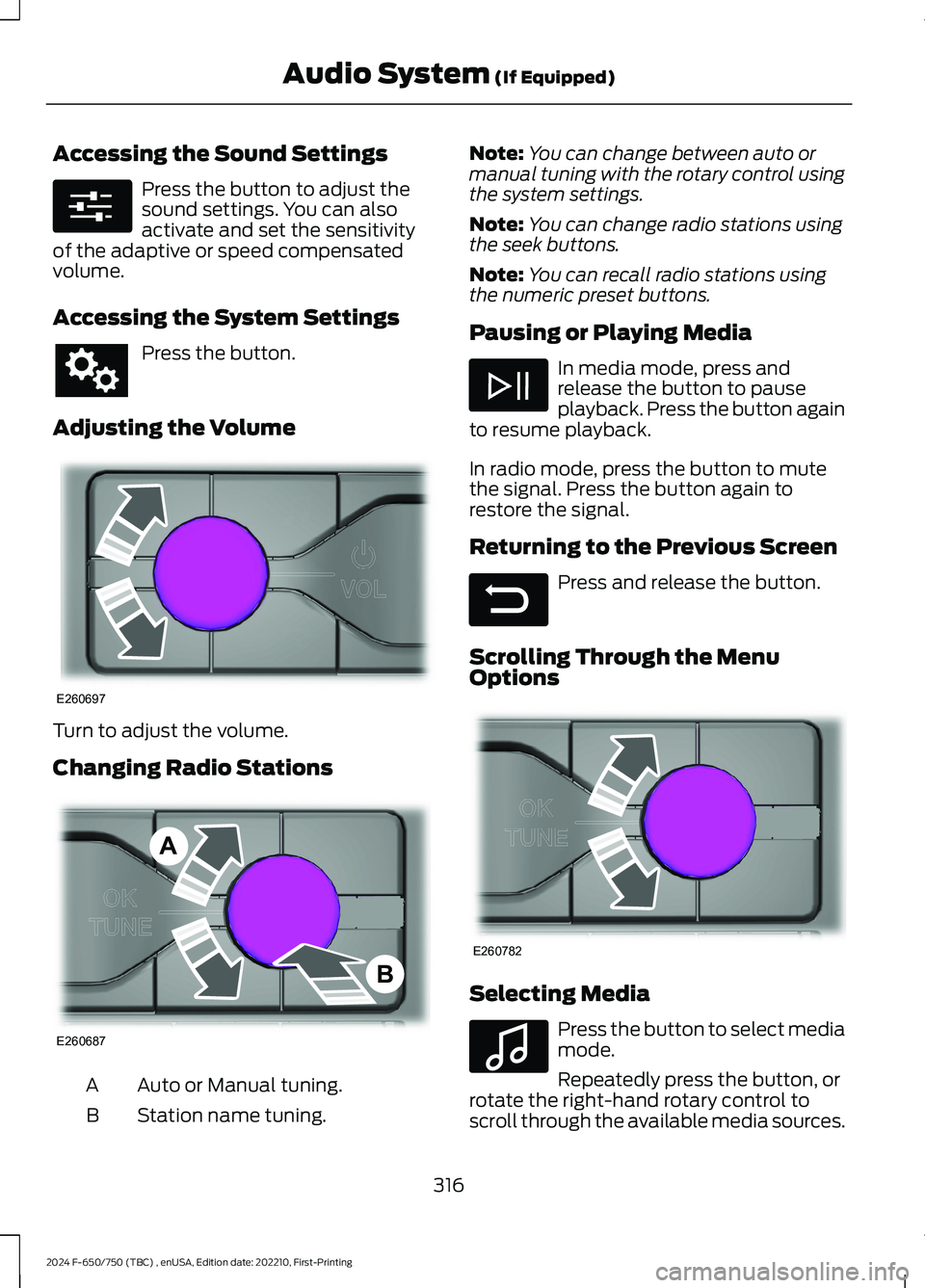
Accessing the Sound Settings
Press the button to adjust thesound settings. You can alsoactivate and set the sensitivityof the adaptive or speed compensatedvolume.
Accessing the System Settings
Press the button.
Adjusting the Volume
Turn to adjust the volume.
Changing Radio Stations
Auto or Manual tuning.A
Station name tuning.B
Note:You can change between auto ormanual tuning with the rotary control usingthe system settings.
Note:You can change radio stations usingthe seek buttons.
Note:You can recall radio stations usingthe numeric preset buttons.
Pausing or Playing Media
In media mode, press andrelease the button to pauseplayback. Press the button againto resume playback.
In radio mode, press the button to mutethe signal. Press the button again torestore the signal.
Returning to the Previous Screen
Press and release the button.
Scrolling Through the MenuOptions
Selecting Media
Press the button to select mediamode.
Repeatedly press the button, orrotate the right-hand rotary control toscroll through the available media sources.
316
2024 F-650/750 (TBC) , enUSA, Edition date: 202210, First-PrintingAudio System (If Equipped)E280315 E260697 E260687AB E281480 E260782 E100027
Page 321 of 386
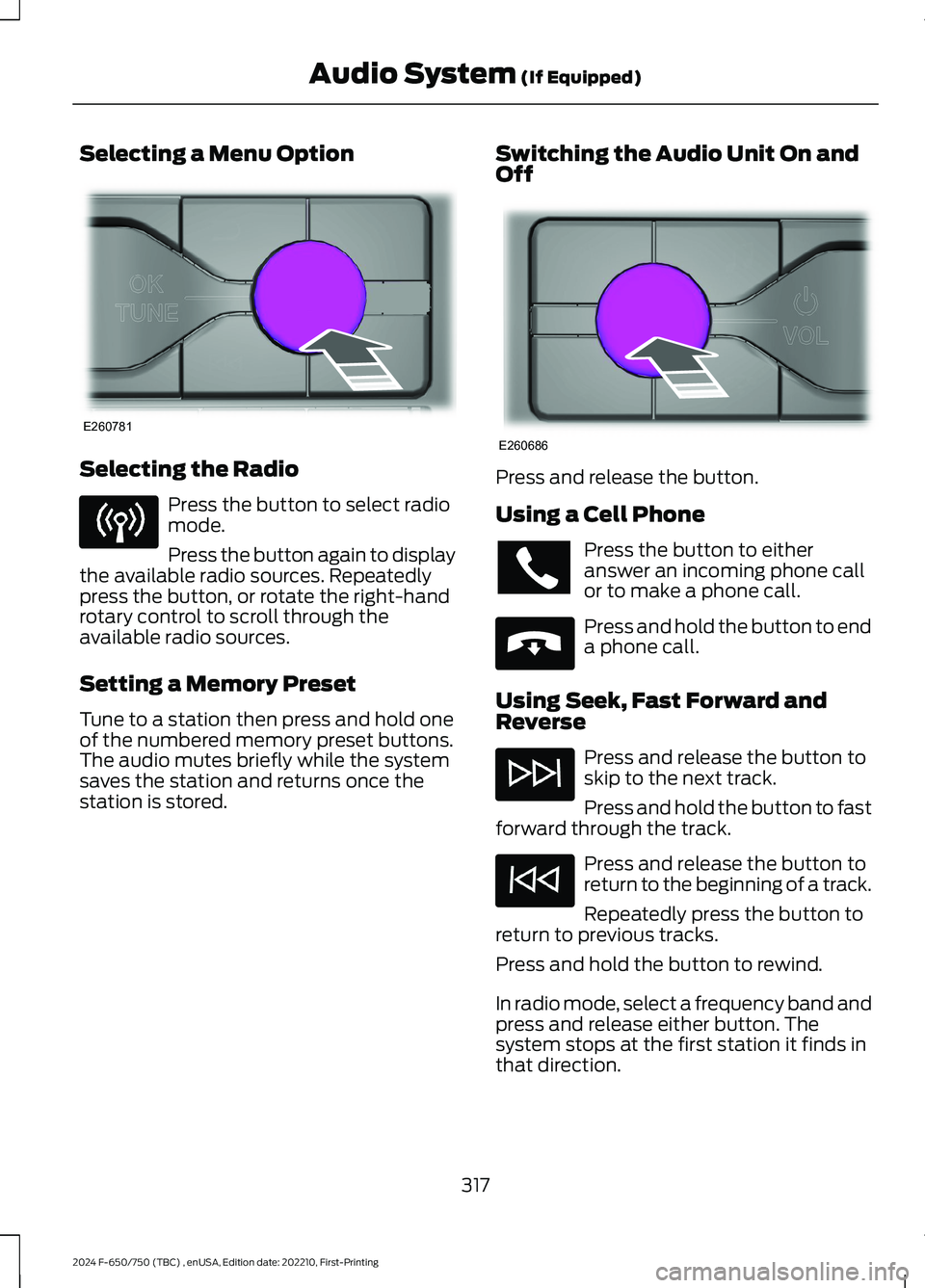
Selecting a Menu Option
Selecting the Radio
Press the button to select radiomode.
Press the button again to displaythe available radio sources. Repeatedlypress the button, or rotate the right-handrotary control to scroll through theavailable radio sources.
Setting a Memory Preset
Tune to a station then press and hold oneof the numbered memory preset buttons.The audio mutes briefly while the systemsaves the station and returns once thestation is stored.
Switching the Audio Unit On andOff
Press and release the button.
Using a Cell Phone
Press the button to eitheranswer an incoming phone callor to make a phone call.
Press and hold the button to enda phone call.
Using Seek, Fast Forward andReverse
Press and release the button toskip to the next track.
Press and hold the button to fastforward through the track.
Press and release the button toreturn to the beginning of a track.
Repeatedly press the button toreturn to previous tracks.
Press and hold the button to rewind.
In radio mode, select a frequency band andpress and release either button. Thesystem stops at the first station it finds inthat direction.
317
2024 F-650/750 (TBC) , enUSA, Edition date: 202210, First-PrintingAudio System (If Equipped)E260781 E260686 E265040