2024 CHEVROLET SILVERADO EV carplay
[x] Cancel search: carplayPage 105 of 429

Chevrolet Silverado EV Owner Manual (GMNA-Localizing-U.S./Canada-
16702912) - 2024 - CRC - 1/13/23
104 Instruments and Controls
Troubleshooting
The power outlets will be momentarily
unavailable at the start and the end of a
350 kW DC Fast Charge. This is normal
operation.
For any error messages that can not be
resolved by resetting fault mode as
discussed earlier in this section, see your
dealer.
{Warning
The power outlets contain high-voltage
electrical equipment. Disassembling the
power outlets may result in electrical
shock causing personal injury or death.
Never attempt to disassemble a power
outlet.
Wireless Charging
If equipped and enabled, the vehicle has
wireless charging in the bin below the
climate control system. The system operates
at 145 kHz and wirelessly charges one Qi
compatible smartphone. The power output
of the system is capable of charging at a
rate up to 3 amp (15 W), as requested by
the compatible smartphone. SeeRadio
Frequency Statement 0404.
{Warning
Wireless charging may affect the
operation of an implanted pacemaker or
other medical devices. If you have one, it
is recommended to consult with your
doctor before using the wireless charging
system.
The vehicle must be on or Retained
Accessory Power (RAP) must be active. The
wireless charging feature may not correctly
indicate charging when the vehicle is in RAP,
during a Bluetooth phone call, or when
phone projection (e.g. Apple CarPlay/Android
Auto) is active. See Power Modes0197.
The operating temperature is −40 °C (−40 °F)
to 85 °C (185 °F) for the charging system and
0 °C (32 °F) to 35 °C (95 °F) for the phone.
A charging stopped alert may be displayed
on the infotainment screen, if the wireless
charger or smartphone are outside of
normal operating temperature. Charging will
automatically resume when a normal
operating temperature is reached.
{Warning
Remove all objects from the charger
before charging your compatible
smartphone. Objects, such as coins, keys,
rings, paper clips, or cards, between the
smartphone and charger may become
very hot.
On the rare occasion that the charging
system does not detect an object, and
the object gets wedged between the
smartphone and charger, remove the
smartphone and allow the object to cool
before removing it from the charger, to
prevent burns.
To charge a compatible smartphone: 1. Confirm the smartphone is capable of wireless charging.
2. The wireless charger is below the climate control system.
Page 148 of 429
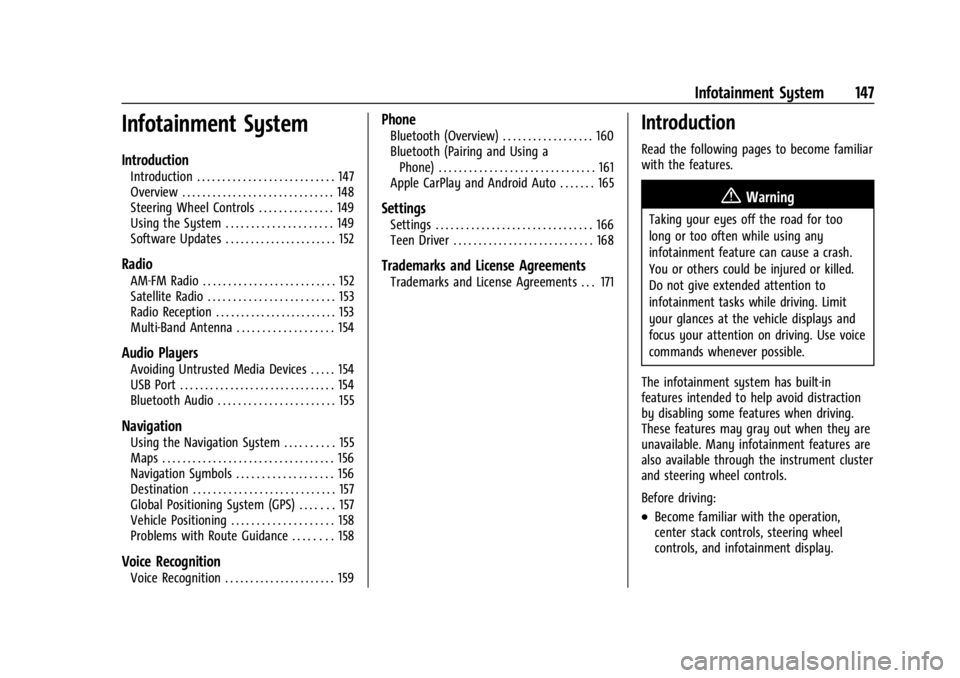
Chevrolet Silverado EV Owner Manual (GMNA-Localizing-U.S./Canada-
16702912) - 2024 - CRC - 1/13/23
Infotainment System 147
Infotainment System
Introduction
Introduction . . . . . . . . . . . . . . . . . . . . . . . . . . . 147
Overview . . . . . . . . . . . . . . . . . . . . . . . . . . . . . . 148
Steering Wheel Controls . . . . . . . . . . . . . . . 149
Using the System . . . . . . . . . . . . . . . . . . . . . 149
Software Updates . . . . . . . . . . . . . . . . . . . . . . 152
Radio
AM-FM Radio . . . . . . . . . . . . . . . . . . . . . . . . . . 152
Satellite Radio . . . . . . . . . . . . . . . . . . . . . . . . . 153
Radio Reception . . . . . . . . . . . . . . . . . . . . . . . . 153
Multi-Band Antenna . . . . . . . . . . . . . . . . . . . 154
Audio Players
Avoiding Untrusted Media Devices . . . . . 154
USB Port . . . . . . . . . . . . . . . . . . . . . . . . . . . . . . . 154
Bluetooth Audio . . . . . . . . . . . . . . . . . . . . . . . 155
Navigation
Using the Navigation System . . . . . . . . . . 155
Maps . . . . . . . . . . . . . . . . . . . . . . . . . . . . . . . . . . 156
Navigation Symbols . . . . . . . . . . . . . . . . . . . 156
Destination . . . . . . . . . . . . . . . . . . . . . . . . . . . . 157
Global Positioning System (GPS) . . . . . . . 157
Vehicle Positioning . . . . . . . . . . . . . . . . . . . . 158
Problems with Route Guidance . . . . . . . . 158
Voice Recognition
Voice Recognition . . . . . . . . . . . . . . . . . . . . . . 159
Phone
Bluetooth (Overview) . . . . . . . . . . . . . . . . . . 160
Bluetooth (Pairing and Using aPhone) . . . . . . . . . . . . . . . . . . . . . . . . . . . . . . . 161
Apple CarPlay and Android Auto . . . . . . . 165
Settings
Settings . . . . . . . . . . . . . . . . . . . . . . . . . . . . . . . 166
Teen Driver . . . . . . . . . . . . . . . . . . . . . . . . . . . . 168
Trademarks and License Agreements
Trademarks and License Agreements . . . 171
Introduction
Read the following pages to become familiar
with the features.
{Warning
Taking your eyes off the road for too
long or too often while using any
infotainment feature can cause a crash.
You or others could be injured or killed.
Do not give extended attention to
infotainment tasks while driving. Limit
your glances at the vehicle displays and
focus your attention on driving. Use voice
commands whenever possible.
The infotainment system has built-in
features intended to help avoid distraction
by disabling some features when driving.
These features may gray out when they are
unavailable. Many infotainment features are
also available through the instrument cluster
and steering wheel controls.
Before driving:
.Become familiar with the operation,
center stack controls, steering wheel
controls, and infotainment display.
Page 151 of 429
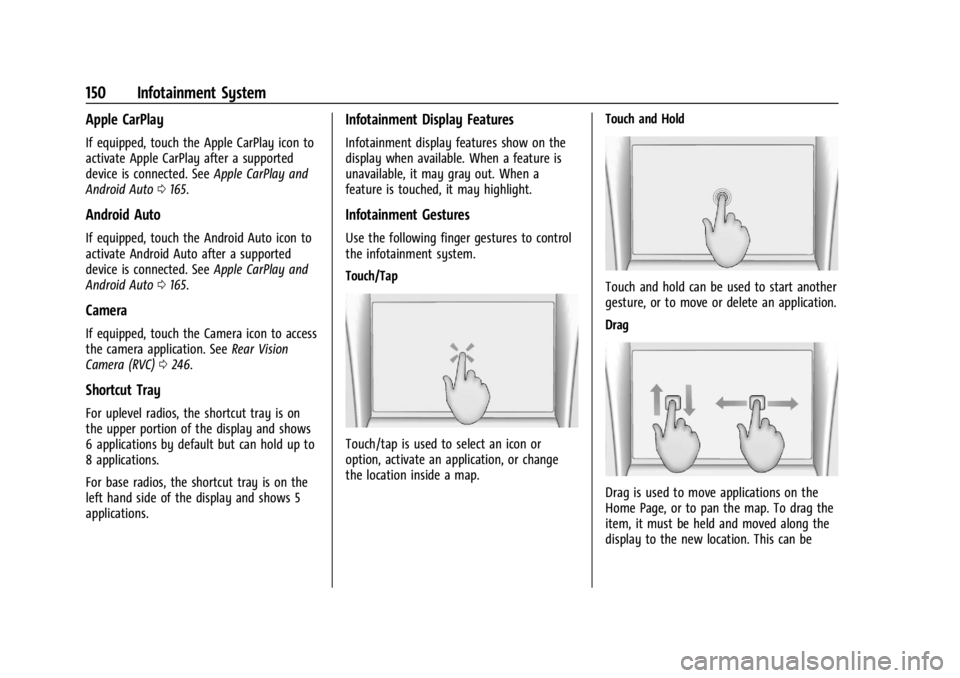
Chevrolet Silverado EV Owner Manual (GMNA-Localizing-U.S./Canada-
16702912) - 2024 - CRC - 1/13/23
150 Infotainment System
Apple CarPlay
If equipped, touch the Apple CarPlay icon to
activate Apple CarPlay after a supported
device is connected. SeeApple CarPlay and
Android Auto 0165.
Android Auto
If equipped, touch the Android Auto icon to
activate Android Auto after a supported
device is connected. See Apple CarPlay and
Android Auto 0165.
Camera
If equipped, touch the Camera icon to access
the camera application. See Rear Vision
Camera (RVC) 0246.
Shortcut Tray
For uplevel radios, the shortcut tray is on
the upper portion of the display and shows
6 applications by default but can hold up to
8 applications.
For base radios, the shortcut tray is on the
left hand side of the display and shows 5
applications.
Infotainment Display Features
Infotainment display features show on the
display when available. When a feature is
unavailable, it may gray out. When a
feature is touched, it may highlight.
Infotainment Gestures
Use the following finger gestures to control
the infotainment system.
Touch/Tap
Touch/tap is used to select an icon or
option, activate an application, or change
the location inside a map. Touch and Hold
Touch and hold can be used to start another
gesture, or to move or delete an application.
Drag
Drag is used to move applications on the
Home Page, or to pan the map. To drag the
item, it must be held and moved along the
display to the new location. This can be
Page 161 of 429
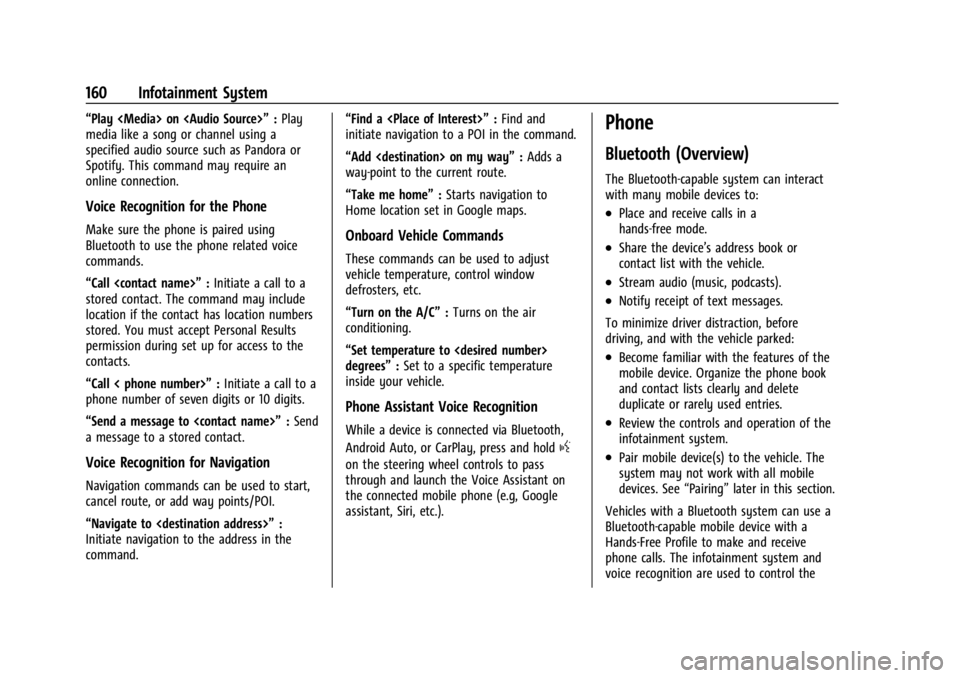
Chevrolet Silverado EV Owner Manual (GMNA-Localizing-U.S./Canada-
16702912) - 2024 - CRC - 1/13/23
160 Infotainment System
“Play
Page 166 of 429
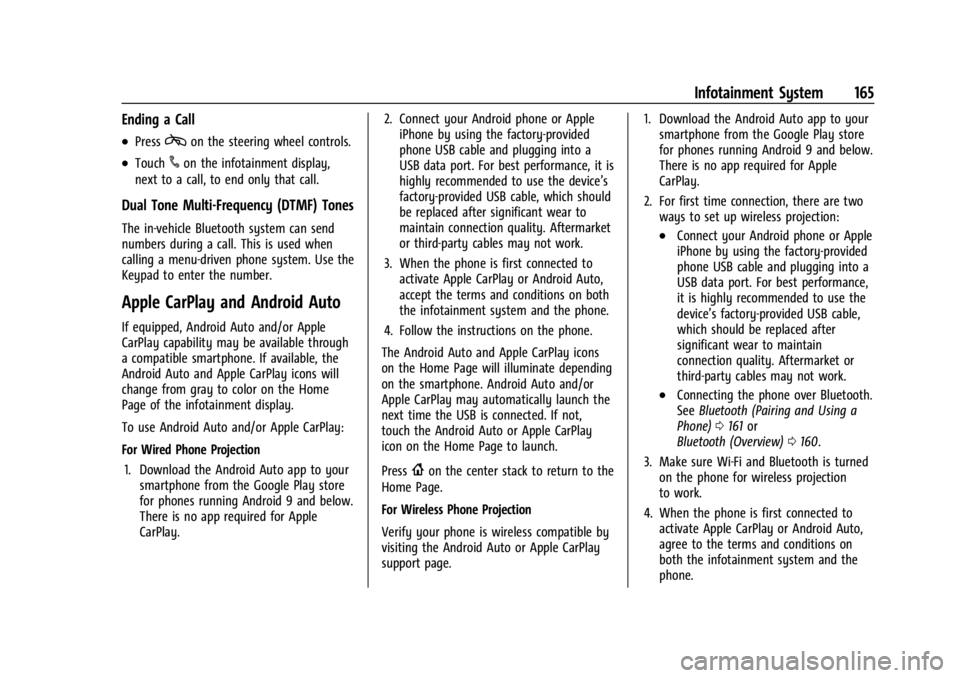
Chevrolet Silverado EV Owner Manual (GMNA-Localizing-U.S./Canada-
16702912) - 2024 - CRC - 1/13/23
Infotainment System 165
Ending a Call
.Presscon the steering wheel controls.
.Touch#on the infotainment display,
next to a call, to end only that call.
Dual Tone Multi-Frequency (DTMF) Tones
The in-vehicle Bluetooth system can send
numbers during a call. This is used when
calling a menu-driven phone system. Use the
Keypad to enter the number.
Apple CarPlay and Android Auto
If equipped, Android Auto and/or Apple
CarPlay capability may be available through
a compatible smartphone. If available, the
Android Auto and Apple CarPlay icons will
change from gray to color on the Home
Page of the infotainment display.
To use Android Auto and/or Apple CarPlay:
For Wired Phone Projection
1. Download the Android Auto app to your smartphone from the Google Play store
for phones running Android 9 and below.
There is no app required for Apple
CarPlay. 2. Connect your Android phone or Apple
iPhone by using the factory-provided
phone USB cable and plugging into a
USB data port. For best performance, it is
highly recommended to use the device’s
factory-provided USB cable, which should
be replaced after significant wear to
maintain connection quality. Aftermarket
or third-party cables may not work.
3. When the phone is first connected to activate Apple CarPlay or Android Auto,
accept the terms and conditions on both
the infotainment system and the phone.
4. Follow the instructions on the phone.
The Android Auto and Apple CarPlay icons
on the Home Page will illuminate depending
on the smartphone. Android Auto and/or
Apple CarPlay may automatically launch the
next time the USB is connected. If not,
touch the Android Auto or Apple CarPlay
icon on the Home Page to launch.
Press
{on the center stack to return to the
Home Page.
For Wireless Phone Projection
Verify your phone is wireless compatible by
visiting the Android Auto or Apple CarPlay
support page. 1. Download the Android Auto app to your
smartphone from the Google Play store
for phones running Android 9 and below.
There is no app required for Apple
CarPlay.
2. For first time connection, there are two ways to set up wireless projection:
.Connect your Android phone or Apple
iPhone by using the factory-provided
phone USB cable and plugging into a
USB data port. For best performance,
it is highly recommended to use the
device’s factory-provided USB cable,
which should be replaced after
significant wear to maintain
connection quality. Aftermarket or
third-party cables may not work.
.Connecting the phone over Bluetooth.
See Bluetooth (Pairing and Using a
Phone) 0161 or
Bluetooth (Overview) 0160.
3. Make sure Wi-Fi and Bluetooth is turned on the phone for wireless projection
to work.
4. When the phone is first connected to activate Apple CarPlay or Android Auto,
agree to the terms and conditions on
both the infotainment system and the
phone.
Page 167 of 429
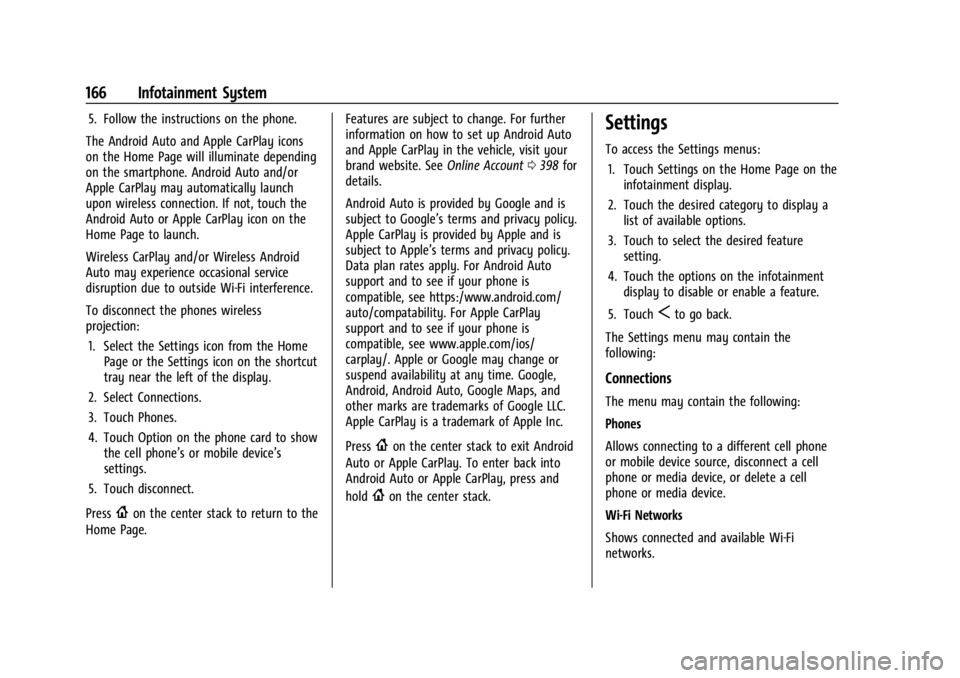
Chevrolet Silverado EV Owner Manual (GMNA-Localizing-U.S./Canada-
16702912) - 2024 - CRC - 1/13/23
166 Infotainment System
5. Follow the instructions on the phone.
The Android Auto and Apple CarPlay icons
on the Home Page will illuminate depending
on the smartphone. Android Auto and/or
Apple CarPlay may automatically launch
upon wireless connection. If not, touch the
Android Auto or Apple CarPlay icon on the
Home Page to launch.
Wireless CarPlay and/or Wireless Android
Auto may experience occasional service
disruption due to outside Wi-Fi interference.
To disconnect the phones wireless
projection: 1. Select the Settings icon from the Home Page or the Settings icon on the shortcut
tray near the left of the display.
2. Select Connections.
3. Touch Phones.
4. Touch Option on the phone card to show the cell phone’s or mobile device’s
settings.
5. Touch disconnect.
Press
{on the center stack to return to the
Home Page. Features are subject to change. For further
information on how to set up Android Auto
and Apple CarPlay in the vehicle, visit your
brand website. See
Online Account0398 for
details.
Android Auto is provided by Google and is
subject to Google’s terms and privacy policy.
Apple CarPlay is provided by Apple and is
subject to Apple’s terms and privacy policy.
Data plan rates apply. For Android Auto
support and to see if your phone is
compatible, see https:/www.android.com/
auto/compatability. For Apple CarPlay
support and to see if your phone is
compatible, see www.apple.com/ios/
carplay/. Apple or Google may change or
suspend availability at any time. Google,
Android, Android Auto, Google Maps, and
other marks are trademarks of Google LLC.
Apple CarPlay is a trademark of Apple Inc.
Press
{on the center stack to exit Android
Auto or Apple CarPlay. To enter back into
Android Auto or Apple CarPlay, press and
hold
{on the center stack.
Settings
To access the Settings menus:
1. Touch Settings on the Home Page on the infotainment display.
2. Touch the desired category to display a list of available options.
3. Touch to select the desired feature setting.
4. Touch the options on the infotainment display to disable or enable a feature.
5. Touch
Sto go back.
The Settings menu may contain the
following:
Connections
The menu may contain the following:
Phones
Allows connecting to a different cell phone
or mobile device source, disconnect a cell
phone or media device, or delete a cell
phone or media device.
Wi-Fi Networks
Shows connected and available Wi-Fi
networks.
Page 417 of 429
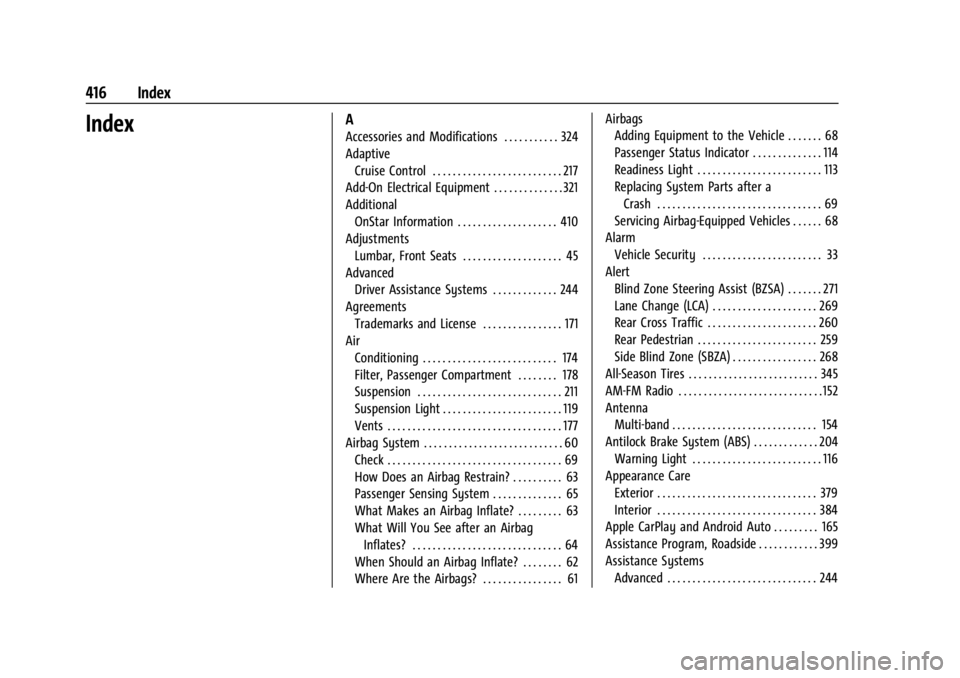
Chevrolet Silverado EV Owner Manual (GMNA-Localizing-U.S./Canada-
16702912) - 2024 - CRC - 1/13/23
416 Index
IndexA
Accessories and Modifications . . . . . . . . . . . 324
AdaptiveCruise Control . . . . . . . . . . . . . . . . . . . . . . . . . . 217
Add-On Electrical Equipment . . . . . . . . . . . . . . 321
Additional
OnStar Information . . . . . . . . . . . . . . . . . . . . 410
Adjustments Lumbar, Front Seats . . . . . . . . . . . . . . . . . . . . 45
Advanced
Driver Assistance Systems . . . . . . . . . . . . . 244
Agreements Trademarks and License . . . . . . . . . . . . . . . . 171
Air
Conditioning . . . . . . . . . . . . . . . . . . . . . . . . . . . 174
Filter, Passenger Compartment . . . . . . . . 178
Suspension . . . . . . . . . . . . . . . . . . . . . . . . . . . . . 211
Suspension Light . . . . . . . . . . . . . . . . . . . . . . . . 119
Vents . . . . . . . . . . . . . . . . . . . . . . . . . . . . . . . . . . . 177
Airbag System . . . . . . . . . . . . . . . . . . . . . . . . . . . . 60 Check . . . . . . . . . . . . . . . . . . . . . . . . . . . . . . . . . . . 69
How Does an Airbag Restrain? . . . . . . . . . . 63
Passenger Sensing System . . . . . . . . . . . . . . 65
What Makes an Airbag Inflate? . . . . . . . . . 63
What Will You See after an AirbagInflates? . . . . . . . . . . . . . . . . . . . . . . . . . . . . . . 64
When Should an Airbag Inflate? . . . . . . . . 62
Where Are the Airbags? . . . . . . . . . . . . . . . . 61 Airbags
Adding Equipment to the Vehicle . . . . . . . 68
Passenger Status Indicator . . . . . . . . . . . . . . 114
Readiness Light . . . . . . . . . . . . . . . . . . . . . . . . . 113
Replacing System Parts after a
Crash . . . . . . . . . . . . . . . . . . . . . . . . . . . . . . . . . 69
Servicing Airbag-Equipped Vehicles . . . . . . 68
Alarm Vehicle Security . . . . . . . . . . . . . . . . . . . . . . . . 33
Alert Blind Zone Steering Assist (BZSA) . . . . . . . 271
Lane Change (LCA) . . . . . . . . . . . . . . . . . . . . . 269
Rear Cross Traffic . . . . . . . . . . . . . . . . . . . . . . 260
Rear Pedestrian . . . . . . . . . . . . . . . . . . . . . . . . 259
Side Blind Zone (SBZA) . . . . . . . . . . . . . . . . . 268
All-Season Tires . . . . . . . . . . . . . . . . . . . . . . . . . . 345
AM-FM Radio . . . . . . . . . . . . . . . . . . . . . . . . . . . . . 152
Antenna
Multi-band . . . . . . . . . . . . . . . . . . . . . . . . . . . . . 154
Antilock Brake System (ABS) . . . . . . . . . . . . . 204 Warning Light . . . . . . . . . . . . . . . . . . . . . . . . . . 116
Appearance Care Exterior . . . . . . . . . . . . . . . . . . . . . . . . . . . . . . . . 379
Interior . . . . . . . . . . . . . . . . . . . . . . . . . . . . . . . . 384
Apple CarPlay and Android Auto . . . . . . . . . 165
Assistance Program, Roadside . . . . . . . . . . . . 399
Assistance Systems
Advanced . . . . . . . . . . . . . . . . . . . . . . . . . . . . . . 244
Page 424 of 429
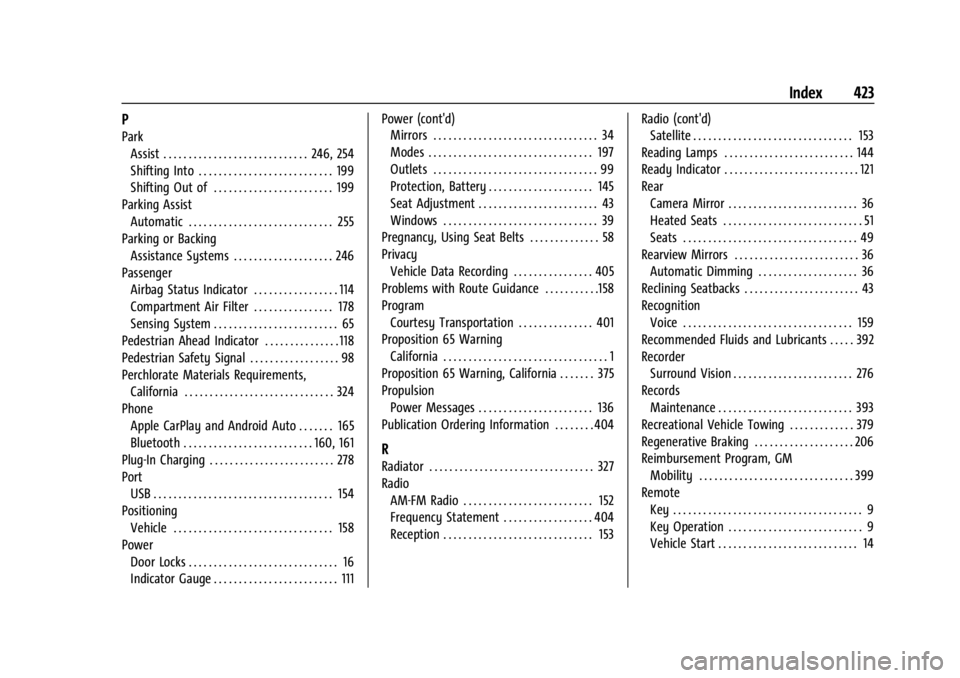
Chevrolet Silverado EV Owner Manual (GMNA-Localizing-U.S./Canada-
16702912) - 2024 - CRC - 1/13/23
Index 423
P
ParkAssist . . . . . . . . . . . . . . . . . . . . . . . . . . . . . 246, 254
Shifting Into . . . . . . . . . . . . . . . . . . . . . . . . . . . 199
Shifting Out of . . . . . . . . . . . . . . . . . . . . . . . . 199
Parking Assist Automatic . . . . . . . . . . . . . . . . . . . . . . . . . . . . . 255
Parking or Backing Assistance Systems . . . . . . . . . . . . . . . . . . . . 246
Passenger
Airbag Status Indicator . . . . . . . . . . . . . . . . . 114
Compartment Air Filter . . . . . . . . . . . . . . . . 178
Sensing System . . . . . . . . . . . . . . . . . . . . . . . . . 65
Pedestrian Ahead Indicator . . . . . . . . . . . . . . . 118
Pedestrian Safety Signal . . . . . . . . . . . . . . . . . . 98
Perchlorate Materials Requirements,
California . . . . . . . . . . . . . . . . . . . . . . . . . . . . . . 324
Phone Apple CarPlay and Android Auto . . . . . . . 165
Bluetooth . . . . . . . . . . . . . . . . . . . . . . . . . . 160, 161
Plug-In Charging . . . . . . . . . . . . . . . . . . . . . . . . . 278
Port USB . . . . . . . . . . . . . . . . . . . . . . . . . . . . . . . . . . . . 154
Positioning
Vehicle . . . . . . . . . . . . . . . . . . . . . . . . . . . . . . . . 158
Power Door Locks . . . . . . . . . . . . . . . . . . . . . . . . . . . . . . 16
Indicator Gauge . . . . . . . . . . . . . . . . . . . . . . . . . 111 Power (cont'd)
Mirrors . . . . . . . . . . . . . . . . . . . . . . . . . . . . . . . . . 34
Modes . . . . . . . . . . . . . . . . . . . . . . . . . . . . . . . . . 197
Outlets . . . . . . . . . . . . . . . . . . . . . . . . . . . . . . . . . 99
Protection, Battery . . . . . . . . . . . . . . . . . . . . . 145
Seat Adjustment . . . . . . . . . . . . . . . . . . . . . . . . 43
Windows . . . . . . . . . . . . . . . . . . . . . . . . . . . . . . . 39
Pregnancy, Using Seat Belts . . . . . . . . . . . . . . 58
Privacy Vehicle Data Recording . . . . . . . . . . . . . . . . 405
Problems with Route Guidance . . . . . . . . . . .158
Program Courtesy Transportation . . . . . . . . . . . . . . . 401
Proposition 65 Warning California . . . . . . . . . . . . . . . . . . . . . . . . . . . . . . . . . 1
Proposition 65 Warning, California . . . . . . . 375
Propulsion
Power Messages . . . . . . . . . . . . . . . . . . . . . . . 136
Publication Ordering Information . . . . . . . . 404
R
Radiator . . . . . . . . . . . . . . . . . . . . . . . . . . . . . . . . . 327
Radio AM-FM Radio . . . . . . . . . . . . . . . . . . . . . . . . . . 152
Frequency Statement . . . . . . . . . . . . . . . . . . 404
Reception . . . . . . . . . . . . . . . . . . . . . . . . . . . . . . 153 Radio (cont'd)
Satellite . . . . . . . . . . . . . . . . . . . . . . . . . . . . . . . . 153
Reading Lamps . . . . . . . . . . . . . . . . . . . . . . . . . . 144
Ready Indicator . . . . . . . . . . . . . . . . . . . . . . . . . . . 121
Rear Camera Mirror . . . . . . . . . . . . . . . . . . . . . . . . . . 36
Heated Seats . . . . . . . . . . . . . . . . . . . . . . . . . . . . 51
Seats . . . . . . . . . . . . . . . . . . . . . . . . . . . . . . . . . . . 49
Rearview Mirrors . . . . . . . . . . . . . . . . . . . . . . . . . 36 Automatic Dimming . . . . . . . . . . . . . . . . . . . . 36
Reclining Seatbacks . . . . . . . . . . . . . . . . . . . . . . . 43
Recognition Voice . . . . . . . . . . . . . . . . . . . . . . . . . . . . . . . . . . 159
Recommended Fluids and Lubricants . . . . . 392
Recorder Surround Vision . . . . . . . . . . . . . . . . . . . . . . . . 276
Records Maintenance . . . . . . . . . . . . . . . . . . . . . . . . . . . 393
Recreational Vehicle Towing . . . . . . . . . . . . . 379
Regenerative Braking . . . . . . . . . . . . . . . . . . . . 206
Reimbursement Program, GM Mobility . . . . . . . . . . . . . . . . . . . . . . . . . . . . . . . 399
Remote Key . . . . . . . . . . . . . . . . . . . . . . . . . . . . . . . . . . . . . . 9
Key Operation . . . . . . . . . . . . . . . . . . . . . . . . . . . 9
Vehicle Start . . . . . . . . . . . . . . . . . . . . . . . . . . . . 14